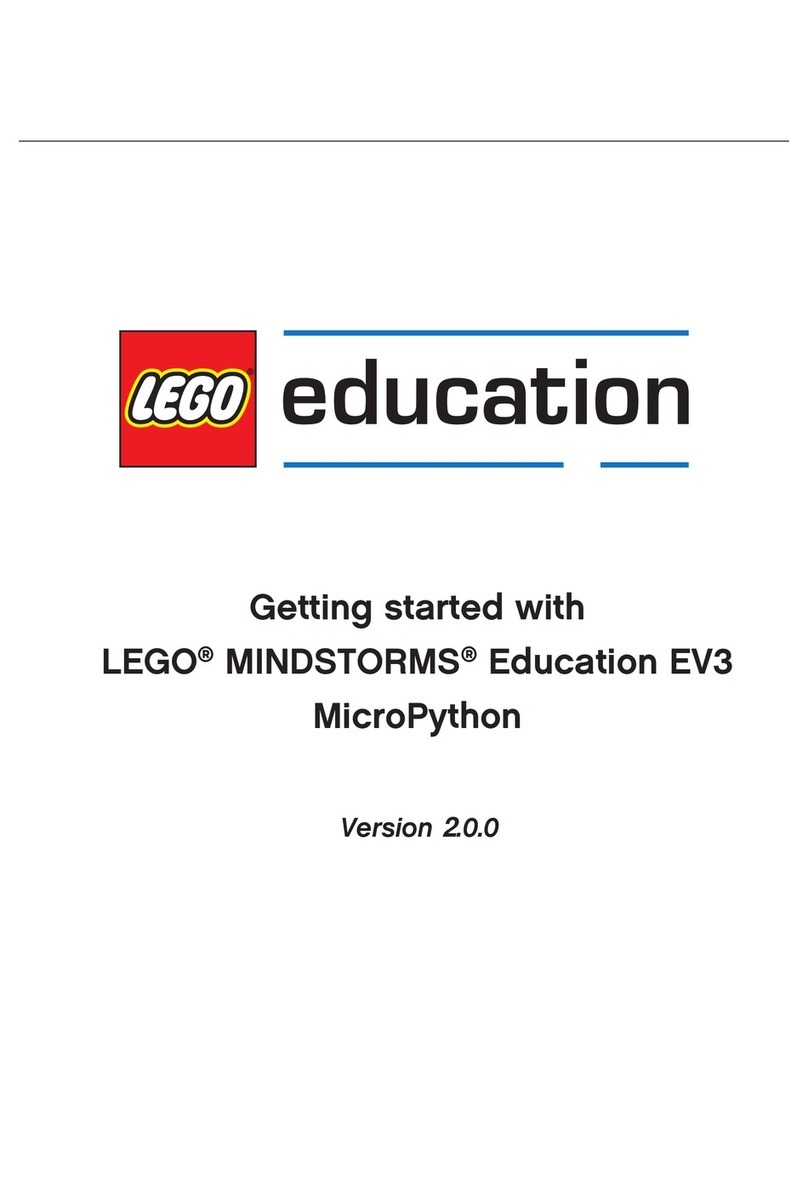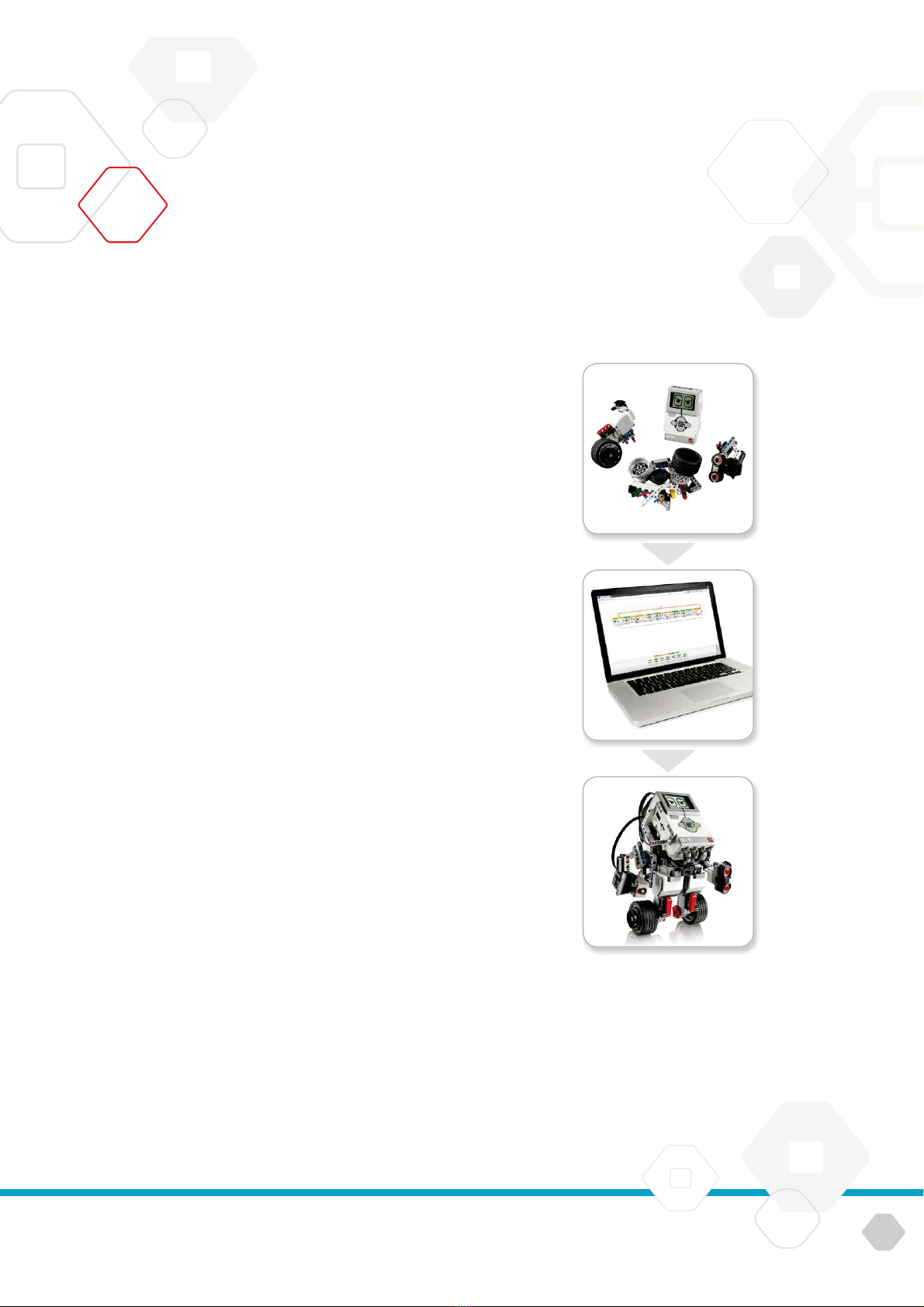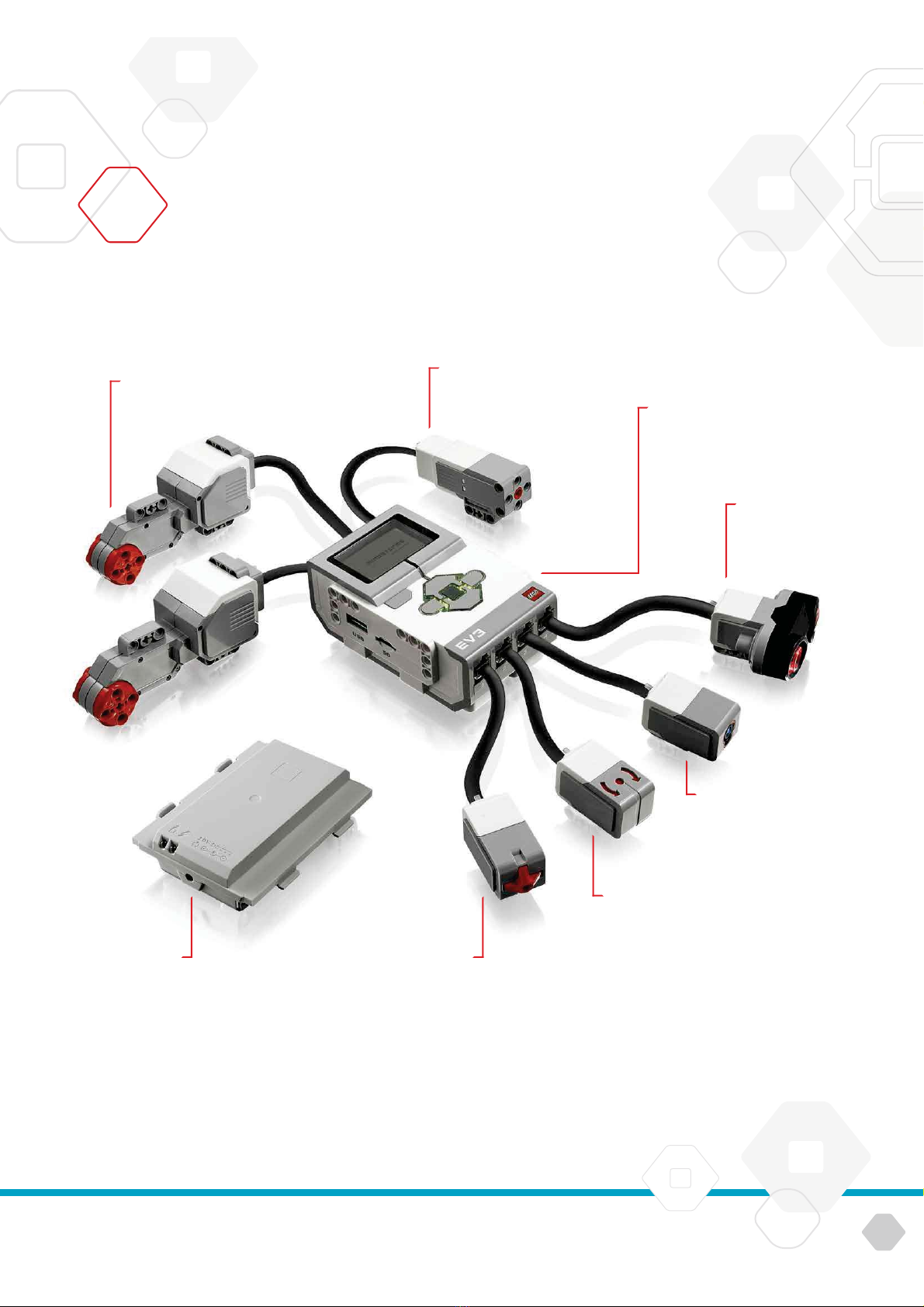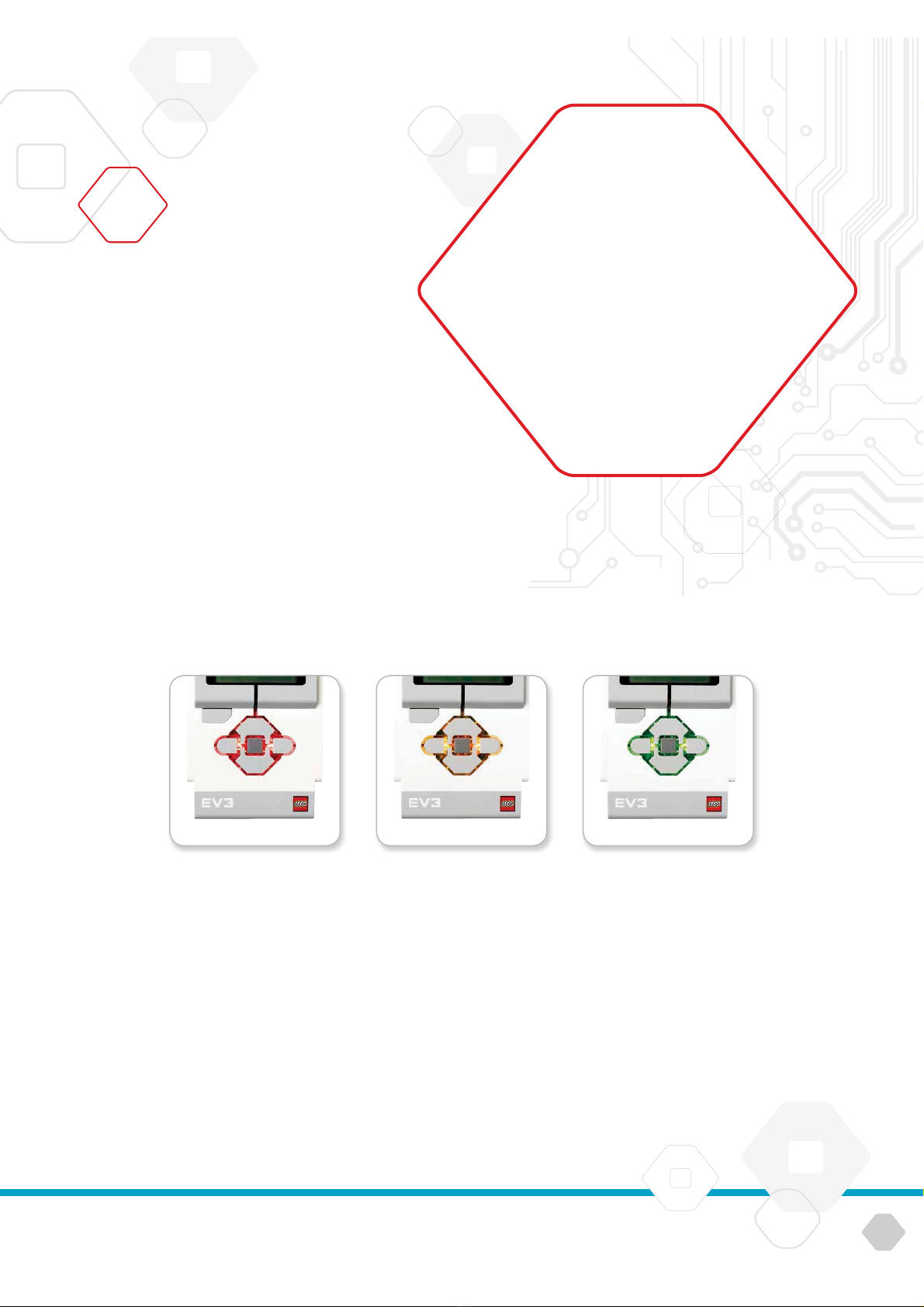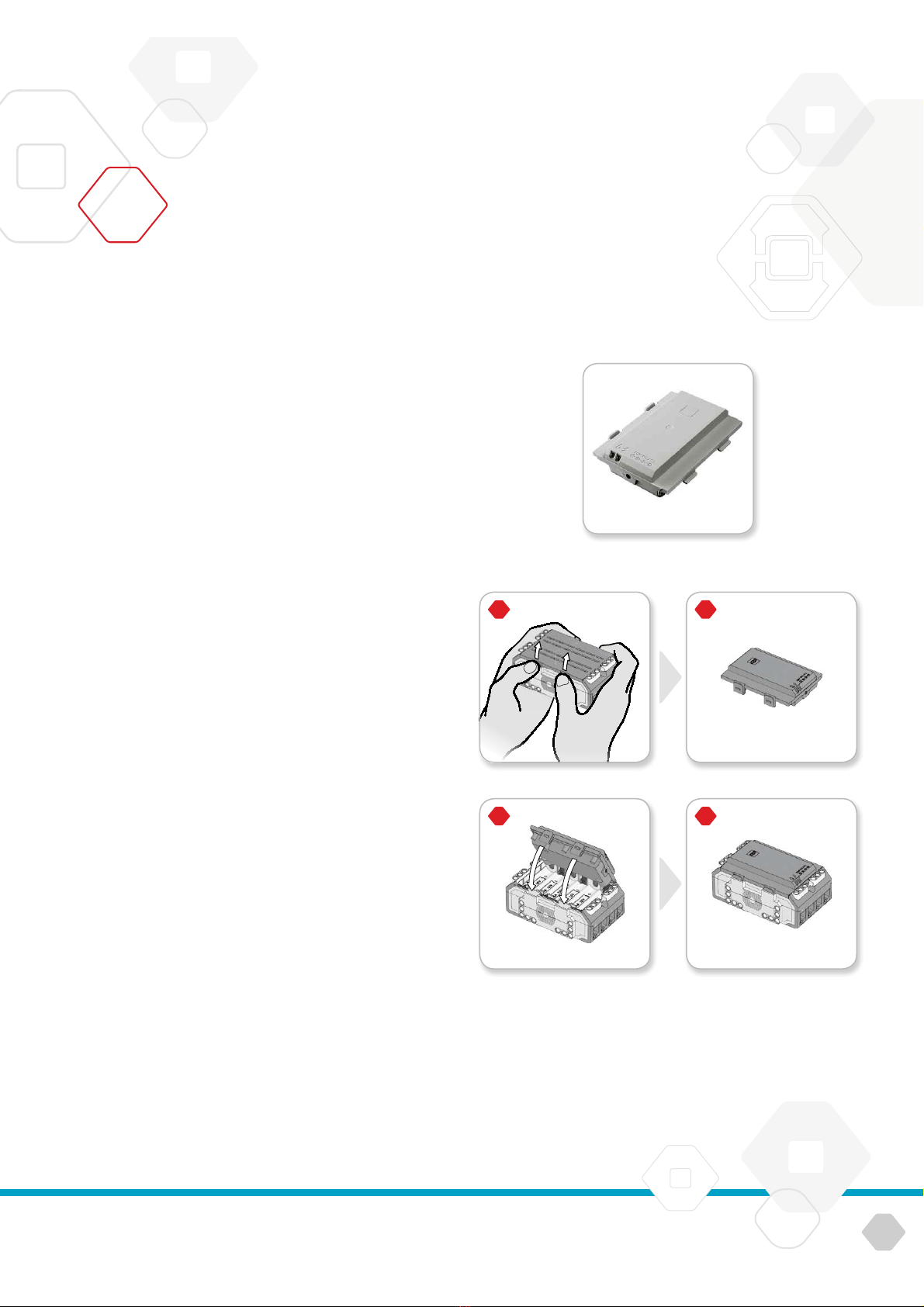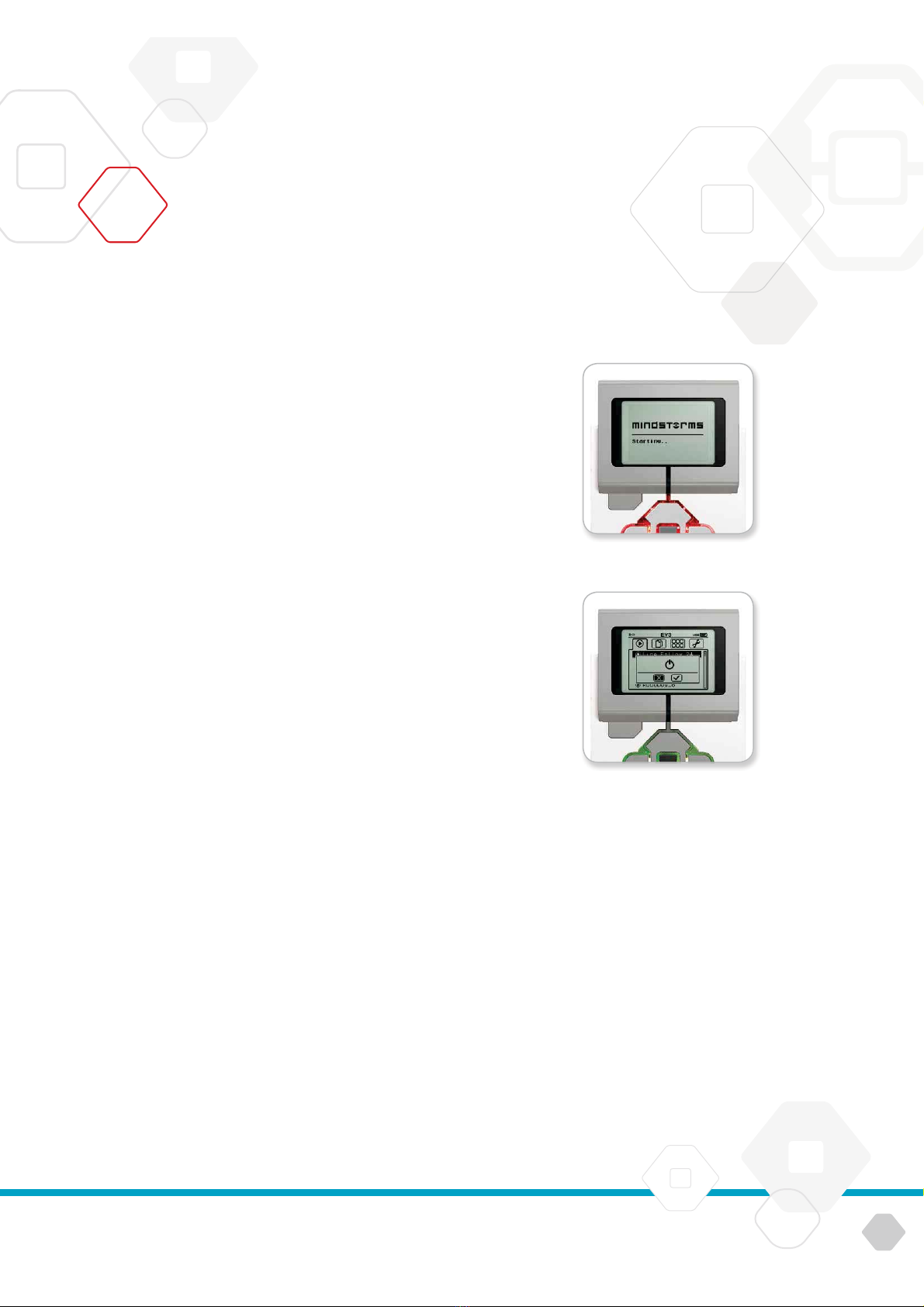LEGOeducation.com
TABLE OF CONTENTS
2
LEGOtheLEGOlogoMINDSTORMSandtheMINDSTORMSlogoaretrademarksofthe/
sontdesmarquesdecommercede/sonmarcasregistradasdeLEGOGroup©TheLEGOGroup
INTRODUCTION
+Welcome ...................................................
EV3 TECHNOLOGY
+Overview ...................................................
+EV3 Brick ...................................................
Overview ...................................................
Installing Batteries .........................................
Turning On the EV3 Brick ...................................
+EV3 Motors .................................................
Large Motor ................................................
Medium Motor ..............................................
+EV3 Sensors ...............................................
Color Sensor ...............................................
Gyro Sensor ................................................
Touch Sensor ...............................................
Ultrasonic Sensor ..........................................
Infrared Sensor .............................................
Remote Infrared Beacon ...................................
Temperature Sensor ........................................
+Connecting the EV3 Technology ...........................
Connecting Sensors and Motors ...........................
Connecting the EV3 Brick to Your Computer ...............
+EV3 Brick Interface ........................................
Run Recent .................................................
File Navigation .............................................
Brick Apps . . . . . . . . . . . . . . . . . . . . . . . . . . . . . . . . . . . . . . . . . . . . . . . . . .
Settings ....................................................
EV3 SOFTWARE
+Minimum System Requirements ...........................
+Installing the Software .....................................
+Lobby ......................................................
+Project Properties and Structure ..........................
+Robot Educator ............................................
+Programming ..............................................
+Data Logging ...............................................
+Hardware Page ............................................
+Content Editor ..............................................
+Tools ........................................................
TROUBLESHOOTING
+EV3 Software Help .........................................
+Software Updates ..........................................
+Firmware Update ..........................................
+Resetting the EV3 Brick ....................................
USEFUL INFORMATION
+Sound File List .............................................
+Image File List .............................................
+Brick Program App—Assets List ...........................
+Element List ................................................