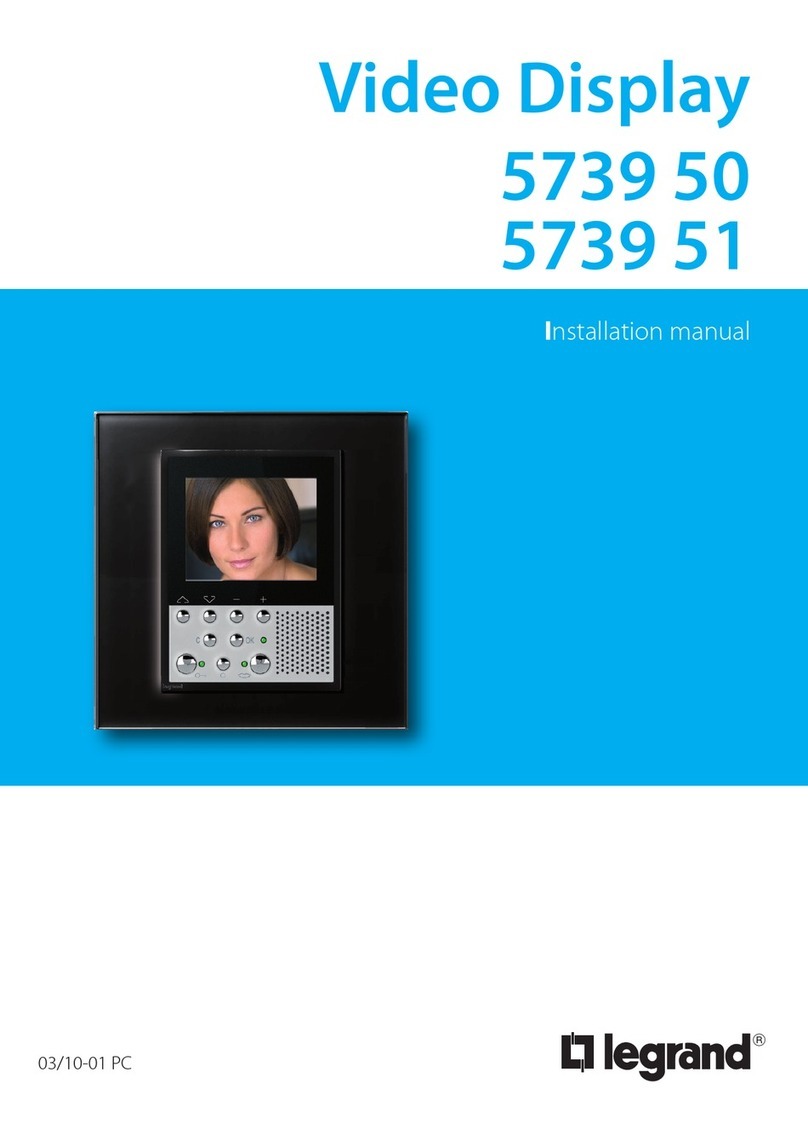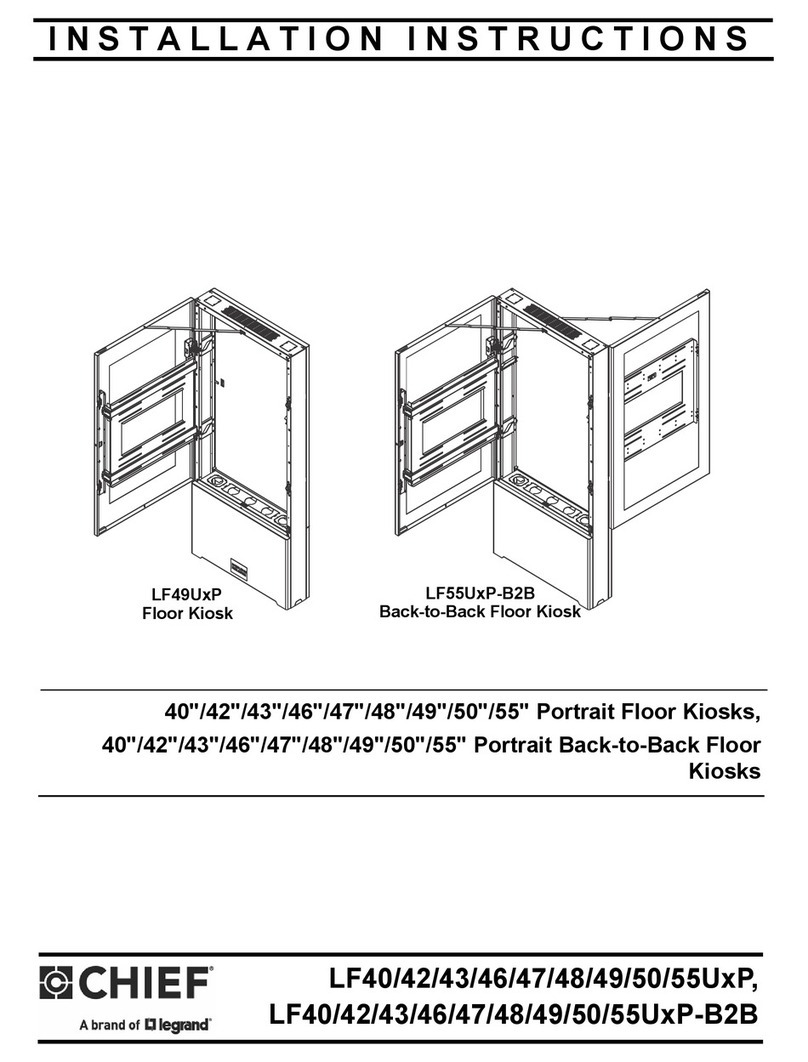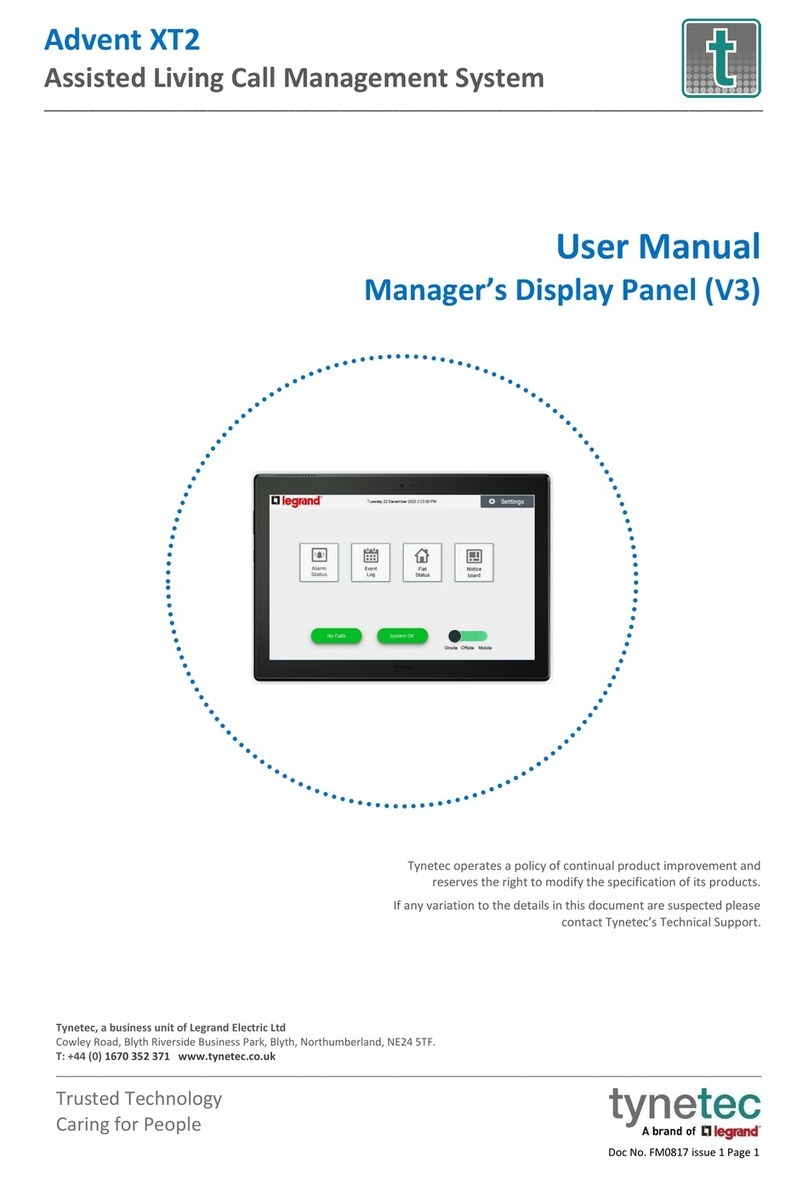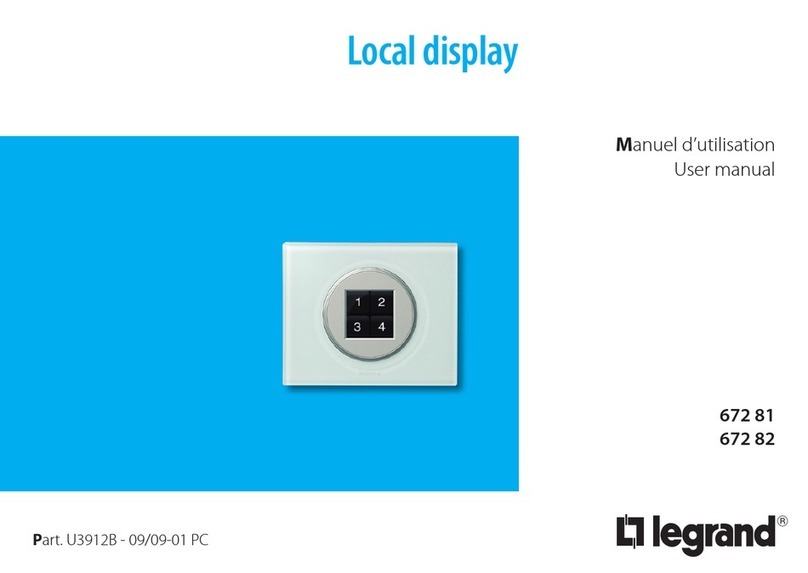© 2020 Legrand AV Inc. 200124 (Rev. 1) 7/20 Da-Lite is a registered trademark of Legrand AV Inc.
All other brand names or marks are used for identiication purposes and are trademarks of their respective
owners. All patents are protected under existing designations. Other patents pending.
FOR YOUR IMAGE | legrandav.com
APAC P +852 2145 4099 E av.asia.sales@legrand.com
COMMERCIAL BRANDS
Chief | Da-Lite | Middle Atlantic | Projecta | Vaddio
11333
LIMITED FIVEYEAR WARRANTY ON DALITE PRESENTATION PRODUCTS
Legrand AV Inc. warrants certain Da-Lite branded products to the original purchaser only, to be free from defects in materials and
workmanship for a period of ive (5) years from the date of purchase by the original purchaser; provided they are properly operated
according to Da-Lite's instructions and are not damaged due to improper handling or treatment after shipment from the factory.
Limited ive-year warranty applies to the following products:
Wireline Advantage®, Tensioned Advantage Series, Advantage Series, Tensioned DescenderPro, DescenderPro, Tensioned Conference,
Tensioned Professional, Professional, Da-Lift Projector Lifts, Tensioned Contour®, Contour, Tensioned Cosmopolitan® Series,
Cosmopolitan Series, Designer Contour, Slimline, Studio, Arena, Motorized Scenic Roller, Ascender, Parallax®, Parallax Thin, FullVision,
UTB Contour, Cinema Contour, Da-Snap, Perm-Wall, Imager, IDEA™ Screen, IDEA Panoramic, Fast-Fold® Deluxe, Fast-Fold Deluxe Drapery
Kits, Flex Plex, Da-Glas, Da-Plex Rear Projection Mirror System, and Holo Screen.
This warranty does not apply to equipment showing evidence of misuse, abuse or accidental damage, or which has been tampered
with or repaired by a person other than authorized Da-Lite personnel.
Da-Lite’s sole obligation under this warranty shall be to repair or to replace (at Da-Lite’s option) the defective part of the merchandise.
Returns for service should be made to your Da-Lite dealer. If it is necessary for the dealer to return the screen or part to Da-Lite,
transportation expenses to and from Da-Lite are payable by the purchaser and Da-Lite is not responsible for damage in shipment. To
protect yourself against damage or loss in transit, insure the product and prepay all transportation expenses.
TO THE MAXIMUM EXTENT PERMITTED BY APPLICABLE LAW, THIS WARRANTY IS IN LIEU OF ALL OTHER WARRANTIES, EXPRESS
OR IMPLIED, INCLUDING WARRANTIES AS TO FITNESS FOR USE AND MERCHANTABILITY. Any implied warranties of itness for use,
or merchantability, that may be mandated by statute or rule of law are limited to the ive (5) year warranty period. This warranty gives
you speciic legal rights, and you may also have other rights, which vary from state-to-state. TO THE MAXIMUM EXTENT PERMITTED
BY APPLICABLE LAW, NO LIABILITY IS ASSUMED FOR EXPENSES OR DAMAGES RESULTING FROM INTERRUPTION IN OPERATION
OF EQUIPMENT, OR FOR INCIDENTAL, DIRECT, OR CONSEQUENTIAL DAMAGES OF ANY NATURE.
In the event that there is a defect in materials or workmanship of a Da-Lite product, you may contact Customer Care at 3100 North
Detroit Street, Warsaw, IN 46582, (866) 9773901.
IMPORTANT: THIS WARRANTY SHALL NOT BE VALID AND DALITE BRANDED PRODUCTS SHALL NOT BE BOUND BY THIS
WARRANTY IF THE PRODUCT IS NOT OPERATED IN ACCORDANCE WITH THE DALITE WRITTEN INSTRUCTIONS.
Keep your sales receipt to prove the date of purchase and your original ownership.