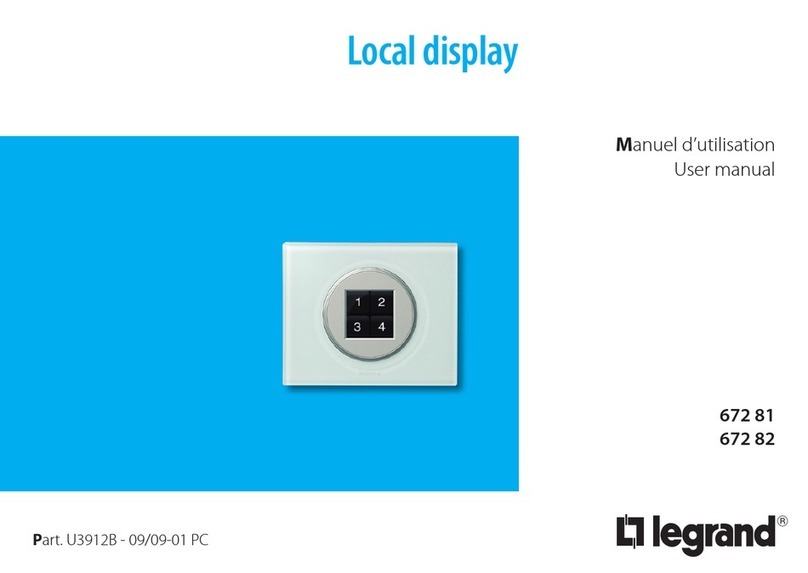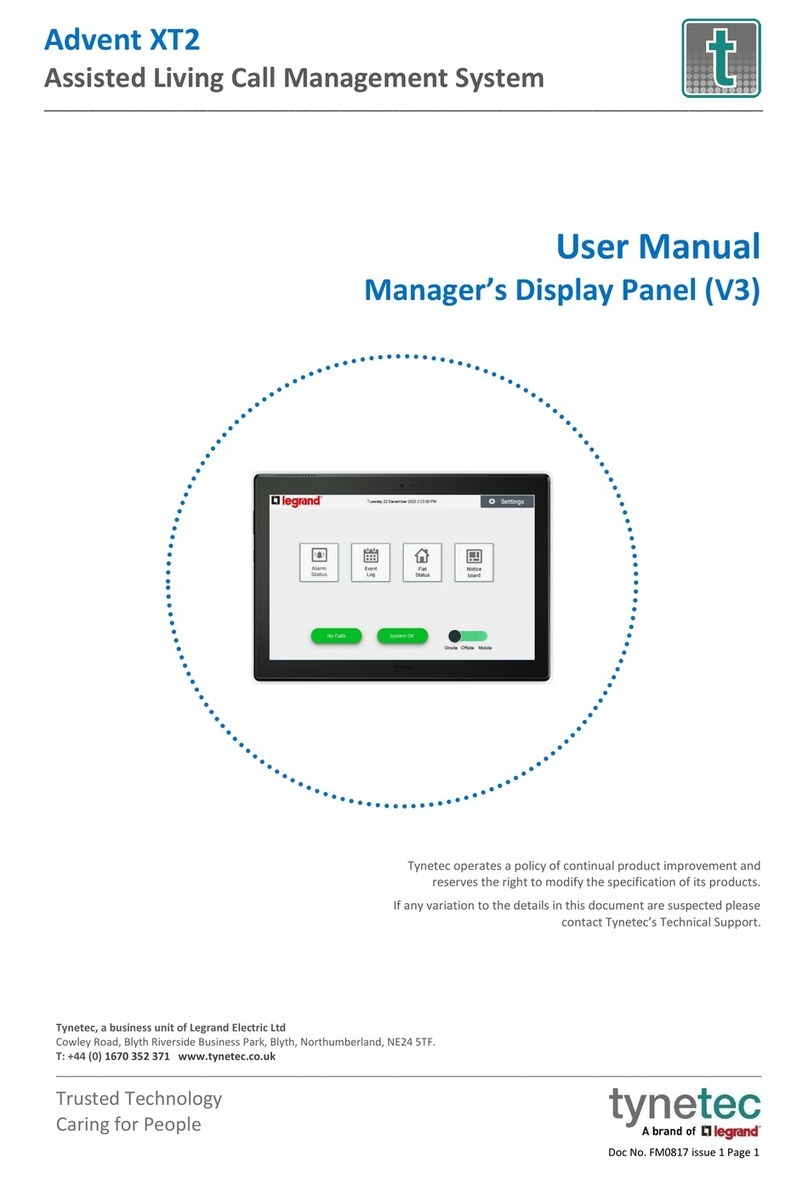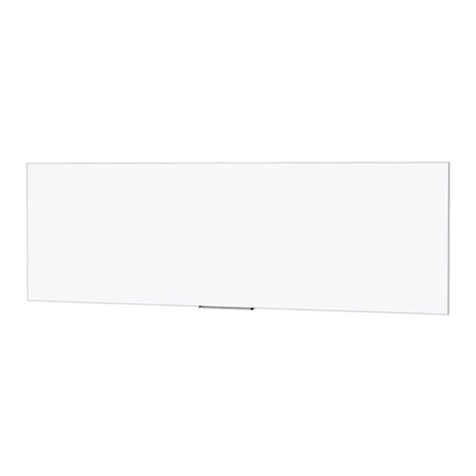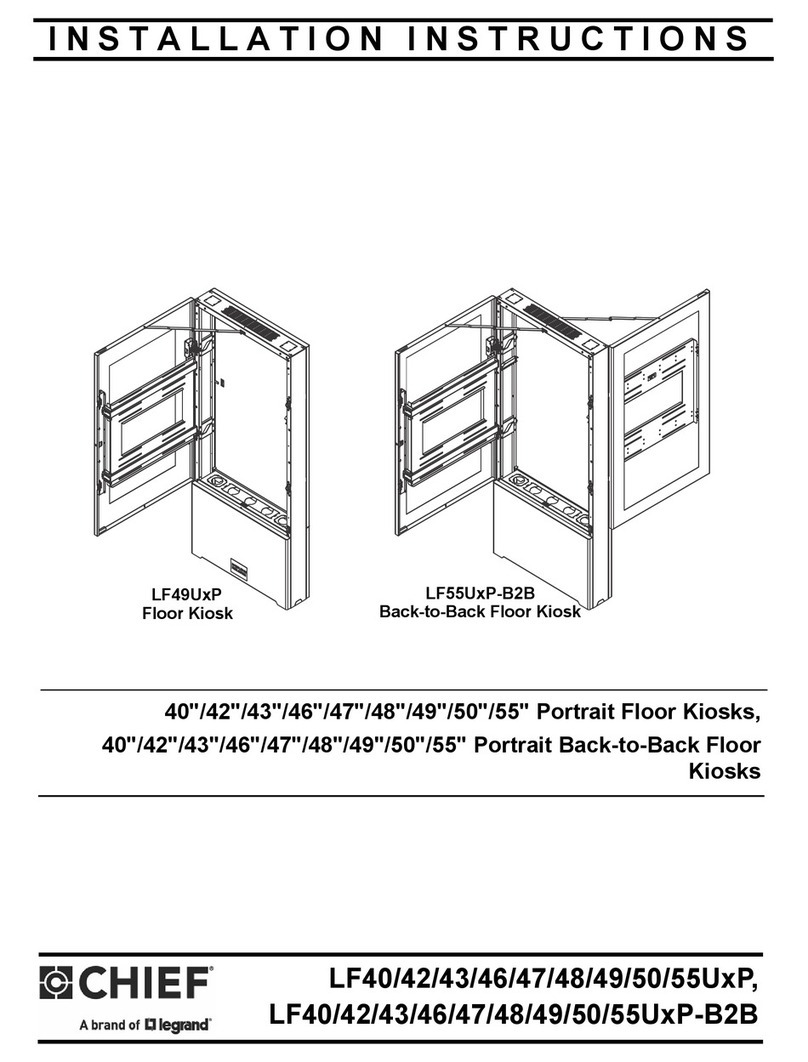3
CONTENTS
1 INTRODUCTION ________________________________________________ 4
1.1 - Warnings and tips _________________________________________________ 4
1.2 - Package content __________________________________________________ 4
2 DESCRIPTION _________________________________________________ 5
2.1 - Main functions ___________________________________________________ 5
2.2 - Front view _______________________________________________________ 6
2 DESCRIPTION _________________________________________________ 7
2.3 - Video door entry function keys ______________________________________ 7
2.4 - Navigation keys __________________________________________________ 7
2.5 - Rear view ________________________________________________________ 8
3 INSTALLATION ________________________________________________ 9
3.1 - Installation with ush-mounted box __________________________________ 9
4 QUICK CONFIGURATION _________________________________________ 10
5 ADVANCED CONFIGURATION ______________________________________ 13
5.1 - Flexibility in composition __________________________________________ 13
5.2 - Customisation of texts ____________________________________________ 14
5.3 - Other functionalities _____________________________________________ 15
5.4 - Connection to the PC _____________________________________________ 16
6 SETTINGS __________________________________________________ 17
6.1 - Conguration menu ______________________________________________ 18
6.1.1 - Options_______________________________________________________ 19
6.1.2 - Handset conguration __________________________________________ 20
6.1.3 - Reset _________________________________________________________ 21
7 TROUBLE SHOOTING ___________________________________________ 22
7.1 - Push to talk mode ________________________________________________ 23
8 APPENDIX __________________________________________________ 24