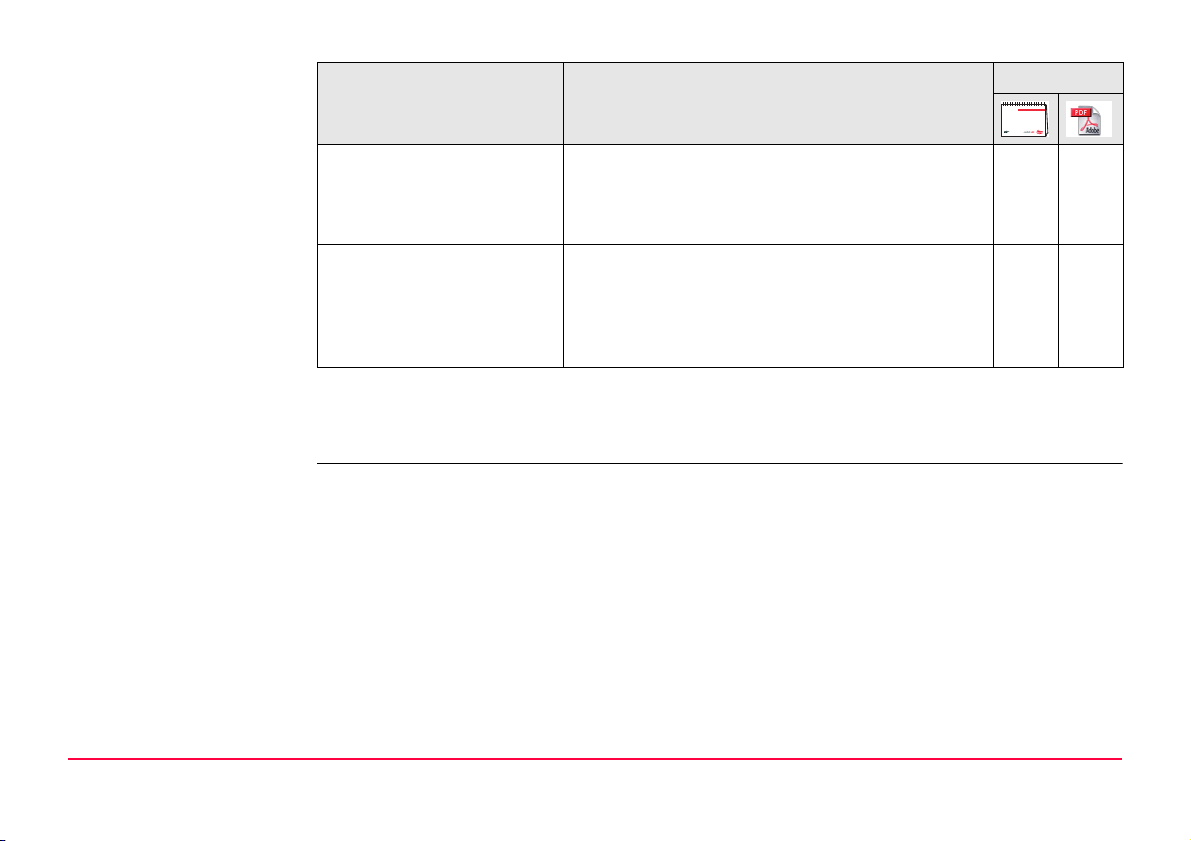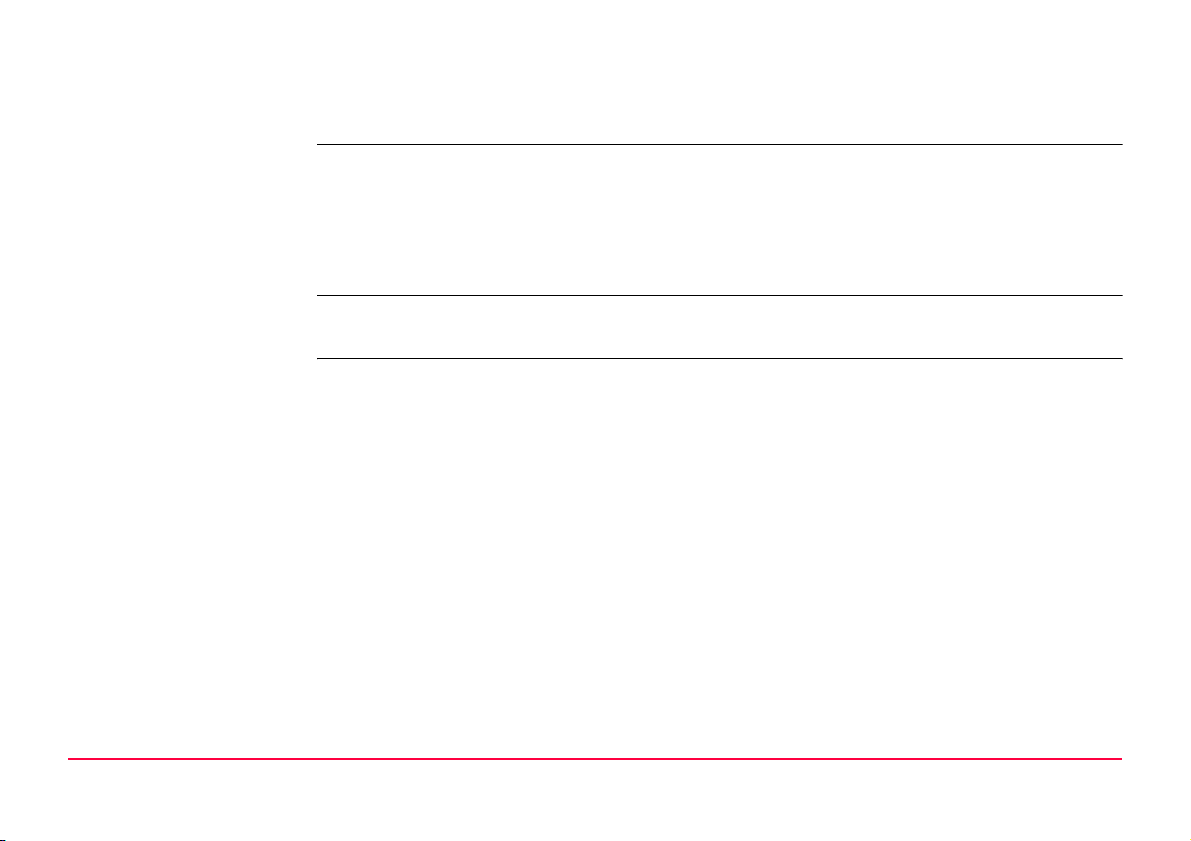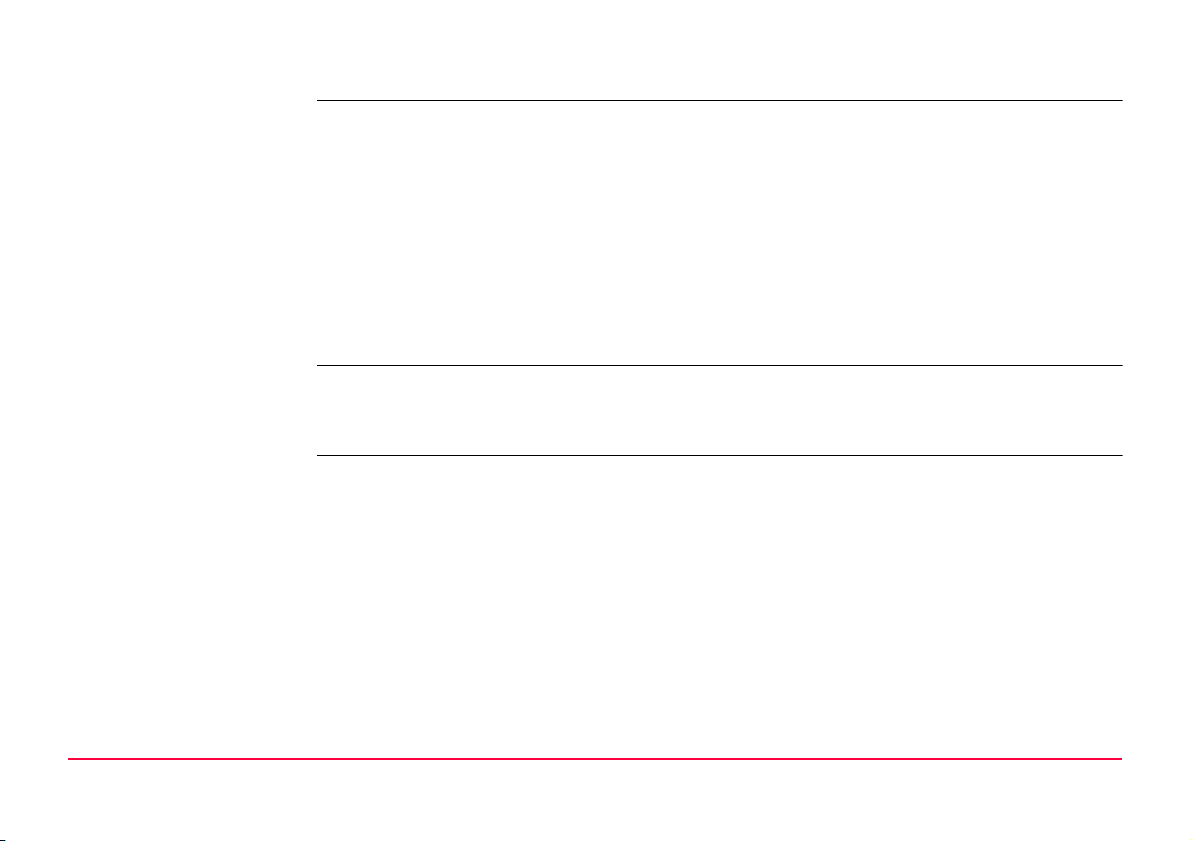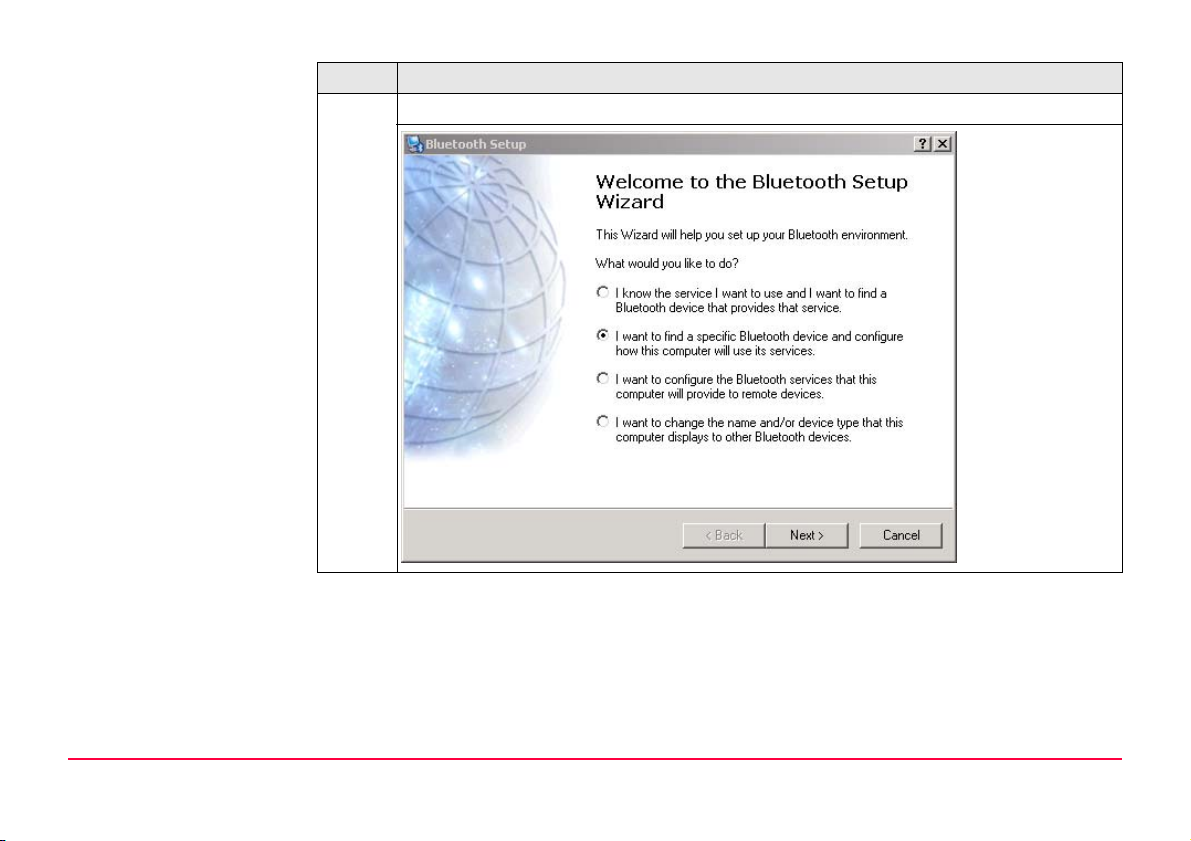Introduction GPS1200 2
Introduction
Purchase Congratulations on the purchase of a GPS1200 PC Simulator with SmartAntenna
(ATX1230/ATX1230 GG) option.
)To use the product in a permitted manner, please read carefully throughout this manual
before using the GPS1200 PC Simulator with SmartAntenna option.
Product identification The type and the serial number of your product are indicated on the type plate.
Enter the type and serial number in your manual and always refer to this information when
you need to contact your agency or Leica Geosystems authorized service workshop.
Symbols The symbols used in this manual have the following meanings:
Trademarks • Windows and Windows CE are a registered trademark of Microsoft Corporation
• Bluetooth is a registered trademark of Bluetooth SIG, Inc
All other trademarks are the property of their respective owners.
Validity of this manual • This manual applies to the GPS1200 PC Simulator with SmartAntenna option. The
steering of the SmartAntenna via GPS1200 PC Simulator is limited to the GX1230 and
GX1230 GG sensor type.
Type: _________________________
Serial No.: _________________________
Type Description
)Important paragraphs which must be adhered to in practice as they enable
the product to be used in a technically correct and efficient manner.