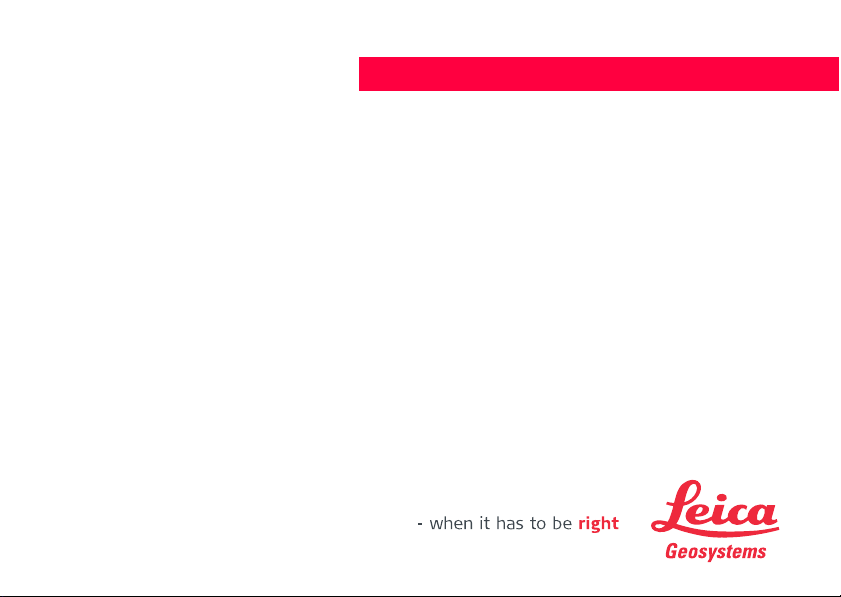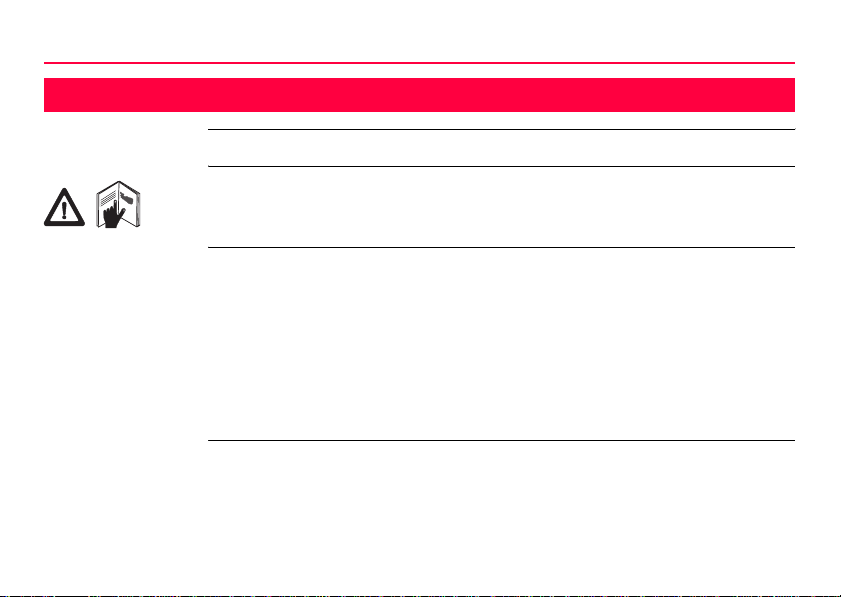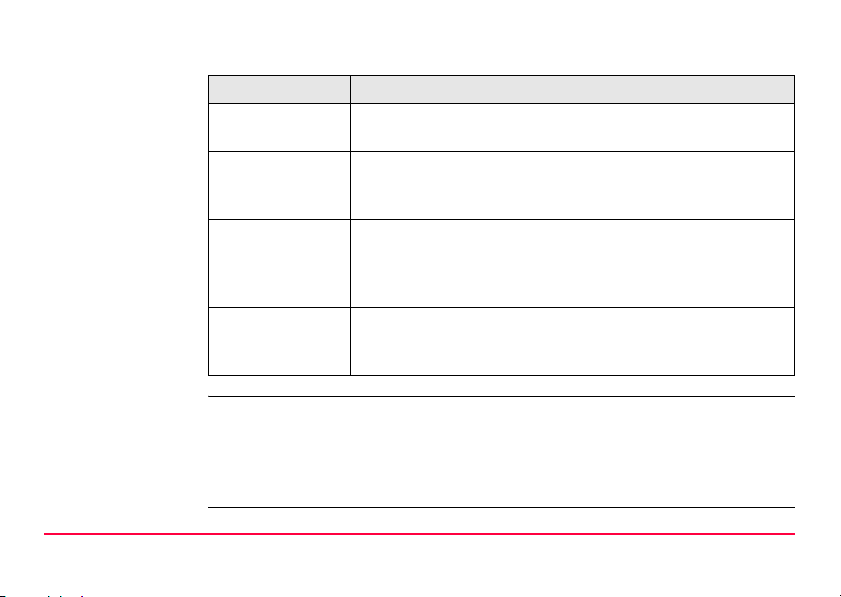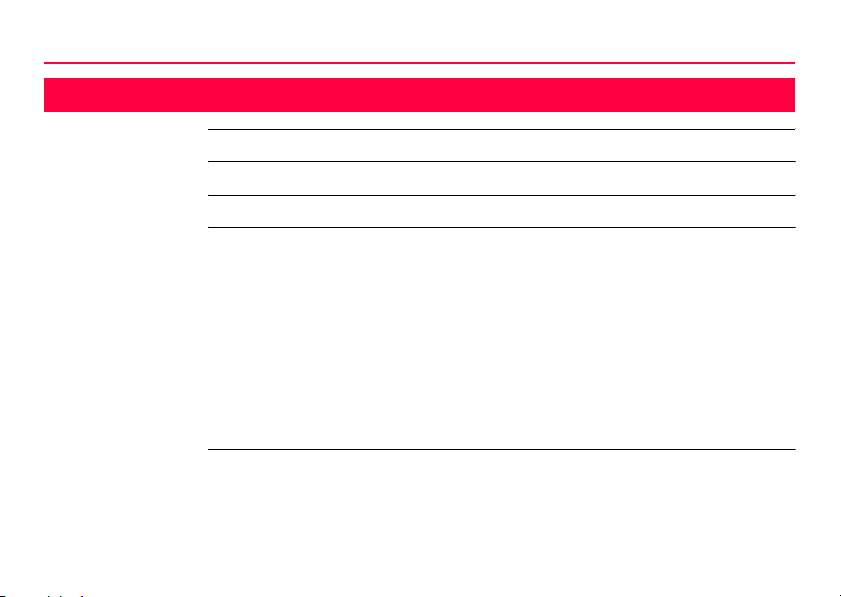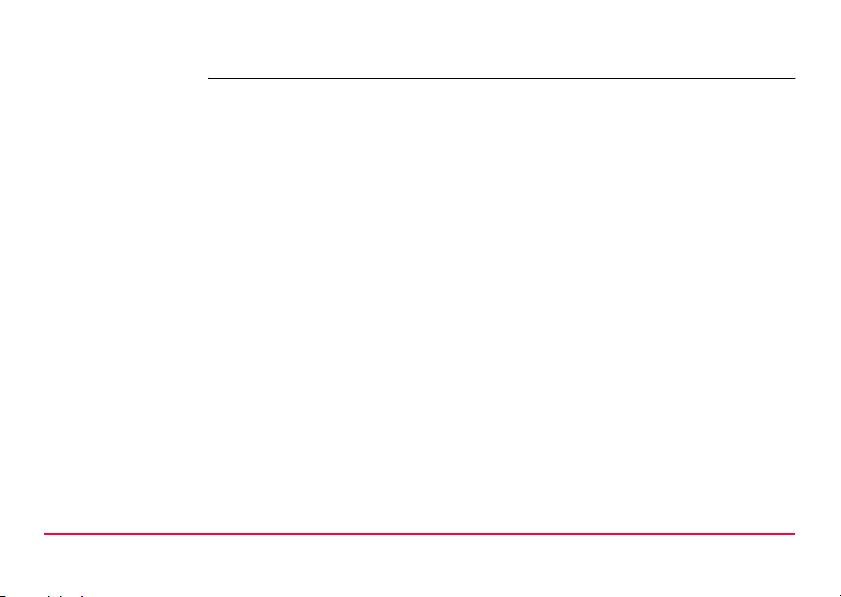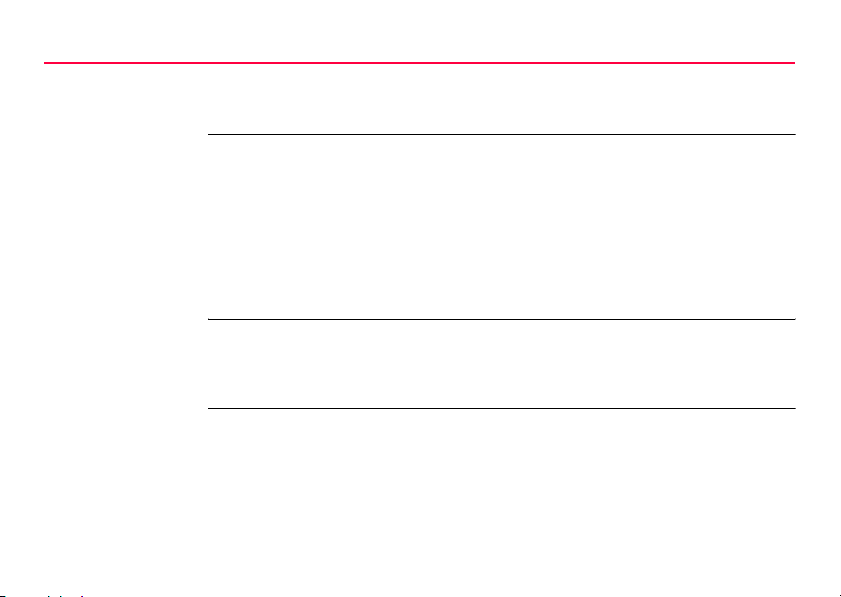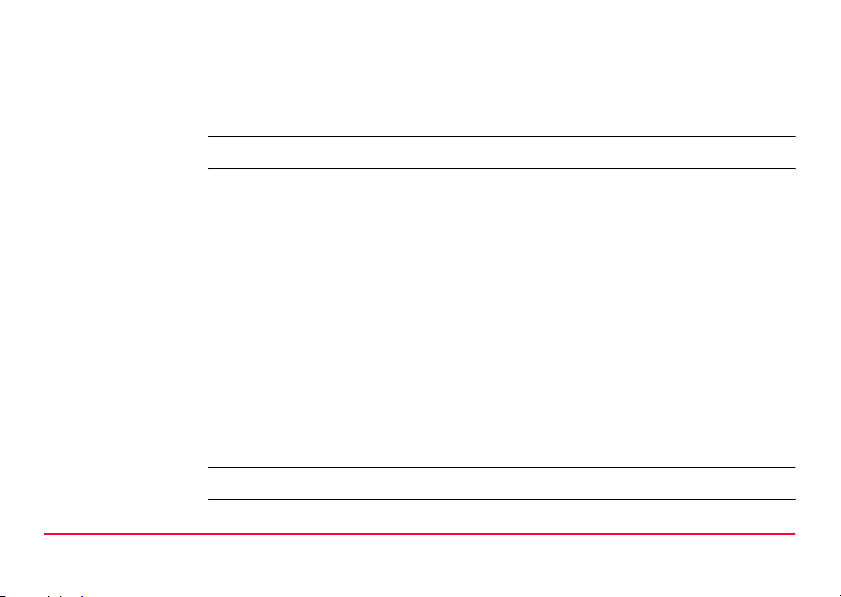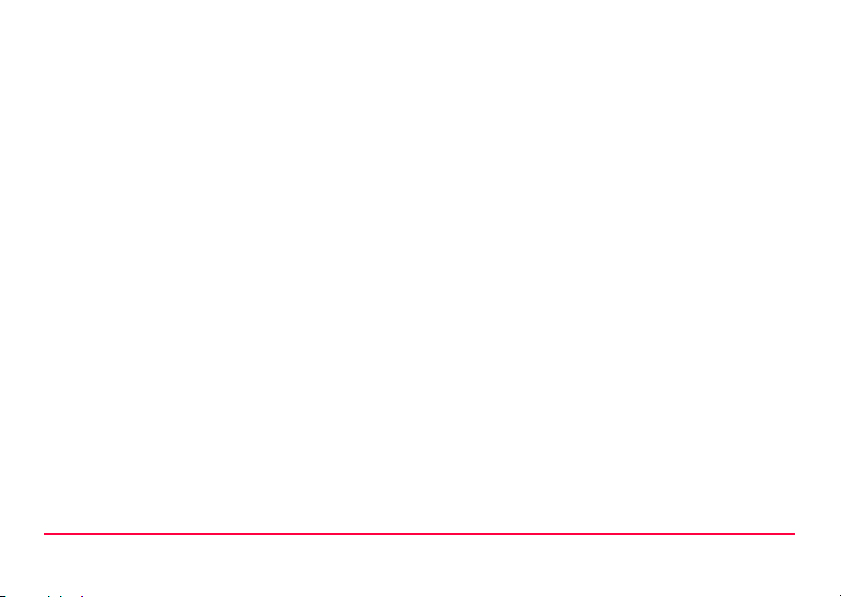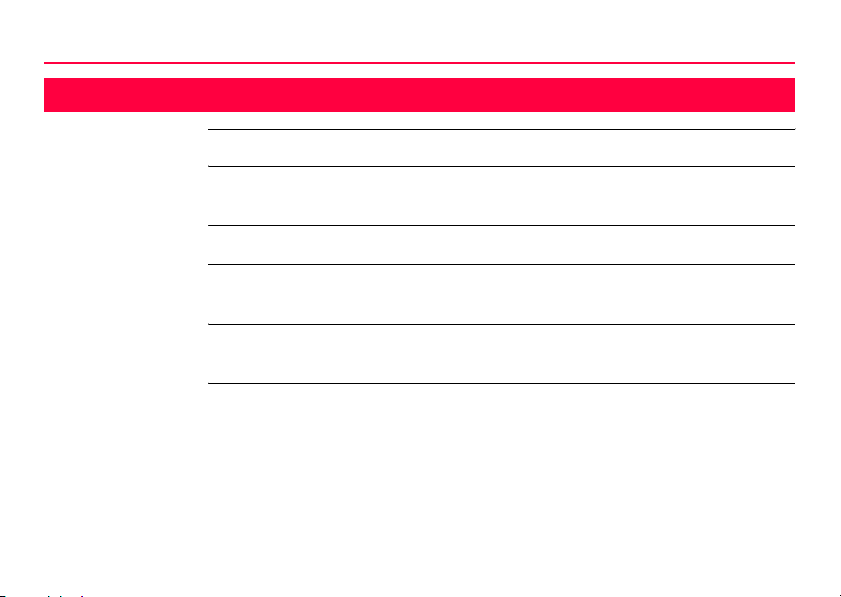Table of Contents RX1200 5
4 Operation 50
4.1 Equipment Setup 50
4.1.1 Fixing RX1200 to a Holder, Handstrap or GNSS Receiver 50
4.1.2 Setting up with SmartPole 61
4.1.3 Setting up with the TPS Instrument 62
4.1.4 Setting up with the GNSS Receiver 65
4.2 Batteries 68
4.2.1 Operating Principles 68
4.2.2 RX1220/RX1250 Battery 70
4.2.3 SmartAntenna Battery 72
4.2.4 GHT56 Battery 74
4.3 Working with the CompactFlash Card 76
4.4 LED Indicators on SmartAntenna 81
4.5 LED Indicators on GHT56 83
4.6 Working with the Clip-On-Housings for Devices on GHT56 85
4.7 Basic Operation 97
4.8 Licence Keys 103
4.9 Guidelines for Correct Results with GNSS Surveys 106
4.10 RX1250 Connections 107
4.10.1 Connection to SmartAntenna 107
4.10.2 Connection to a Digital Cellular Phone 109
4.10.3 Connection to a Personal Computer 111
4.11 Working with the TPS Instrument 117
4.11.1 Working in Remote Mode 117