Leica Geosystems ScanStation P16 User guide
Other Leica Geosystems Scanner manuals

Leica Geosystems
Leica Geosystems ScanStation P40 User manual
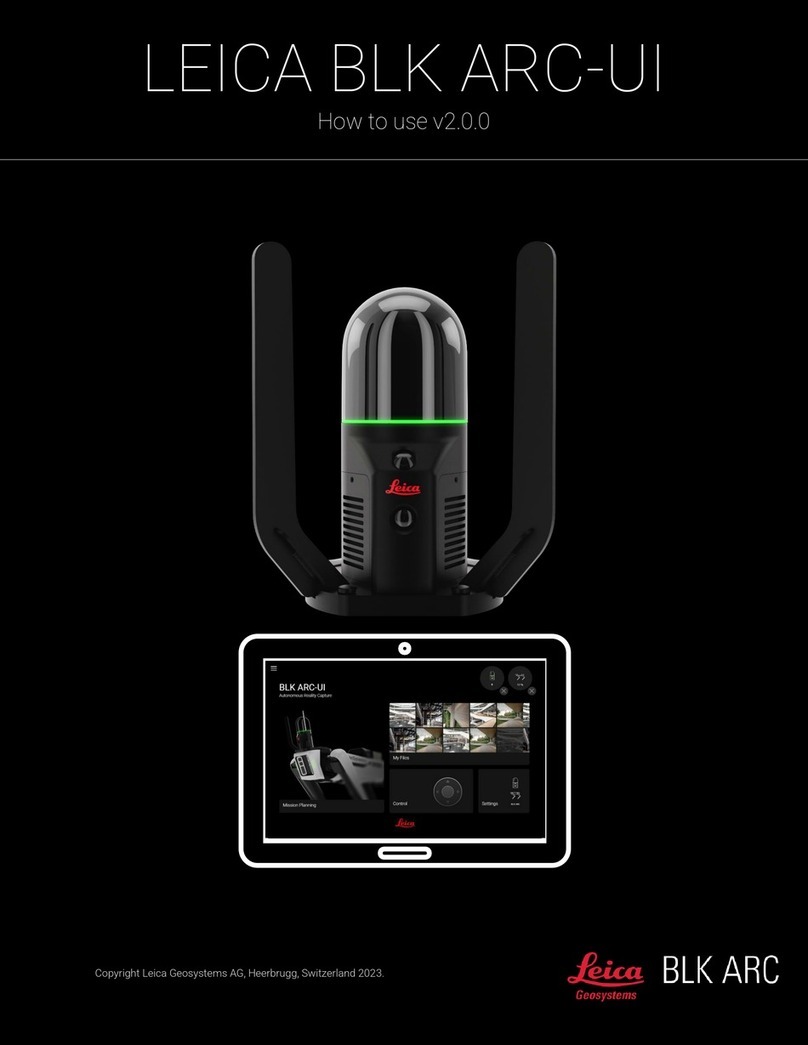
Leica Geosystems
Leica Geosystems BLC ARC User manual

Leica Geosystems
Leica Geosystems T-Scan User manual

Leica Geosystems
Leica Geosystems ScanStation C10 User manual

Leica Geosystems
Leica Geosystems BLK360 How to use

Leica Geosystems
Leica Geosystems Scan Station P16 Manual

Leica Geosystems
Leica Geosystems 3D Disto User manual



























