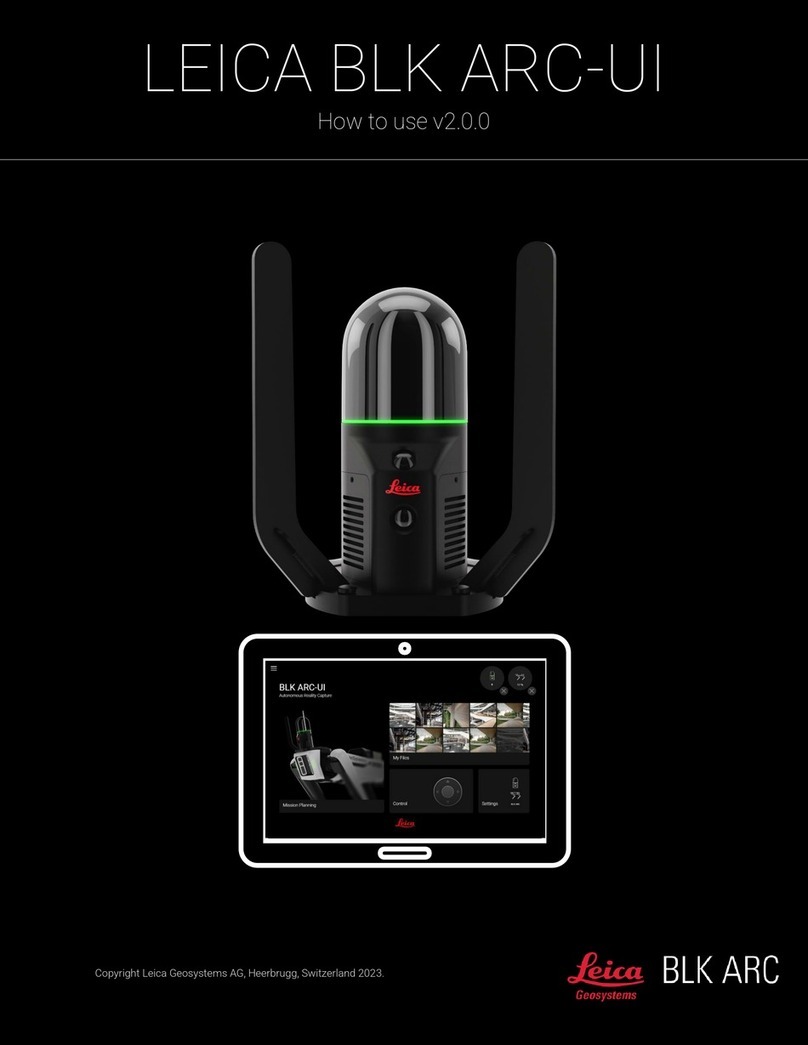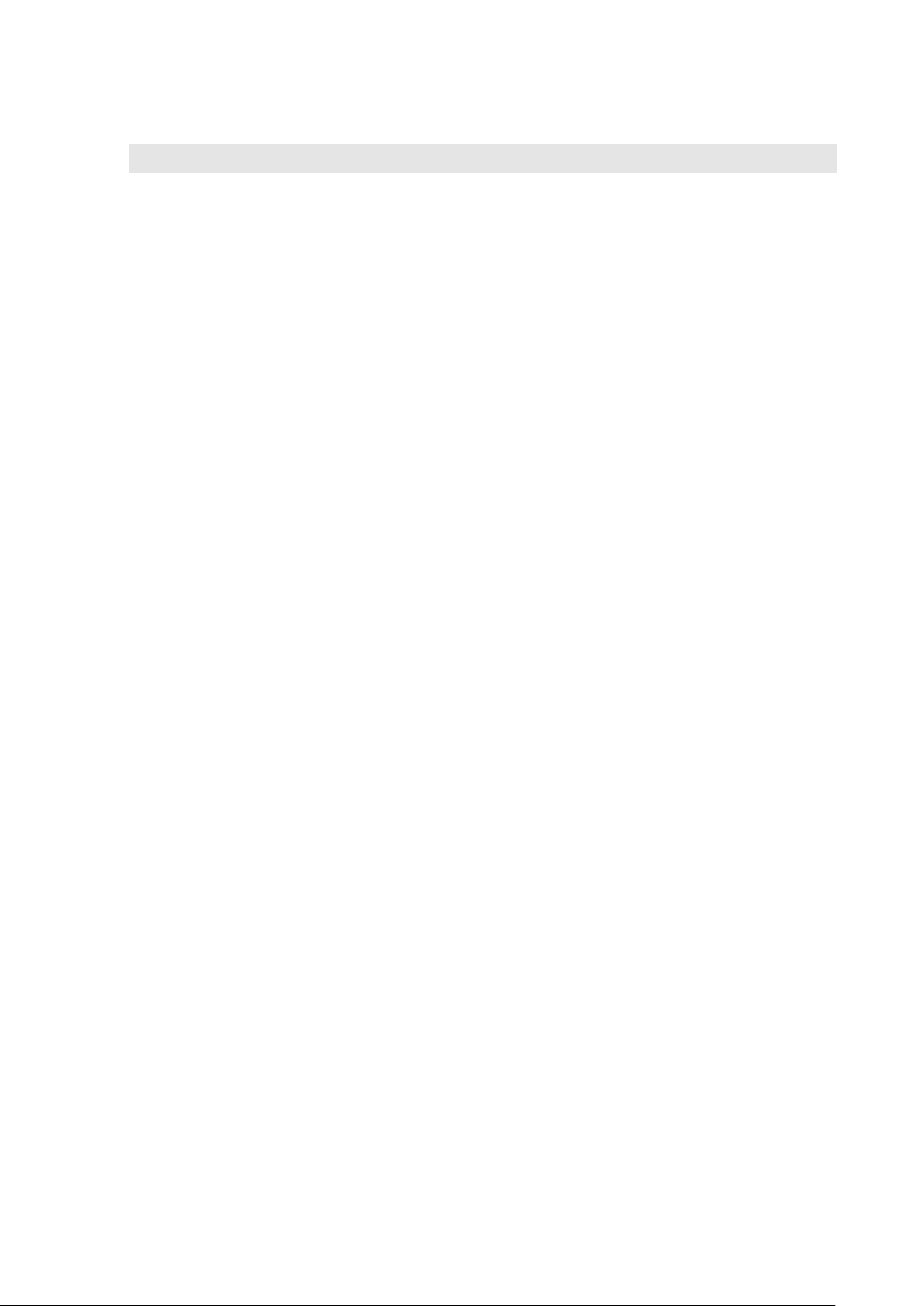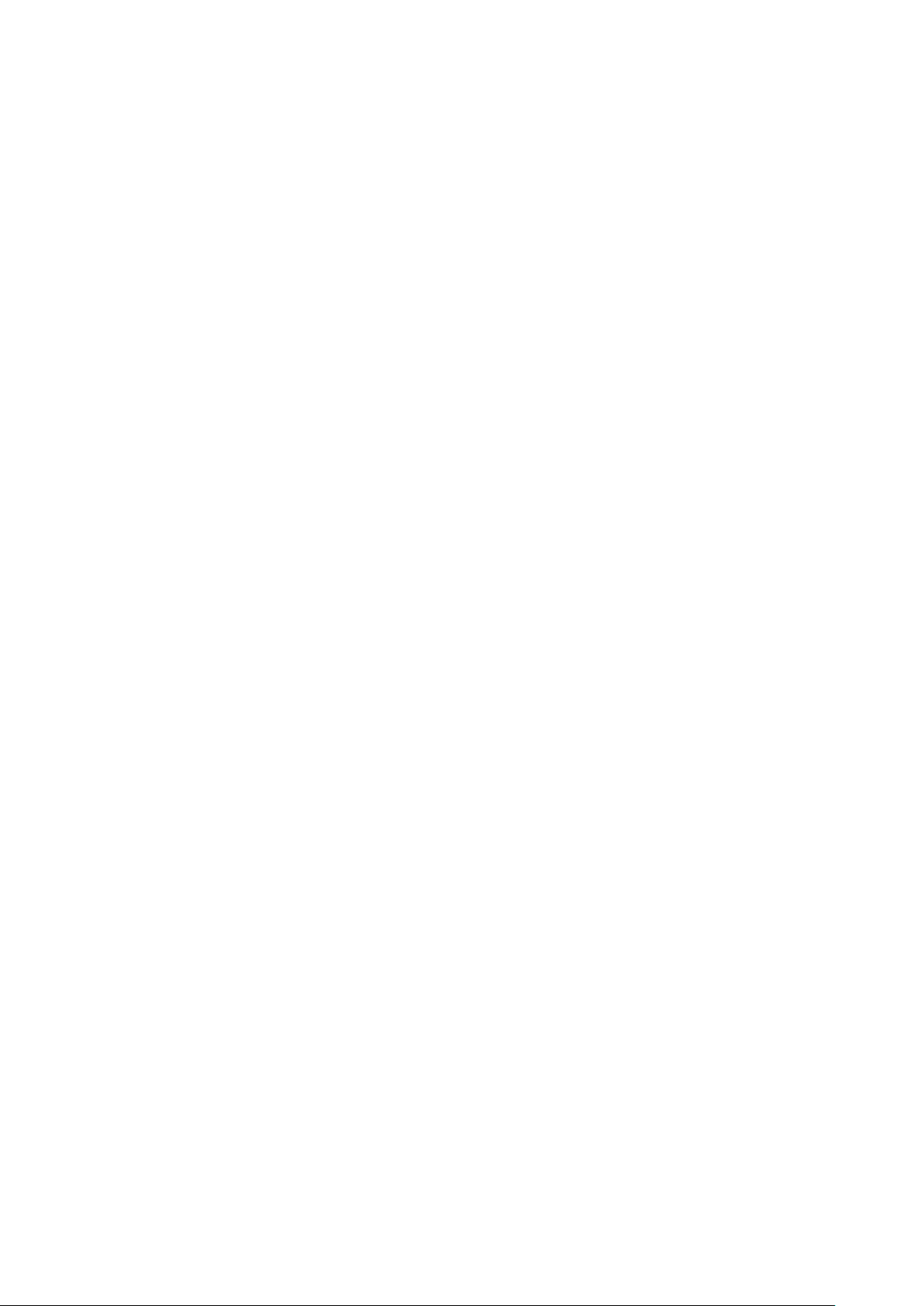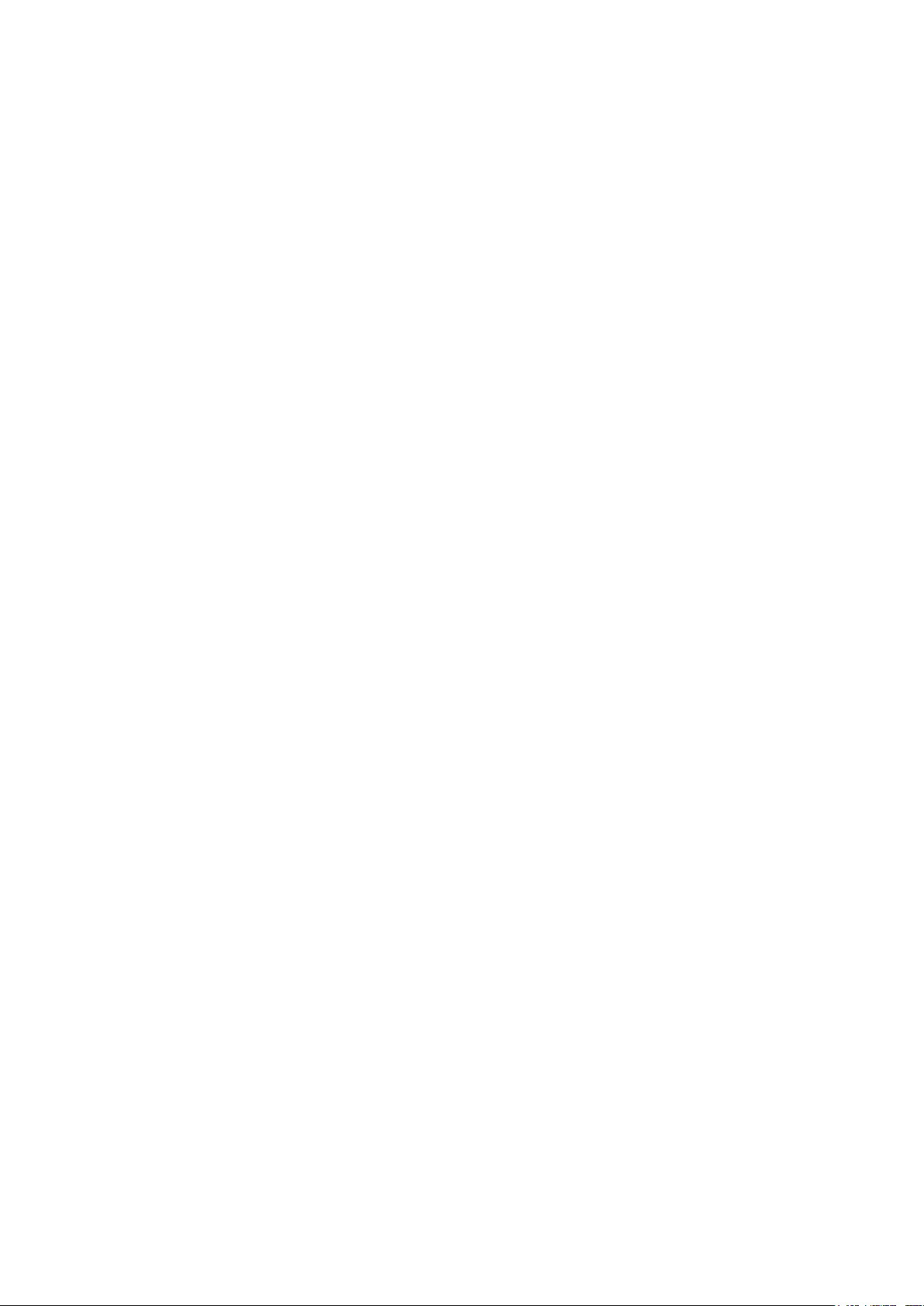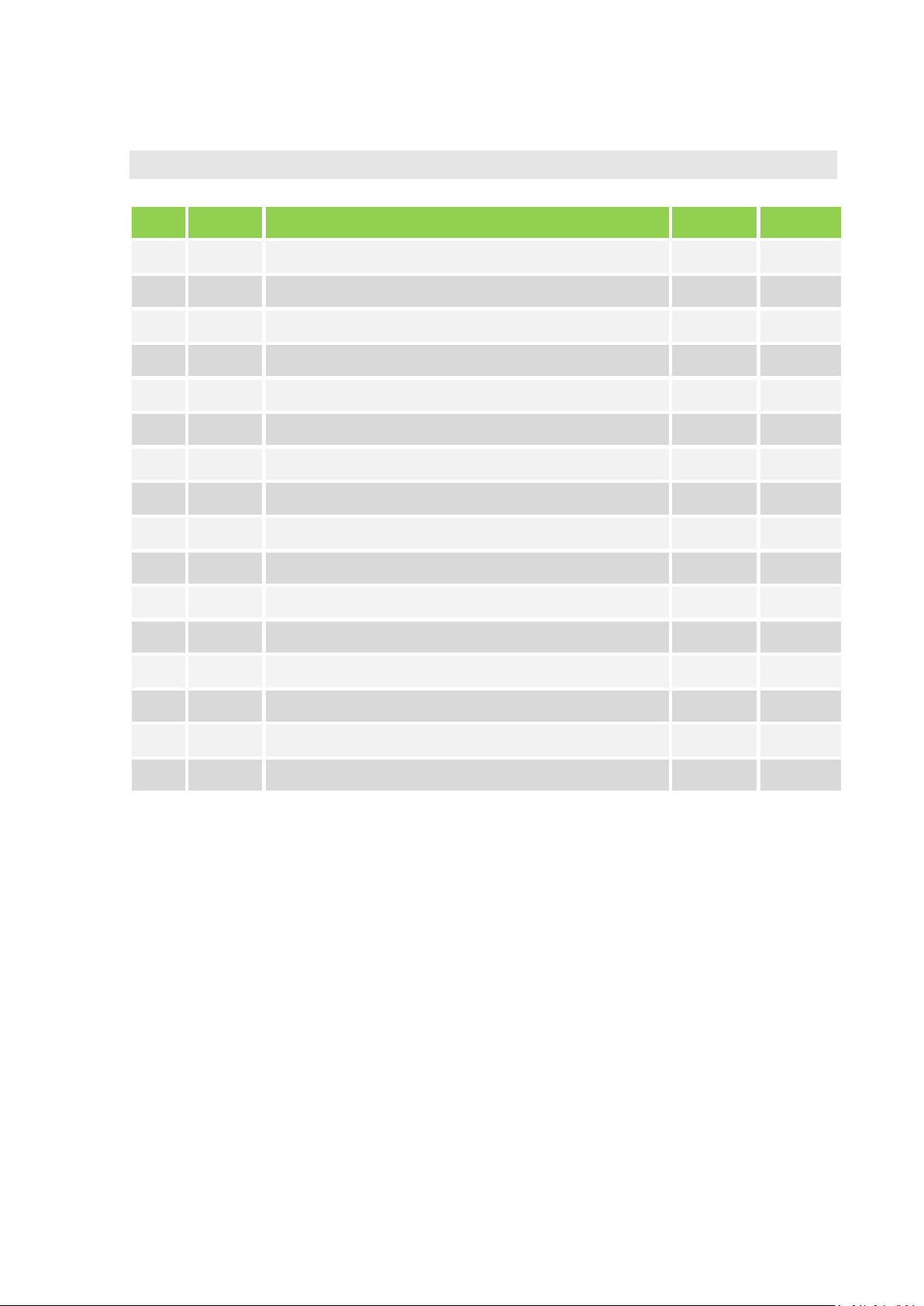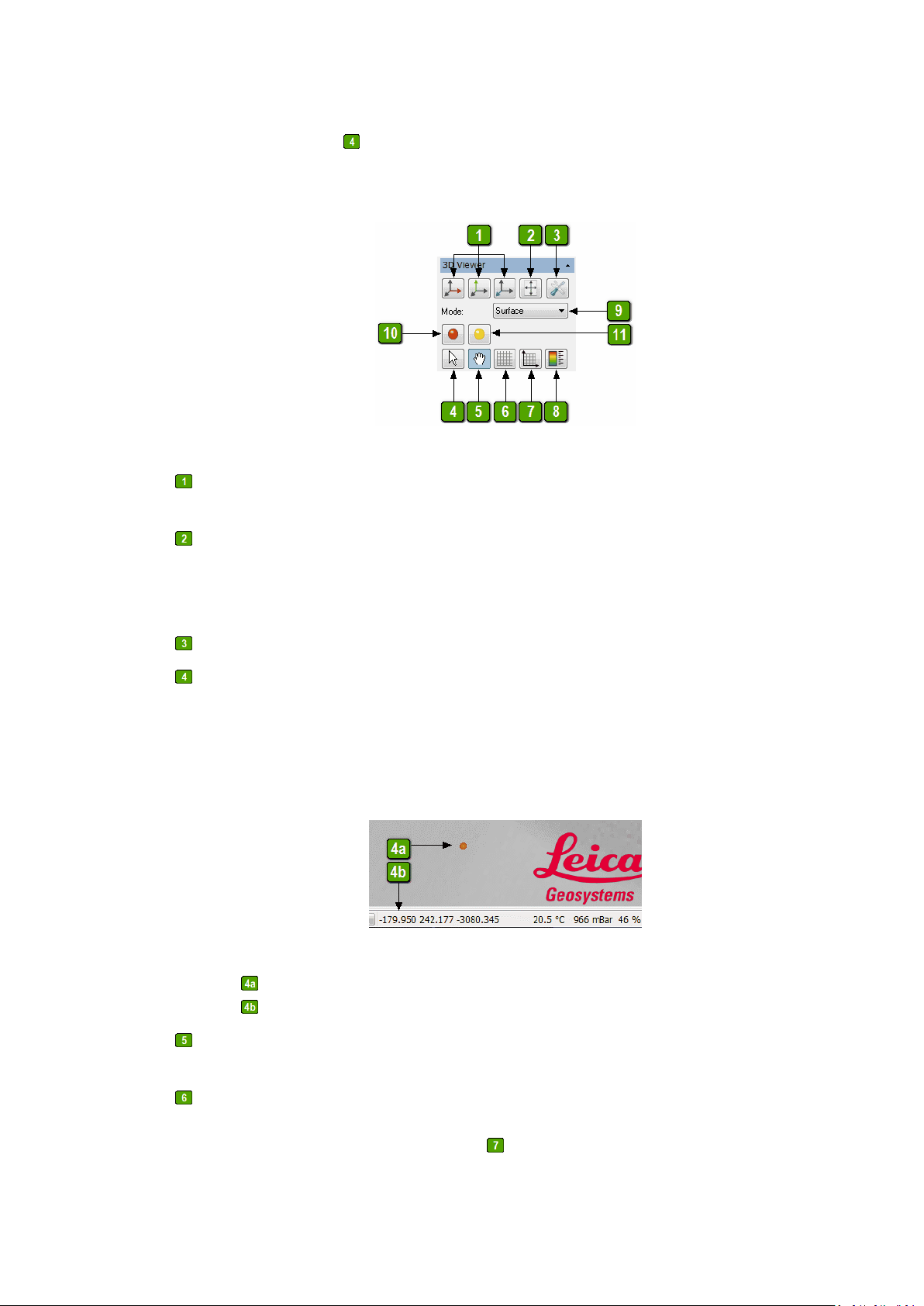8.8 Smoothing (Triangle Mesh).........................................................................47
8.9 Decimate Mesh (Triangle Mesh).................................................................48
8.10 Sharpen Edges (Triangle Mesh) .................................................................49
8.11 Alignment Calibration..................................................................................49
9Calibration ........................................................................................................50
9.1 Calibrate measurement range.....................................................................50
9.1.1 Preparation ..........................................................................................50
9.1.2 Procedure ............................................................................................50
9.2 Alignment Calibration..................................................................................53
9.2.1 Requirements for an Alignment Sphere...............................................53
9.2.2 Measurement Strategy.........................................................................53
9.2.3 Step-by-Step Guide .............................................................................56
10 Working with Files........................................................................................59
10.1 Create New Project.....................................................................................59
10.2 Open Existing Project..................................................................................59
10.3 Save Project................................................................................................59
10.4 Save Project Under New Name ..................................................................59
10.5 Import Data .................................................................................................59
10.5.1 Using the File Menu.............................................................................60
10.5.2 Using the Data Explorer.......................................................................60
10.5.3 Using Drag and Drop ...........................................................................60
10.6 Export Data.................................................................................................60
10.6.1 Using the File Menu.............................................................................60
10.6.2 Using the Data Explorer.......................................................................61
11 Processing of Data Sets...............................................................................62
11.1 Transform Data...........................................................................................62
11.1.1 Transform ............................................................................................62
11.1.2 Transform to Nominal Points................................................................63
11.1.3 3 Planes Alignment..............................................................................69
11.1.4 3-2-1 Alignment....................................................................................72
11.1.5 Scale....................................................................................................76
11.1.6 Mirror ...................................................................................................76
11.2 Optimize Data .............................................................................................76
11.2.1 Smoothing............................................................................................76
11.2.2 Decimating...........................................................................................77
11.3 Matching .....................................................................................................77
11.3.1 Global Matching...................................................................................77
11.3.2 Tolerance Based Matching ..................................................................82
11.4 Optimize Triangle Meshes ..........................................................................85
11.4.1 Remove Unassociated Areas...............................................................85
11.4.2 Remove Outliers..................................................................................86
11.4.3 Noise Reduction...................................................................................86
11.4.4 Curvature Based Decimation...............................................................87
11.4.5 Smoothing............................................................................................87
11.5 Interactive Tools..........................................................................................87