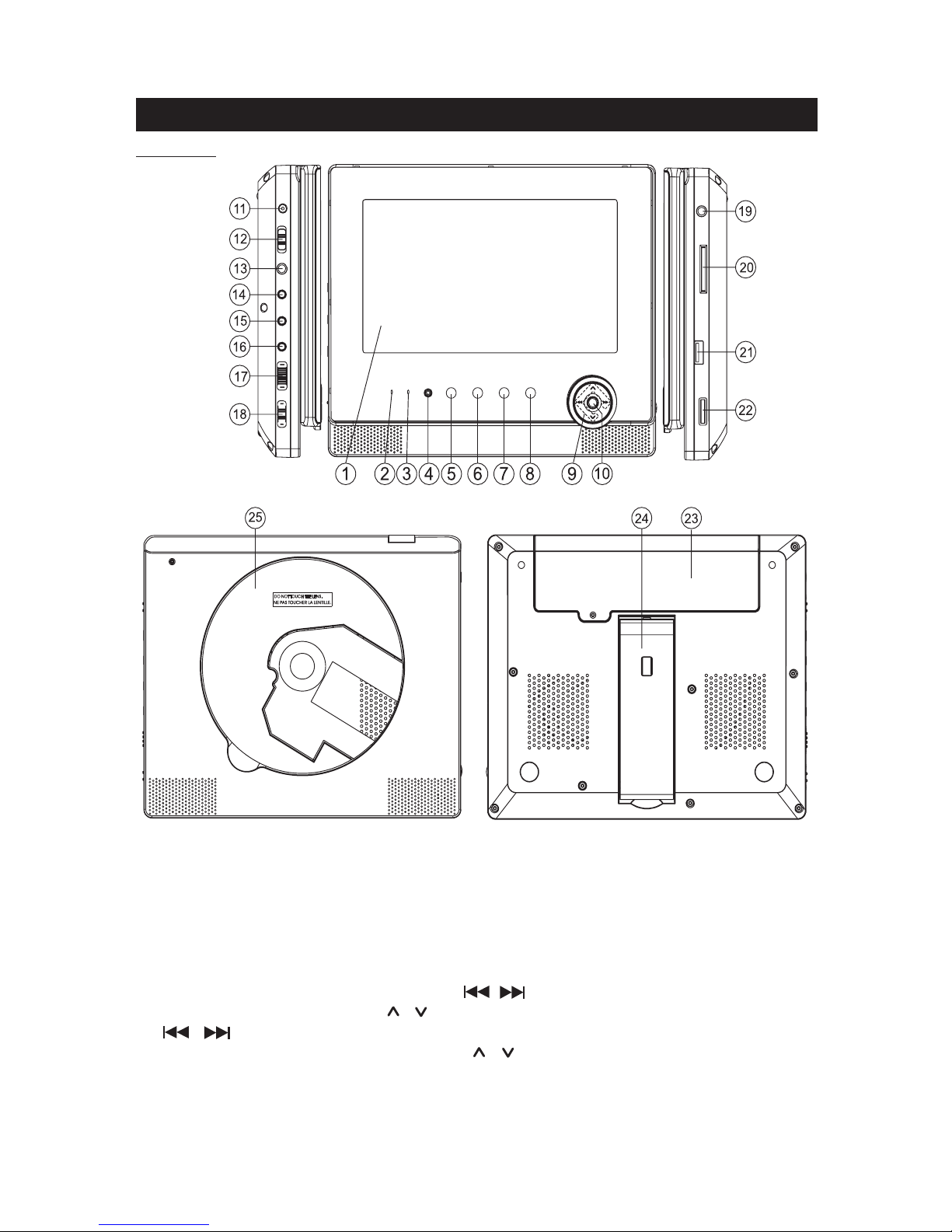EN - 9
USING HEADPHONES / EARPHONRS
Continuous use of earphones at high volume can damage the user’s
hearing.
Maximum output voltage 150mV
HEADPHONE VOLUME WARNING
Connect earphones with the volume set low and increase it if required. Prolonged listen-
ing through some earphones at high volume settings can result in hearing damage. When
headphones/earphones are connected, no sound will be emitted from the unit’s speaker.
Caution: Avoid listening to sound at levels which may be harmful to your ears.
LCD MODE
PressLCD MODE/ DVD/USB/SD button on
main unit or LCD MODEbutton on remote con-
trol to enter LCD mode of the unit. Press ,
on main unit or ,on remote control to
select the aspect ratio between 16:9 and 4:3.
Press ,on main unit or ,on remote
control to select Brightness, Contrast or Color,
then press ,on main unit or ,on
remote control to adjust its level.
DISC PLAYBACK
Region Management Information
Region Management Information: This unit is designed and manufactured to respond to
the Region Management Information that is encoded on DVD discs. If the Region number
printed on the DVD disc does not correspond to the Region number of this unit, this unit
cannot play that disc.
The region number of this unit is 2.
Basic Playback
1.Slide ON/OFFswitch to “ON” position to turn ON the unit. The power ON indicator will
go on.
2.Lift up the front panel.
3.Insert a disc with label facing you until you hear a “click”.
4. Close the front panel. It takes a short while for your unit to load the disc. After loading,
the unit will automatically bring you to the main menu of the DVD or start playing the
DVD. If the unit does not automatically start playing the DVD, press .
Warning: Do not touch and wait that the disc stops itself.
Accelerated play
While the disc is playing, press or one or more times to vary the speed and
direction of the accelerated play. Press to resume normal playback.
Frame advance (DVD & VCD)
1. While the disc is playing, press Steponce.
2. Press Stepa number of times to advance forward image by image
3. Press to resume normal playback.