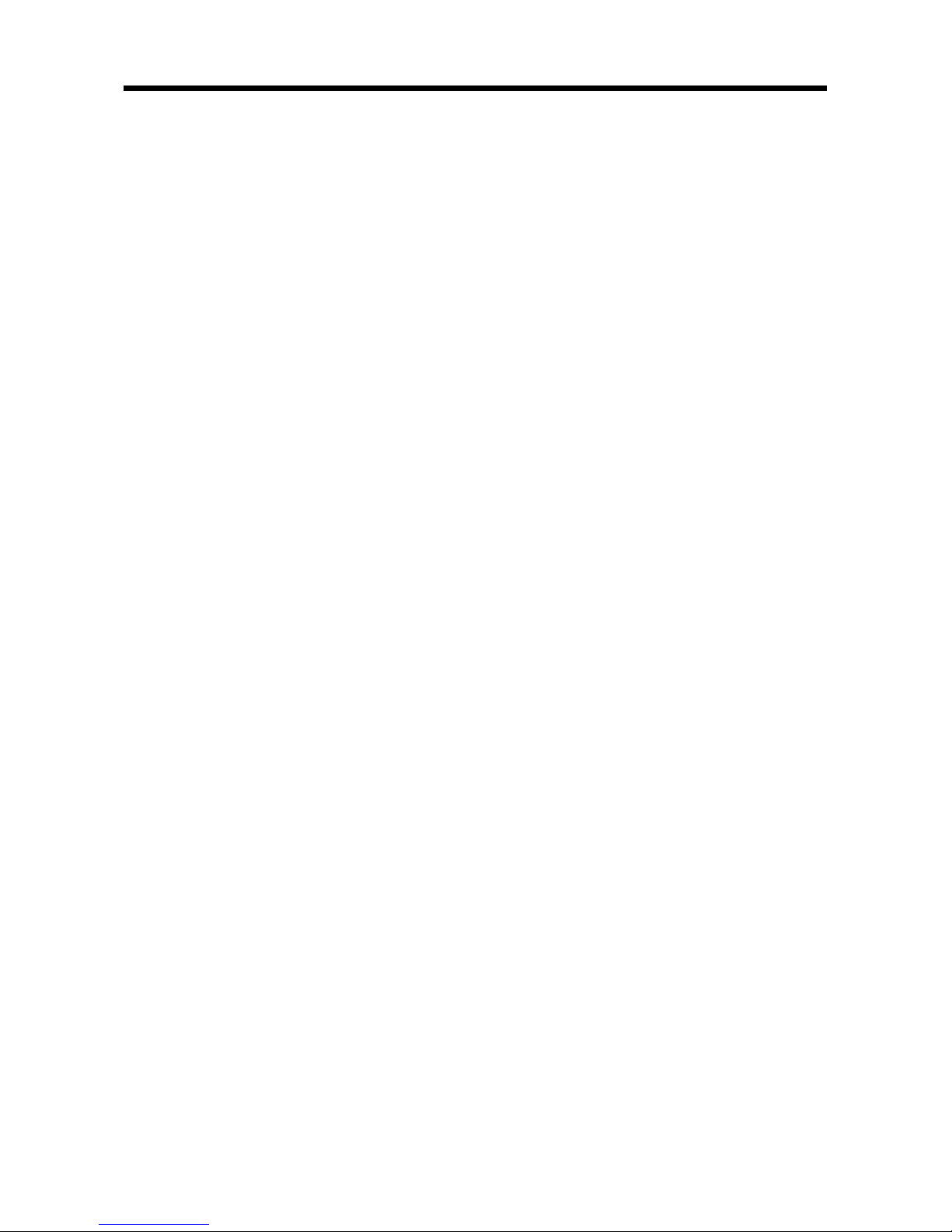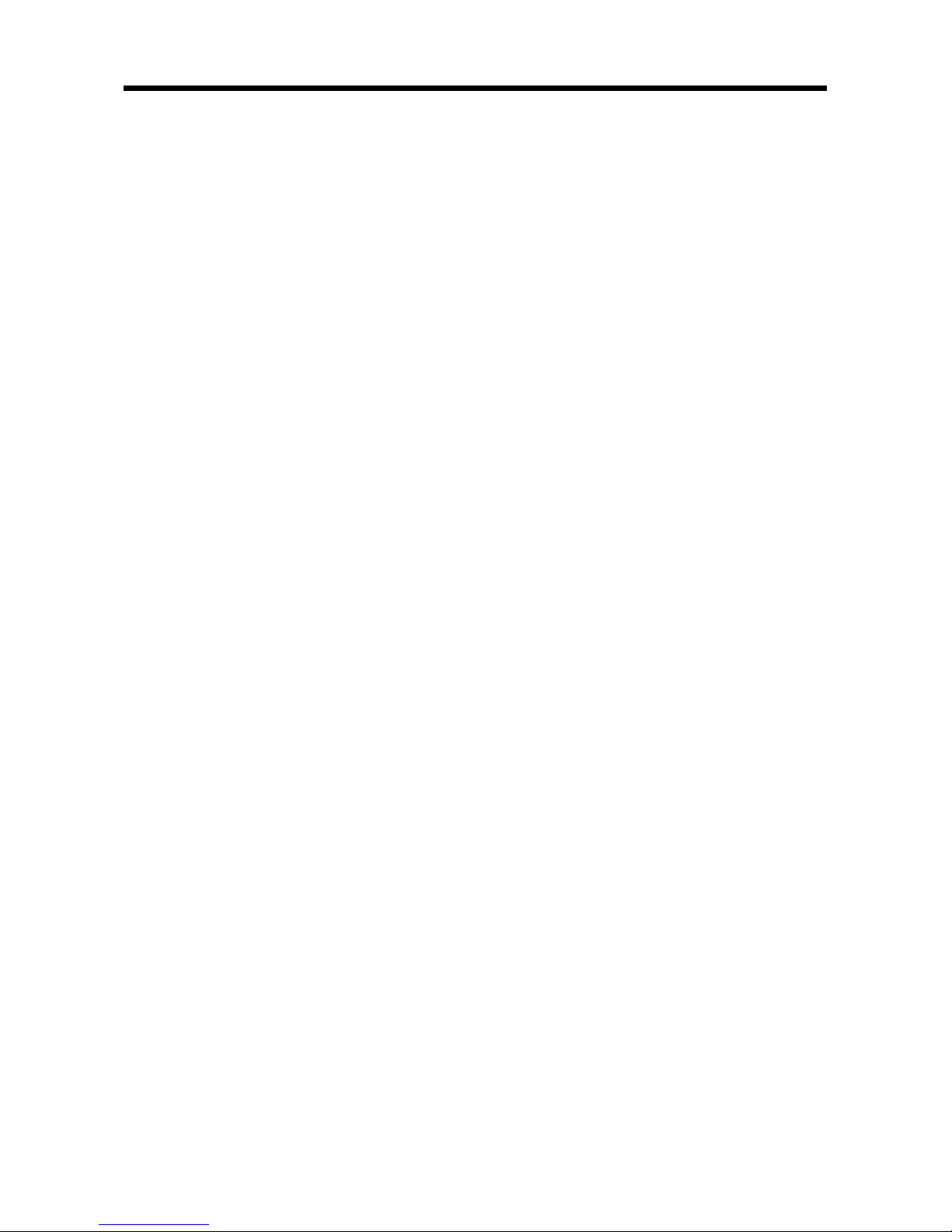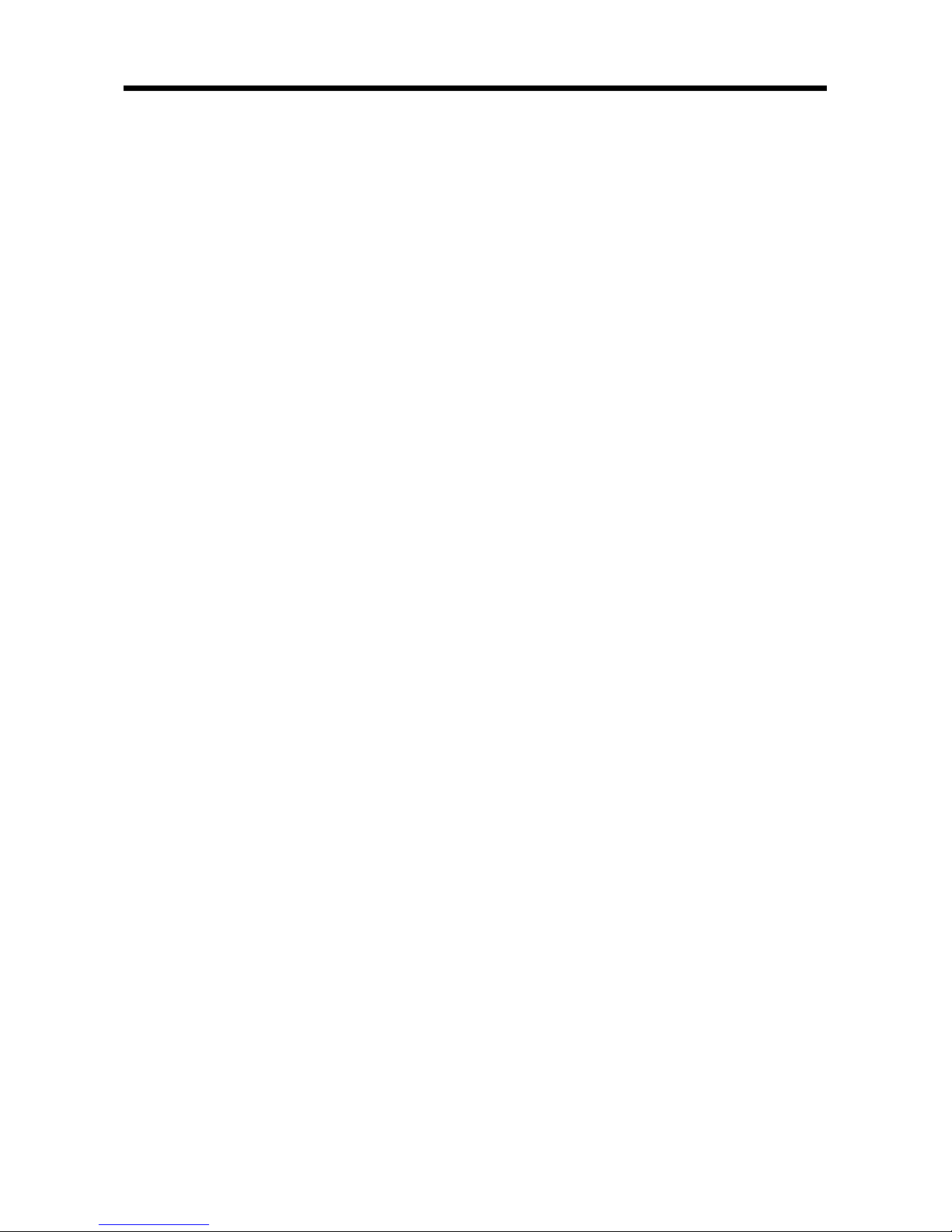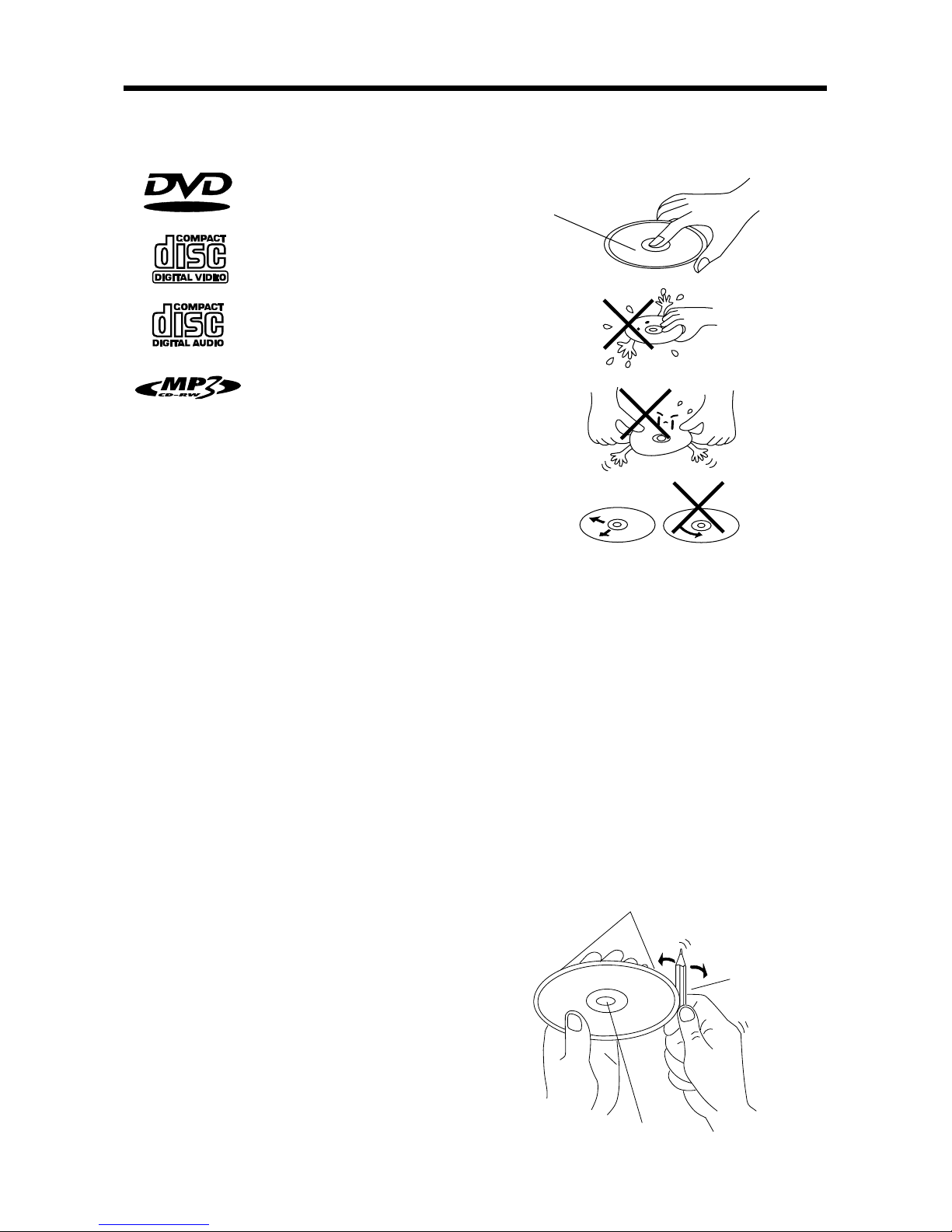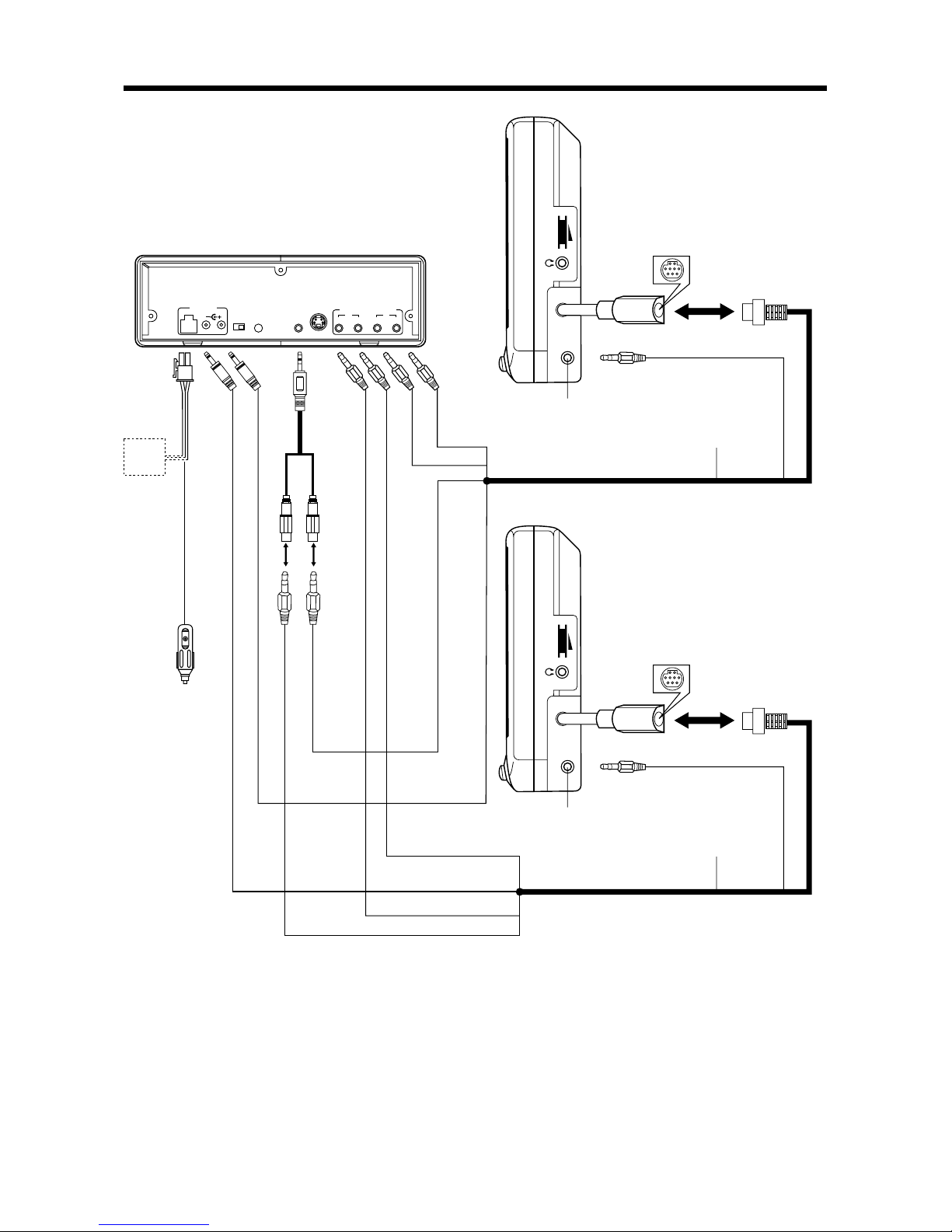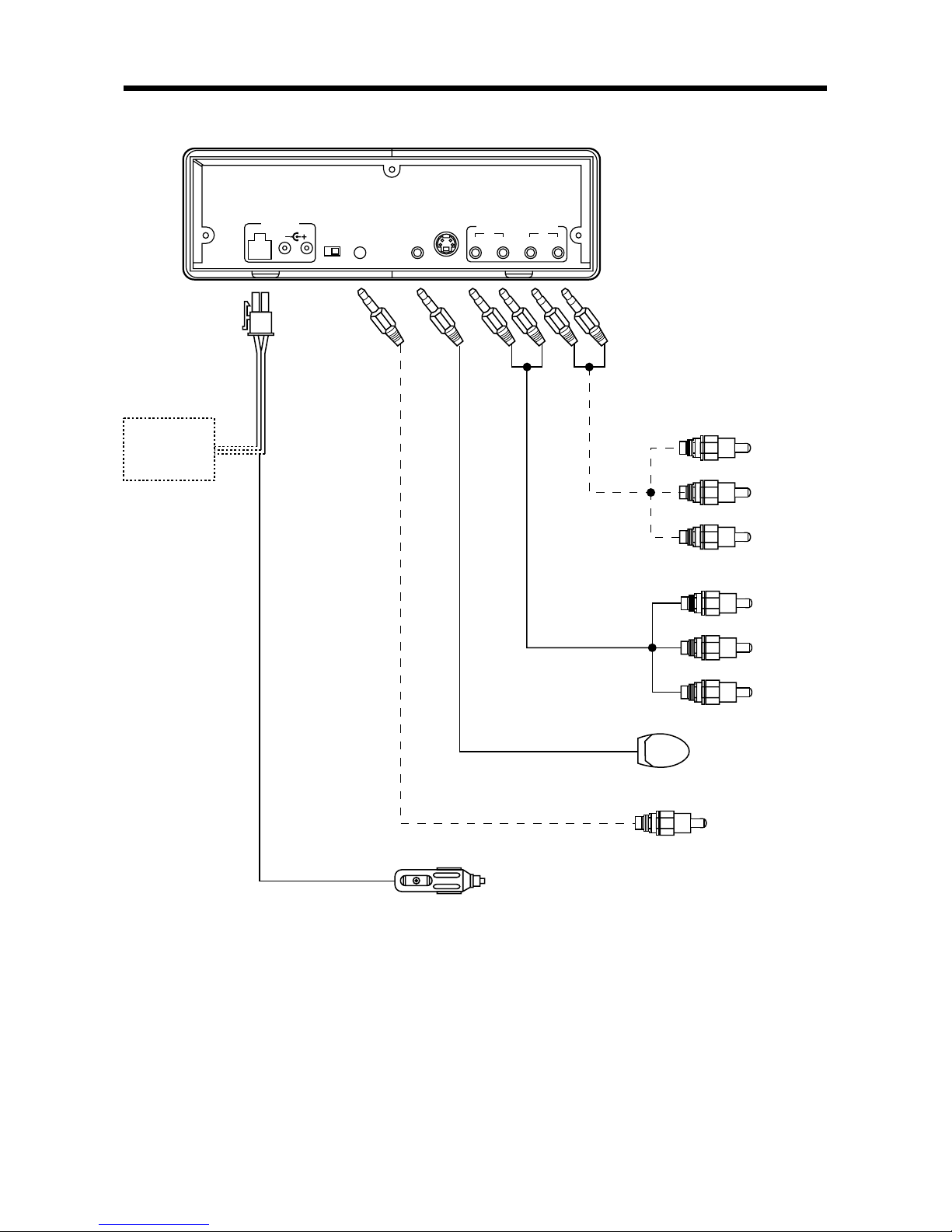GB-2
CONTENTS
Pack .............................................................................................................................3
DVD Features ..............................................................................................................4
Safety Information ......................................................................................................5
Disc Notes...................................................................................................................6
Installation...................................................................................................................7
Install the Monitor and DVD Unit to the Mounting Bag ..........................................7
Install the Mounting Bag With the Monitor and DVD Unit ......................................8
Method A...........................................................................................................8
Method B ..........................................................................................................8
Electrical Connection.................................................................................................9
DVD Player ................................................................................................................11
Remote Control ........................................................................................................14
Location and Function of Keys.............................................................................14
Preparing the Remote Control..............................................................................15
General Operation ....................................................................................................16
Turn the Unit On....................................................................................................16
Basic Play .............................................................................................................16
DVD Video Menu Play...........................................................................................17
Mode Selection.....................................................................................................17
Reset Function......................................................................................................17
Last Play Memory .................................................................................................17
Advanced Operation ................................................................................................17
Repeat Play/ Paragraph Repeat Play ...................................................................17
PBC Menu Playback of VCD/SVCD .....................................................................17
On-screen Display Function .................................................................................18
PAL/NTSC System Selection................................................................................19
Bookmark Function ..............................................................................................19
Random Playing....................................................................................................19
Zoom Function......................................................................................................20
Special Function for DVD .....................................................................................20
Special Function for VCD .....................................................................................21
Data Disc and Audio CD Play Operation ..............................................................21
Setup..........................................................................................................................23
Language Setup ...................................................................................................23
Display Setup........................................................................................................24
Audio Setup ..........................................................................................................24
Lock Setup............................................................................................................25
Others Setup.........................................................................................................26
Trouble Shooting ......................................................................................................27
Specifications ...........................................................................................................28
Monitor ......................................................................................................................29
Control & Function Keys.......................................................................................30
AC/DC Adaptor .........................................................................................................32