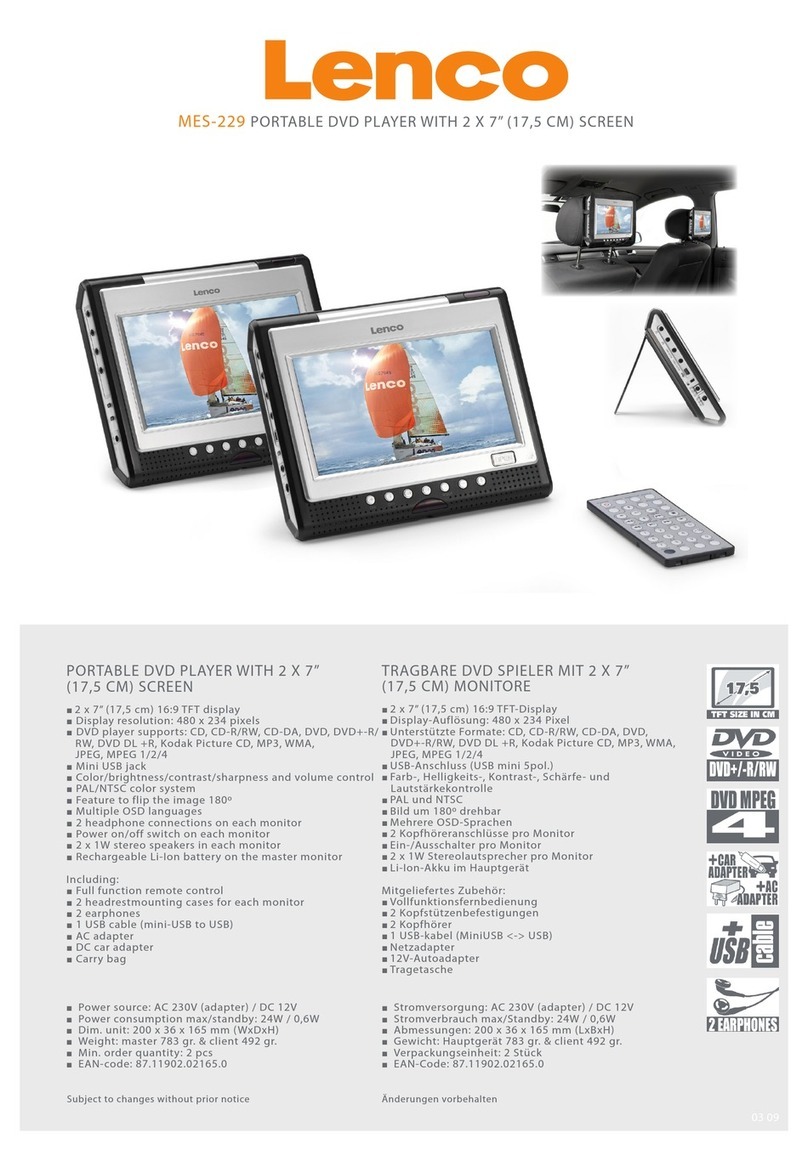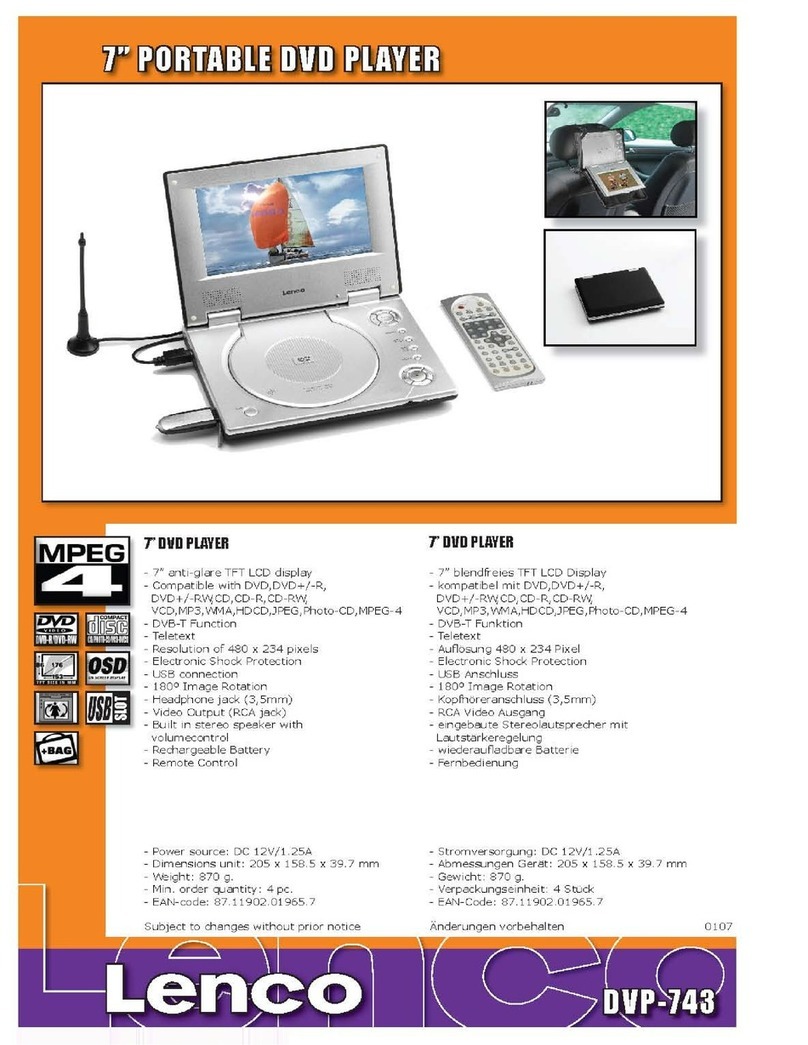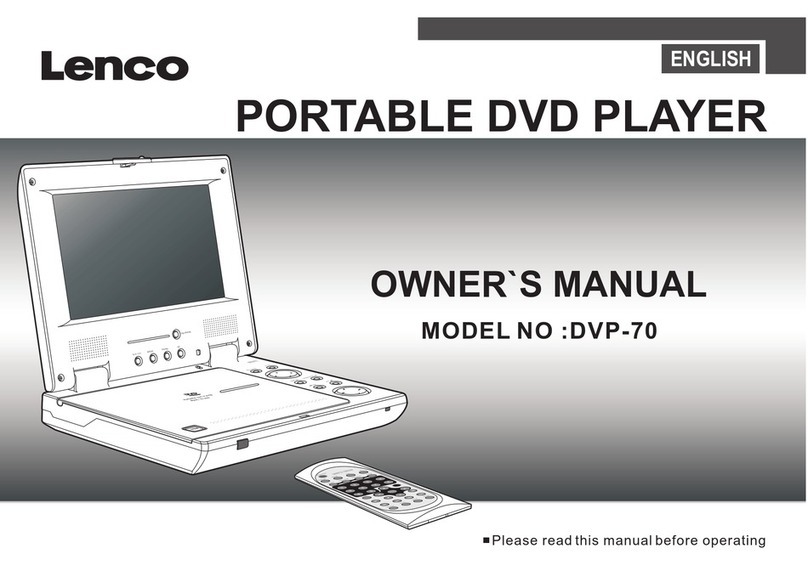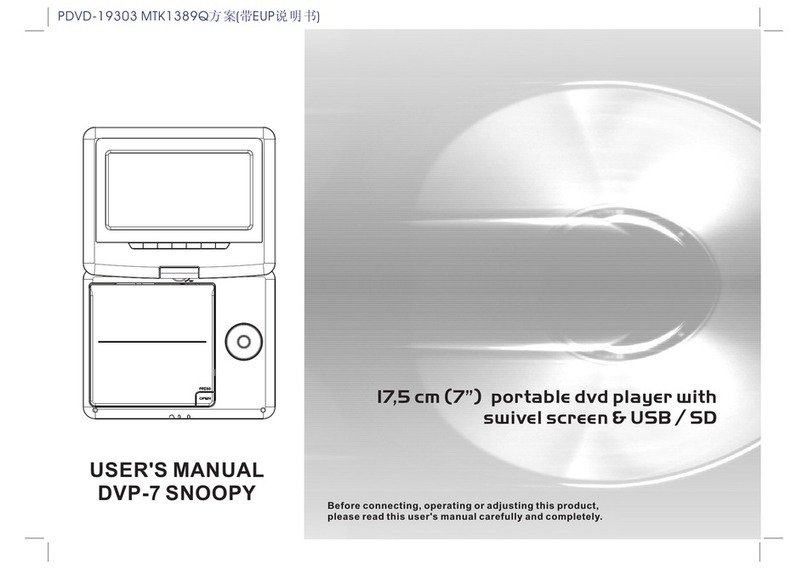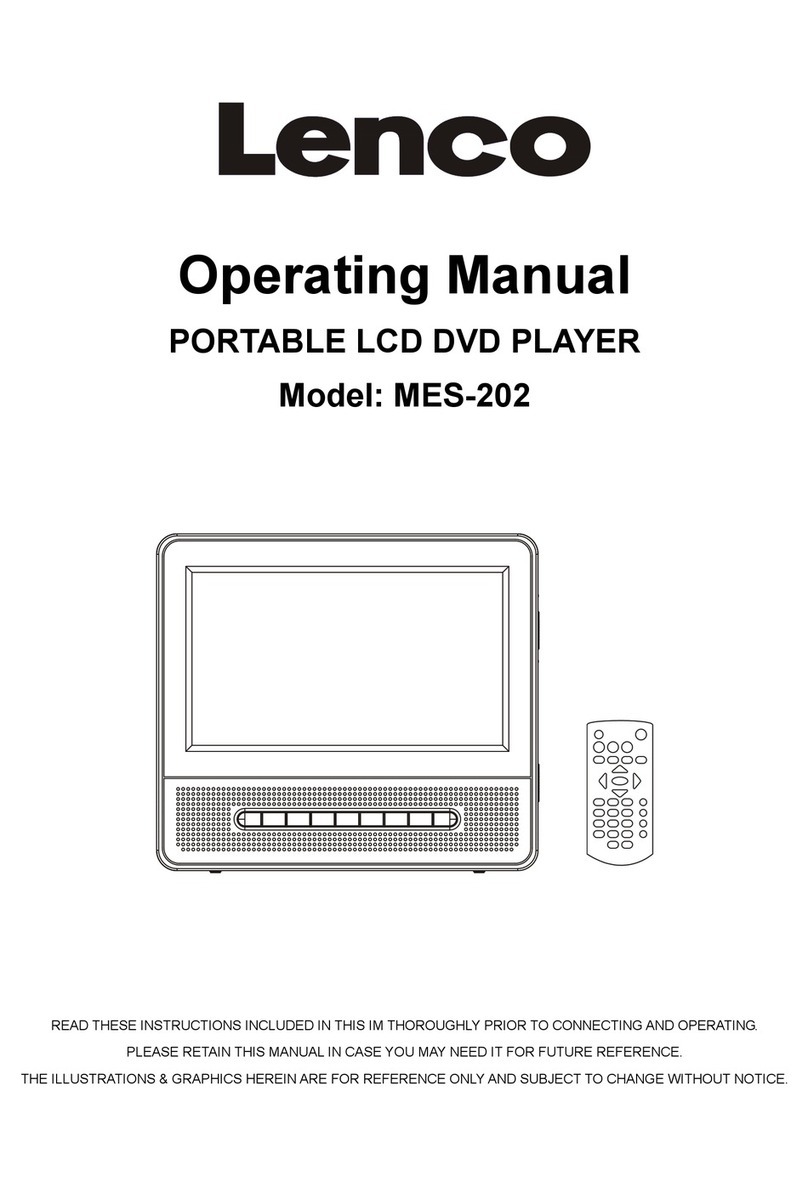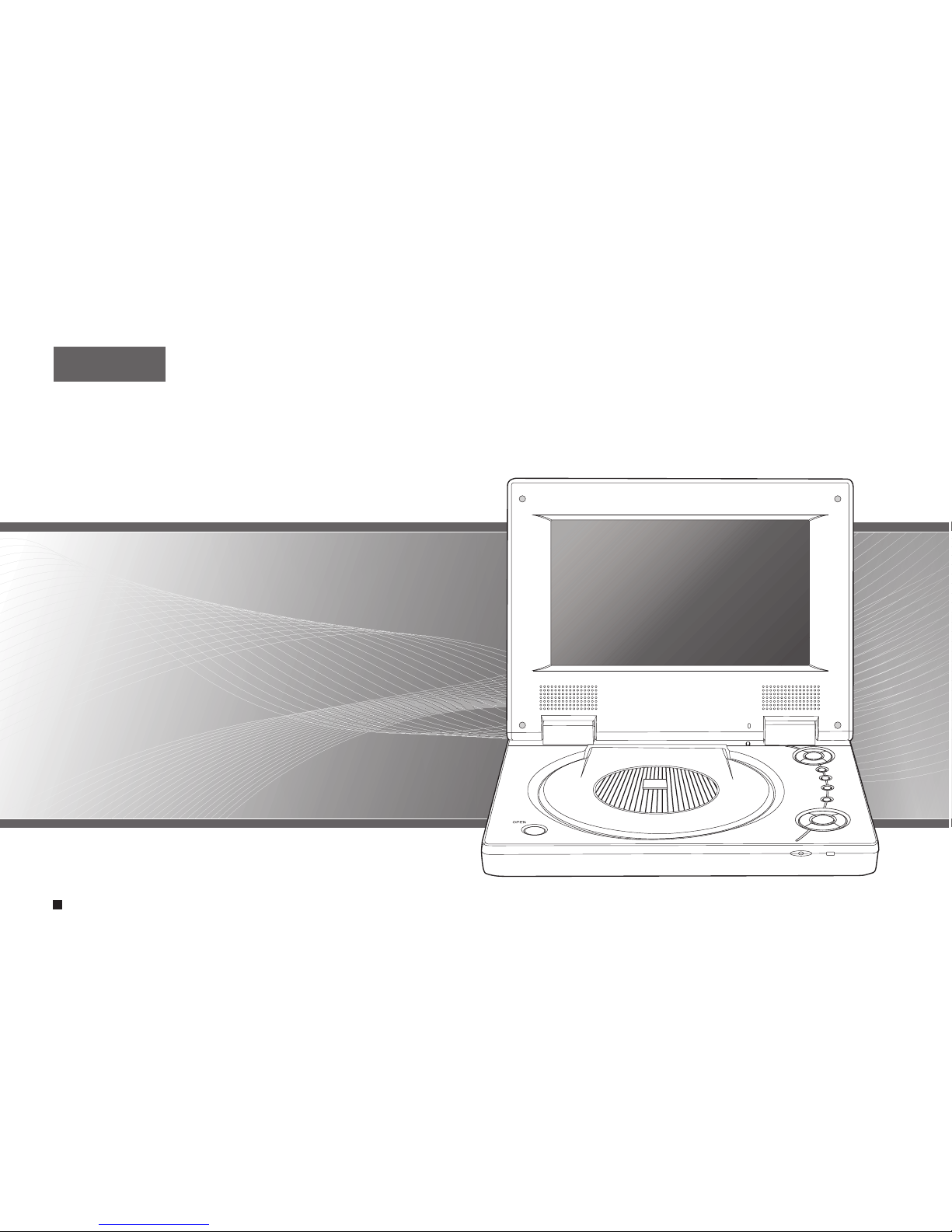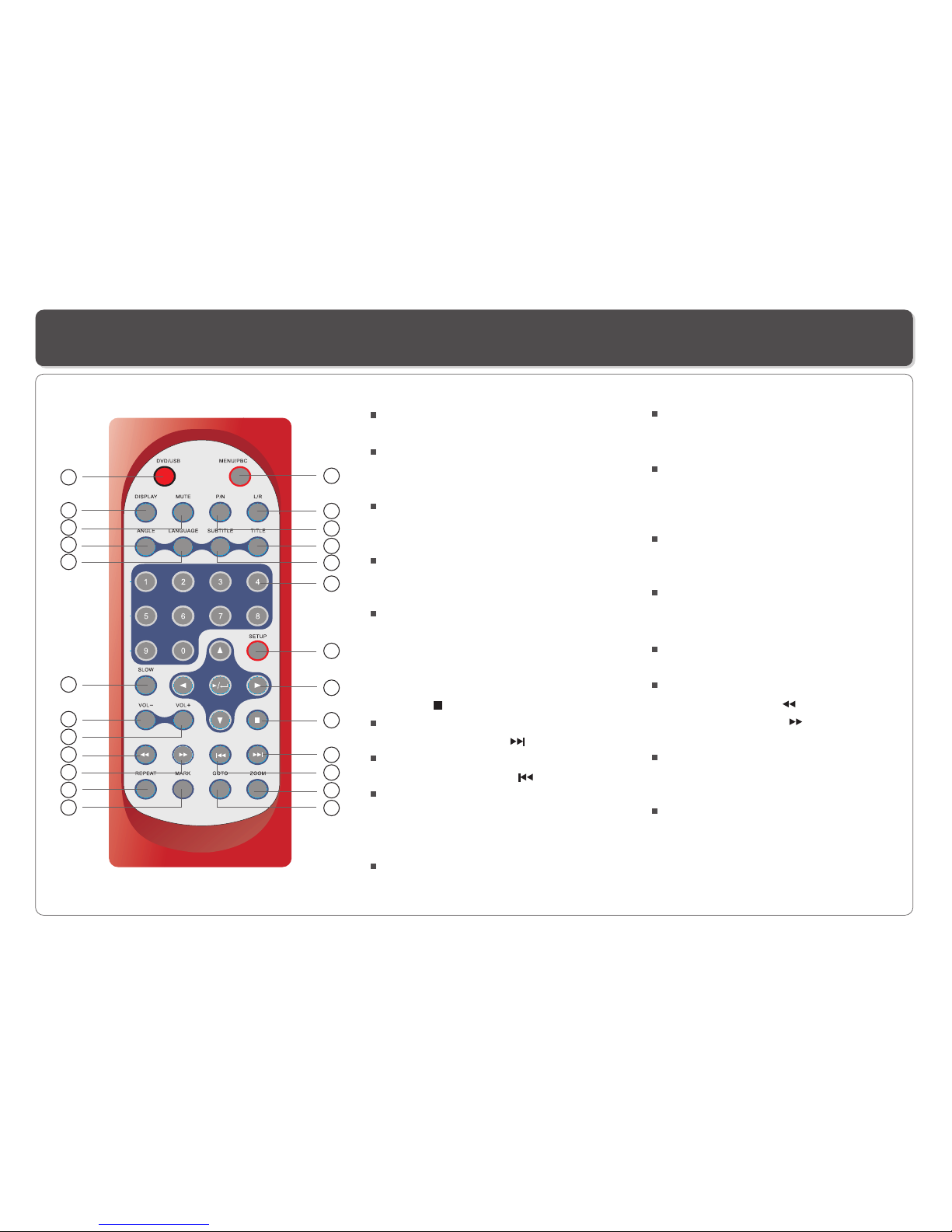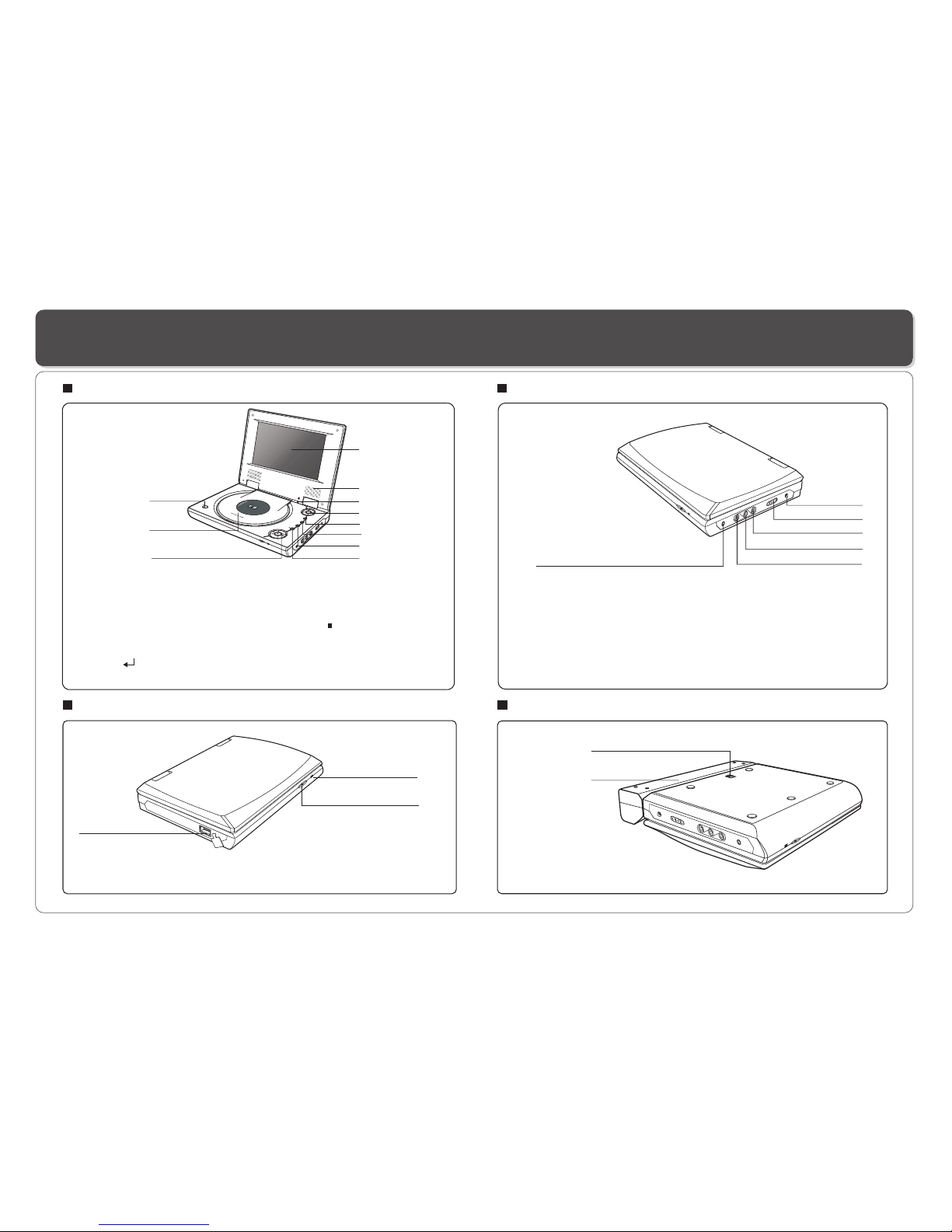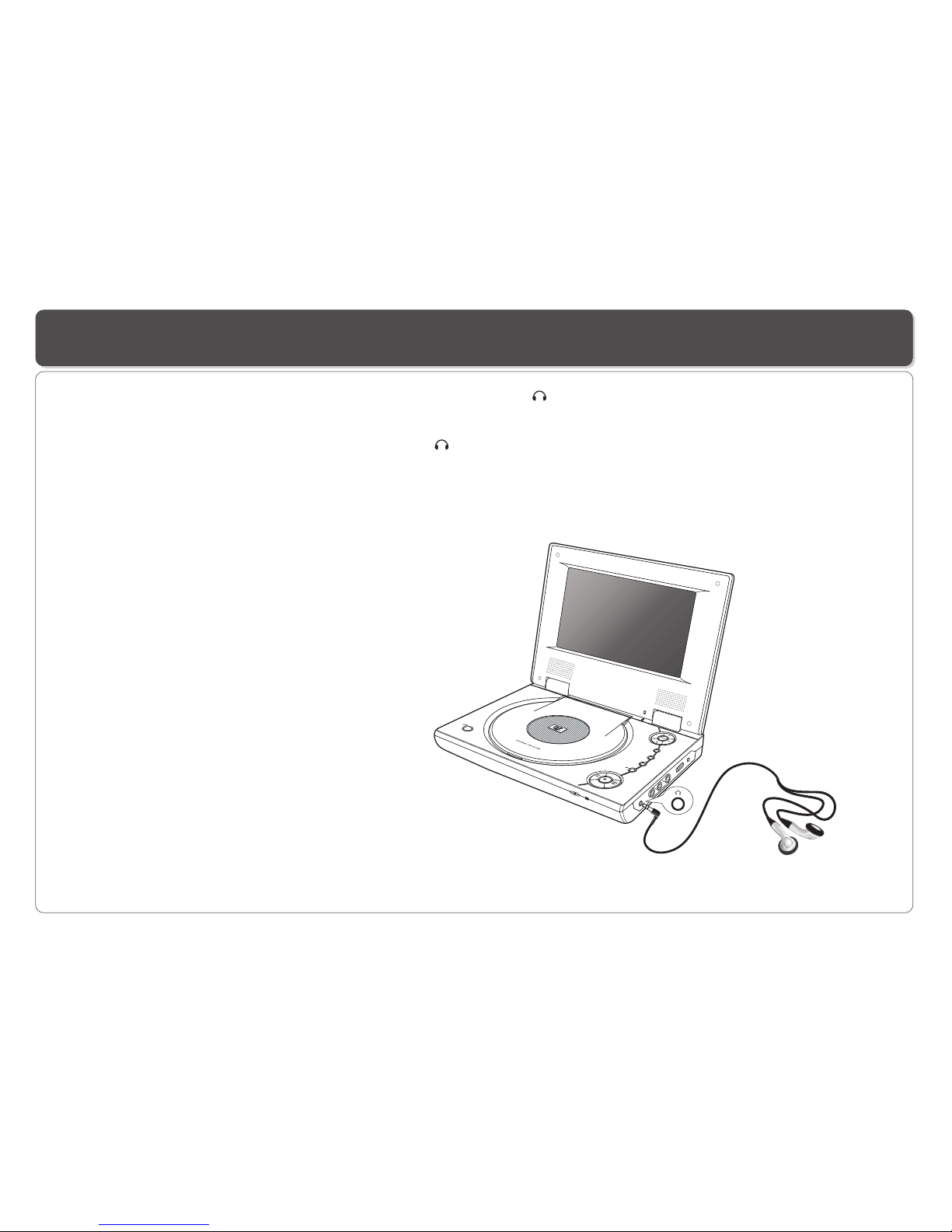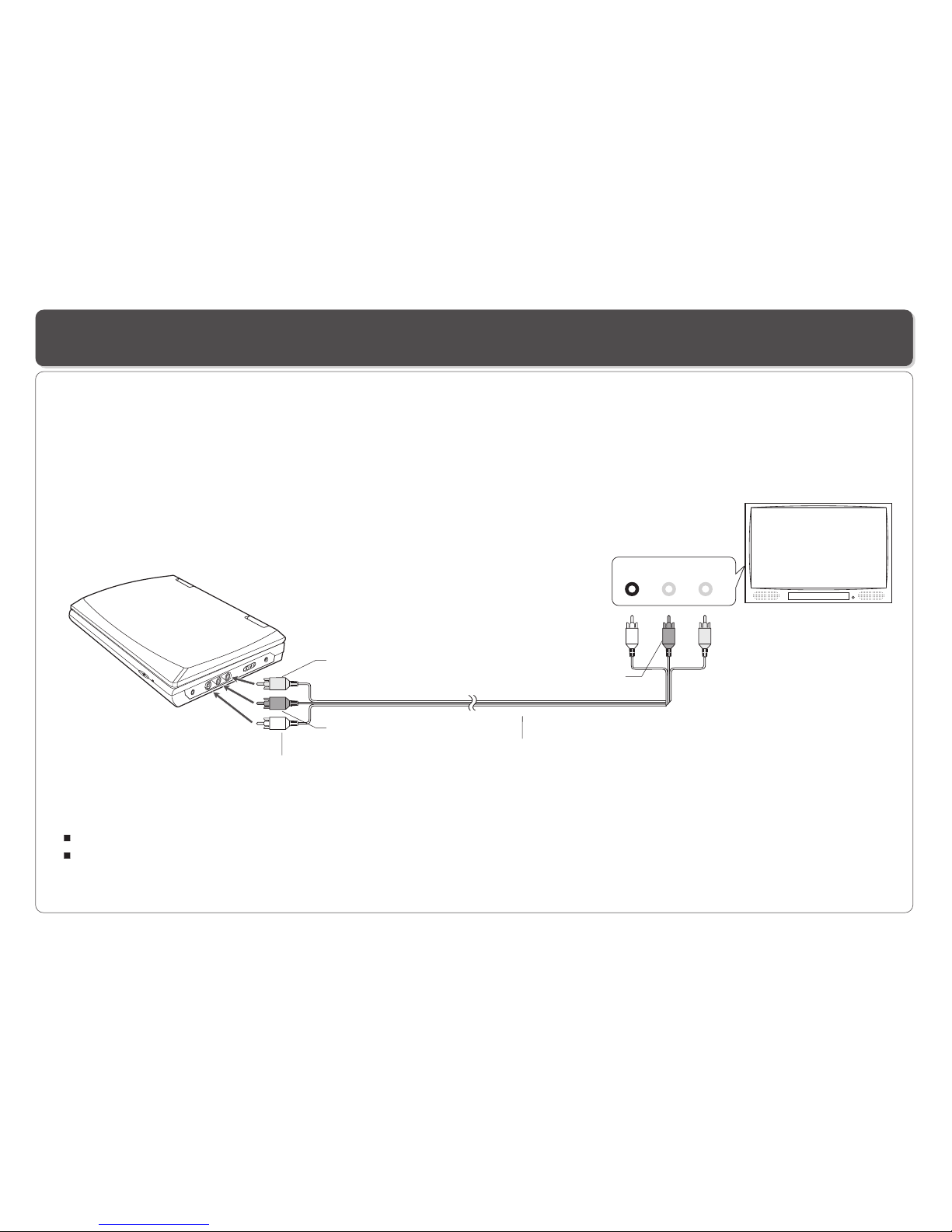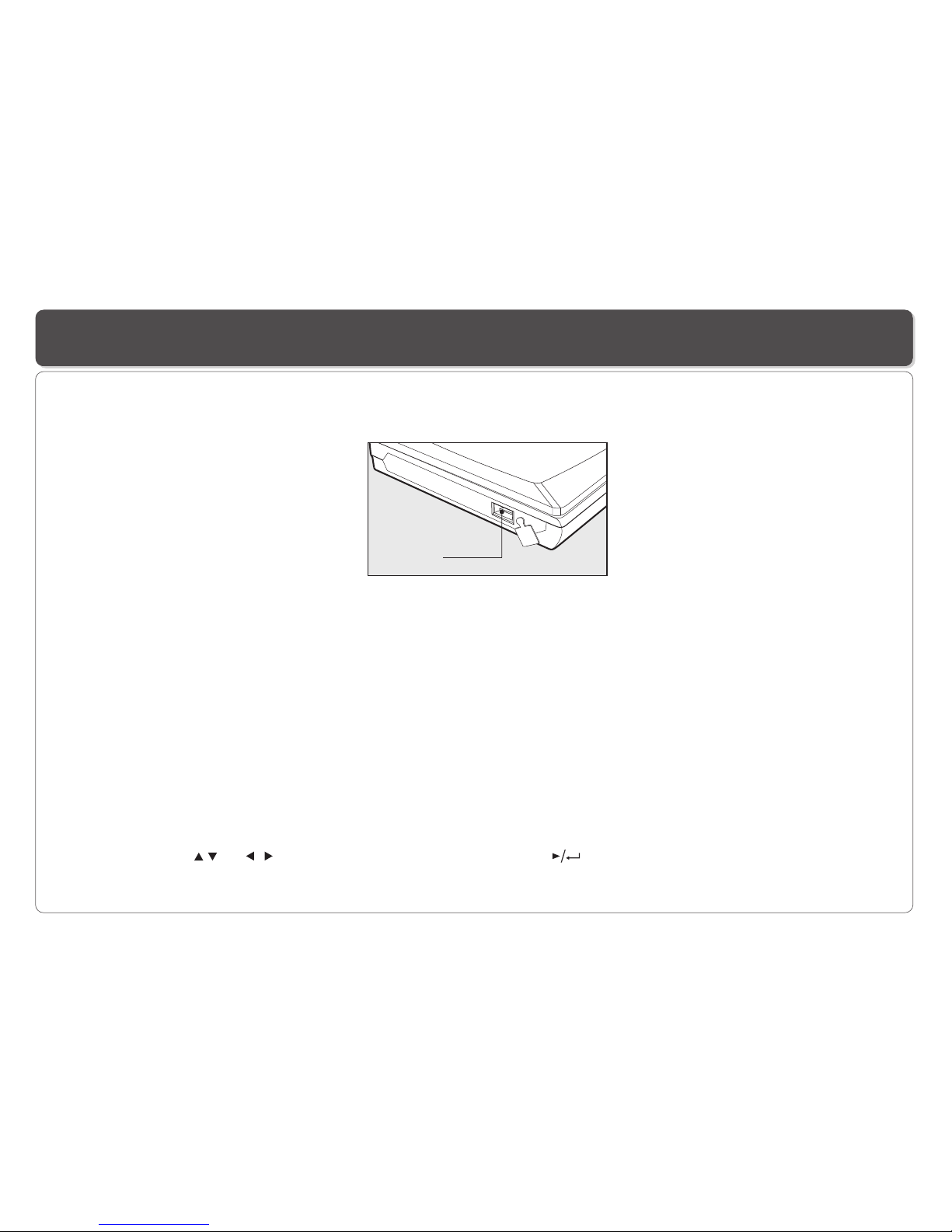Table of Contents
~ 1 ~
Table of Contents...................................................................................................................................................................1
Safety Information..................................................................................................................................................................2
Remote Control......................................................................................................................................................................3
Description............................................................................................................................................................................4
Using the Remote Control.......................................................................................................................................................5
Connecting Earphones (OptionalAccessory)............................................................................................................................6
Connecting to a TV.................................................................................................................................................................7
Using USB Port......................................................................................................................................................................8
Using the AC Adaptor..............................................................................................................................................................9
Using the BatteryPack..........................................................................................................................................................10
Cautions in Using Battery Pack..............................................................................................................................................11
Installing Carrying Bag/CarHarness Kit(Optional Accessory)...................................................................................................12
Playing a Disc.................................................................................................................................................................13-15
Playing MP3 andRegular AudioCD........................................................................................................................................16
Playing Picture CD...............................................................................................................................................................17
Displaying and Sorting Files..................................................................................................................................................18
Setting Language forOSD, Menu,Audio, Subtitle....................................................................................................................19
Setting Screen forDisplay Format, Screen Saver, TVSystem ..................................................................................................20
Setting Audio for Downmix....................................................................................................................................................21
Setting Parental Control,Password, CameraAngle, Default.....................................................................................................22
Adjusting LCD Screen..........................................................................................................................................................23
Troubleshooting..............................................................................................................................................................24-25
Specifications......................................................................................................................................................................26