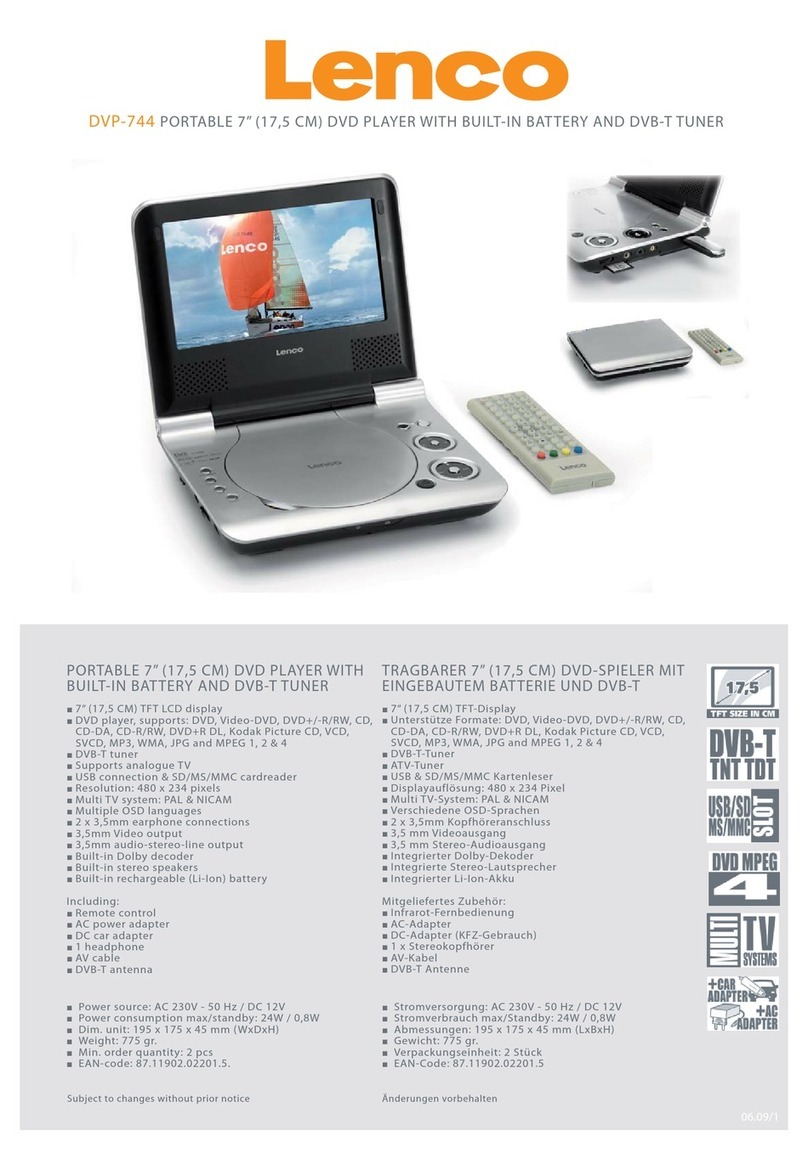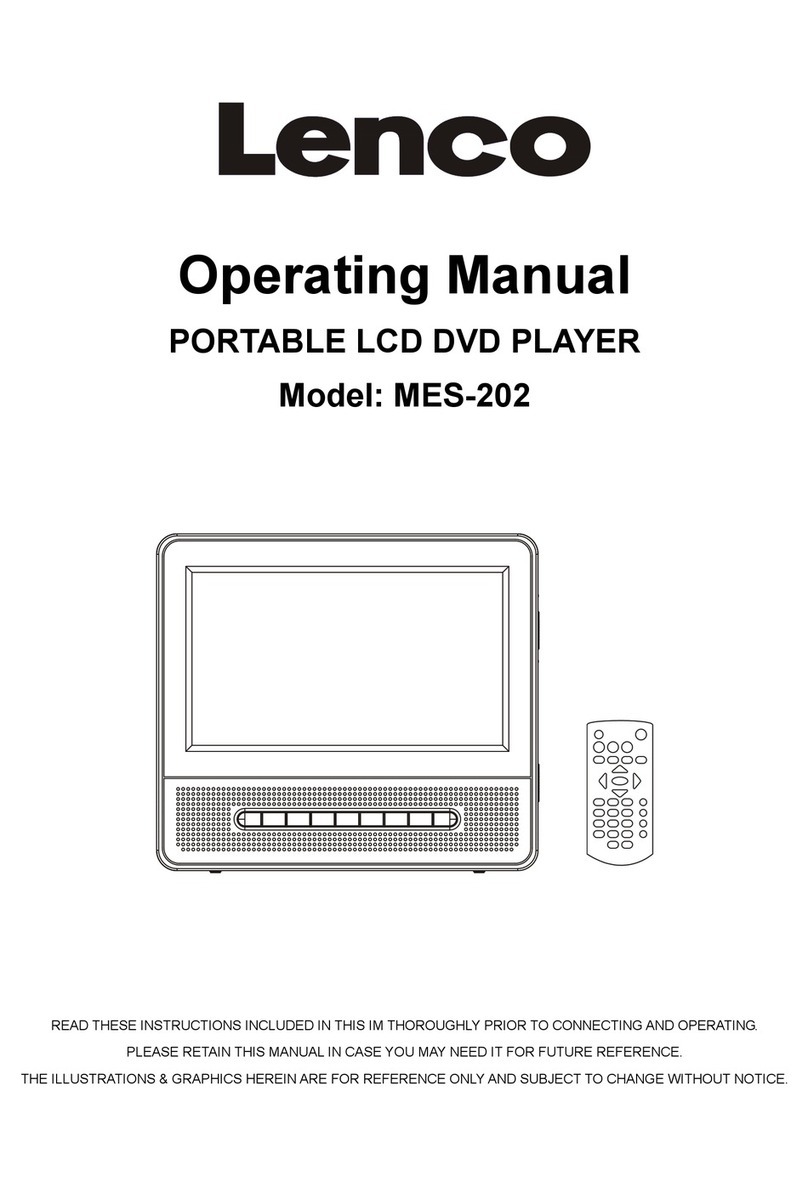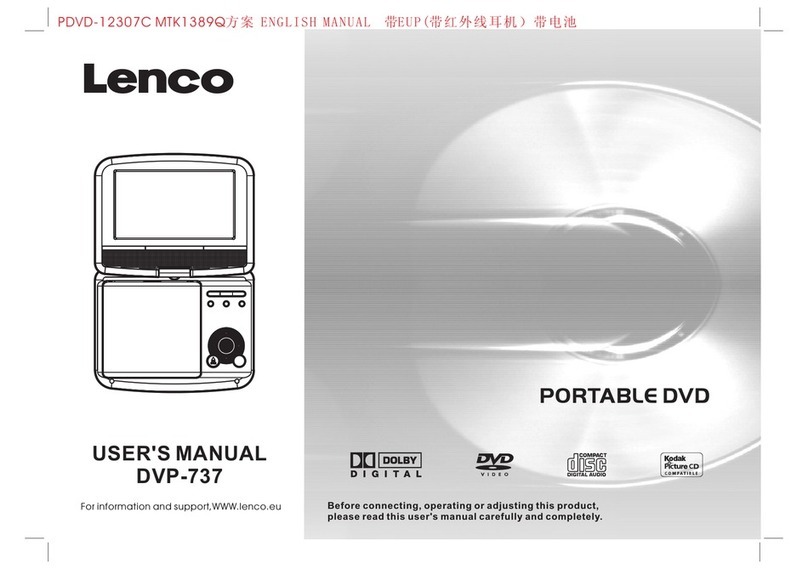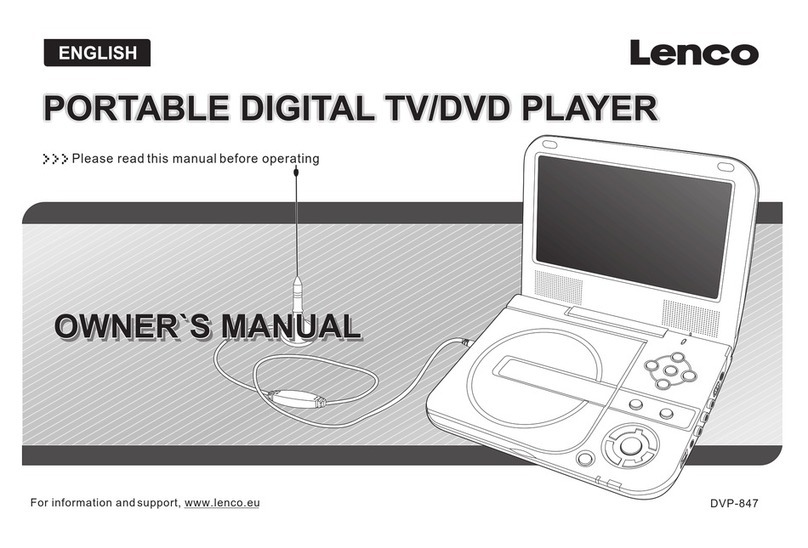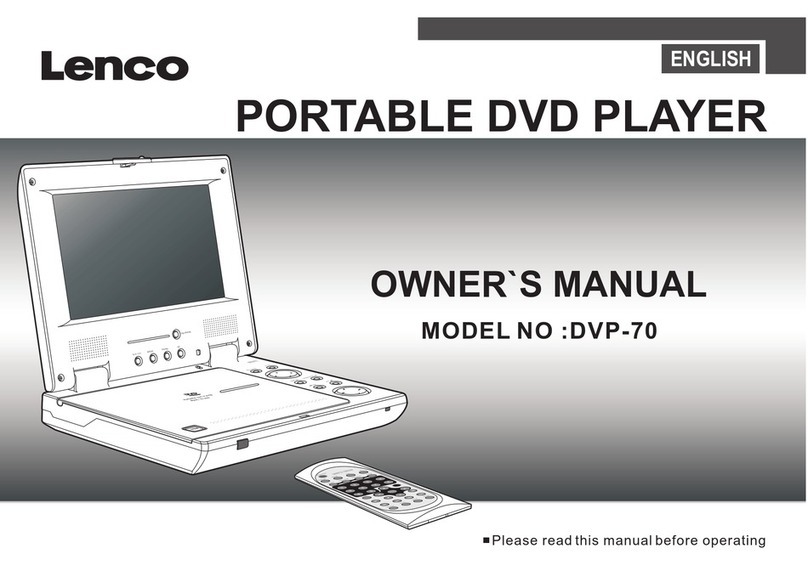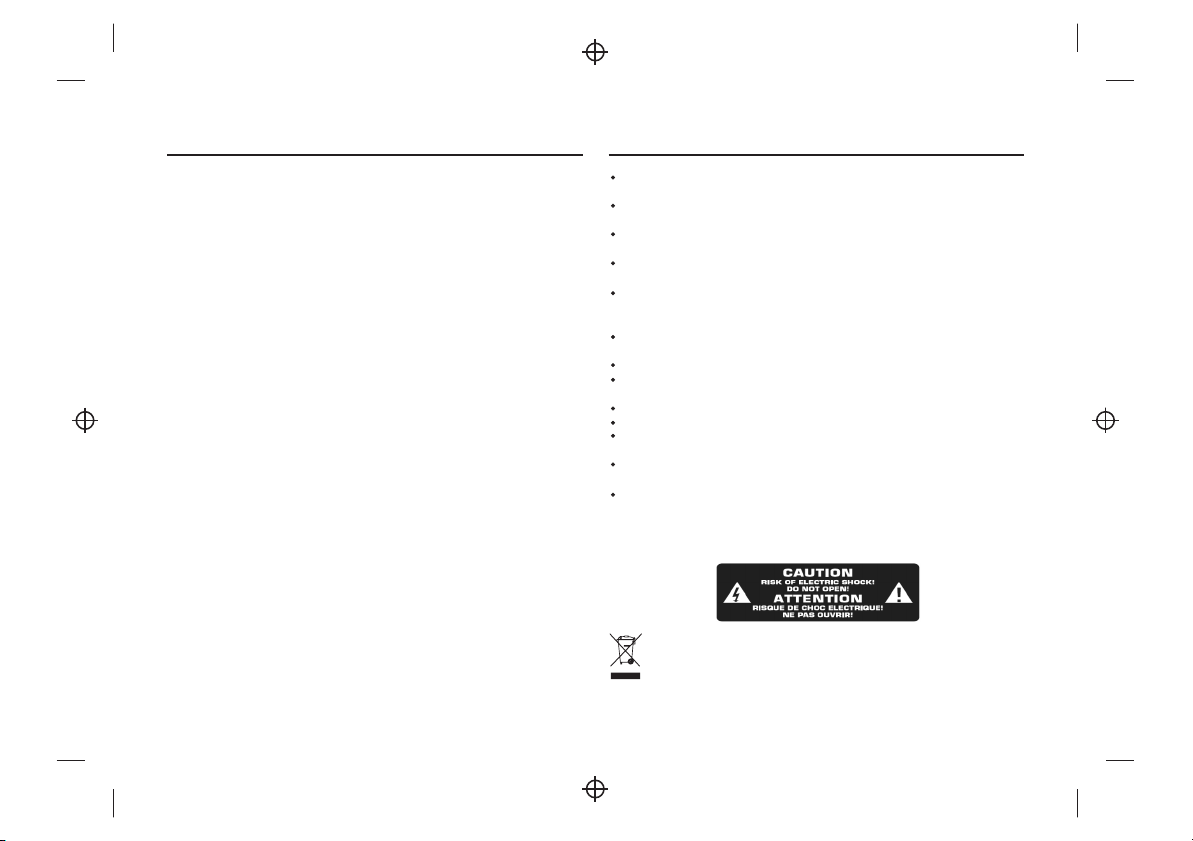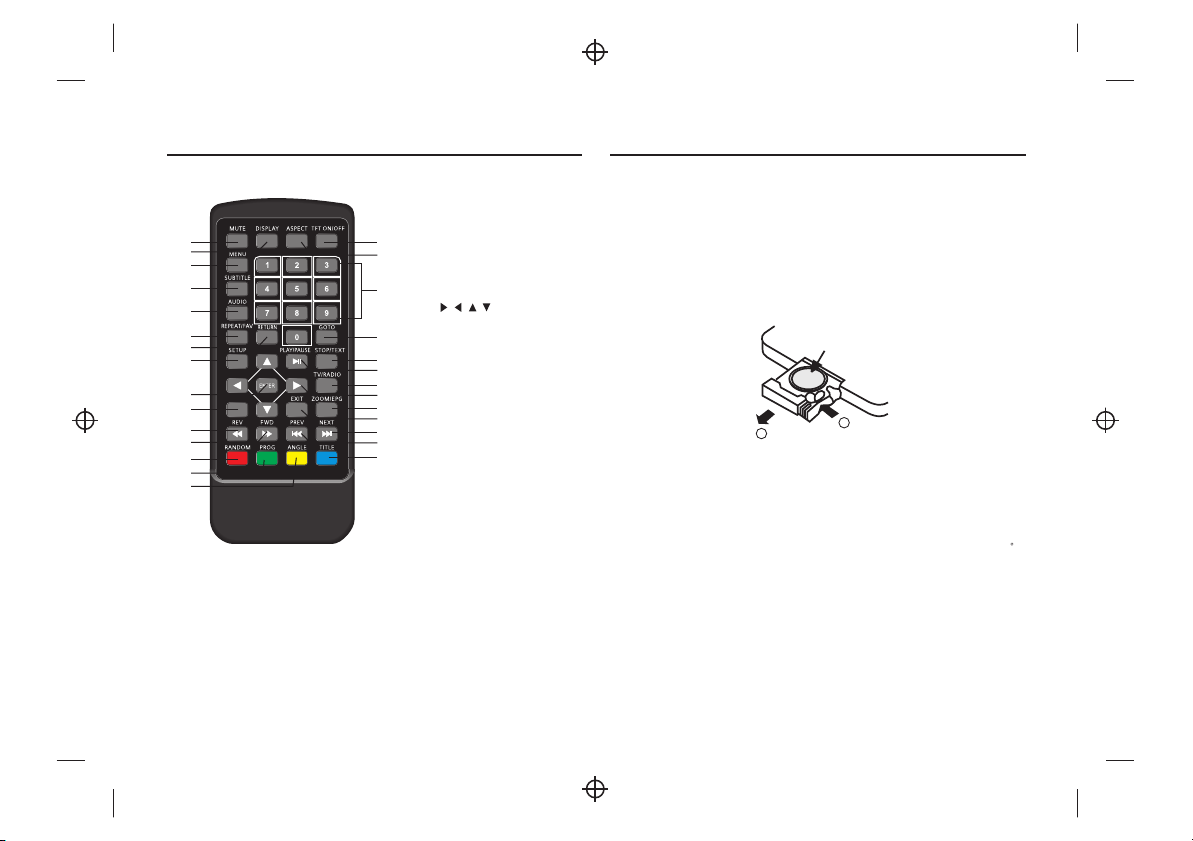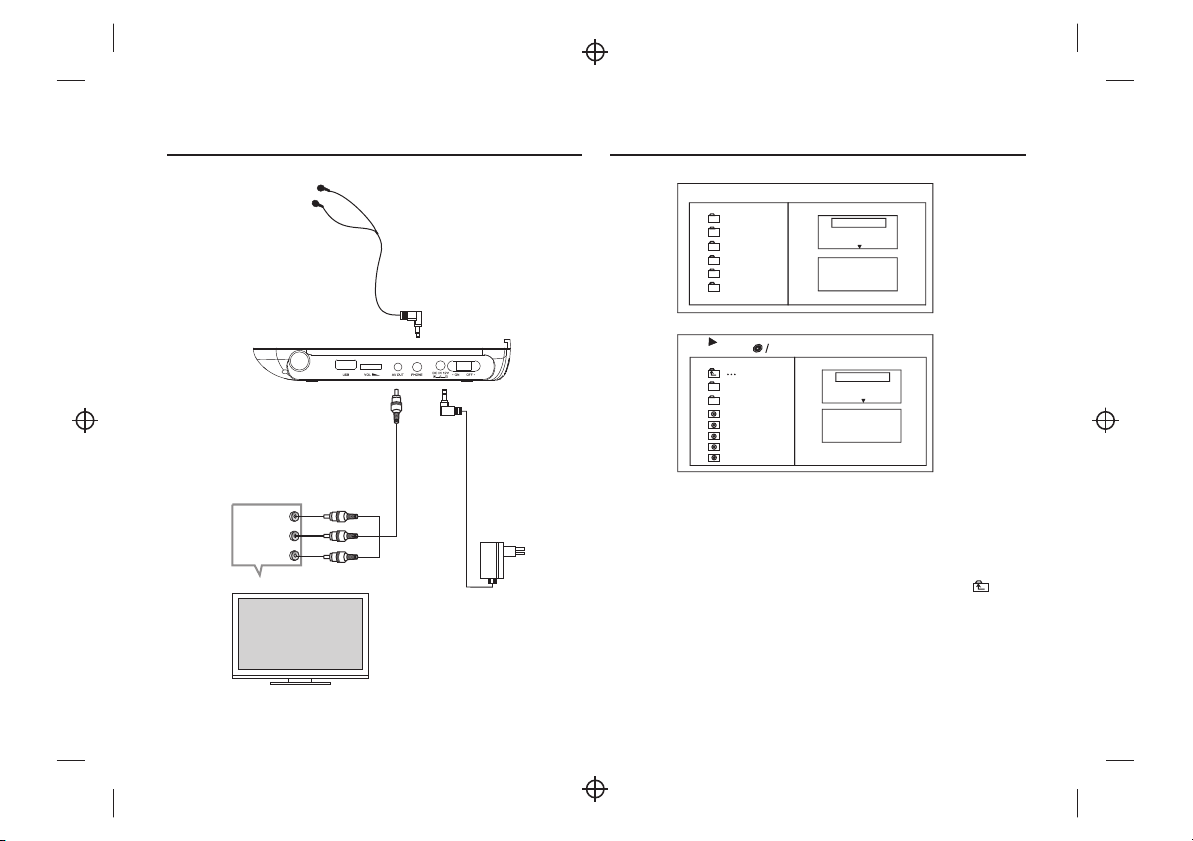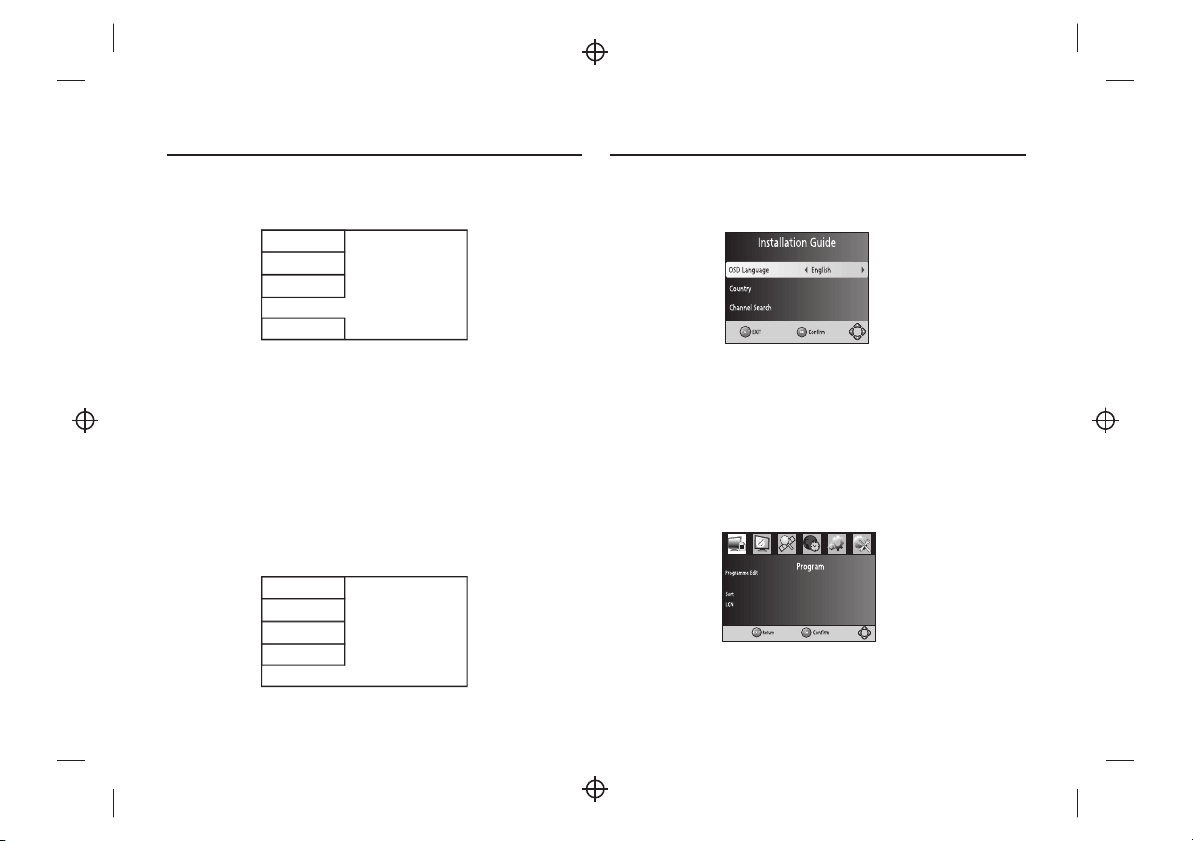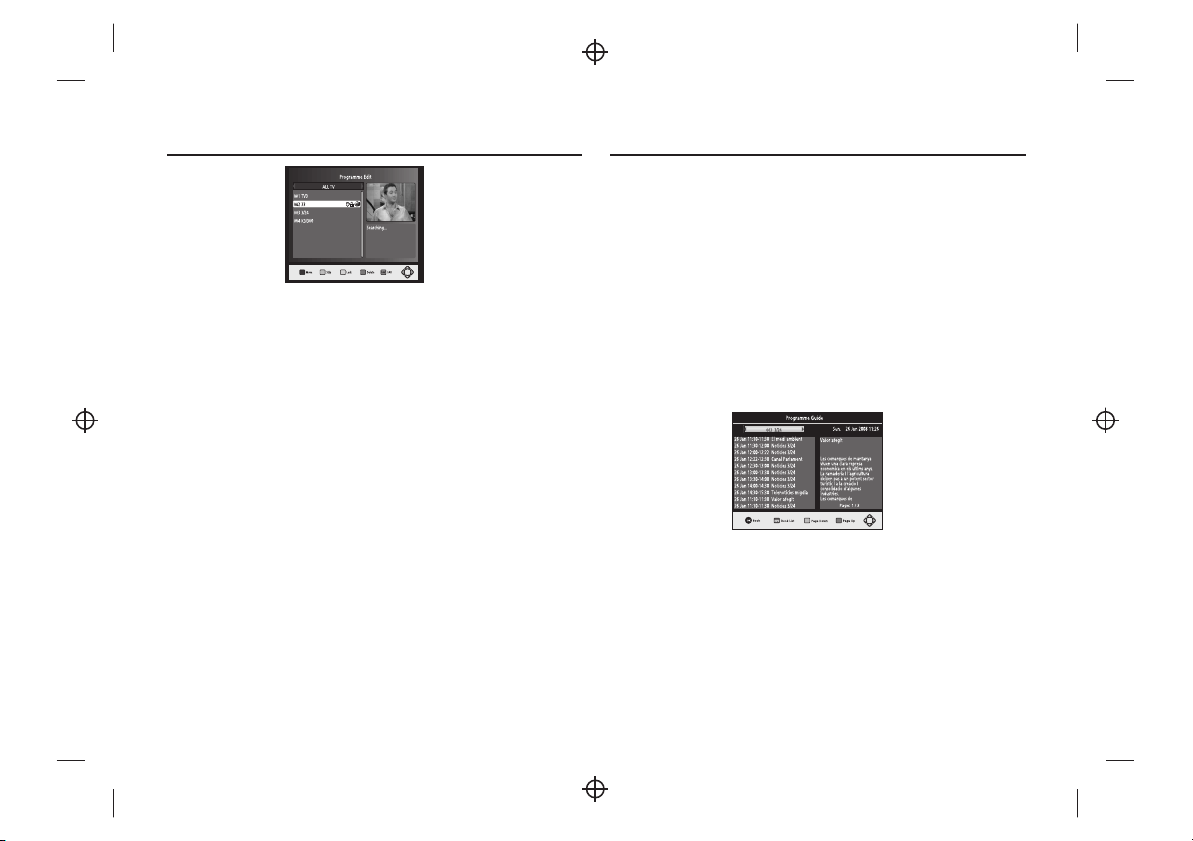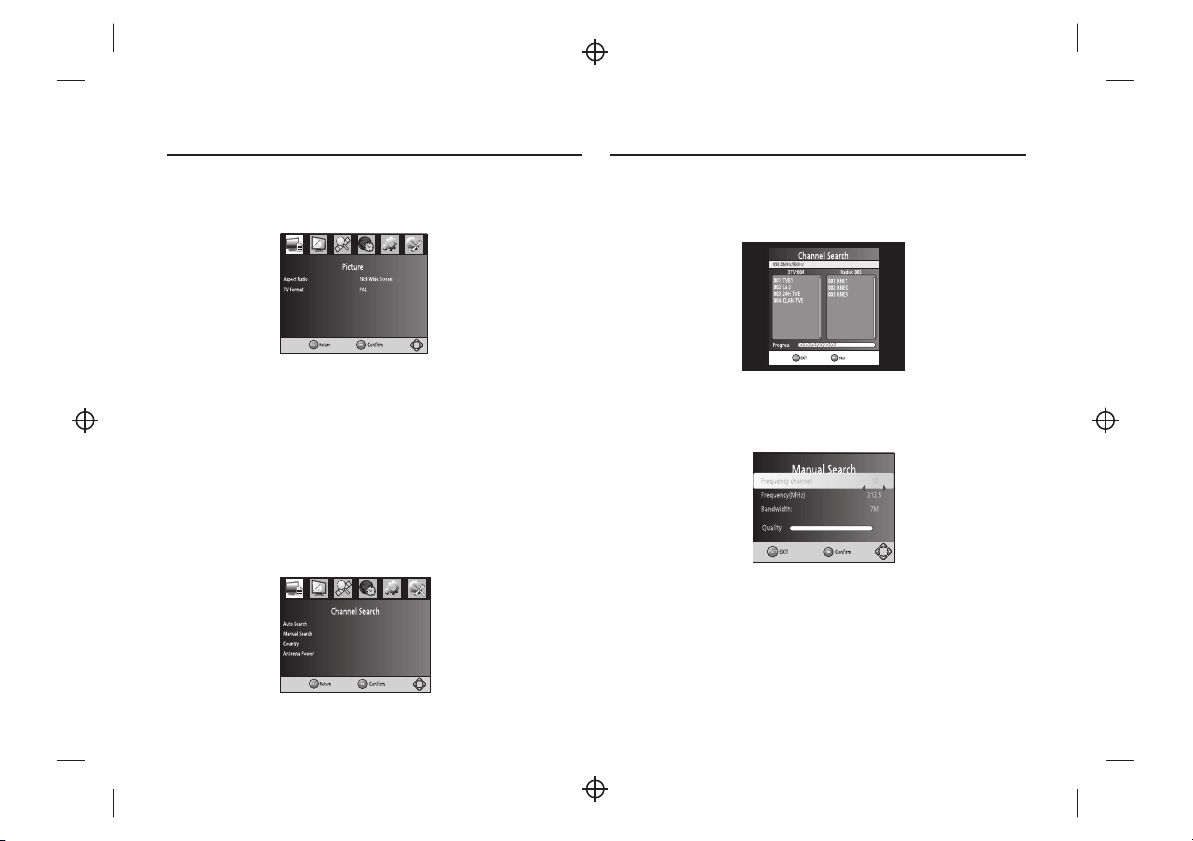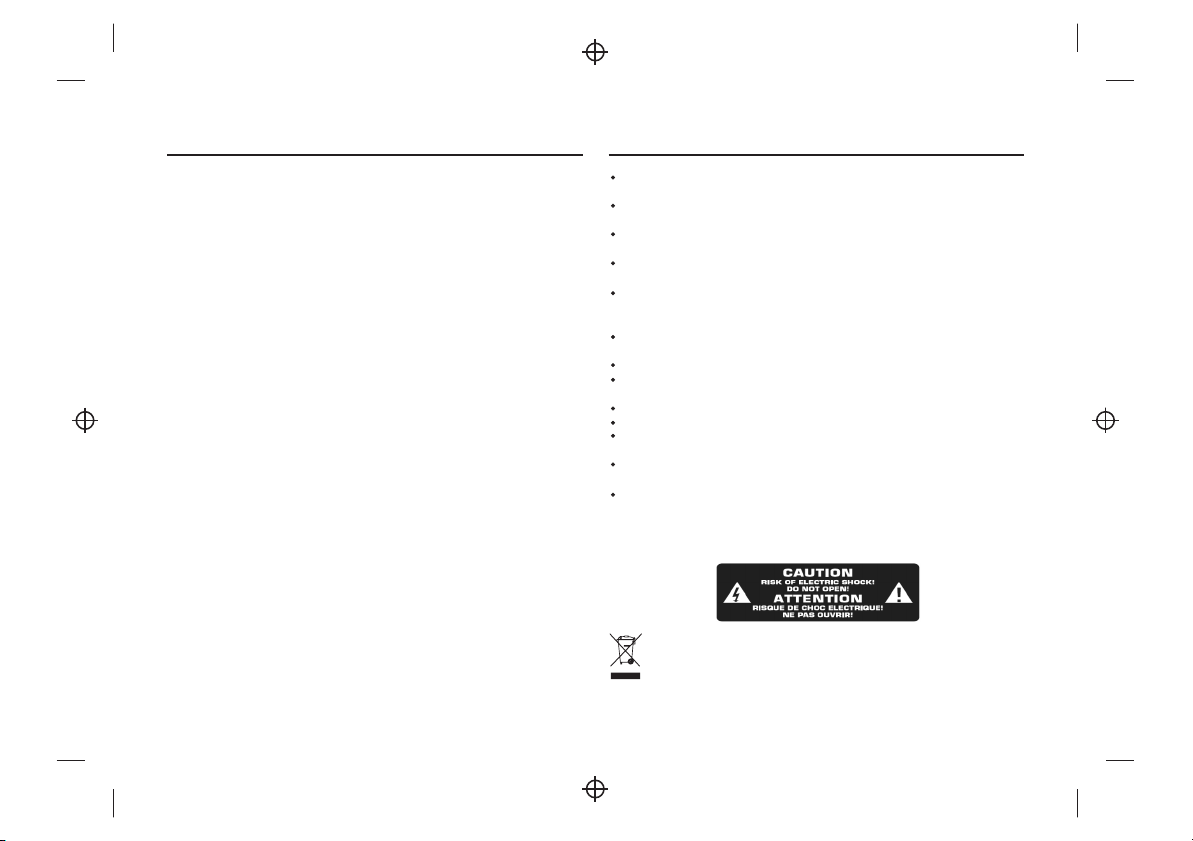
Content
1
Important Safety Instructions
This marking indicates thatthis product should notbe disposed with other
household wastes throughout theEU. Toprevent possible harm tothe
environment or human healthfrom uncontrolled waste disposal,recycle it
responsibly to promote thesustainable reuse of materialresources.
To returnyour used device, pleaseuse the return andcollection systems
or contact the retailerwhere the product waspurchased.
They can take thisproduct for environmental saferecycling.
Important Safety Instructions ............................................................1
Panel Illustration....................................................................................2
Connecting to the USB.............................................................................2
Remote Control..................................................................................... 3
Connecting to a TV set.............................................................................4
MP3/WMA/MPEG4 playing. .....................................................................4
PICTURE CD PLAYBACK ..........................................................................5
SYSTEM SETUP....... ...............................................................................6
Trouble-shooting ...................................................................................11
Specifications........................................................................................11
Other....................................................................................................12
Warning: To reducethe risk of electricshock, do not removethe cover or back.
There are no user-serviceable parts inside. Refer servicing to qualifiedpersonnel.
Warning: To preventfire or electric shockhazard, do not exposethe unit to rainor
moisture.
Do not expose theAdaptor and product towater (dripping or splashing)and no
objects filled with liquids,such as vases, shouldbe placed on theunit.
Keep the product awayfrom direct sunlight andheat source such asradiators or
stoves.
Do not block theventilation openings. Slots andopenings on the unitare provided
for ventilation. The openingsshould never be blockedby placing your producton
a cushion, sofa orother similar surface.
Do not place theproduct on unstable cart, stand,tripod, bracket or table.
The unit may fall,resulting in possible damageor injury.
Never place heavy orsharp objects on theLCD panel or frame.
Only use the ACadapter included with product.Using any other adapterwill void
your warranty.
Unplug the power fromthe outlet when theunit is not inuse.
Attention should be drawnto the environmental aspectsof battery disposal.
WARNNING: The battery (battery orbatteries or battery pack) shallnot be
exposed to excessive heatsuch as sunshine, fireor the like.
WARNNING: Excessive sound pressurefrom earphones or headphonescan cause
hearing loss.
WARNNING: Only useattachments/accessories specified provided bythe
manufacturer, theproduct is supplied byAC adapter,the AC adapter isused as
disconnect device, the disconnectdevice shall remain readilyoperable.