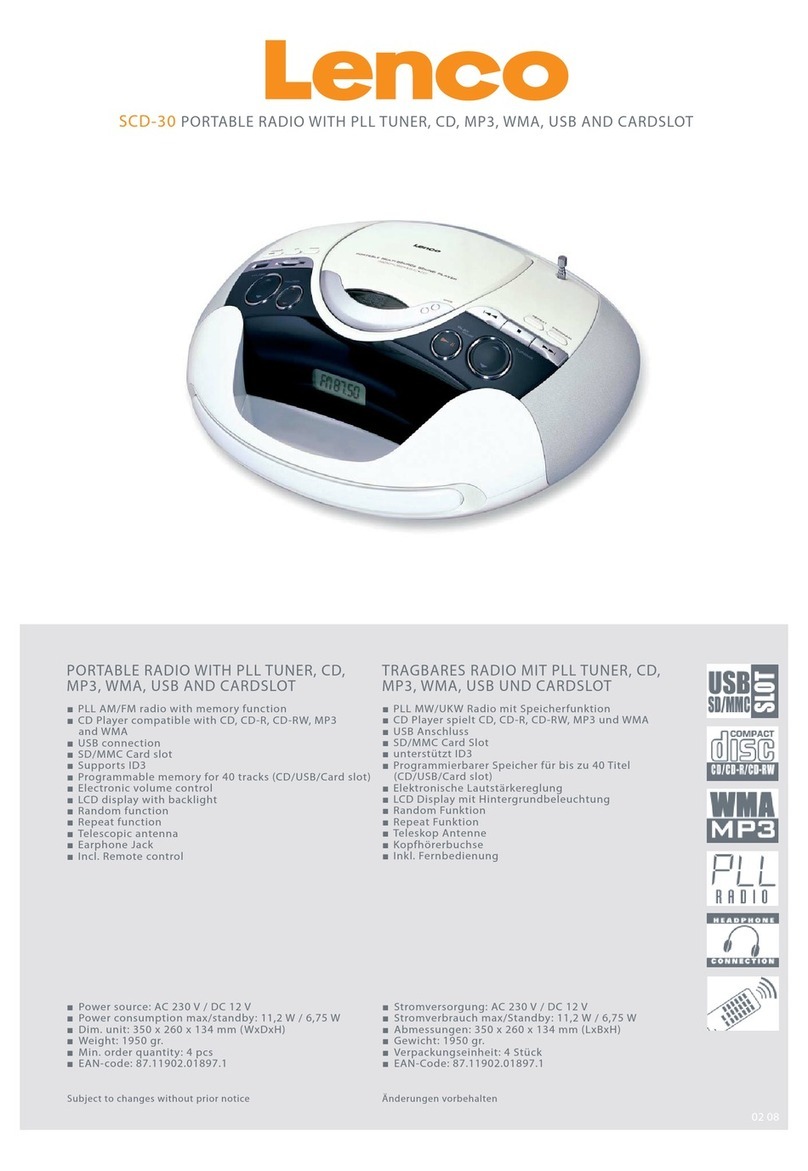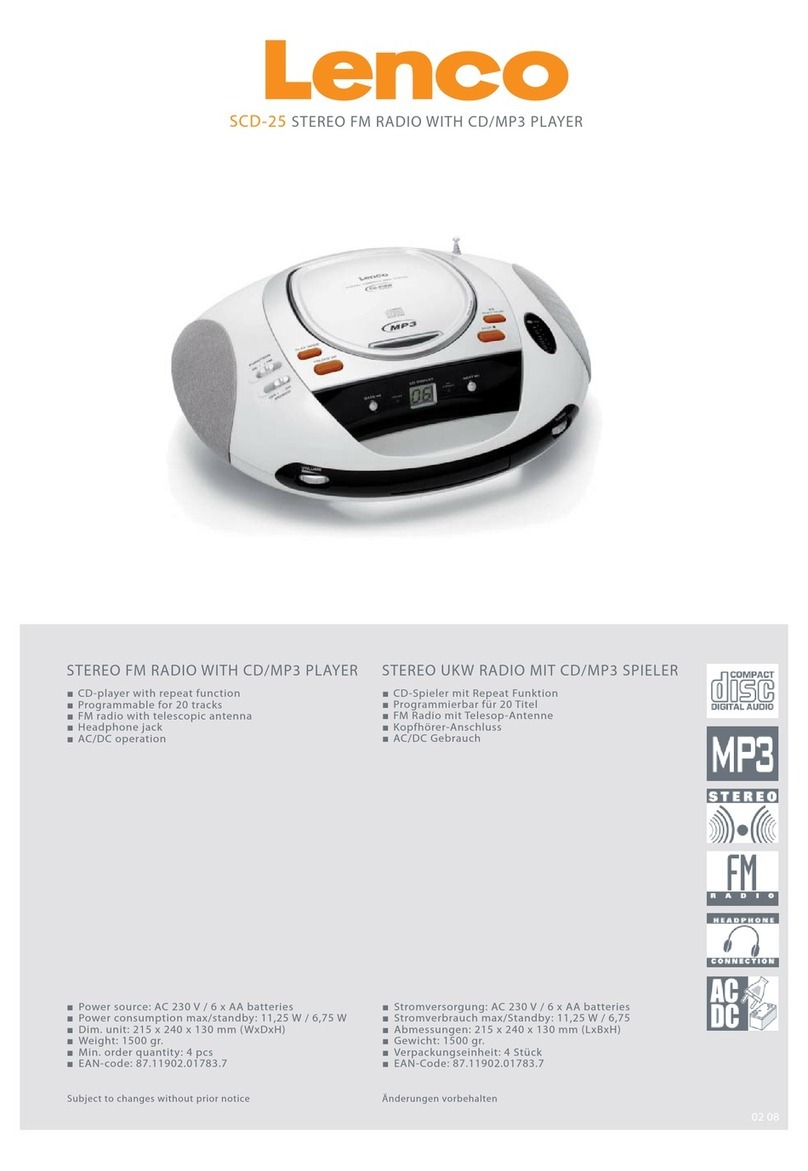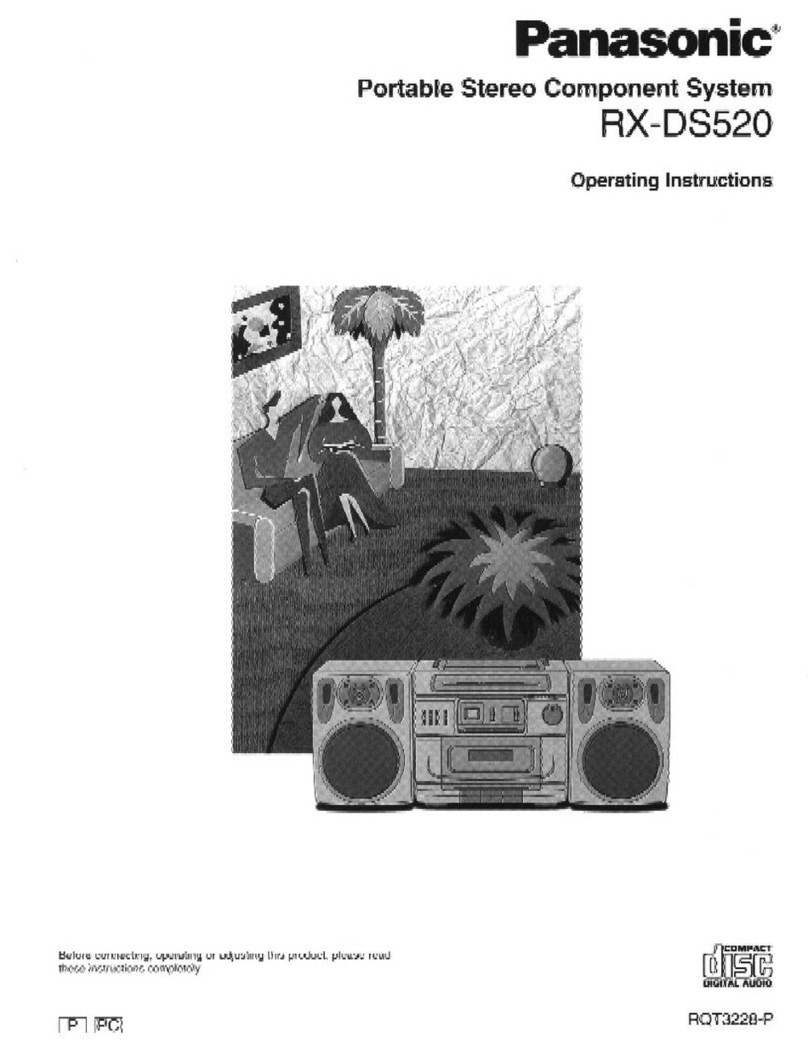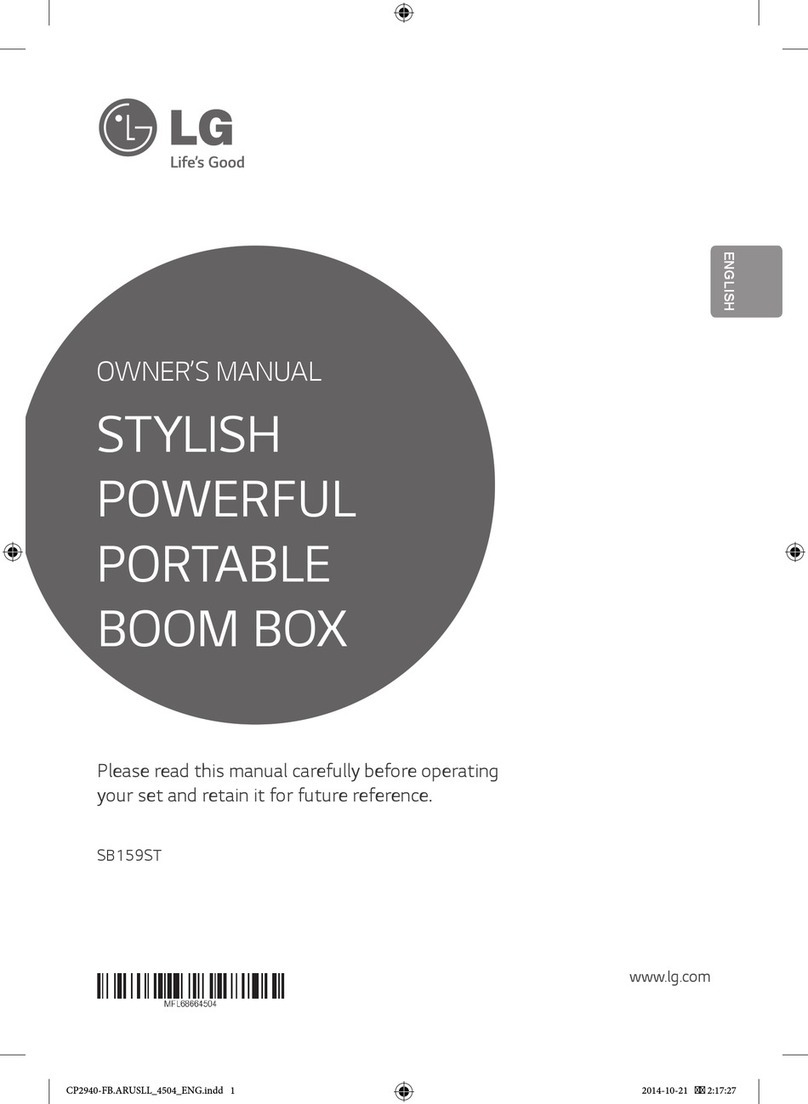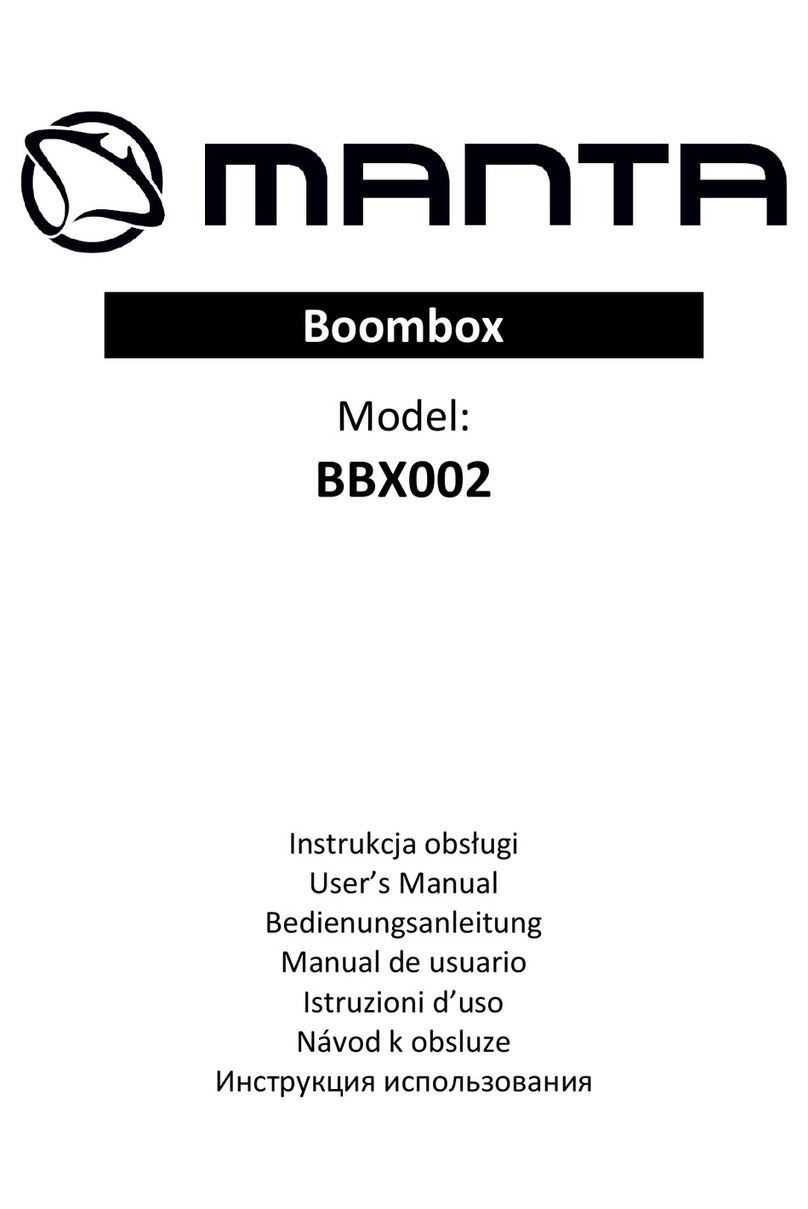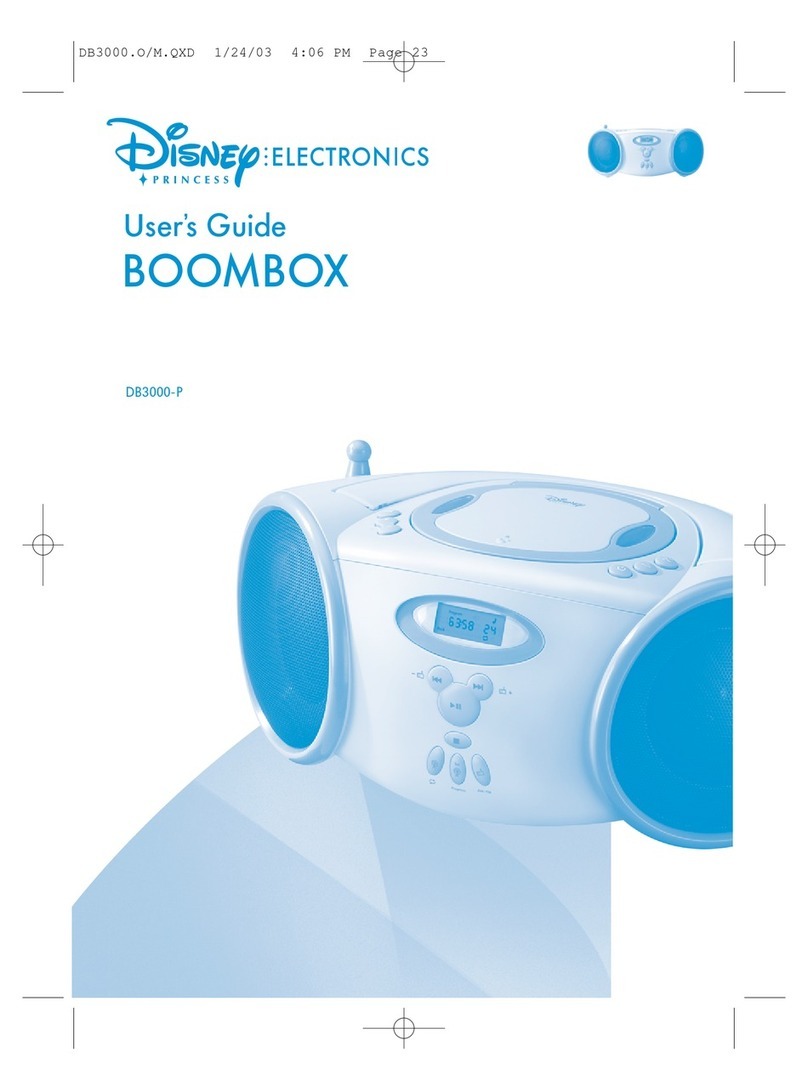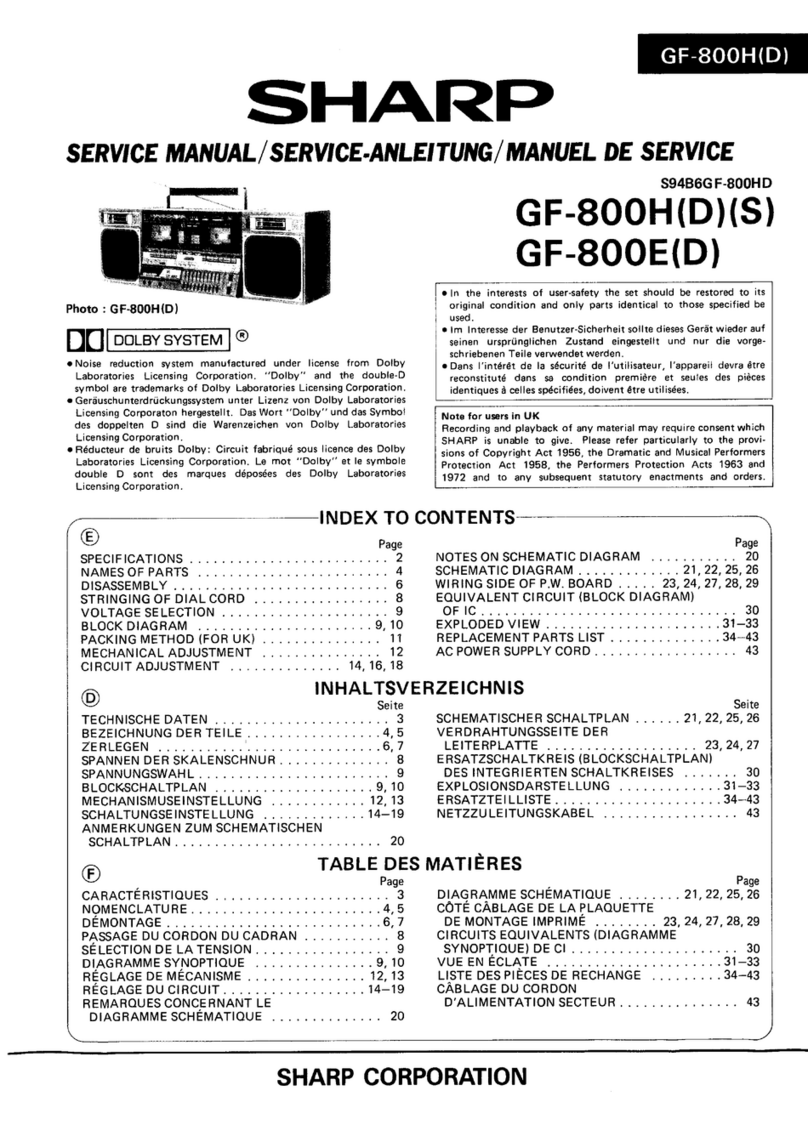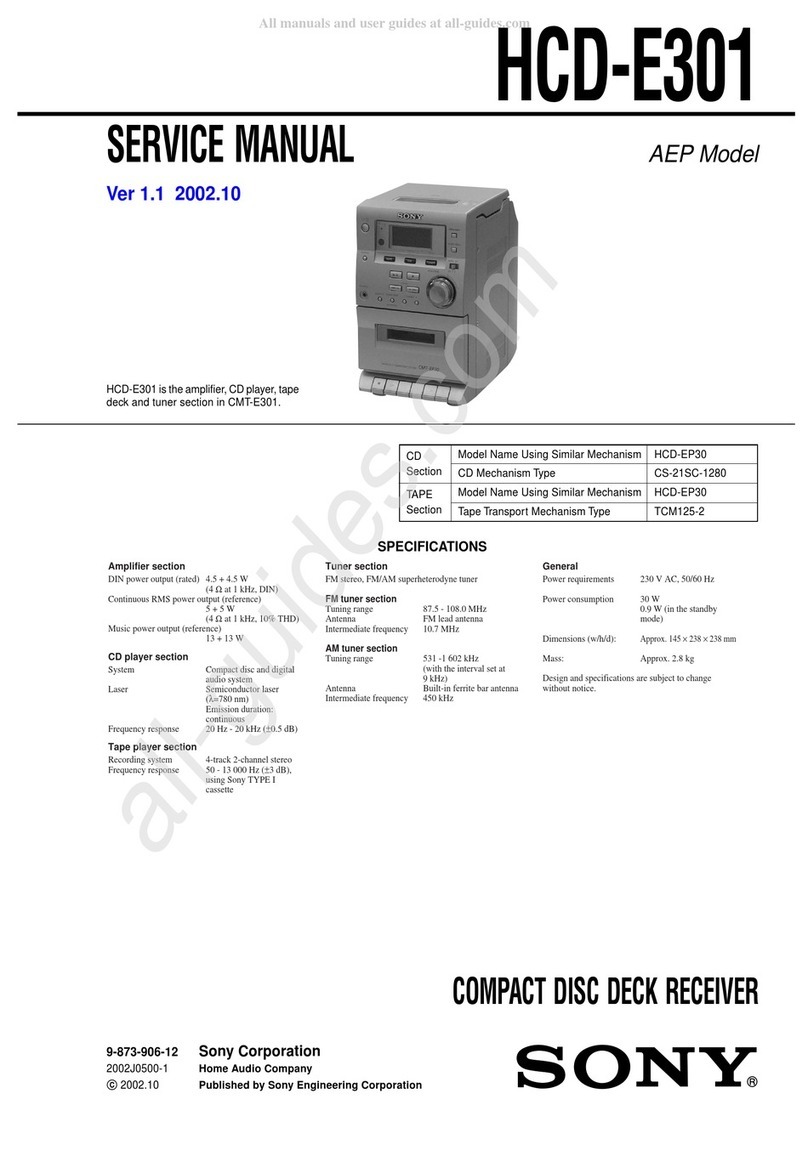2
Table of content
What’s in the box?......................................................................................................4
Exploring the device...................................................................................................5
Front view ...............................................................................................................................5
Rear view................................................................................................................................7
Afstandsbediening..................................................................................................................8
Getting started............................................................................................................9
Where to install.......................................................................................................................9
Installing backup batteries....................................................................................................10
Connecting the device to the mains.....................................................................................10
Using the device on batteries...............................................................................................11
Attaching the shoulder strap.................................................................................................11
First use of the remote control..............................................................................................11
Replacing the battery of the remote control.........................................................................12
Basic settings...........................................................................................................12
Setting the clock ...................................................................................................................12
Pair & Play™, connecting a Bluetooth® device...................................................................12
Basic Operation........................................................................................................13
Basic Features......................................................................................................................13
Power on/off the device.............................................................................................................13
Adjust the speaker volume .......................................................................................................13
Mute the speakers......................................................................................................................13
Select the input source .............................................................................................................13
Radio mode ..........................................................................................................................13
Turning the radio on.....................................................................................................................14
Switching between AM/FM ..........................................................................................................14
Finding a station / frequency........................................................................................................14
Storing preset stations..............................................................................................................14
Recalling a preset station .........................................................................................................14
Switching between mono and stereo...........................................................................................15
Playing a CD........................................................................................................................15
Basic Operation during CD playback...........................................................................................15
USB storage device playback ..............................................................................................15
Basic Operation during playback from a USB storage device......................................................16
SD card playback..................................................................................................................17