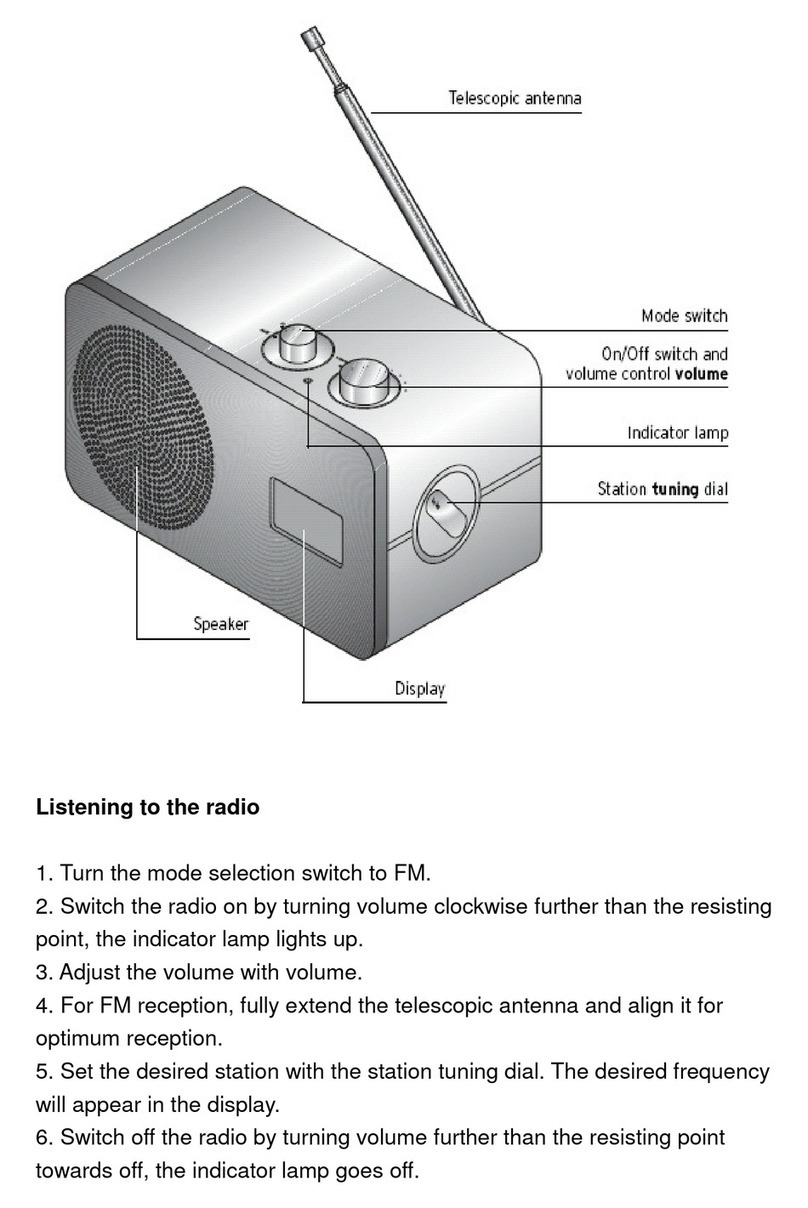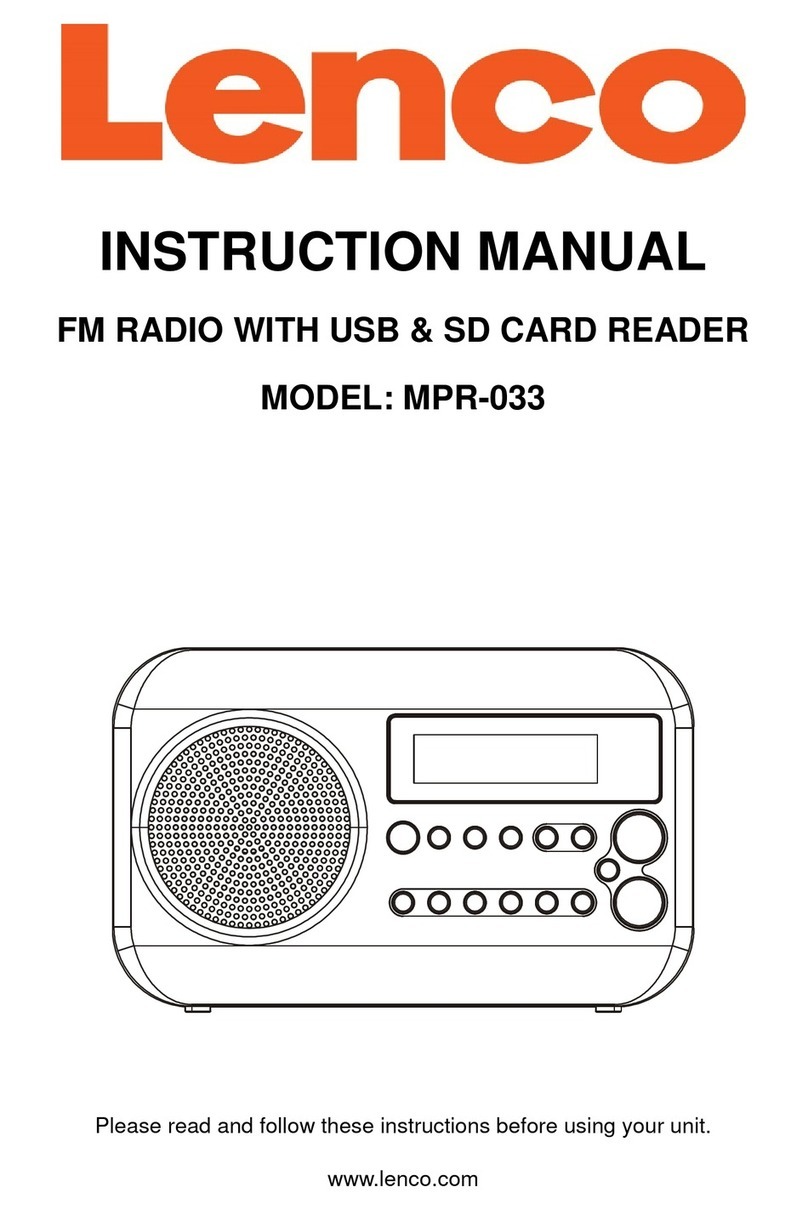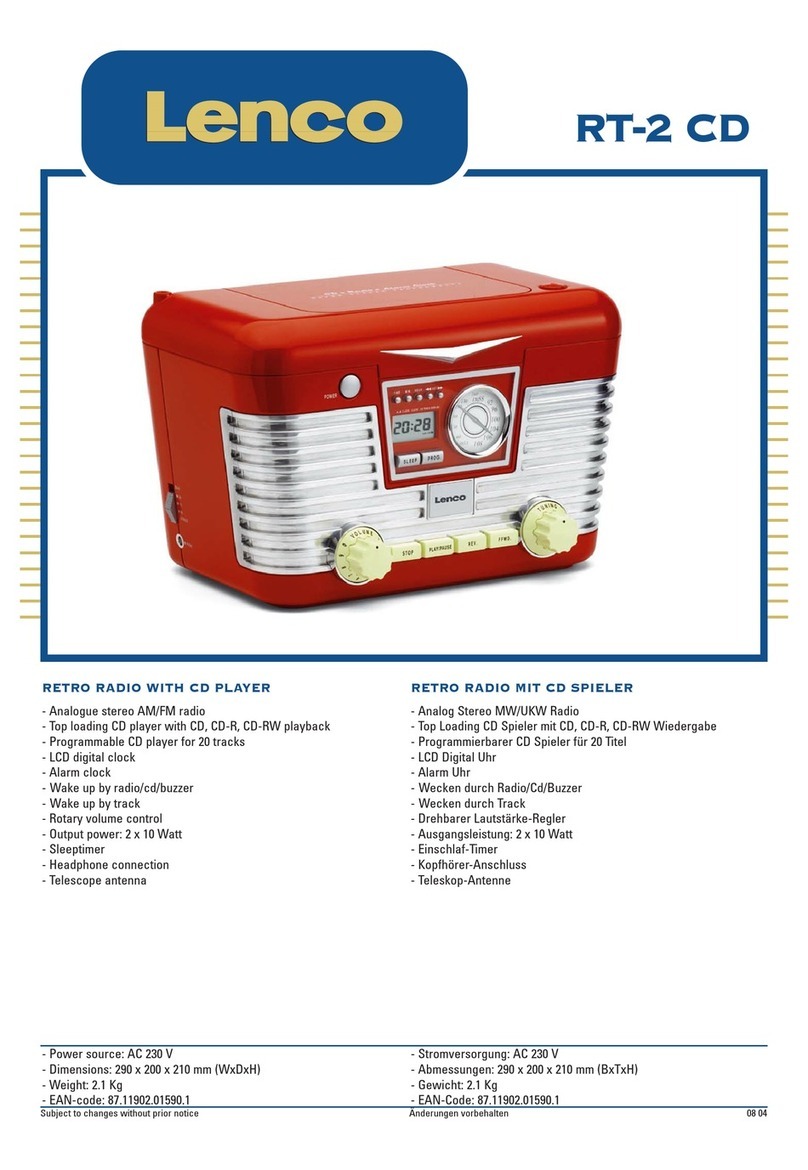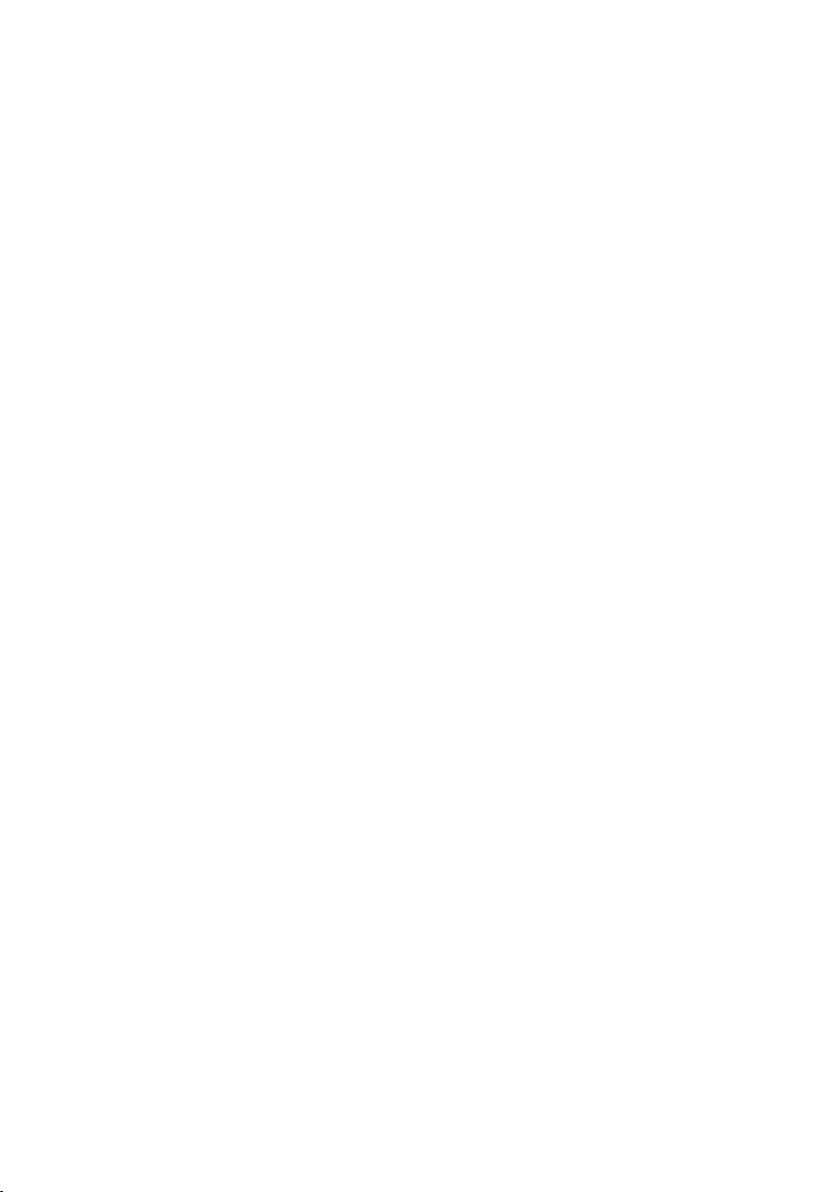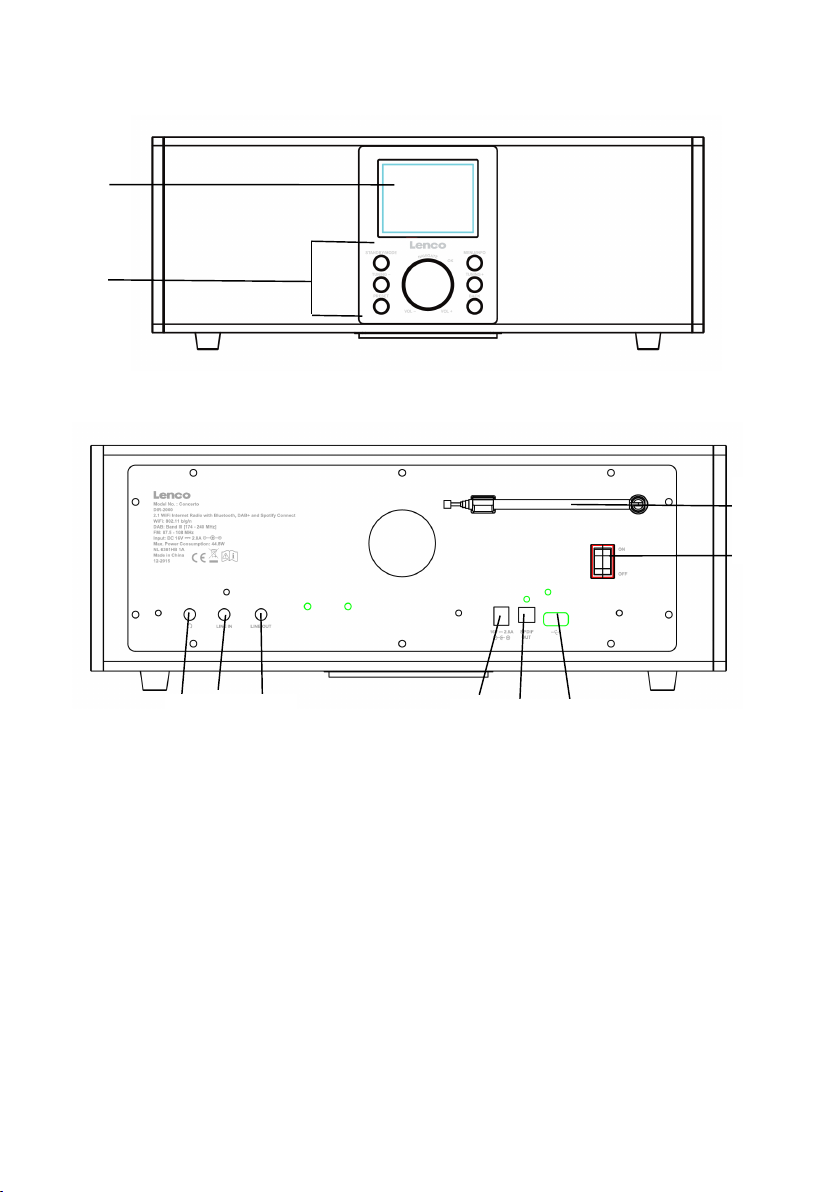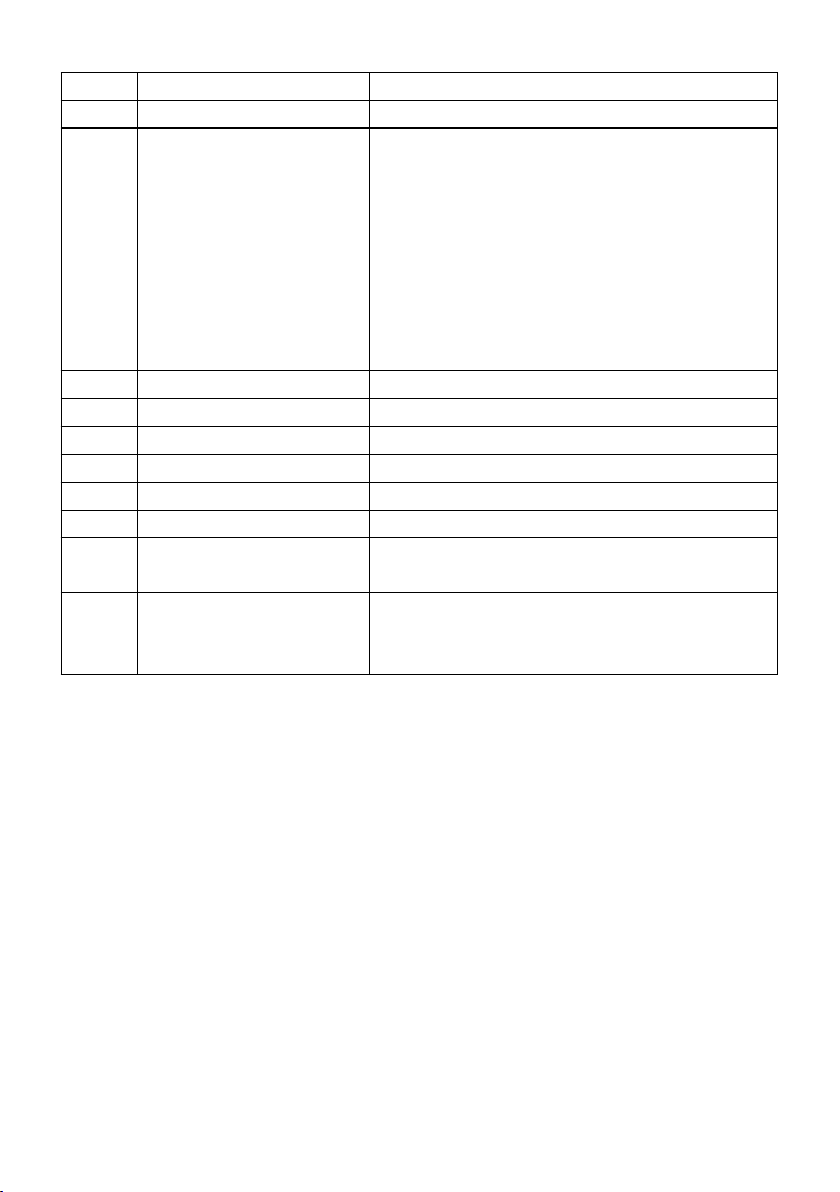5
25. If the unit has USB playback function, the usb memory stick should be
plugged into the unit directly. Don ’ t use an usb extension cable because
it can cause interference resulting in failing of data.
26. The apparatus shall not be exposed to dripping or splashing and make
sure that no objects filled with liquids, such as vases, are placed on or
near the apparatus.
27. *
To
completely disconnect the power input, the mains plug of the
apparatus shall be disconnected from the mains, as the disconnect
device is the mains plug of apparatus.
28. If the unit works with battery, B attery shall not be exposed to excessive
heat such as sunshine, fire or the like.
29. Attention should be drawn to the environmental aspects of battery
disposal.
30. T he apparatus can only be used in moderate extremely cold or climates
warm environments should be avoided.
31. The rating label has been marked on the bottom or back panel of the
apparatus.
32. This device is not intended for use by people (including children) with
physical, sensory or mental disabilities, or a lack of experience and
knowledge, unless they ’ re under supervision or have received
instructions about the correct use of the device by the person who is
responsible for their safety.
33. This product is intended for non professional use only and not for
commercial or industrial use.
34. Make sure the unit is adjusted to a stable position. Damage caused by
using this product in an unstable position or by failure to follow any
other warning or precaution contained within this user manual will not
be covered by warranty.
35. Never remove the casing of this apparatus.
36. Never place this apparatus on other electrical equipment.
37. Do not use or store this product in a place where it is subject to direct
sunlight, heat, excessive dust or vibration.
38. Do not allow children access to plastic bags.
39. Only use attachments/accessories specified by the manufacturer.