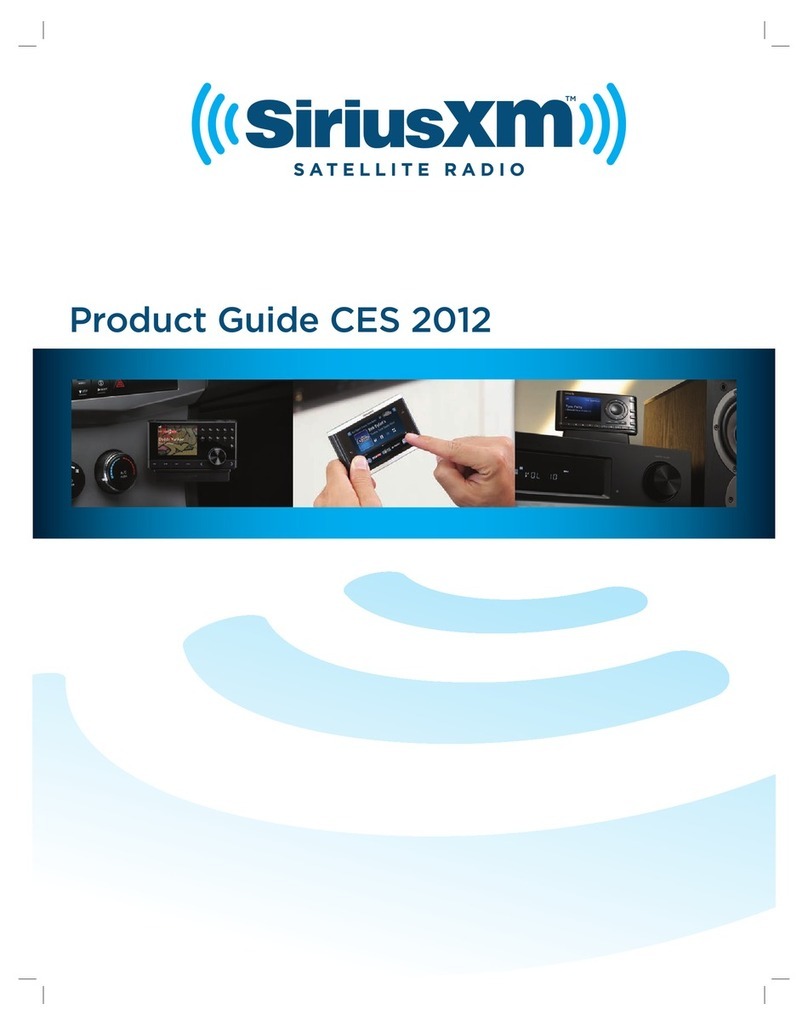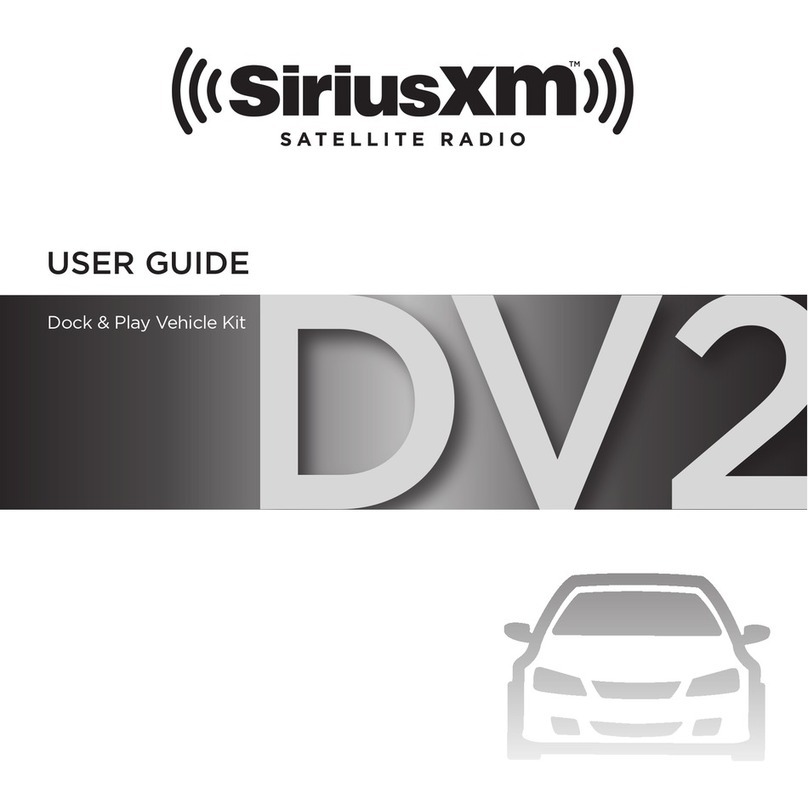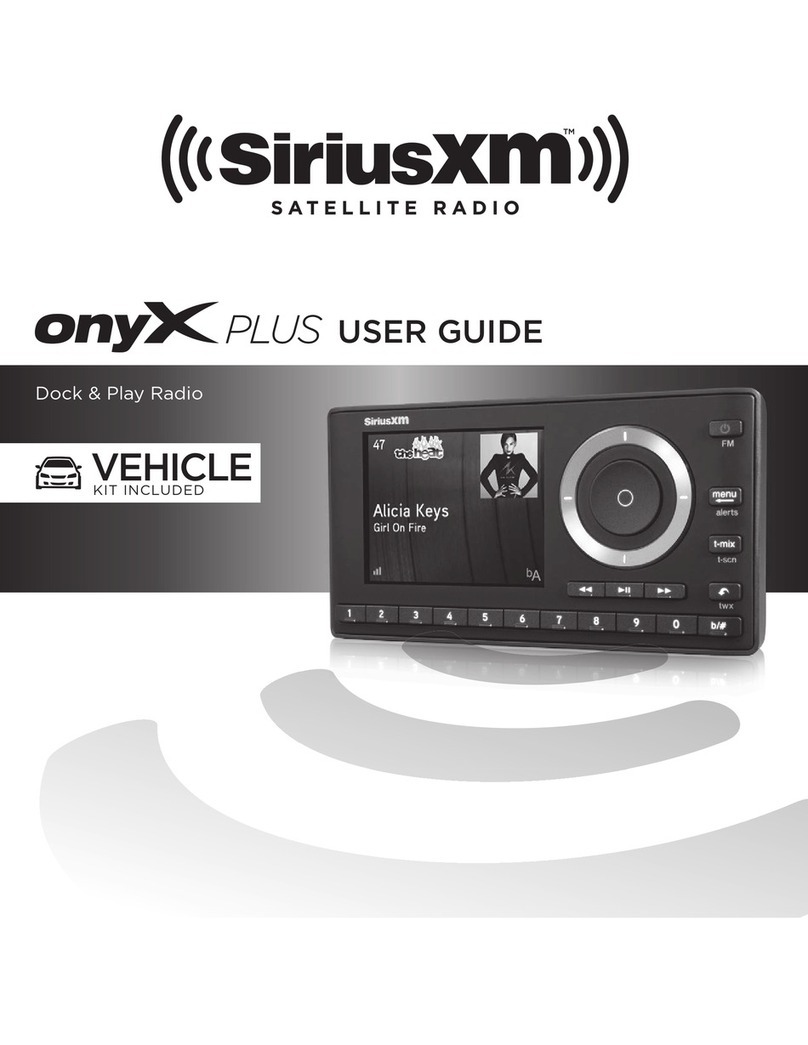Step 1:
Connect the Home Dock Connect the Home Dock (continued) Step 2: Install the Indoor/Outdoor Antenna
A Connect the Indoor/Outdoor Home Antenna.
Once you have selected a location, connect the
antenna to the ANT connector at the rear of the
Home Dock. (After completing a few additional
steps, we will work on the location of the antenna.)
B. Connect the Home Power Adapter
Connect the Home Power Adapter to the DC5V
connector at the rear of the Home Dock, and plug it
into a wall outlet.
C. Connect the Home Dock to a Home Stereo
System or Powered Speakers
The Home Dock can be connected to your home
stereo system, or to a pair of powered speakers. If
you are connecting to a home stereo system, see
the following section. If you are connecting to a
pair of powered speakers, refer to the next panel.
To Connect the Home Dock to Your Home Stereo
System:
The Home Dock can be connected to your home stereo system through the AUX IN or LINE IN
connection of your home stereo system, using the provided Stereo Audio Cable.
1. Take the provided Stereo Audio Cable and connect the single 3.5 mm (1/8”) connector to the AUDIO
OUT connector at the rear of the Home Dock.
2. Connect the white left and
red right Stereo Audio Cable
connectors to any available
input other than PHONO on
your home stereo system. (If
your stereo’s inputs are marked
red and black, simply connect
the white plug to the black
input.)
3. Turn the home stereo system
On, and make sure you select
the correct input on your stereo
system for the AUX In or LINE
In connection.
When installing the Home Dock in your home, choose a location in close proximity to your home stereo
system or powered speakers, and also where the cable from the Indoor/Outdoor Antenna can reach the
Home Dock. The location should be easily accessible and provide good visibility of the display, but should
not be located where it will be in direct sunlight, which will affect the visibility of the display screen.
You will also need to decide whether you will be connecting your Home Dock to your home stereo
system using the provided Stereo Audio Cable, or directly to powered speakers.
To Connect the Home Dock to Your Powered Speakers:
The Home Dock can be connected directly to a
pair of powered speakers.
1. Connect the 3.5 mm (1/8”) connector from
the powered speakers to the AUDIO OUT
connector at the rear of the Home Dock.
2. Plug the powered speakers into an AC outlet.
3. Turn On the powered speakers.
D. Dock Your Radio
Place the radio into the Home Dock, aligning the connector on the
Stratus 6 with the connector on the Home Dock, and gently press the
Radio down until it is fully seated in the Home Dock. Press the power
button on the radio to turn it on.
To begin, try experimenting with the Home Antenna to get a feel for the reception in your location. Move
the antenna around the room or from room to room. Aim it from different windows. In major metropolitan
areas, you might find that you get great reception in several locations without worrying too much about
aim and placement.
Refer to your radio’s User Guide for instructions, and access the
Signal or Signal Indicator screen of your radio to see a visual
indication of signal strength. If you’re receiving a good Satellite
and Terrestrial signal strength, you’re done. If not, try some of the
suggestions which follow.
Other Indoor/Outdoor Antenna Installation Suggestions
If you find you are getting a signal, but it’s
inconsistent, try moving the Indoor/Outdoor
Antenna closer to a window, ideally one that is
facing due south.
Not sure which way is south? Think about where the
sun rises (in the east) and sets (in the west). Then
stand so that east is to your left and you’ll be facing
south. Is there a window in the direction you’re facing?
Move the antenna closer to the window.
TIP! Still not sure which way is south or where to
place your Home Antenna? Look up your location
on an online mapping Web site that offers satellite
views of street addresses where you can easily
see which way is south, and what window may
offer an unobstructed view of the sky.
Another easy method is to start at any window, then work from window to window in a simple pattern to
find the window gives the best signal strength. Note that the antenna must also have an unobstructed
view. No trees or buildings blocking its aim. If the antenna is aimed through a window, be aware that blinds,
screens, or any other non-glass elements such as thermal insulation can sometimes cause reception issues.
If this is the case, you may want to use another window or place the antenna outside of the window.
The Indoor/Outdoor Antenna’s reception can also be tweaked by opening or closing the antenna clamshell,
and turning the antenna. While
observing the signal strength, make
small adjustments to the angle of
tilt of the clamshell until the highest
possible signal strength is achieved.
If you have not wall-mounted the
antenna, turn the antenna slightly to
the right or left and observe if the
signal strength increases. For each
tweak, allow a few seconds in each
position to determine if the signal
strength increases.
If you are unable to get a good satellite signal, consult the User Guide for outdoor antenna installation
options. The User Guide is available at www.siriusxm.ca/userguide.
SOUTH
Step 3: Activate
Stratus 6 works on the Sirius network and requires a Sirius subscription. Before you can start listening,
please do the following:
1. Make sure your Stratus 6 is properly installed and receiving the Sirius signal so that you can hear the
audio on channel 1.
2. Make a note of your Sirius ID (SID). You can find it on channel 0, on a label on the bottom of the gift
box, and on the label on the back of your Stratus 6.
3. Activate your service:
•Online:Gotosiriusxm.ca/activate
OR
•Byphone:Call1-877-438-9677
When your service is activated, your Stratus 6 will receive all channels to which you have subscribed. At
this time, if you press or , you can scroll and tune other channels. Activation usually takes 10 to 15
minutes, but may take up to an hour. We recommend that your radio remain on until activated.
AUDIOANT PWR
AUDIOANT PWR
menu
AUDIOANT PWR
AUDIOANT PWR