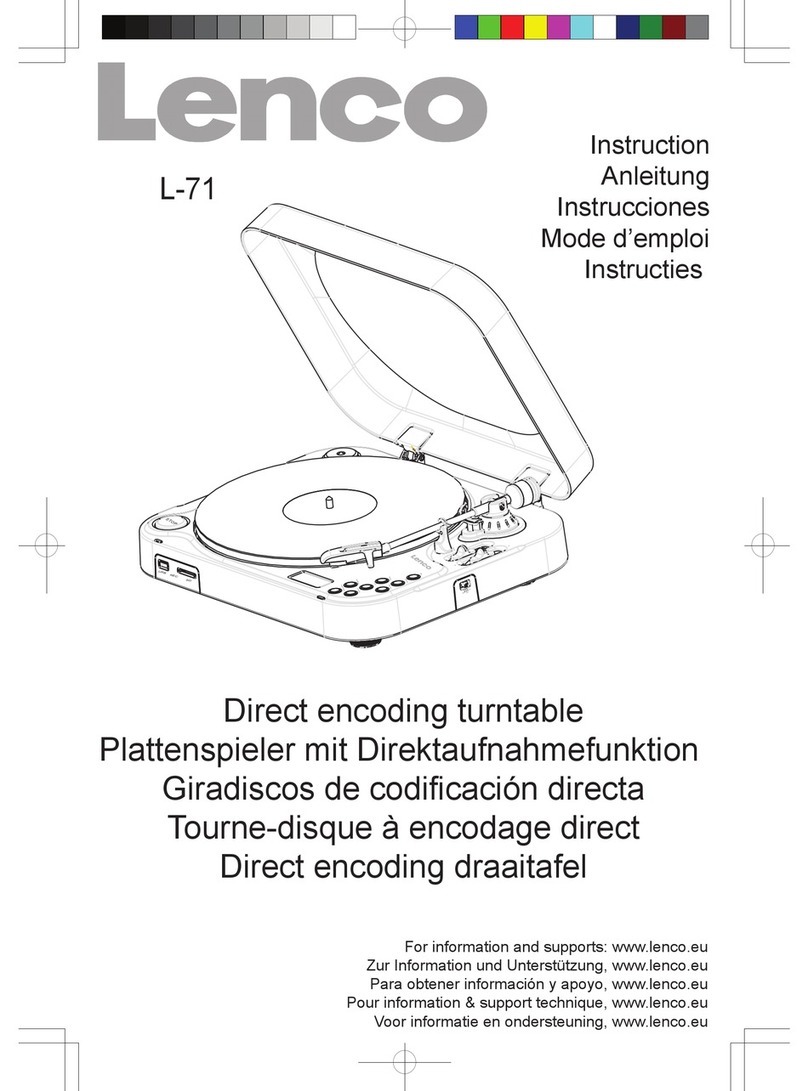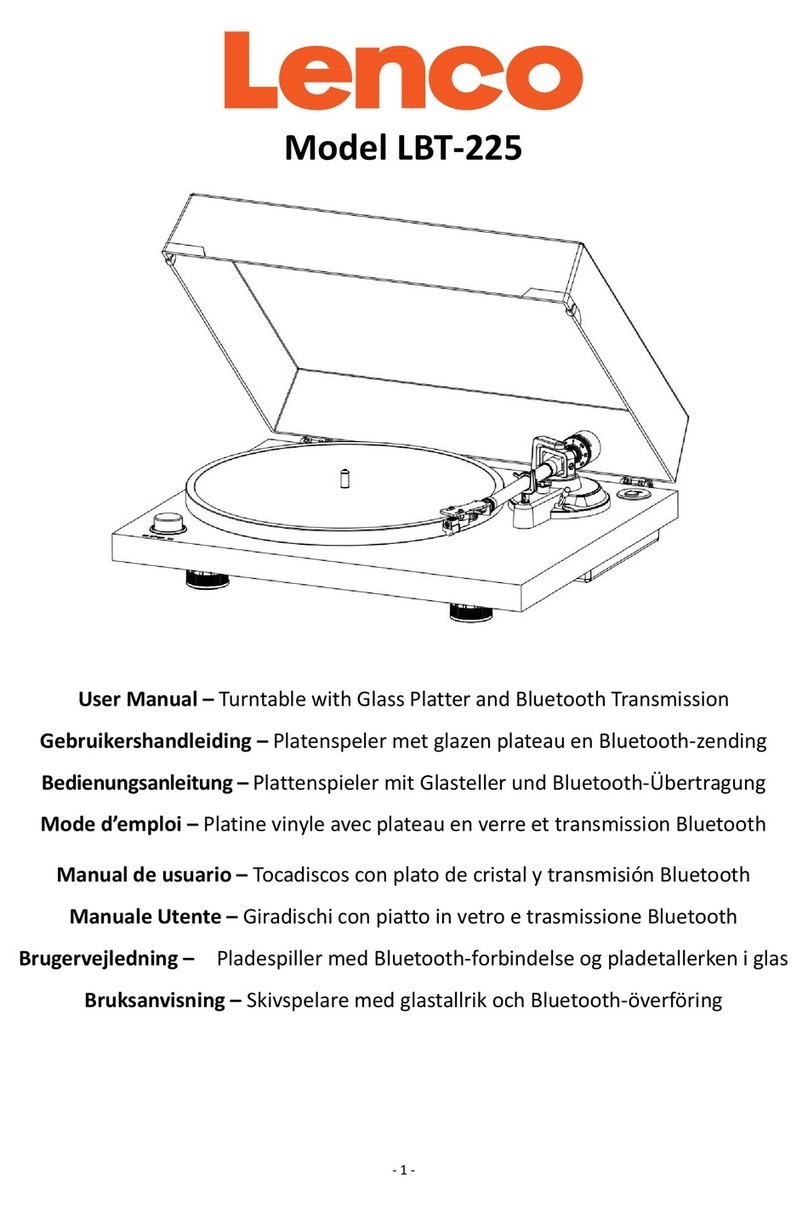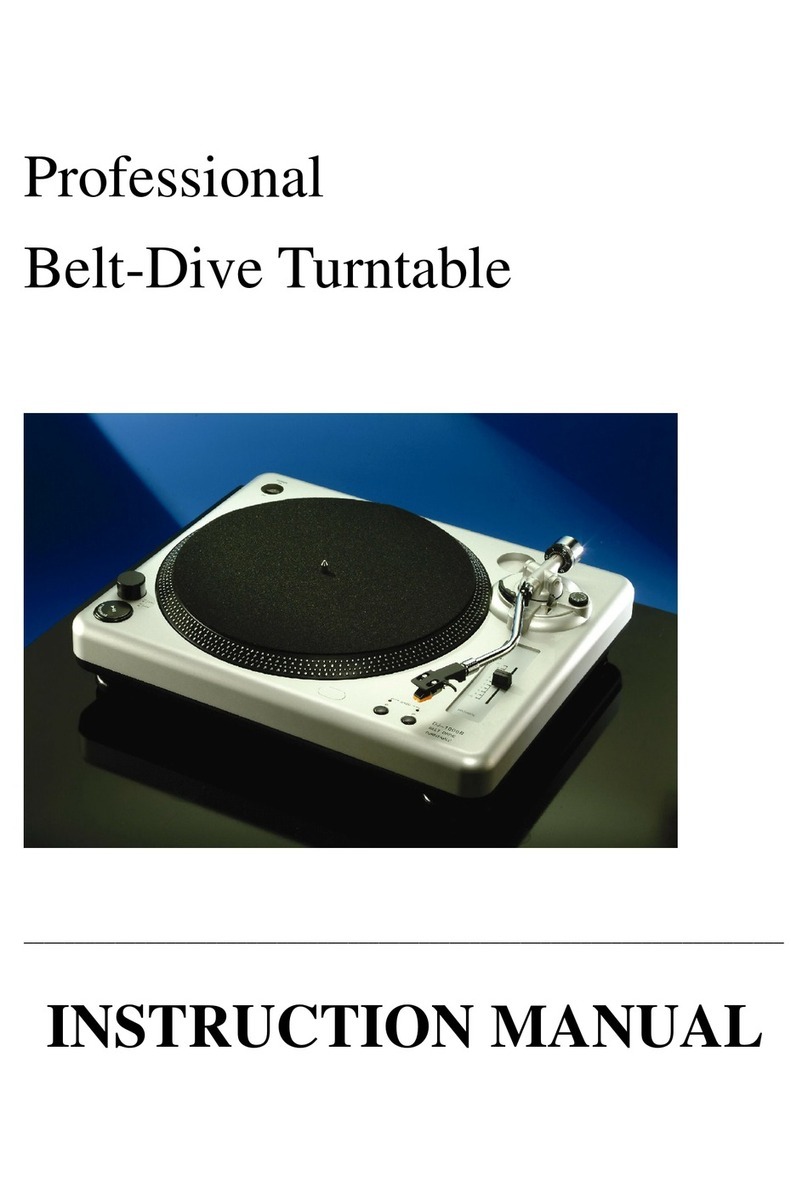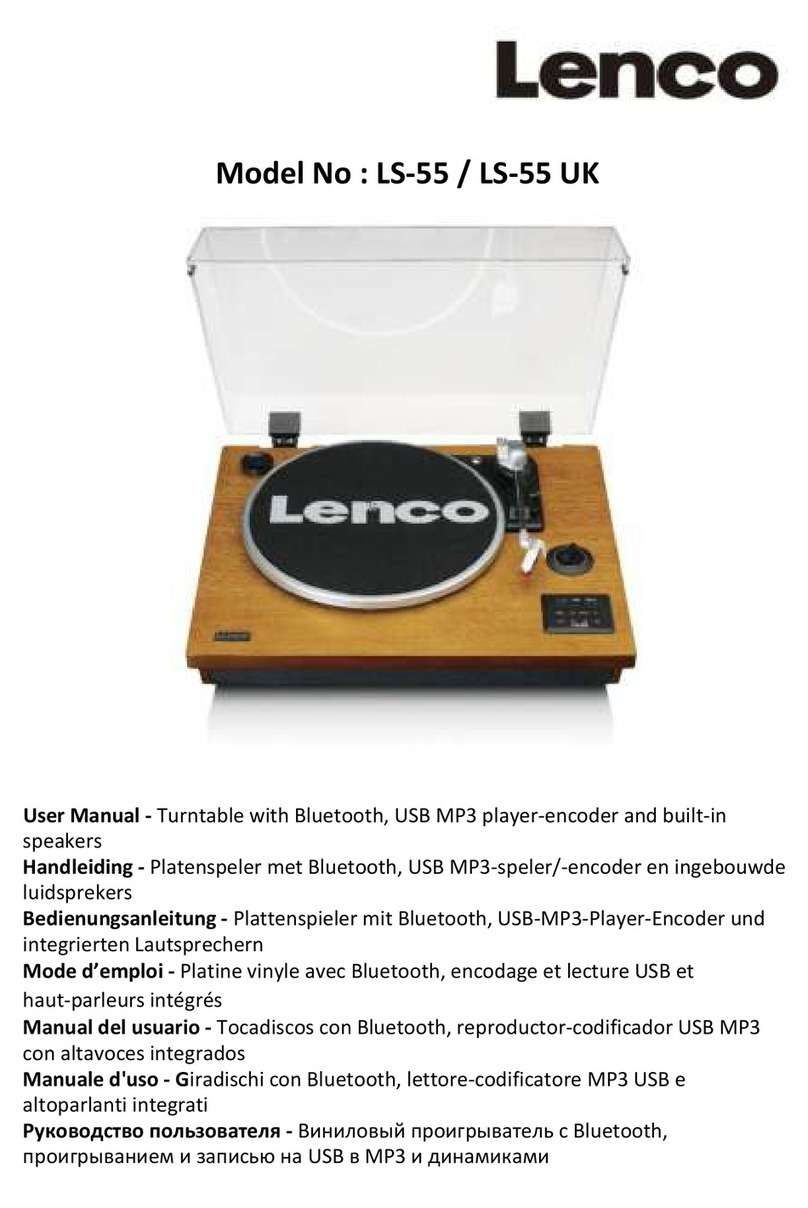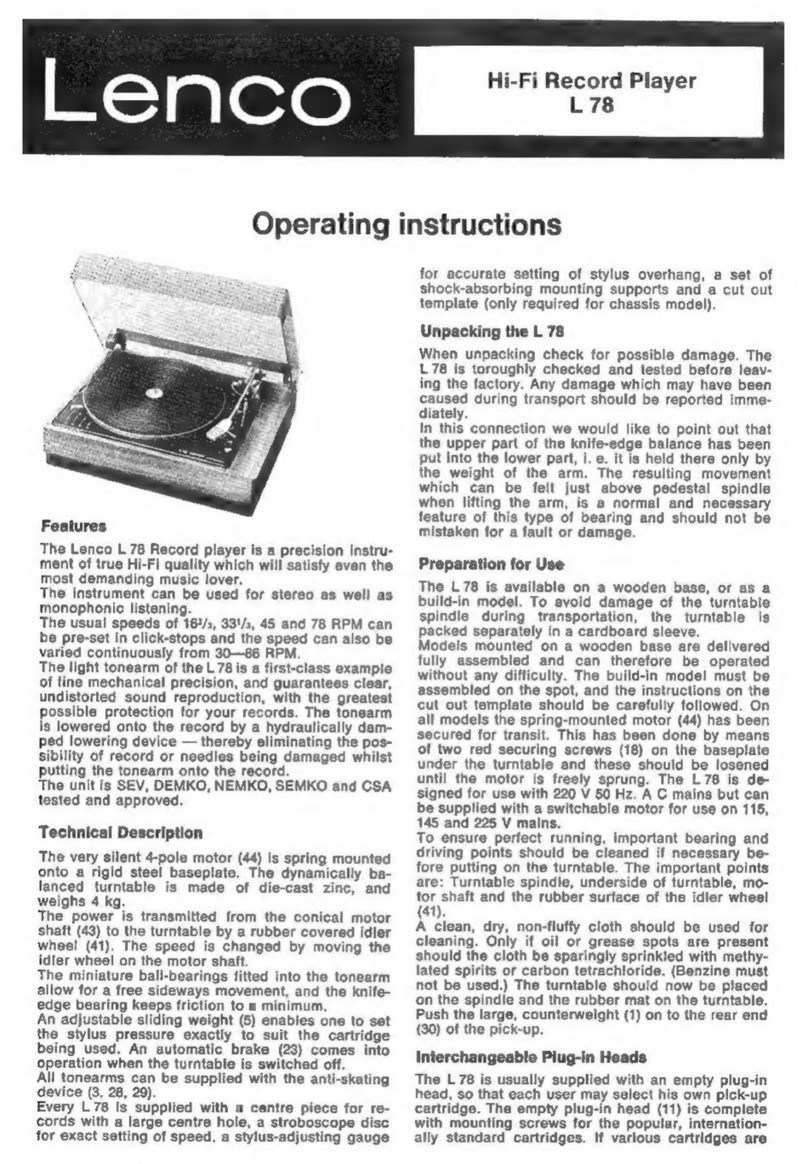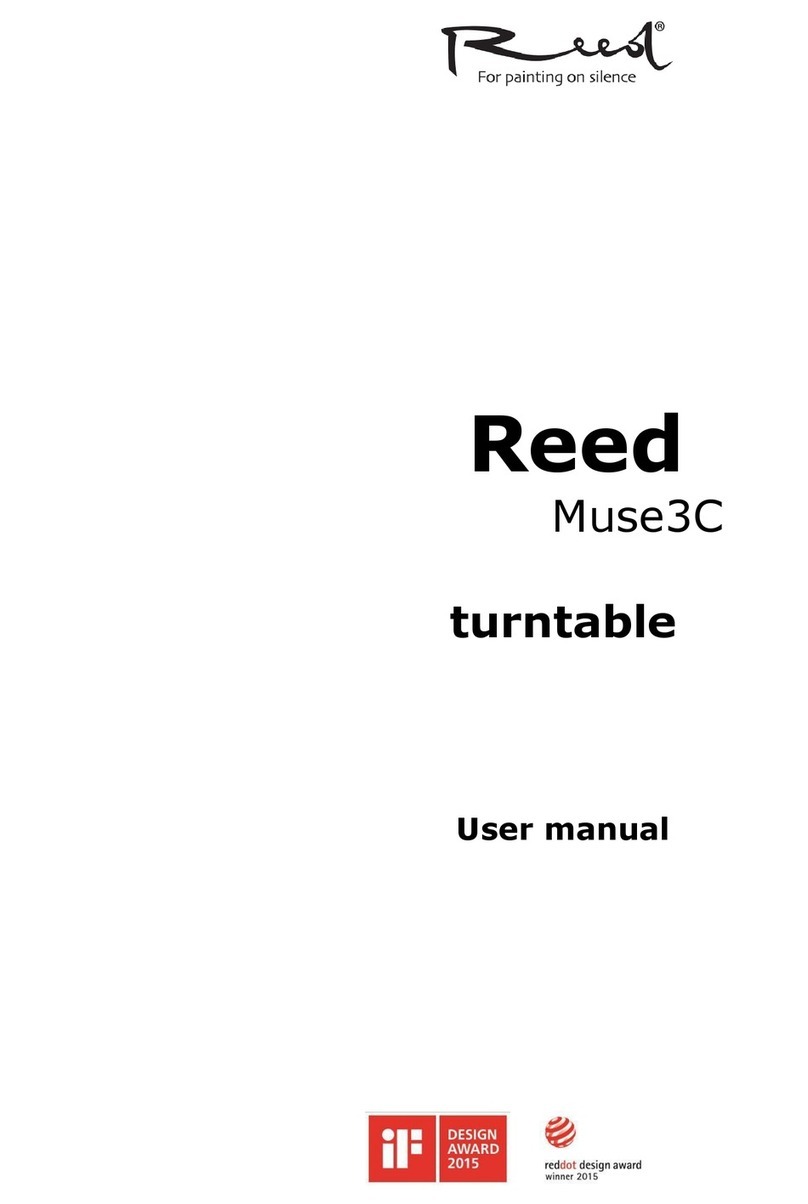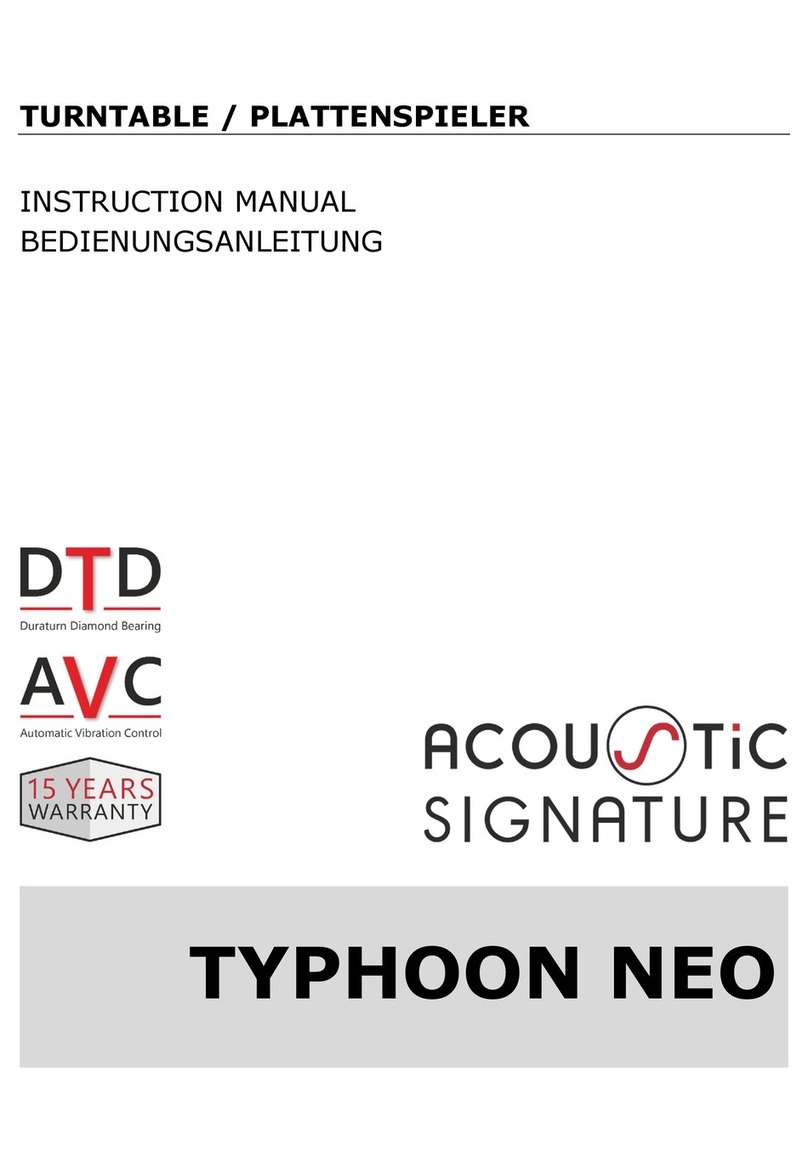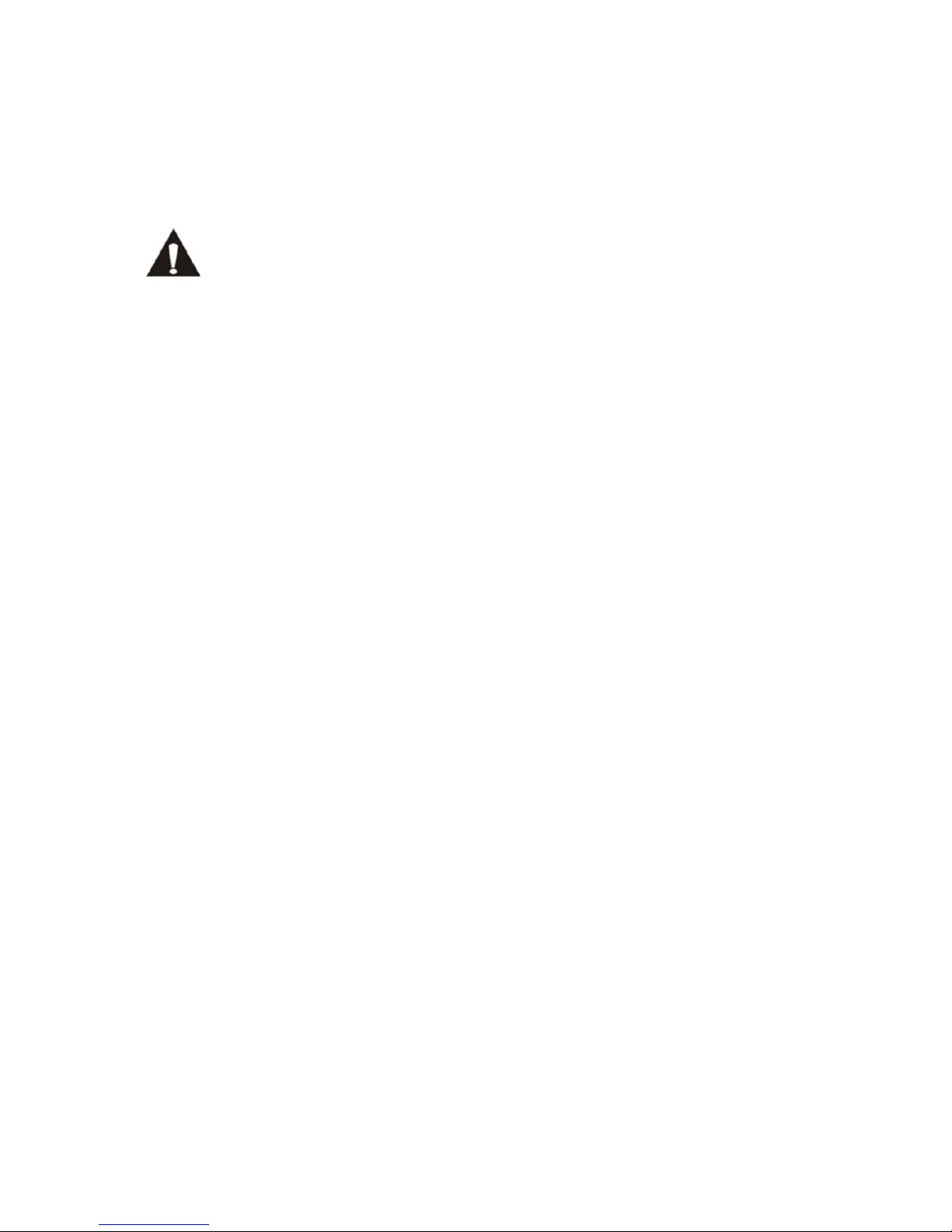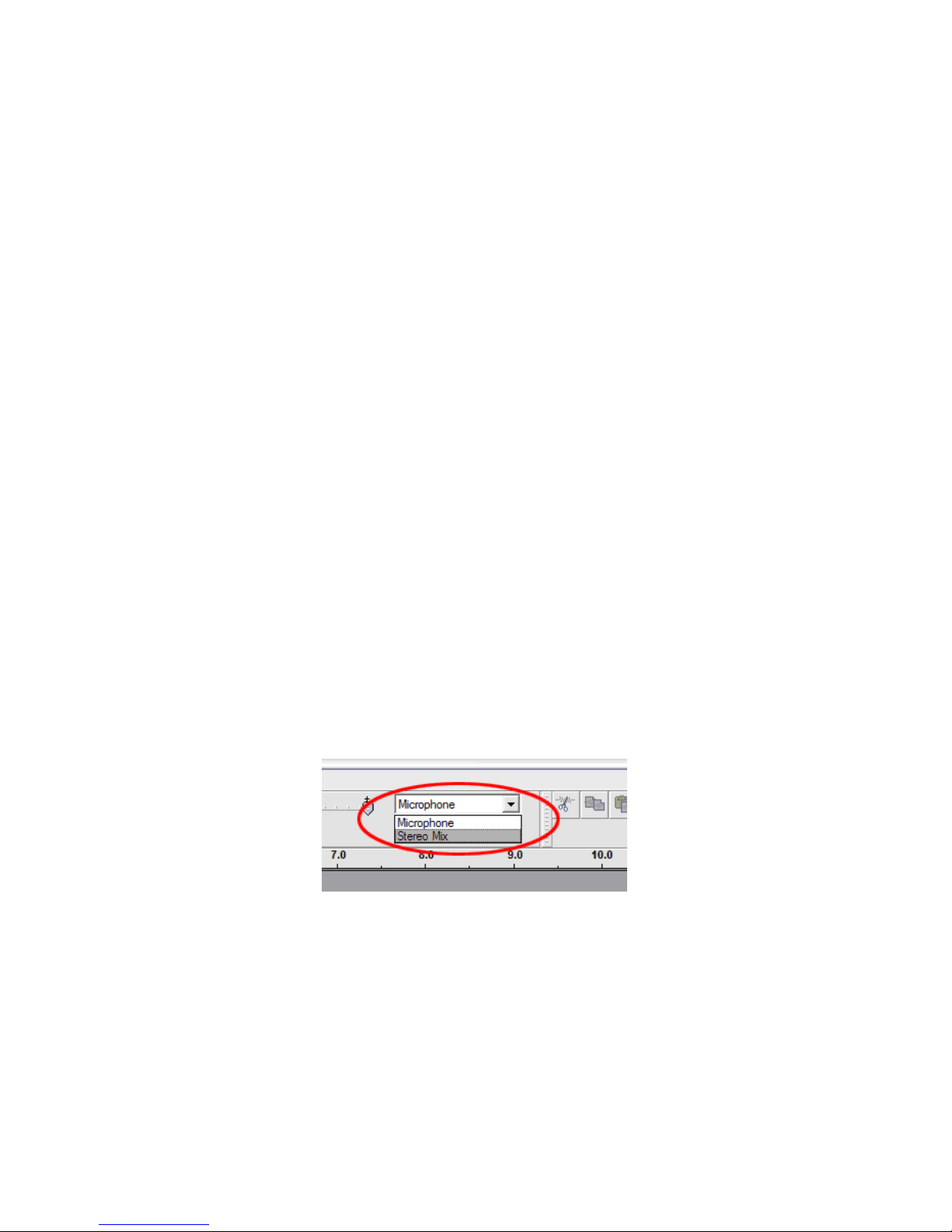6
Initial starting-up
Mount and adjust
1) Place the aluminum turntable platter.
2) Insert the counterweight on the end of the tone arm, lock it into place.
3) Adjusting the stylus pressure
Turn the anti-skating knob counter-clockwise to “0”.
Pull down the protective cover of the stylus.
Place the lever for the tone arm lift in the front position.
Open the tone arm lock. Seize the handle of the tone arm and lead it
to just before the turntable platter so that it can be moved upwards
and downwards. (Be careful not to hit the stylus against anything.)
4) Turn the counterweight until the tone arm remains in a horizontal
position and does not move upwards or downwards. If the tone arm
moves upwards: Turn the counterweight counter-clockwise. If the tone
arm moves downwards: Turn the counterweight clockwise.
5) Put the tone arm back onto the arm rest and lock it.
6) The counterweight is with a rotary ring with a scale. The white line on
the tone arm points to a value on this scale. Without turning the
counterweight, only turn the ring to “0”
7) The scale indicates the stylus pressure in grams. The pressure of the
stylus supplied with this turntable is 3 g, turn the counterweight
counter-clockwise to “2.5”. If another stylus is used, adjust the stylus
pressure indicated in the corresponding specifications of the stylus.
8) Adjusting the anti-skating facility
When playing a record, forces occur on the stylus which are
compensated by the anti-skating facility. For this purpose, adjust the
anti-skating knob from “0” to the value equals to the stylus pressure,
with for the supplied stylus system , it’s “2.5”.