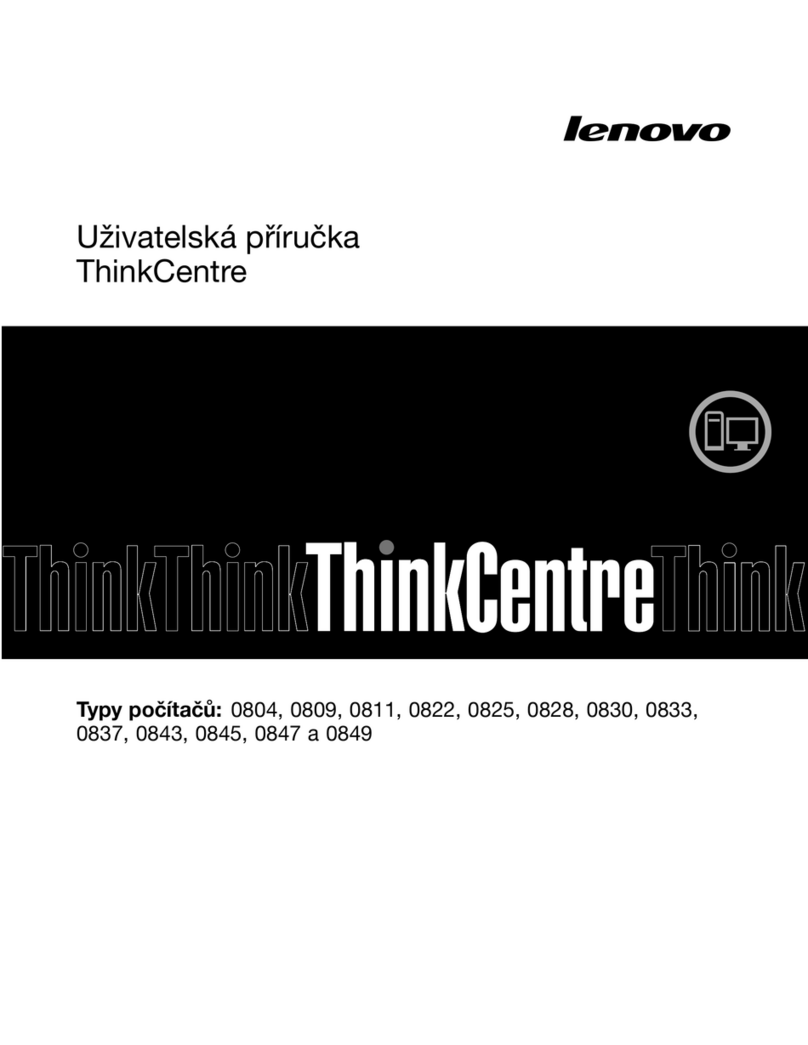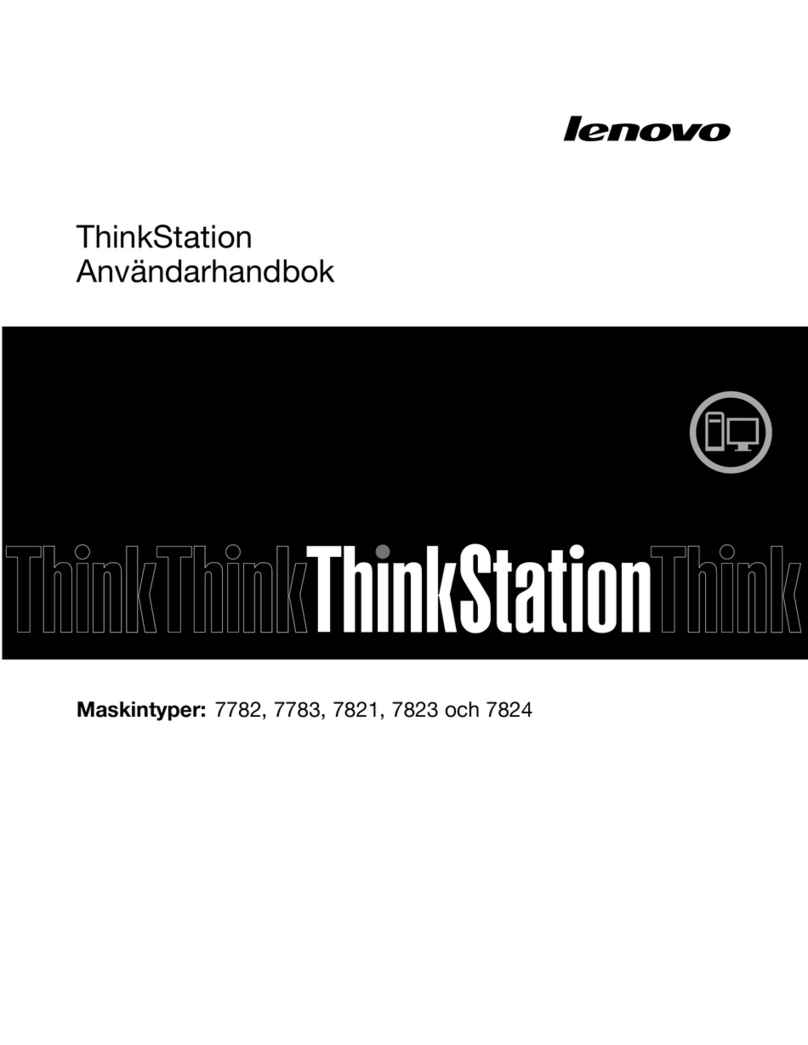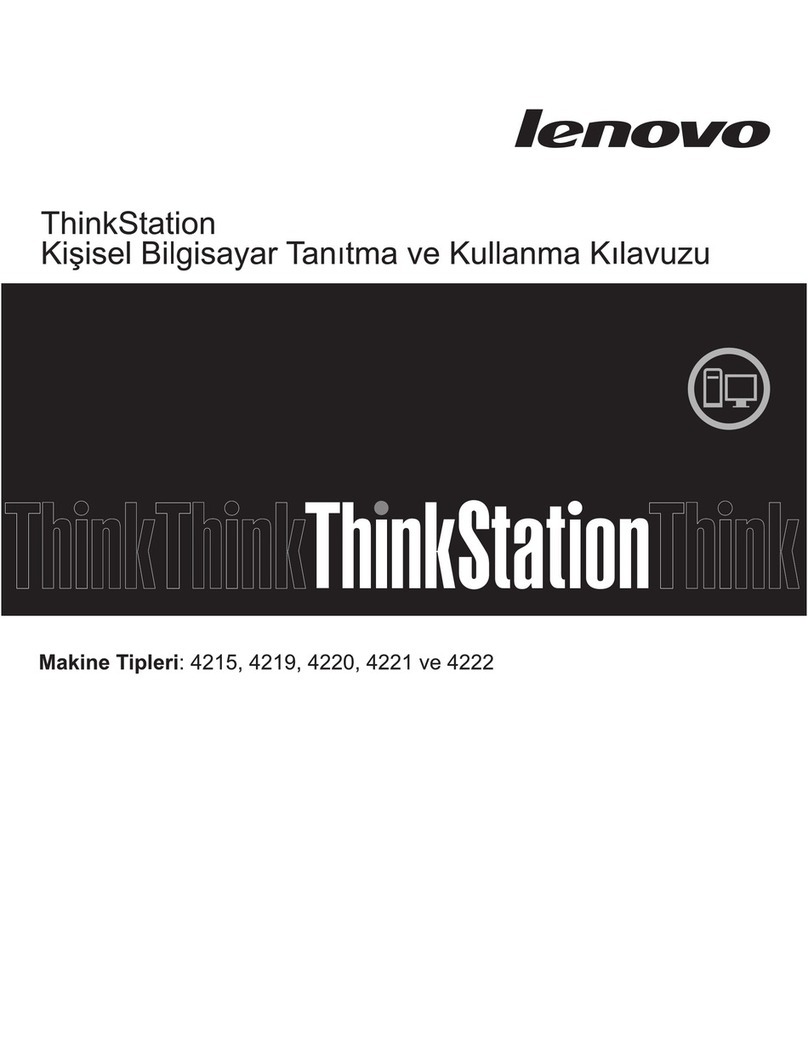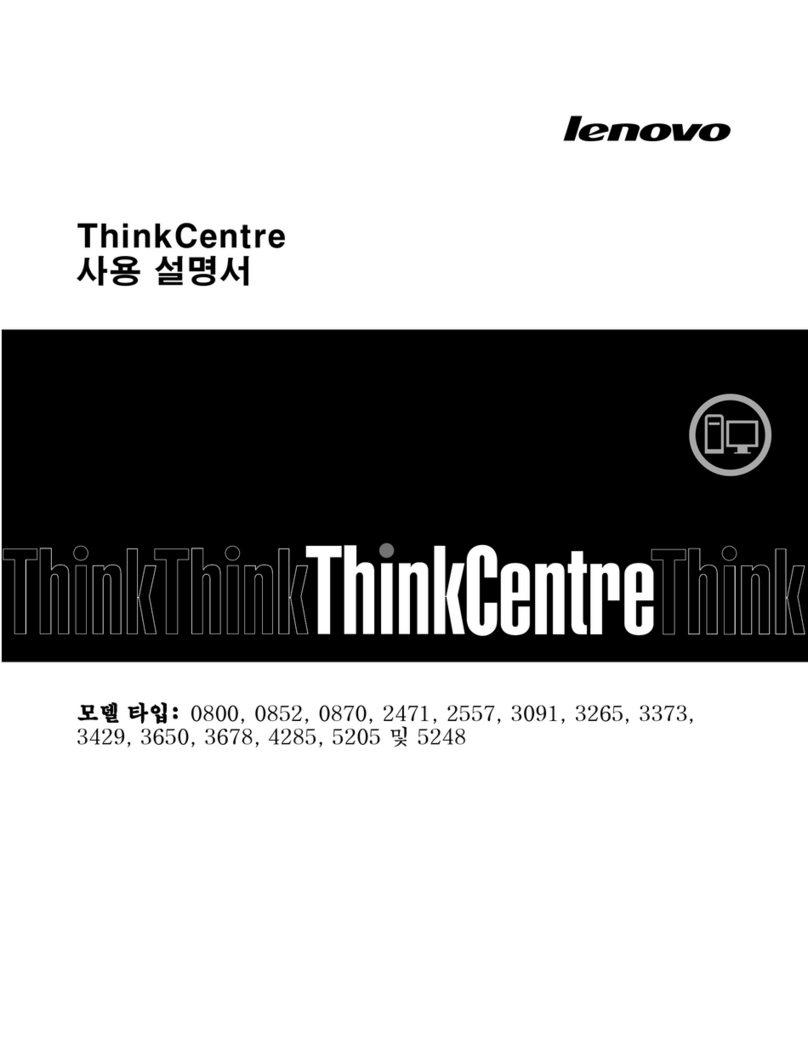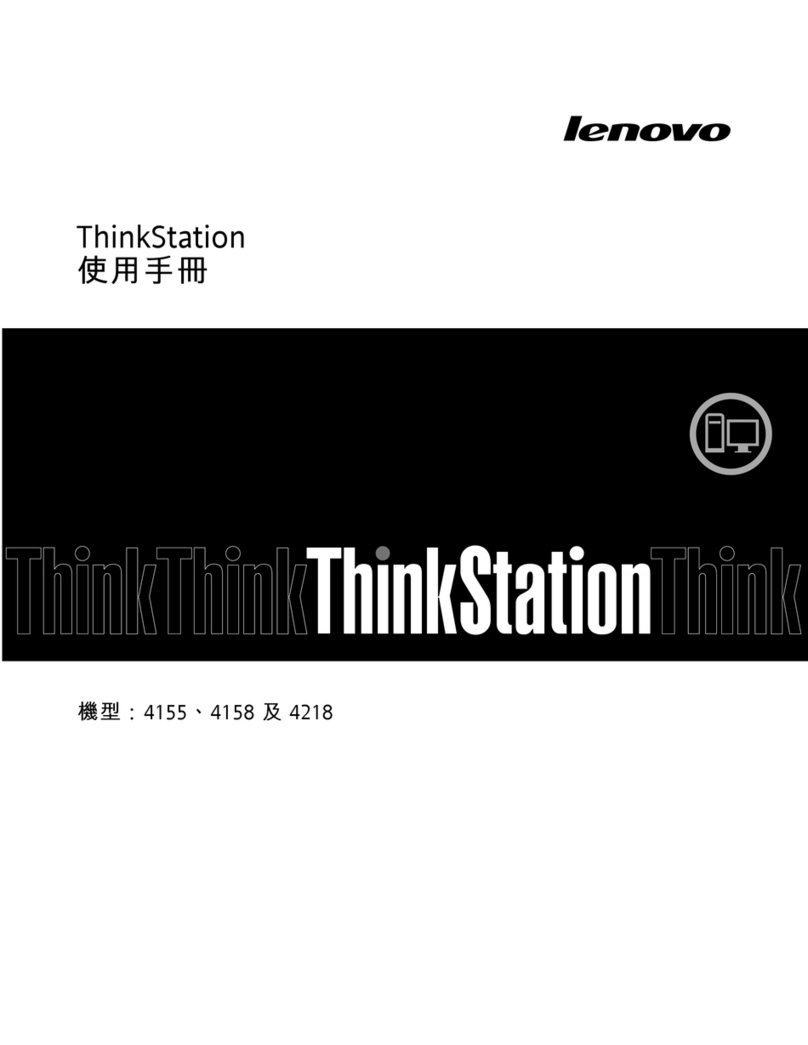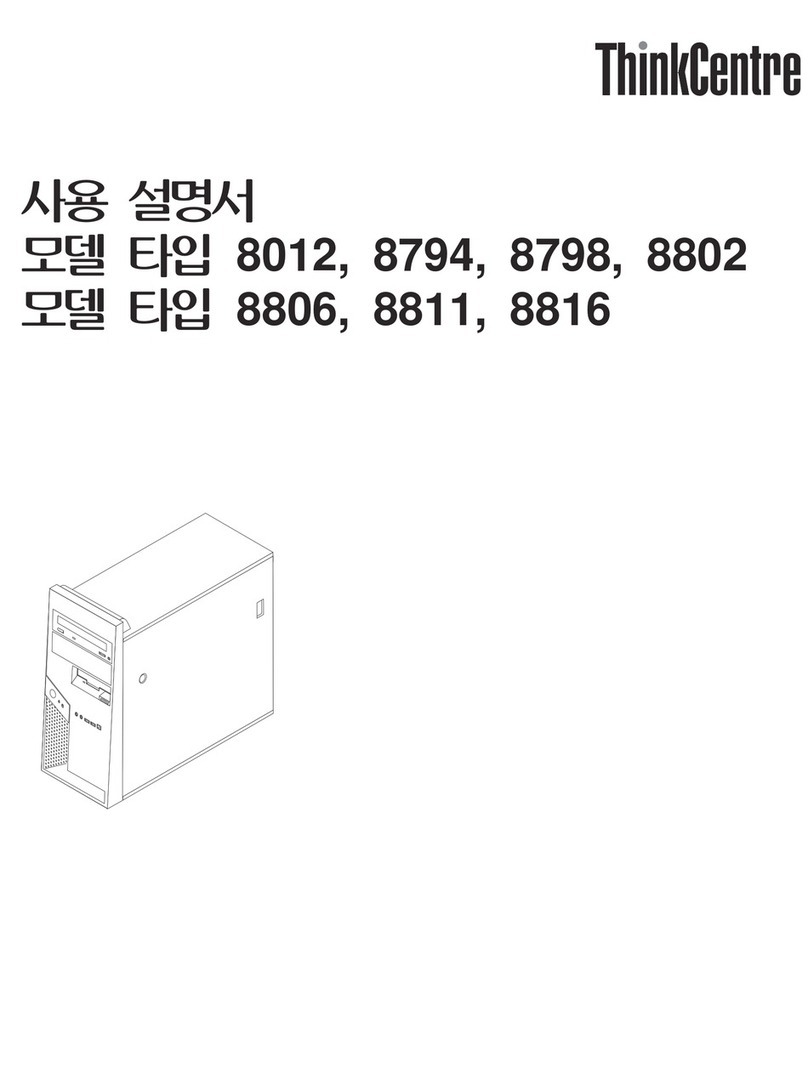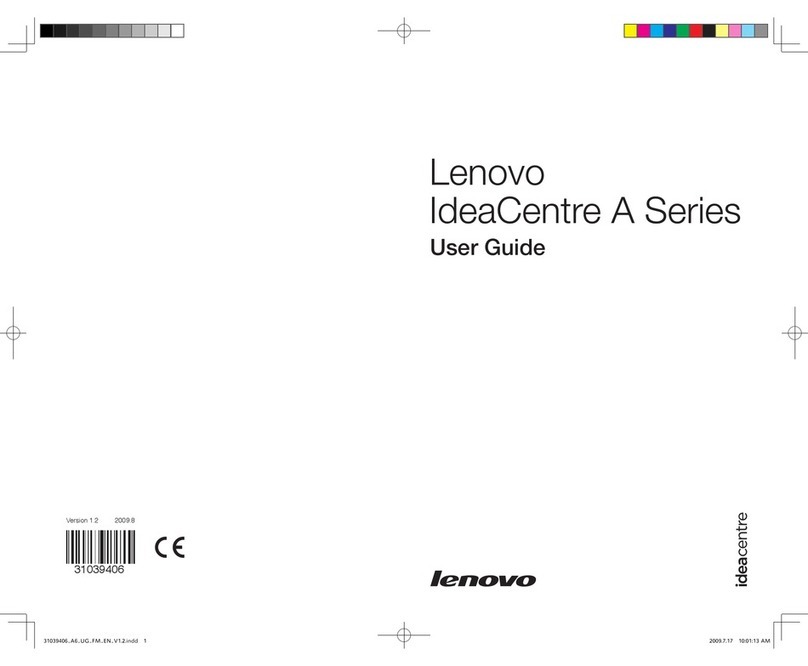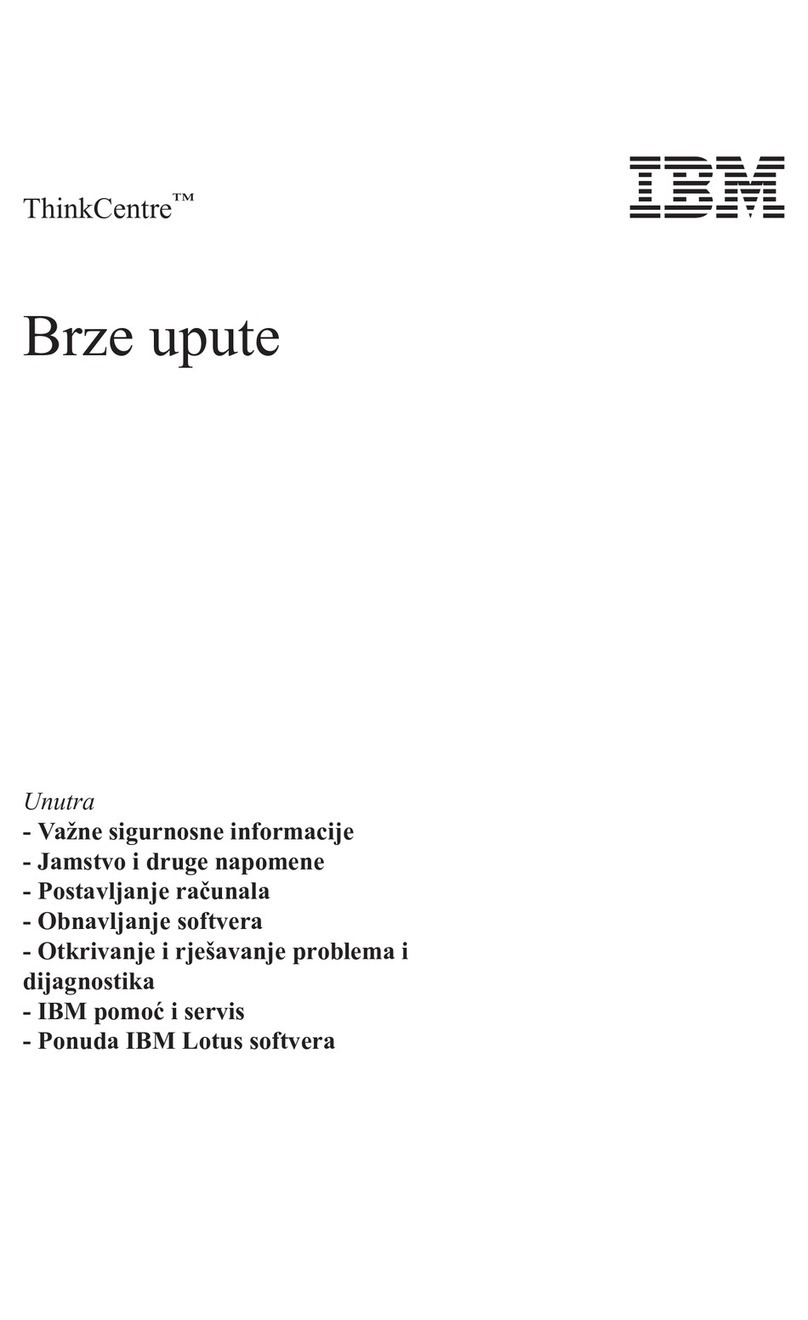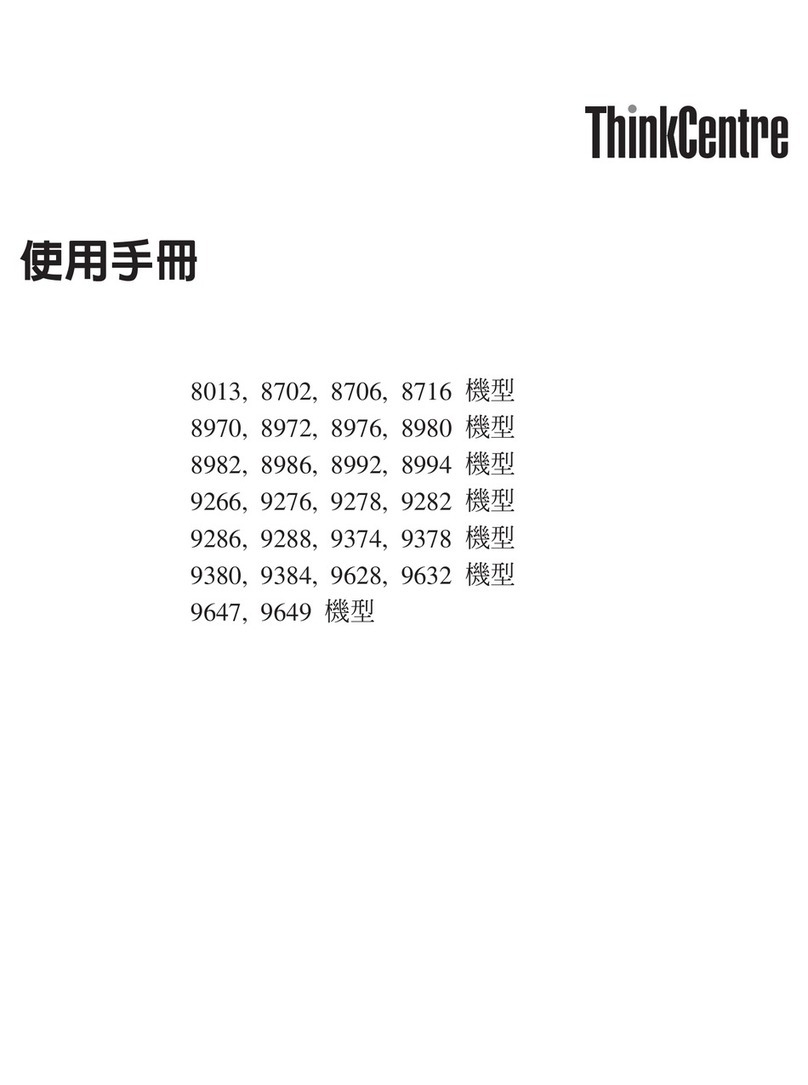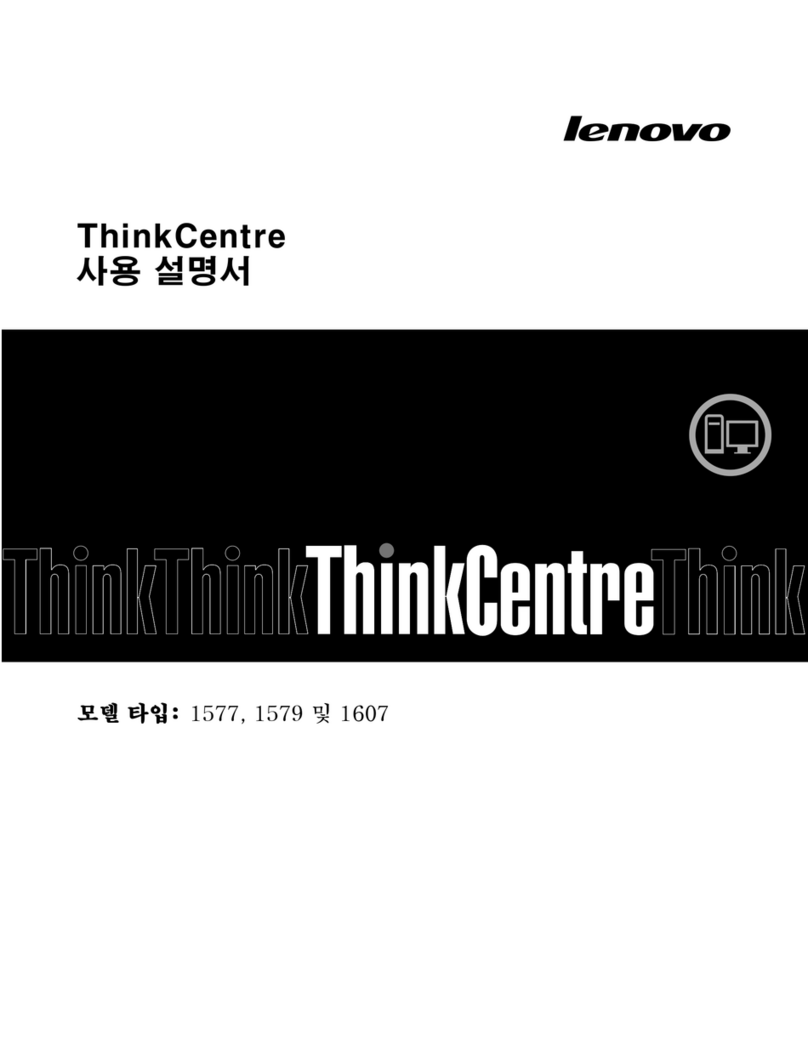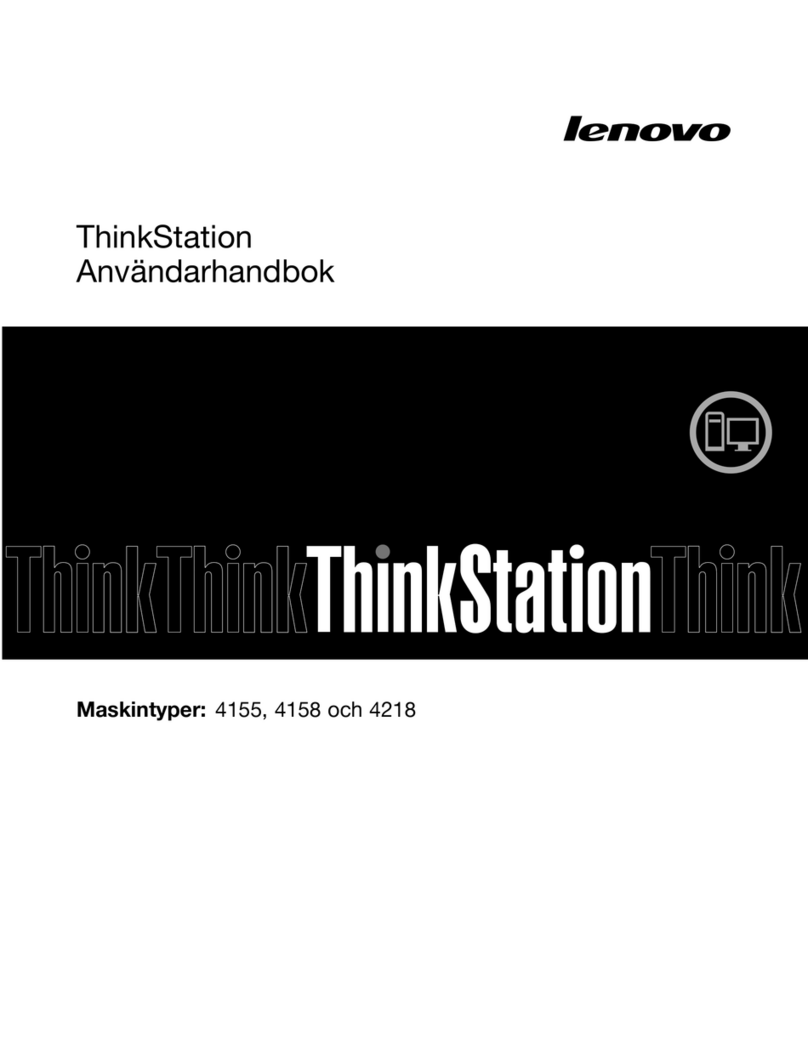Contents
Dis over your Lenovo omputer . . . . iii
Chapter 1. Meet your omputer . . . . . 1
Front . . . . . . . . . . . . . . . . . . . . 1
Rear . . . . . . . . . . . . . . . . . . . . 2
nternal storage drives . . . . . . . . . . . . . 4
Features and specifications . . . . . . . . . . . 4
USB specifications . . . . . . . . . . . . . . 5
Chapter 2. Get started with your
omputer . . . . . . . . . . . . . . . . . 7
Access networks . . . . . . . . . . . . . . . 7
Connect to the wired Ethernet . . . . . . . . 7
Connect to Wi-Fi networks (for selected
models) . . . . . . . . . . . . . . . . . 7
Connect an external display . . . . . . . . . . . 7
Manage cables with a smart cable clip . . . . . . . 7
Chapter 3. Explore your omputer . . . 9
The Vantage app . . . . . . . . . . . . . . . 9
Set the power plan . . . . . . . . . . . . . . 9
Transfer data . . . . . . . . . . . . . . . . . 9
Connect to a Bluetooth-enabled device (for
selected models) . . . . . . . . . . . . . 9
Use the optical drive (for selected models) . . 10
Use a media card (for selected models) . . . . 11
Purchase accessories . . . . . . . . . . . . 11
Chapter 4. Se ure your omputer
and information . . . . . . . . . . . . 13
Lock the computer . . . . . . . . . . . . . 13
UEF B OS passwords . . . . . . . . . . . . 14
Use software security solutions. . . . . . . . . 15
Windows firewalls . . . . . . . . . . . . 15
Computrace Agent software embedded in
firmware (for selected models) . . . . . . . 15
Use B OS security solutions . . . . . . . . . . 16
Wipe the storage drive data . . . . . . . . 16
Cover presence switch . . . . . . . . . . 16
ntel B OS guard. . . . . . . . . . . . . 16
Smart USB Protection . . . . . . . . . . 17
Chapter 5. UEFI BIOS . . . . . . . . . 19
What is UEF B OS. . . . . . . . . . . . . . 19
Enter the B OS menu. . . . . . . . . . . . . 19
Navigate in the B OS interface . . . . . . . . . 19
Change the display language of UEF B OS . . . . 19
Change the display mode of UEF B OS (for
selected models) . . . . . . . . . . . . . . 20
Set the system date and time . . . . . . . . . 20
Change the boot priority order . . . . . . . . . 20
Enable or disable the configuration change
detection feature . . . . . . . . . . . . . . 21
Enable or disable the automatic power-on
feature . . . . . . . . . . . . . . . . . . 21
Enable or disable the smart power-on feature (for
selected models) . . . . . . . . . . . . . . 21
Enable or disable front and rear USB ports . . . . 21
Change the TS performance mode . . . . . . . 22
Change B OS settings before installing a new
operating system . . . . . . . . . . . . . . 22
Update UEF B OS. . . . . . . . . . . . . . 23
Recover from a B OS update failure . . . . . . . 23
Clear CMOS . . . . . . . . . . . . . . . . 24
Chapter 6. RAID . . . . . . . . . . . . 25
What is RA D . . . . . . . . . . . . . . . . 25
RA D Level. . . . . . . . . . . . . . . . . 25
Configure the system B OS to enable SATA RA D
functionality . . . . . . . . . . . . . . . . 25
Configure RA D in UEF mode . . . . . . . . . 25
Chapter 7. Diagnosti s . . . . . . . . 27
Lenovo diagnostic tools . . . . . . . . . . . 27
Chapter 8. CRU repla ement . . . . . 29
CRU list . . . . . . . . . . . . . . . . . . 29
Remove or replace a CRU . . . . . . . . . . . 30
Vertical stand . . . . . . . . . . . . . . 30
Computer cover . . . . . . . . . . . . . 30
Front bezel . . . . . . . . . . . . . . . 31
Optical drive . . . . . . . . . . . . . . 32
Drive bay assembly . . . . . . . . . . . 33
Hard disk drive . . . . . . . . . . . . . 34
Memory module . . . . . . . . . . . . . 37
Power supply assembly . . . . . . . . . . 38
M.2 solid-state drive . . . . . . . . . . . 39
M.2 solid-state drive bracket . . . . . . . . 42
PC -Express card . . . . . . . . . . . . 43
Coin-cell battery. . . . . . . . . . . . . 44
E-lock . . . . . . . . . . . . . . . . . 45
Chapter 9. Help and support . . . . . 47
Self-help resources . . . . . . . . . . . . . 47
Call Lenovo . . . . . . . . . . . . . . . . 49
© Copyright Lenovo 2022 i