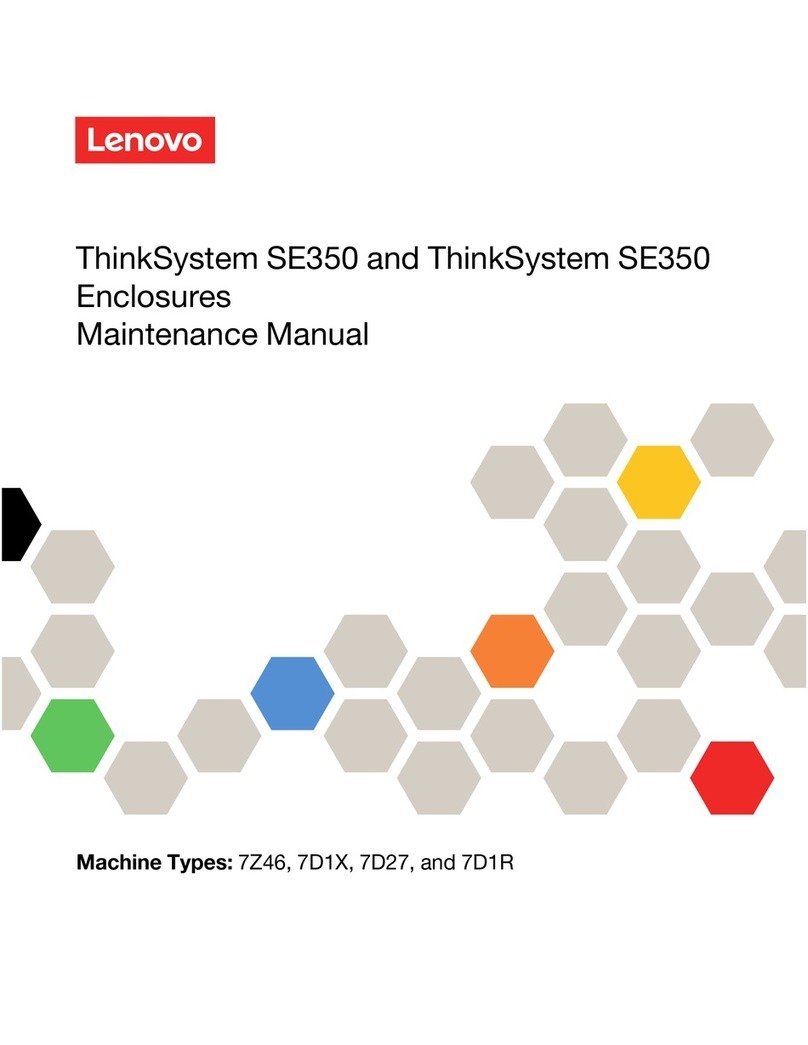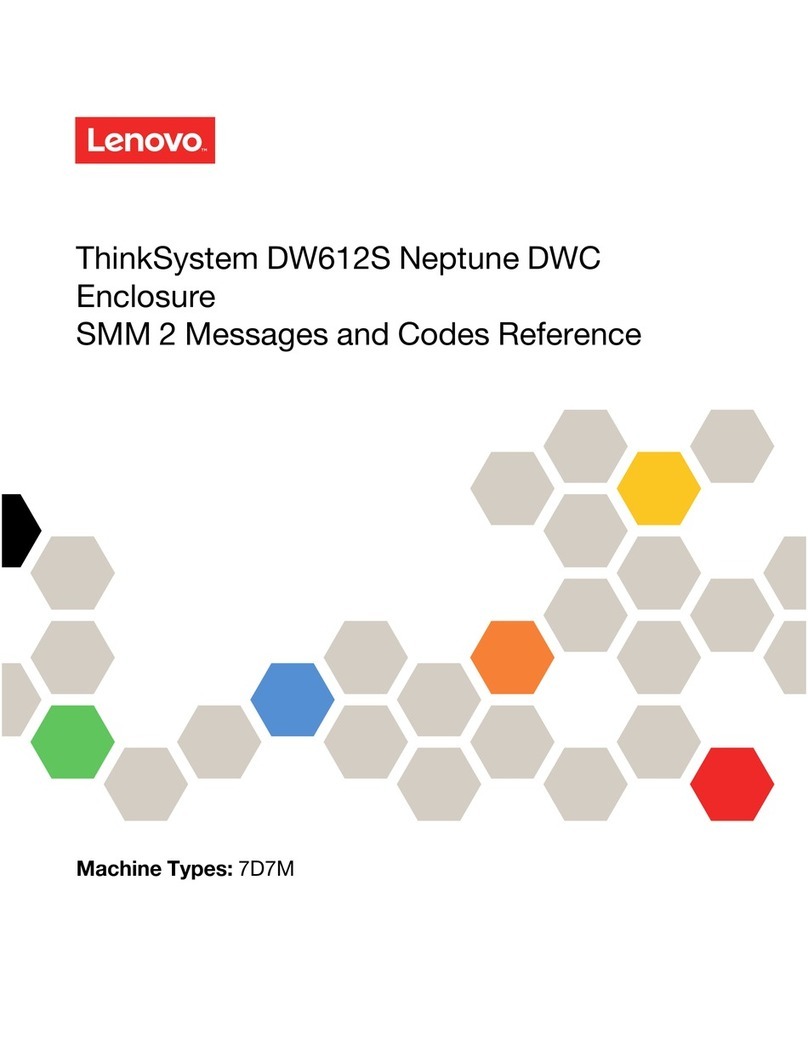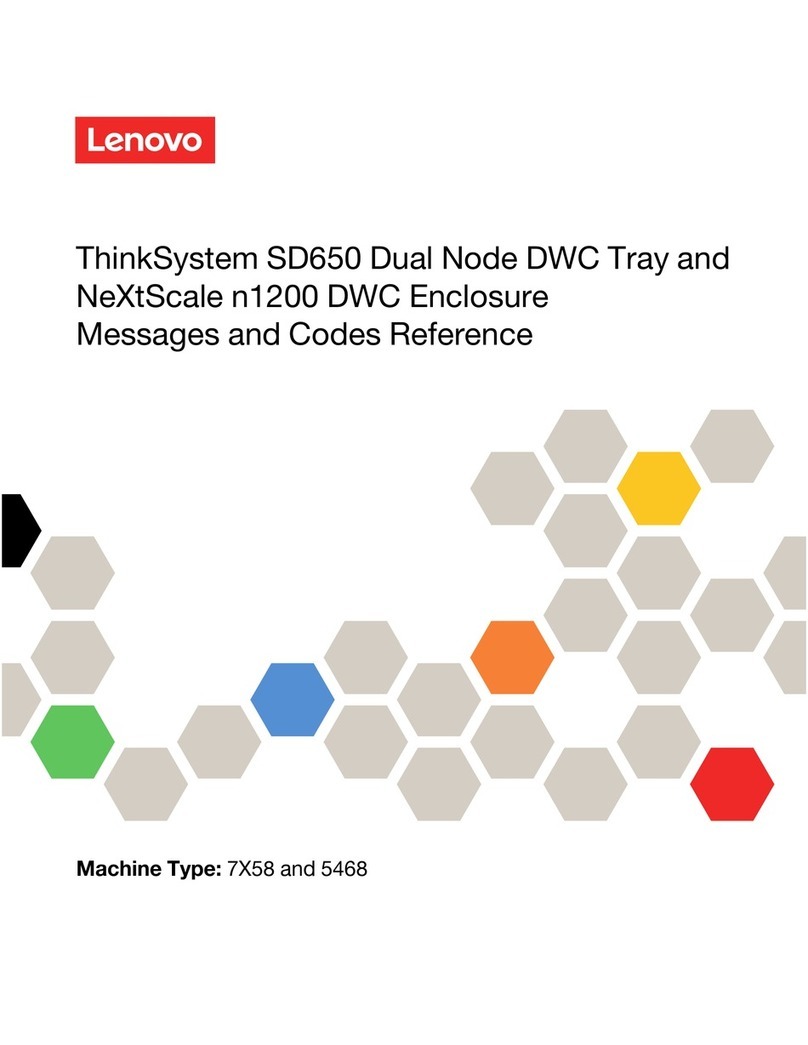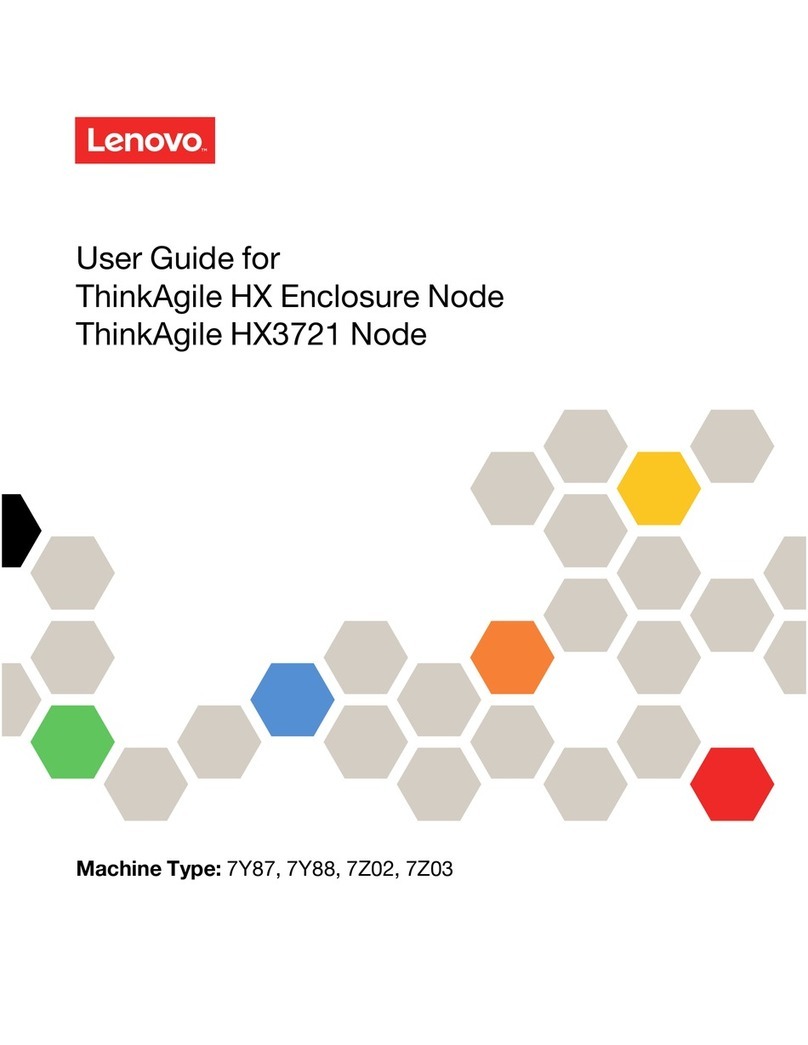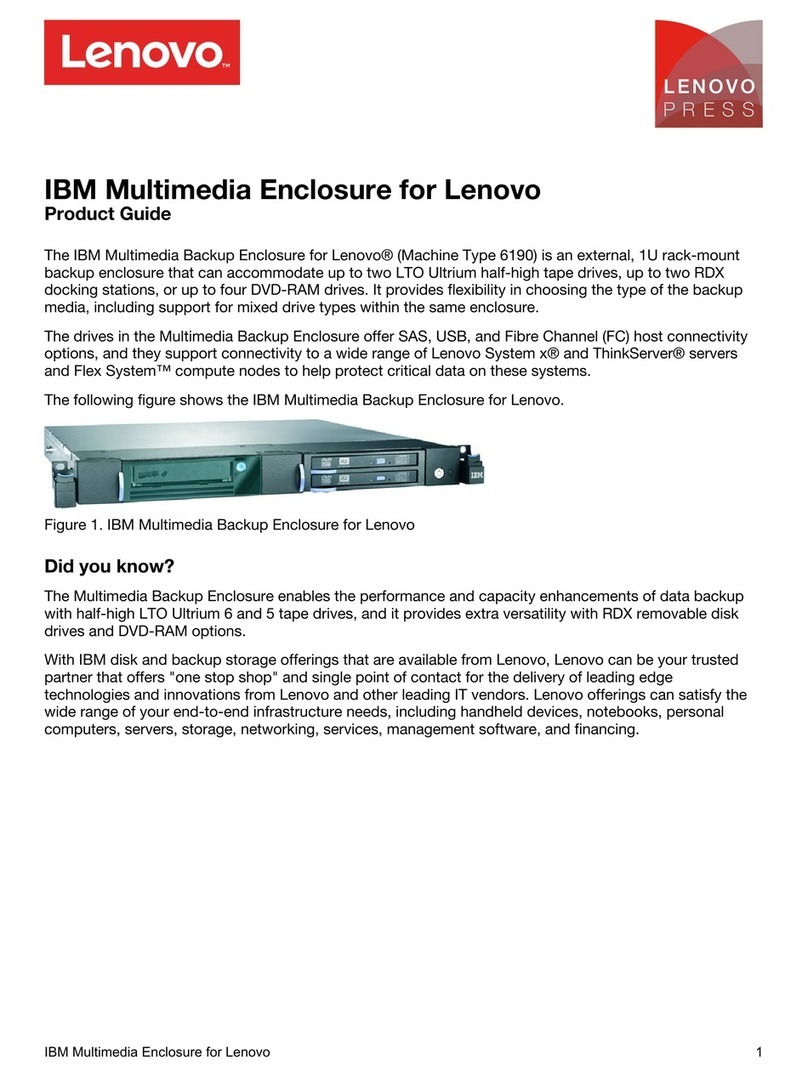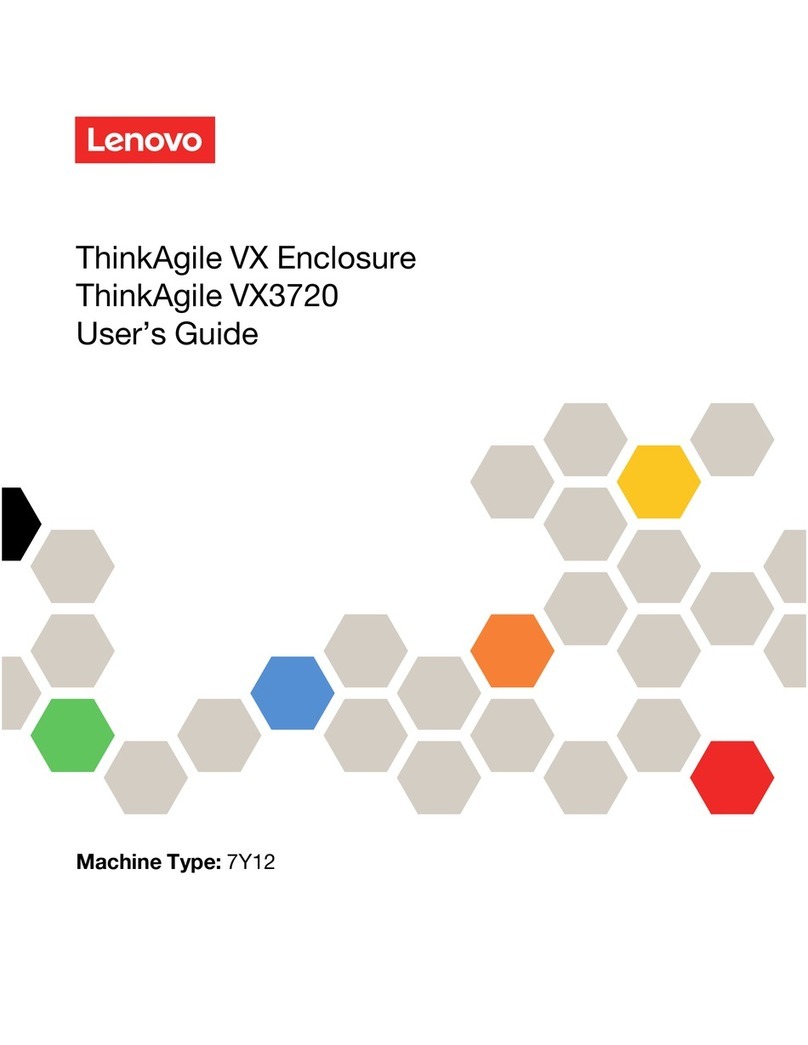Contents
Contents . . . . . . . . . . . . . . . . . i
Safety . . . . . . . . . . . . . . . . . . iii
Safety inspection checklist . . . . . . . . . . . iv
Chapter 1. Introduction . . . . . . . . . 1
Features. . . . . . . . . . . . . . . . . . . 1
Tech Tips . . . . . . . . . . . . . . . . . . 2
Security advisories . . . . . . . . . . . . . . 2
Specifications . . . . . . . . . . . . . . . . 3
Particulate contamination . . . . . . . . . . 3
Management options. . . . . . . . . . . . . . 4
Chapter 2. Enclosure components . . . 9
System Management Module 2 (SMM 2) . . . . . . 9
PSU slot numbering . . . . . . . . . . . . . . 9
System LEDs and diagnostics display . . . . . . 10
Troubleshooting by system LEDs and diagnostics
display . . . . . . . . . . . . . . . . . . 11
System Management Module 2 (SMM 2)
LEDS . . . . . . . . . . . . . . . . . 11
Power supply LEDs . . . . . . . . . . . 12
DWC power supply LEDs . . . . . . . . . 13
Drip sensor LED . . . . . . . . . . . . . 14
Chapter 3. Parts list . . . . . . . . . . 17
Power cords . . . . . . . . . . . . . . . . 19
Chapter 4. Unboxing and setup . . . . 21
Solution package contents . . . . . . . . . . 21
Identify the solution and access the Lenovo
XClarity Controller . . . . . . . . . . . . . . 21
Solution setup checklist . . . . . . . . . . . 22
Chapter 5. System configuration . . . 25
Set the network connection for the Lenovo XClarity
Controller . . . . . . . . . . . . . . . . . 25
Set front USB port for Lenovo XClarity Controller
connection. . . . . . . . . . . . . . . . . 26
Update the firmware . . . . . . . . . . . . . 2
Configure the firmware . . . . . . . . . . . . 30
Memory module configuration . . . . . . . . . 31
Enable Software Guard Extensions (SGX). . . . . 31
RAID configuration . . . . . . . . . . . . . 32
Deploy the operating system. . . . . . . . . . 32
Back up the server configuration . . . . . . . . 33
Appendix A. Getting help and
technical assistance . . . . . . . . . . 35
Before you call . . . . . . . . . . . . . . . 35
Collecting service data . . . . . . . . . . . . 36
Contacting Support . . . . . . . . . . . . . 3
Appendix B. Documents and
supports . . . . . . . . . . . . . . . . 39
Documents download . . . . . . . . . . . . 39
Support websites . . . . . . . . . . . . . . 39
Appendix C. Notices. . . . . . . . . . 41
Trademarks . . . . . . . . . . . . . . . . 42
Important notes . . . . . . . . . . . . . . . 42
Electronic emission notices . . . . . . . . . . 42
Taiwan Region import and export contact
information . . . . . . . . . . . . . . . . 42
© Copyright Lenovo 2022 i