Lenovo Fingerprint Biometric USB Mouse Gen 2 User manual
Other Lenovo Mouse manuals

Lenovo
Lenovo Fingerprint User manual

Lenovo
Lenovo SD-9082 User manual
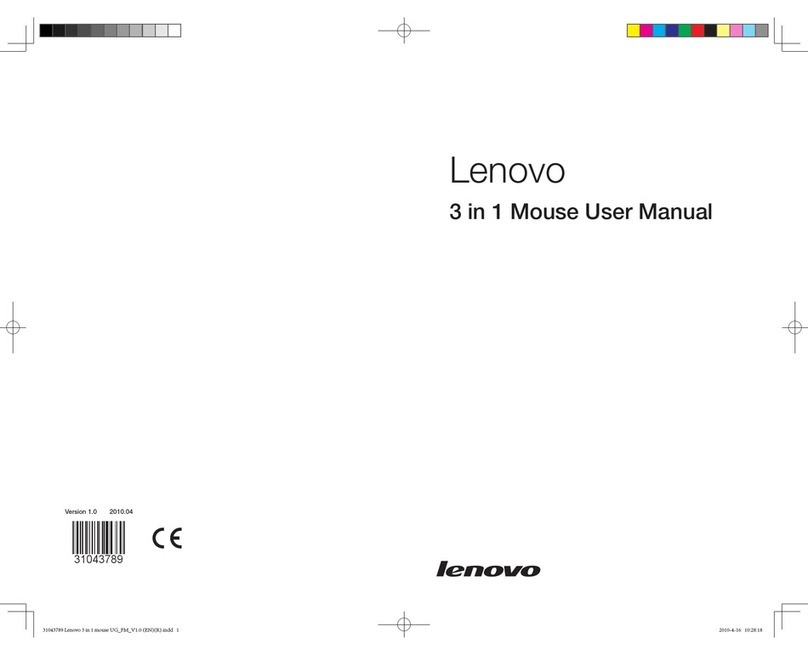
Lenovo
Lenovo IdeaCentre B510 User manual

Lenovo
Lenovo N10 Operating manual

Lenovo
Lenovo 31P7405 - ThinkPlus Optical ScrollPoint... User manual

Lenovo
Lenovo Legion M200 User manual
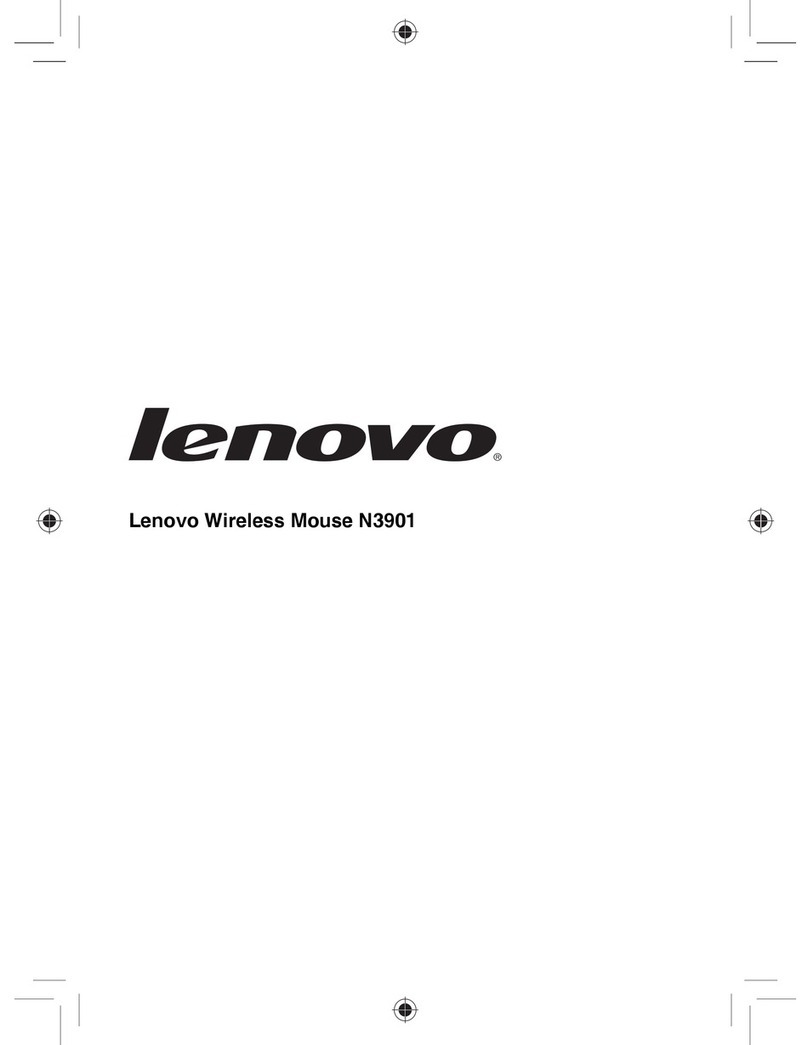
Lenovo
Lenovo Wireless Mouse N3901 User manual

Lenovo
Lenovo N3903 User manual
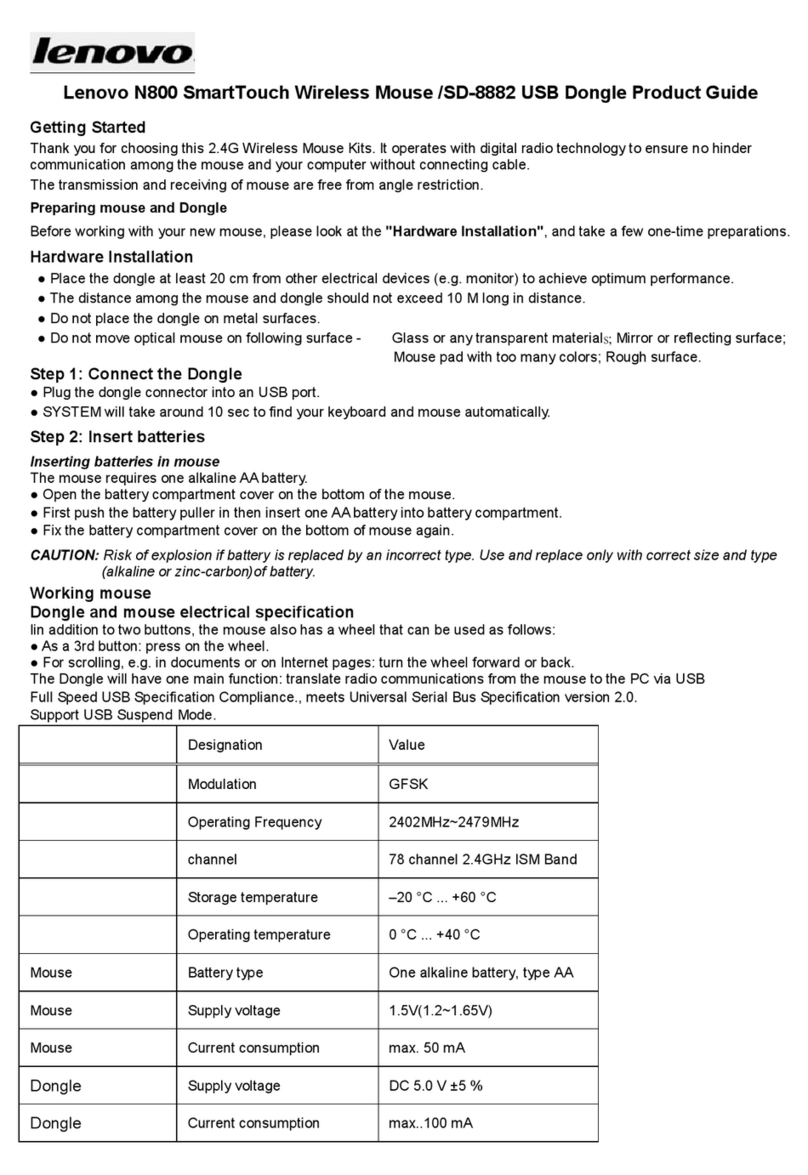
Lenovo
Lenovo SmartTouch N800 User manual

Lenovo
Lenovo Y User manual

Lenovo
Lenovo IdeaPad Yoga 13 User manual

Lenovo
Lenovo Go User manual

Lenovo
Lenovo ThinkPad Hard Disk Drive User manual

Lenovo
Lenovo Combined User manual

Lenovo
Lenovo ThinkPad Hard Disk Drive User manual

Lenovo
Lenovo Mouse N60 User manual

Lenovo
Lenovo Wireless Mouse N6901 User manual
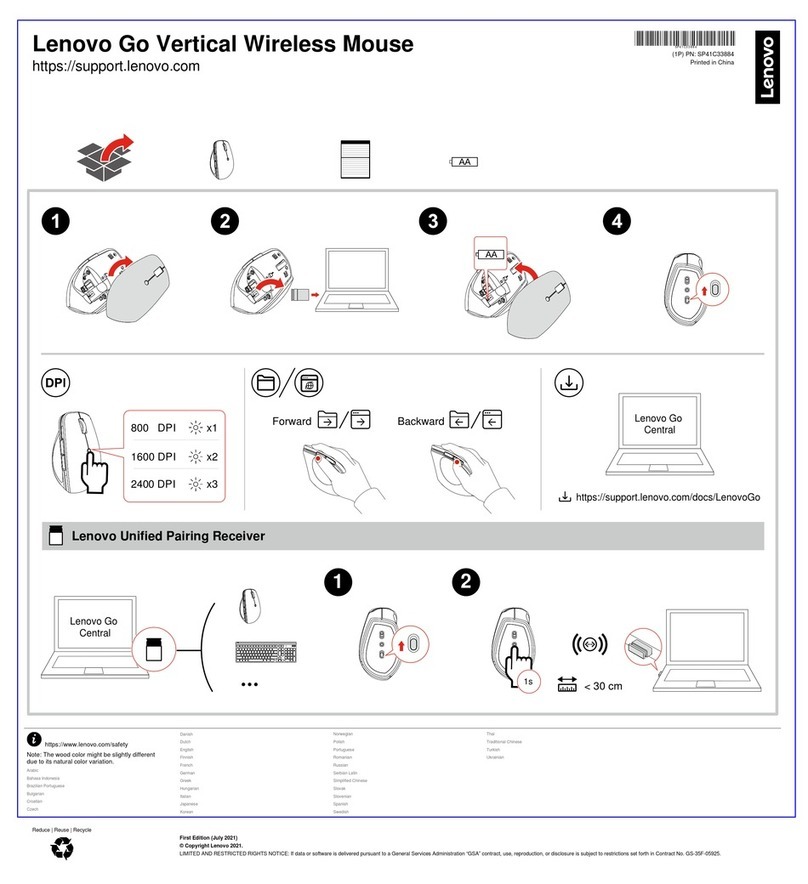
Lenovo
Lenovo Go Vertical Wireless Mouse User manual

Lenovo
Lenovo USB Laser Mouse User manual

Lenovo
Lenovo A700 Series User manual































