Lenovo Wireless Mouse N30 User manual
Other Lenovo Mouse manuals
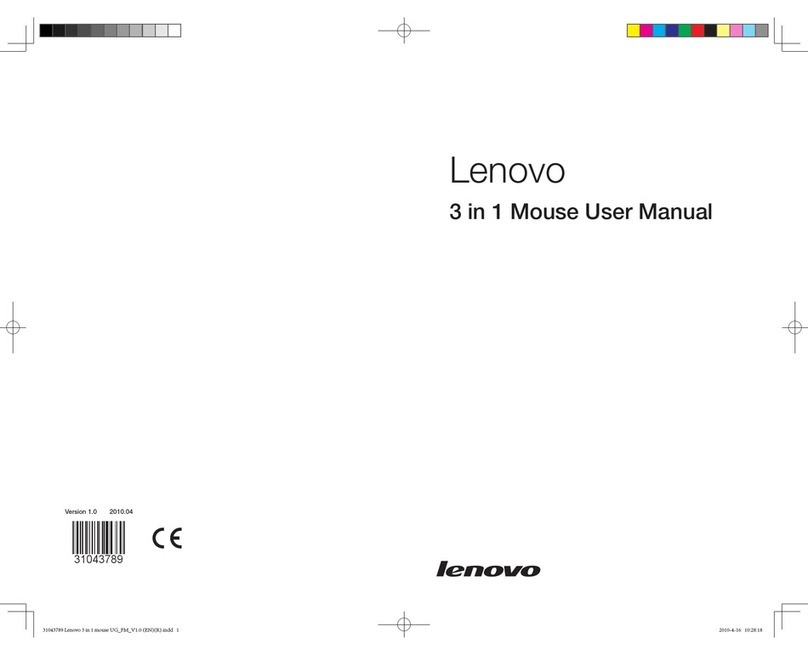
Lenovo
Lenovo IdeaCentre B510 User manual

Lenovo
Lenovo Fingerprint User manual

Lenovo
Lenovo M300 User manual

Lenovo
Lenovo ThinkPad Hard Disk Drive User manual

Lenovo
Lenovo ThinkPad Hard Disk Drive User manual

Lenovo
Lenovo 31P7405 - ThinkPlus Optical ScrollPoint... User manual
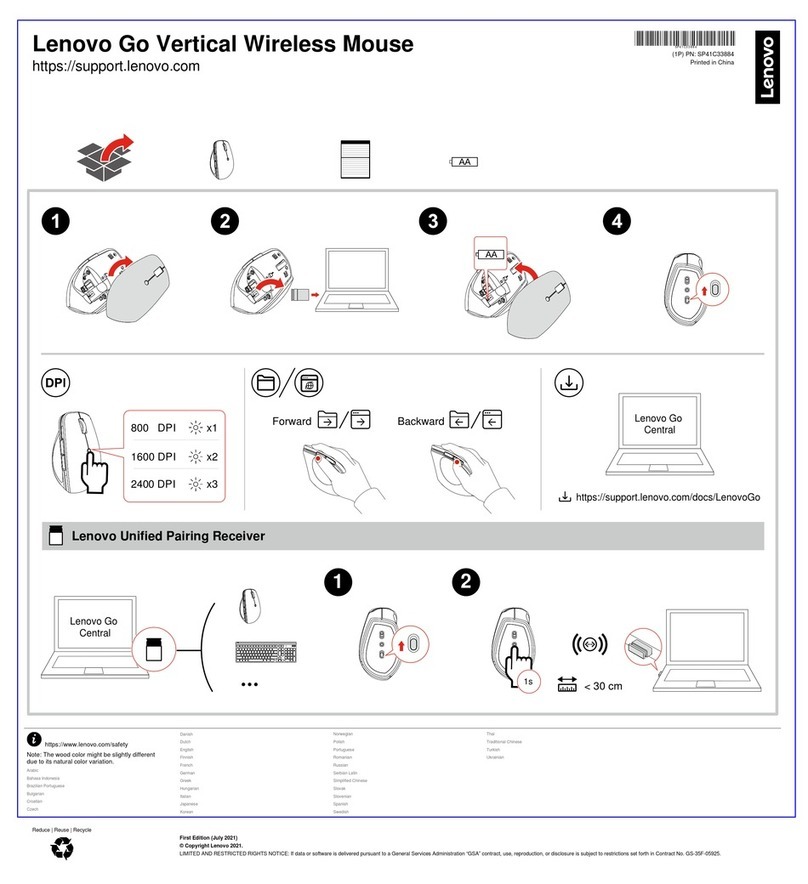
Lenovo
Lenovo Go Vertical Wireless Mouse User manual

Lenovo
Lenovo MORFDJUL User manual

Lenovo
Lenovo Y User manual

Lenovo
Lenovo Legion M500 RGB User manual

Lenovo
Lenovo N700 User manual

Lenovo
Lenovo N70 User manual

Lenovo
Lenovo Laser Wireless Mouse User manual

Lenovo
Lenovo Go Vertical User manual
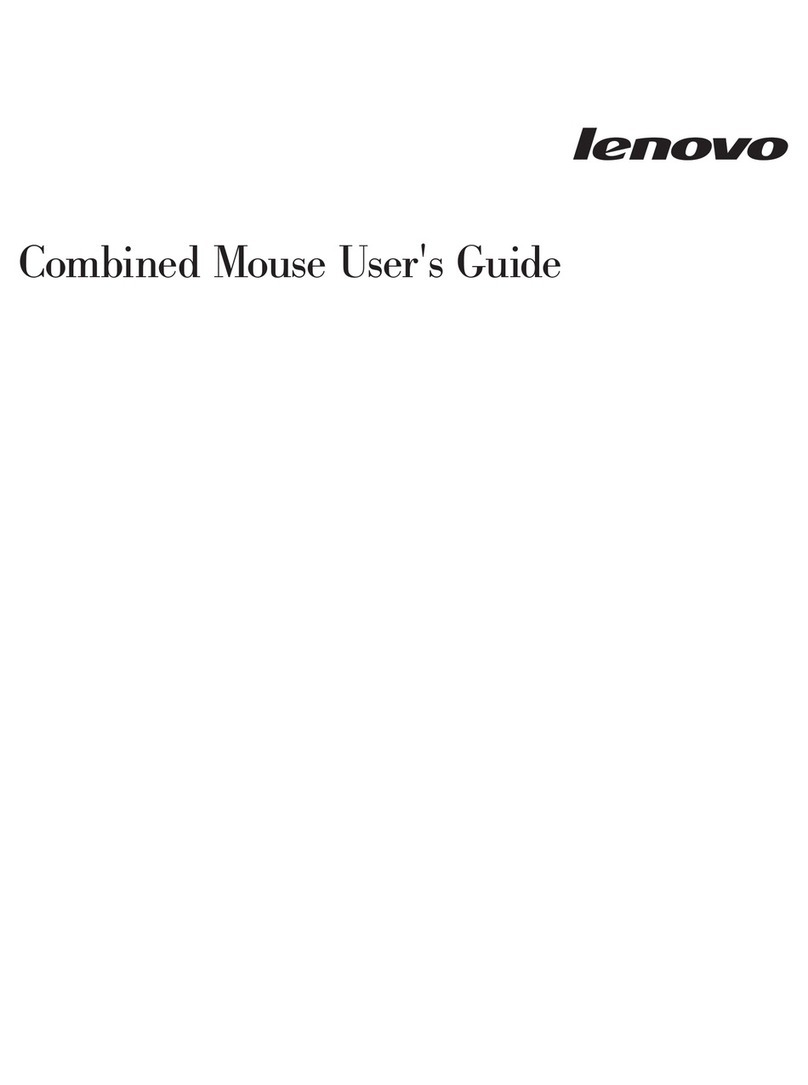
Lenovo
Lenovo ScrollPoint Pro User manual

Lenovo
Lenovo Wireless Mouse N3902 User manual

Lenovo
Lenovo N3903 User manual
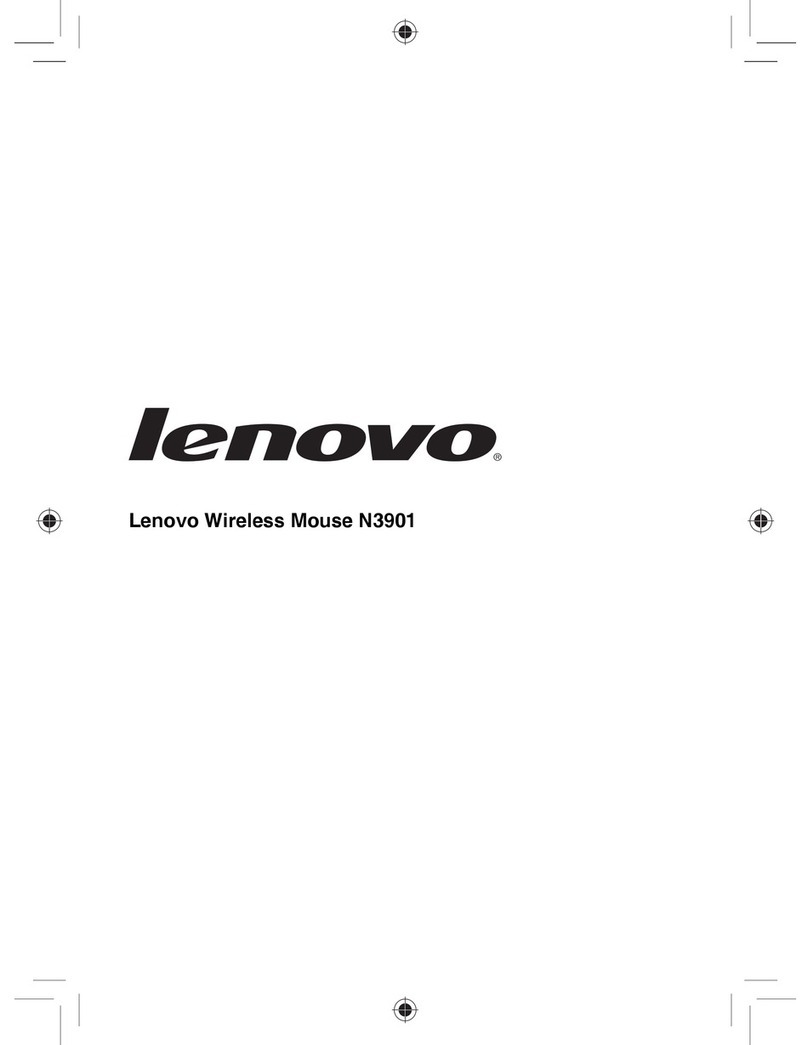
Lenovo
Lenovo Wireless Mouse N3901 User manual

Lenovo
Lenovo N3903 User manual

Lenovo
Lenovo N700 User manual






















