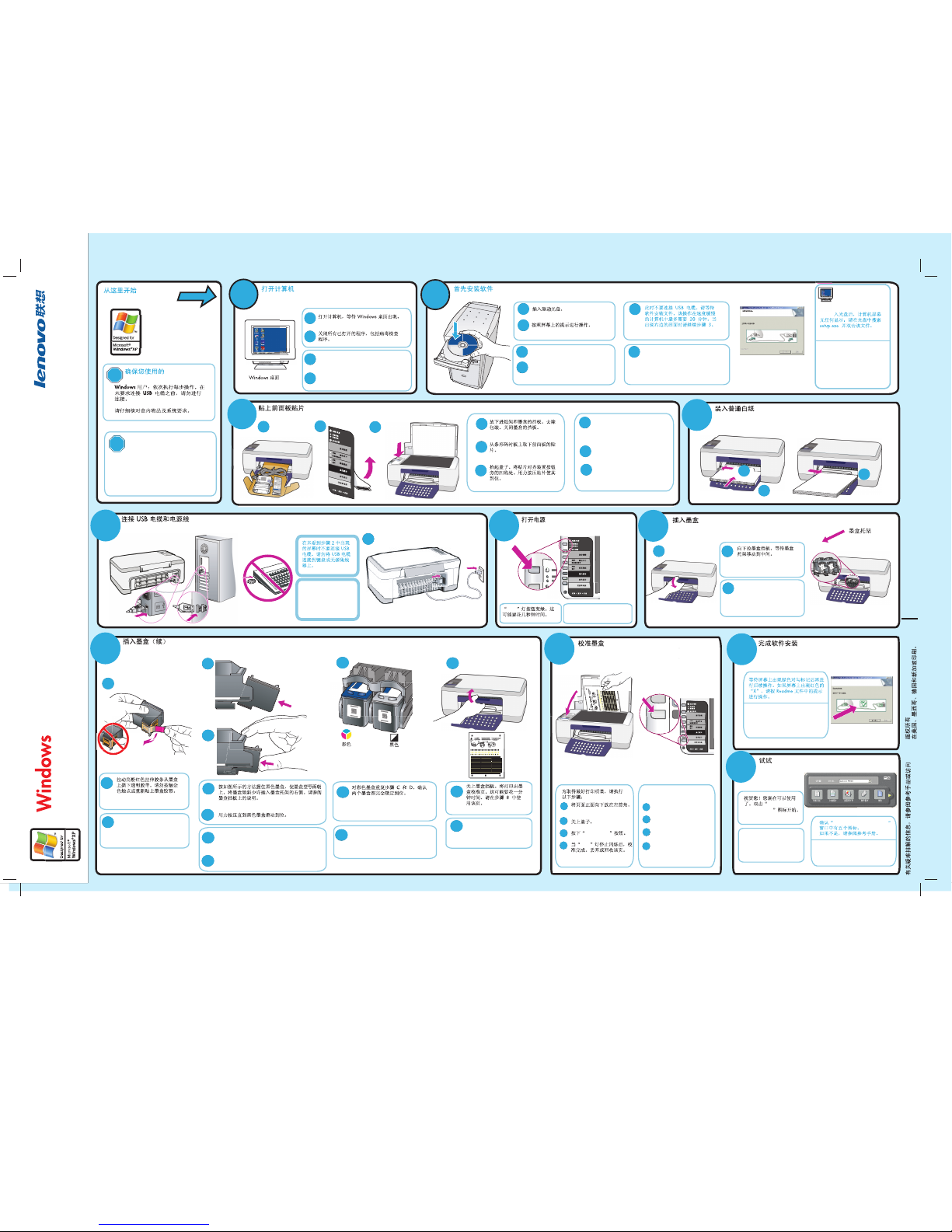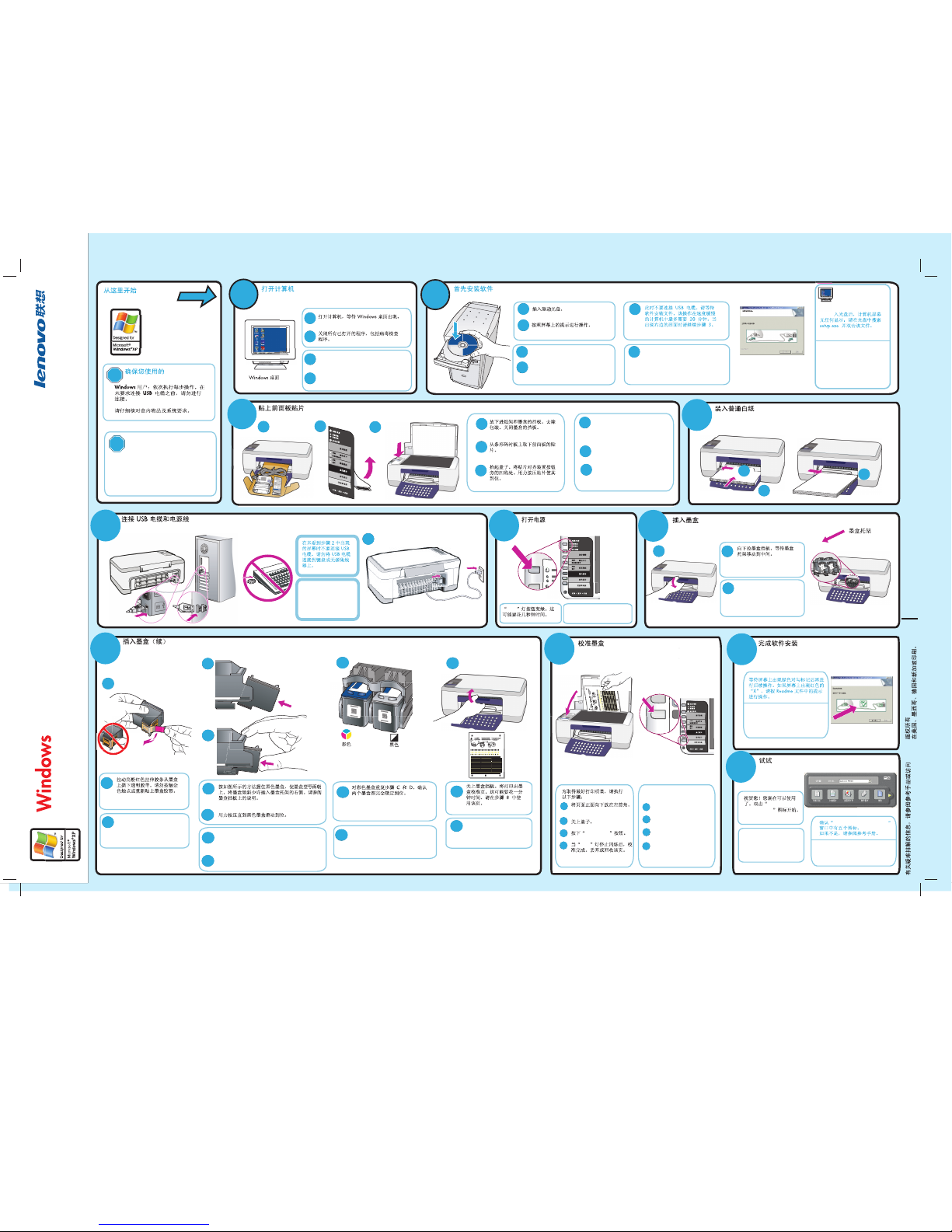
Copyright Lenovo (Beijing) Limited. 2004
Printed in Malaysia.
For troubleshooting information, see the
reference guide or go to
TTuurrnn y your Pour PCC on on
Turn your PC on and wait for the
Windows desktop to appear.
Close any open programs,
including virus-checking programs.
Windows deskto
Make sure you are using the
correct guide.
Windows users: Follow the steps in order.
Do not connect the USB cable until
instructed to do so.
See your box for exact contents and
system requirements.
Lower the input tray and the print
cartridge access door. Remove
the packaging. Close the print
cartridge access door.
Remove the front-panel overlay
from the barcode backing.
Raise the lid. Align the overlay
with the recessed area on the unit
next to the buttons. Press the
overlay firmly into place.
D
to a keyboard or non-
powered hub.
InIn
Connect the USB cable and the
reen. This may take a few
seconds.
Insert the print cartridges
/
e
Finish software setup
Insert the print cartrid
Align print cartridges
Try the Lenovo M8xx
START HERE
Use the bright pink pull-tab to
remove the clear tape from the
print cartridges. Do not touch the
gold-colored contacts or re-tape
the cartridges.
Hold the black print cartridge with the model type
on top. Slide the cartridge at a slight angle into
the right side of the print carriage. See the
instructions on the print cartridge access door.
Press firmly until the black print cartridge snaps
into place.
Close the print cartridge
door. A print cartridge
alignment page prints. This
may take up to a minute. Use
this page in step 8.
Repeat steps C and D with the color
print cartridge. Make sure both
cartridges are secure.
Congratulations! You are
now ready to use the
Lenovo M8xx.. Double-click
Look for the screen with the green
checkmark, and then continue. If
you see the screen with the red "X",
follow the instructions in the
Readme.
Make sure there are five icons in
the Lenovo MFP Solution Center
window.
If not, see the reference guide.
Blac
Pull the print cartridge access
door down. Wait for the print
carriage to move to the center.
If nothing appears on your
computer screen after inserting
the CD, search for setup.exe
on the CD and double-click the
file.
Place the page face down
at the front left corner.
Close the lid.
Press the Scan to PC button.
After the ON light stops
blinking, alignment is
complete. Discard or recycle
the page.
For best print quality, follow
these steps:
Insert the driver CD.
Follow the onscreen instructions.
Do not connect the USB cable at
this time. Please wait while the
software installs files. This can take
up to 20 minutes on slow PCs.
When you see the screen to the
right, continue to step 3.
快速安装指南的
双击“中文”,再选择“安装程序”。
Click "English" then click "software
Installation".
(中文用户无面板贴片,请跳过此步骤)
(Chinese user skip this step)
电源
扫描至电脑
电源
Lenovo M8xx
Lenovo MFP Solution Center
icon to get started.
联想多功能一体机管理中心
www.lenovo.com/support/channel
联想(北京)有限公司 2004
www.lenovo.com/support/channel
快速安装指南/Quick Setup Guide
联想多功能一体机 Lenovo M800/M810 系列
型号正确。
联想多功能一
体机管理中心
a
b
a
b
2
3
a
b
c
a
b
c
如果插如果插
bc
a
c
a
b
c
a
b
4
b6
aa
a
9
7
b
c
b
b
c
d
c
d
d
e
e
f
f
8
01
b
c
a
d
b
c
a
d
e
f
ac
b
57