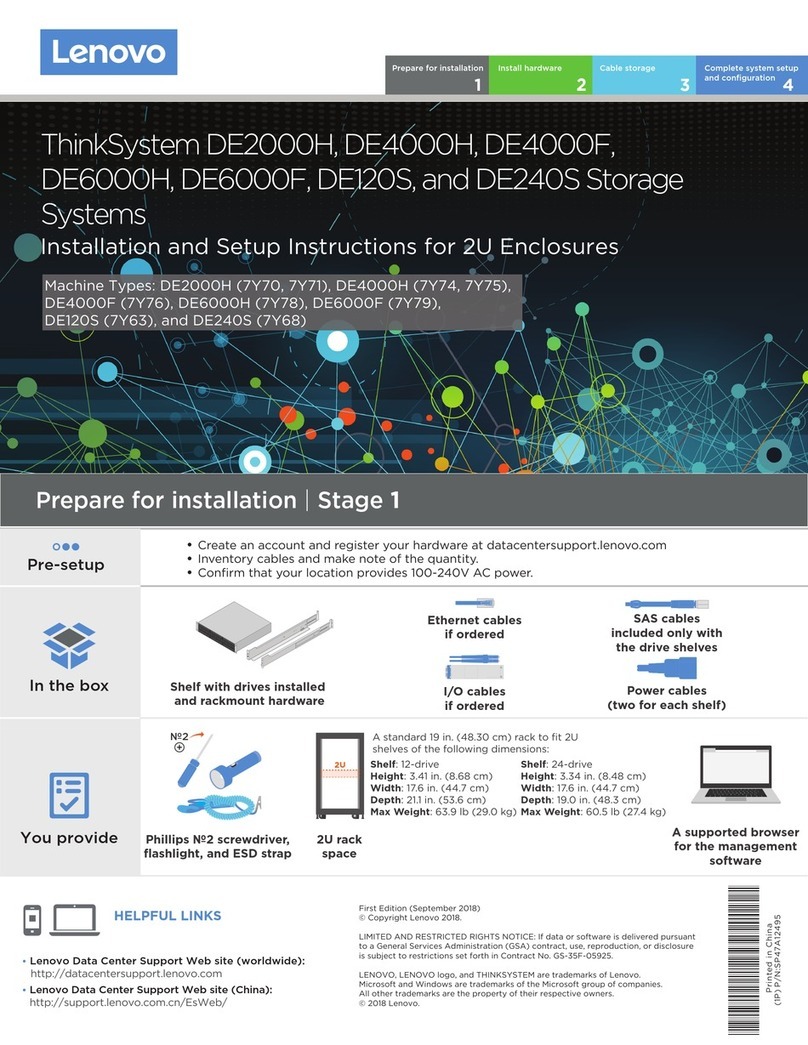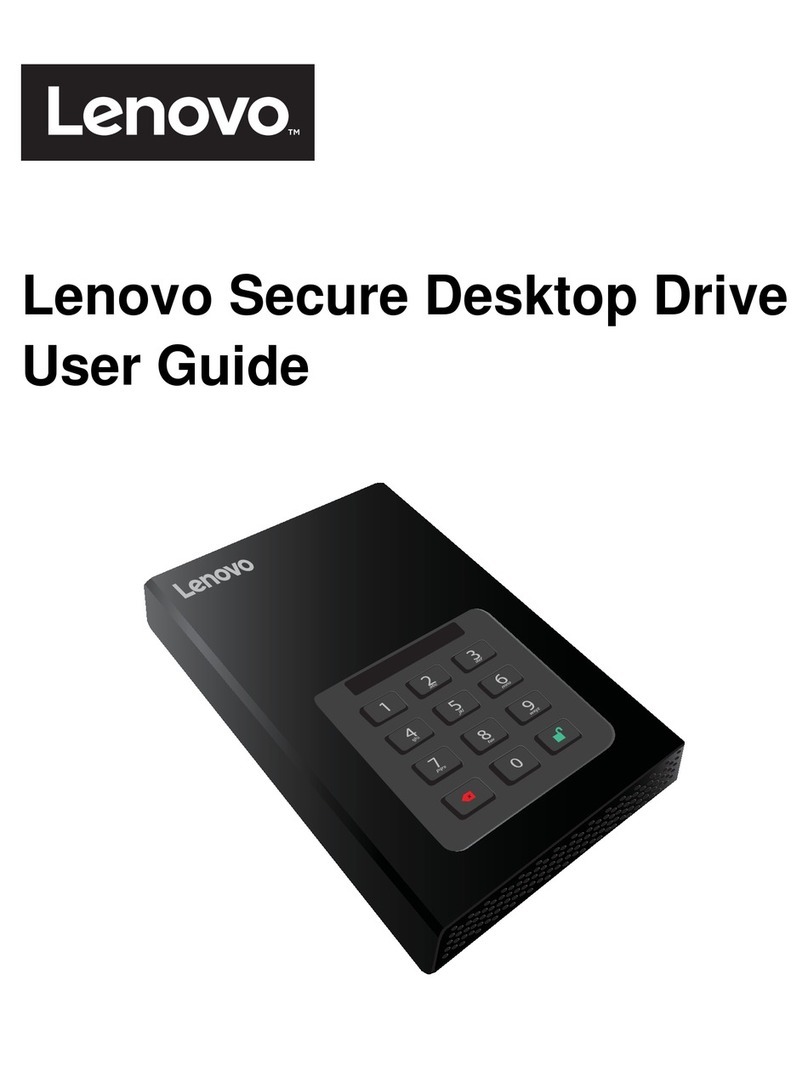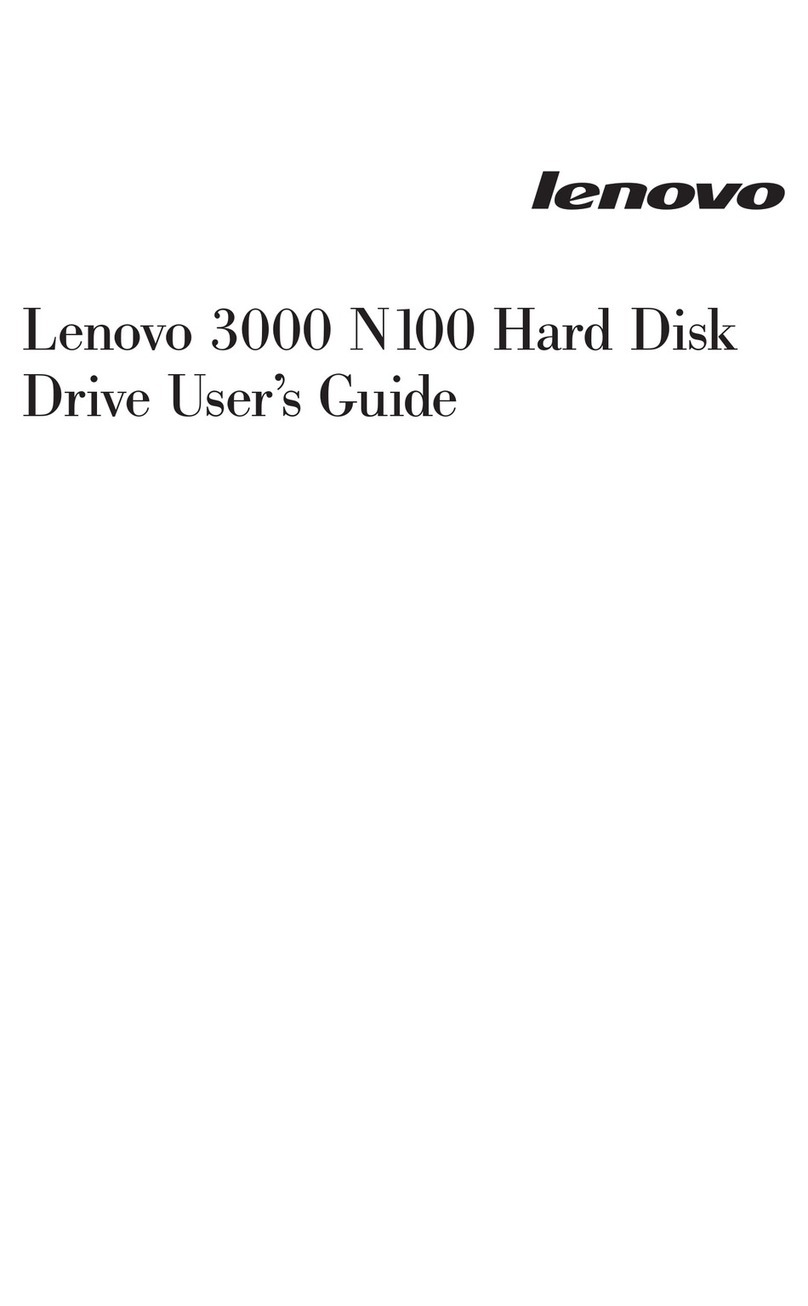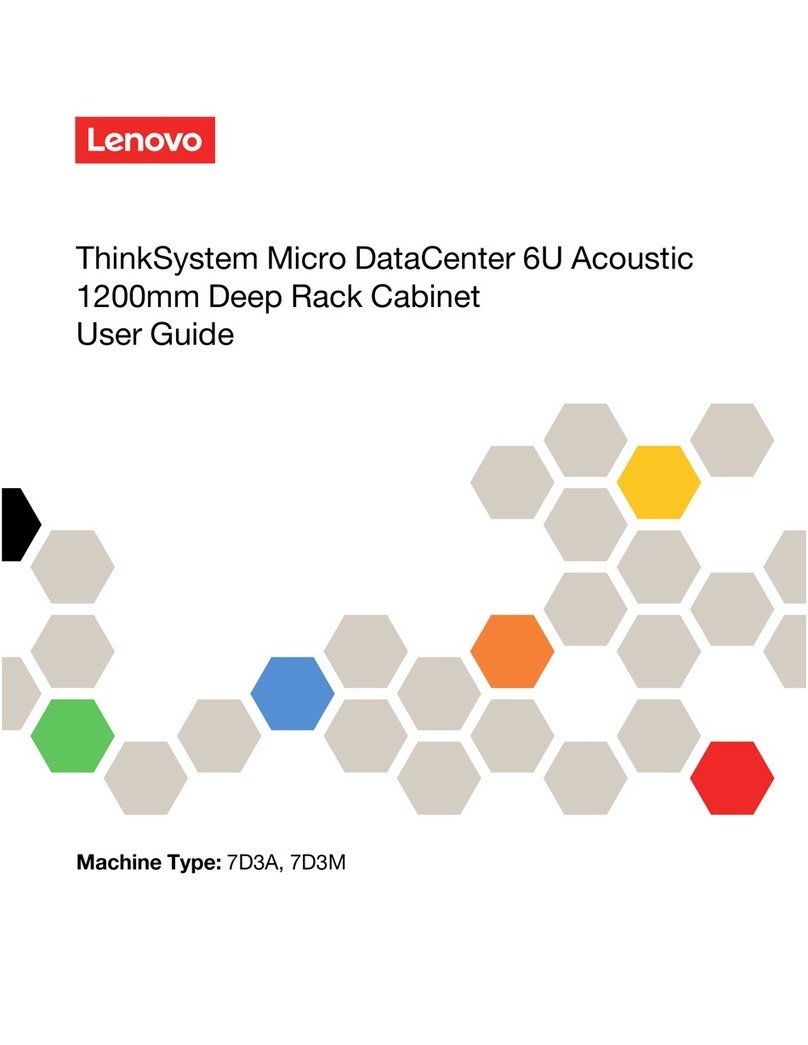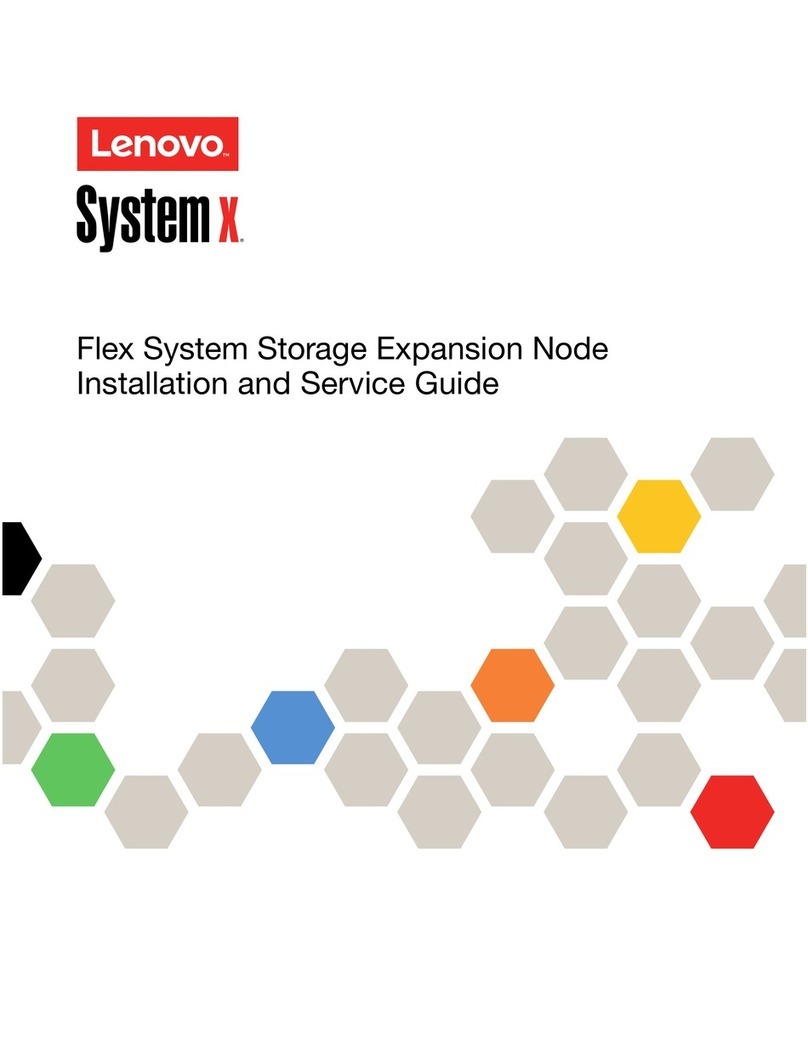1Cable and configure your client
Complete system setup and configuration |Stage 4
If your system has one or more drive shelves, set the shelf IDs:
1. Power on the drive shelf, and then remove the end cap on the left of the shelf.
2. Press and hold the orange button until the first digit blinks, and then press the
button to advance the first digit (0-9) to the desired number. The first digit
continues to blink.
3. Press and hold the button until the second digit blinks, and then press the button
to advance the second digit (0-9) to the desired number. The first digit stops blinking,
and the second digit continues to blink. Each expansion shelf requires a unique shelf ID.
4. Press and hold the button until the second digit stops blinking, and then replace
the end cap on the shelf.
5. Wait about 10 seconds for both digits to start blinking again and for the LED to
illuminate, and then power-cycle the drive shelf to make the shelf ID take effect.
6. Repeat these steps for any remaining drive shelves.
2
Connect the client to the switch
on the management subnet and give the
client a TCP/IP address on the
management subnet.
Set the console port on the client to
115,200 baud with N-8-1, connect to the
micro-USB port on the controller with
the console cable.
micro USB console cable
Ethernet cable
2
1
DM3000x or DM5000x system
Client
Management subnet 2
1
2U12
2U24
Shelf ID
change
button
Shelf ID
change
button
3Turn on the power
switches to both nodes A
B
1
2
HELPFUL LINKS
• Lenovo Data Center Support Web site (worldwide):
http://datacentersupport.lenovo.com/
•Lenovo Data Center Support Web site (China):
http://support.lenovo.com.cn/EsWeb/
Third Edition (July 2019)
© Copyright Lenovo 2018, 2019.
LIMITED AND RESTRICTED RIGHTS NOTICE: If data or software is delivered pursuant to
a General Services Administration (GSA) contract, use, reproduction, or disclosure is
subject to restrictions set forth in Contract No. GS-35F-05925.
LENOVO and LENOVO logo are trademarks of Lenovo.
Microsoft and Windows are trademarks of the Microsoft group of companies.
All other trademarks are the property of their respective owners.
© 2019 Lenovo.
4Configure your system using the Application Setup Wizard
1. Assign an initial node management IP address to one of the
nodes If you have DHCP configured on your management
network, record the IP address assigned to the new controllers.
Otherwise,
a. Open a console session using PuTTY, a terminal server,
or the equivalent for your environment.
b. Enter the node management IP address when prompted.
2. Use Storage Manager Guided Setup to configure
your cluster.
a. Point your browser to the address you
assigned in step 1:
https://x.x.x.x.
b. Enter the data from your Cluster Configuration
Worksheet.
Note: When using Guided Setup to configure your
cluster, ensure that your service processor addresses
are configured in an isolated network so that the
addresses are not routable.