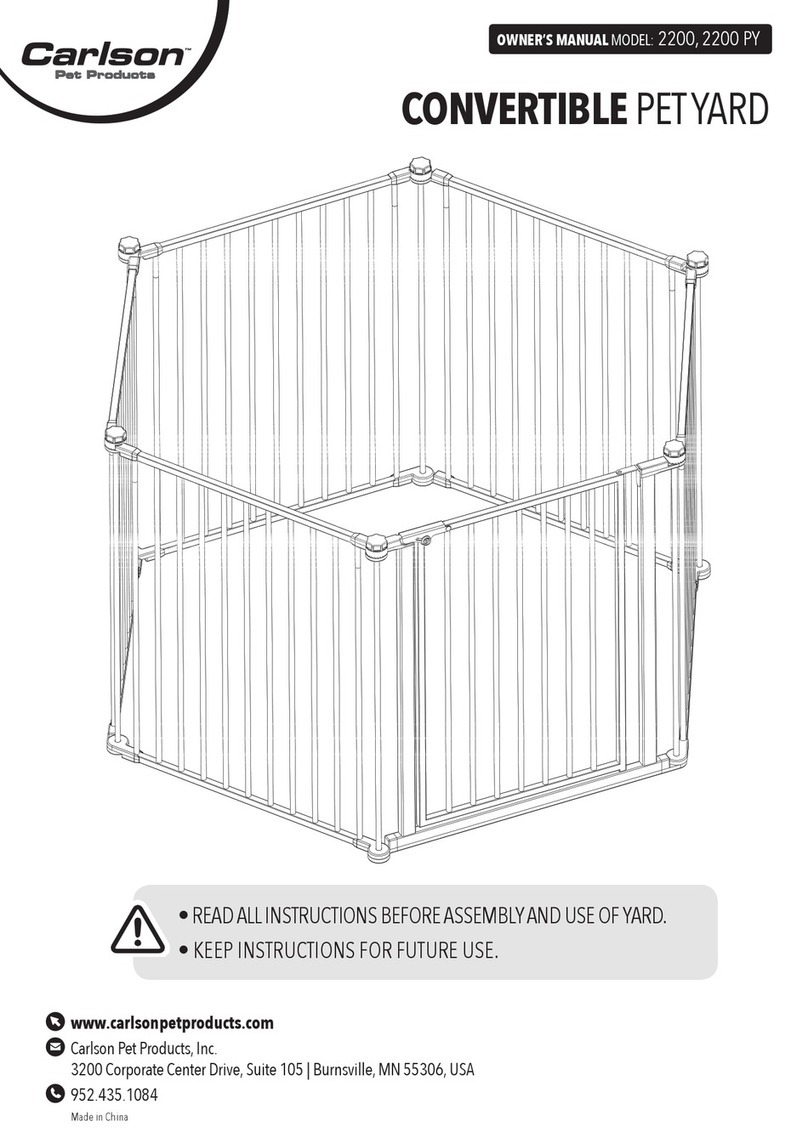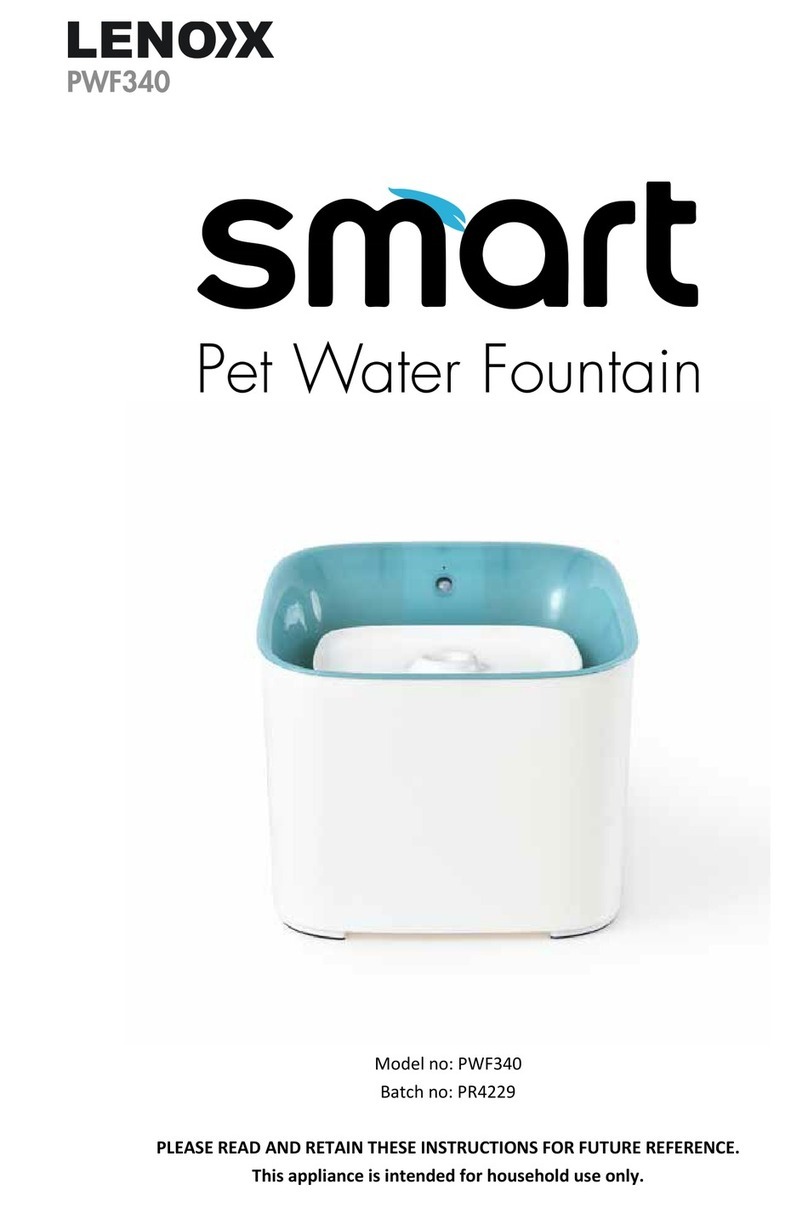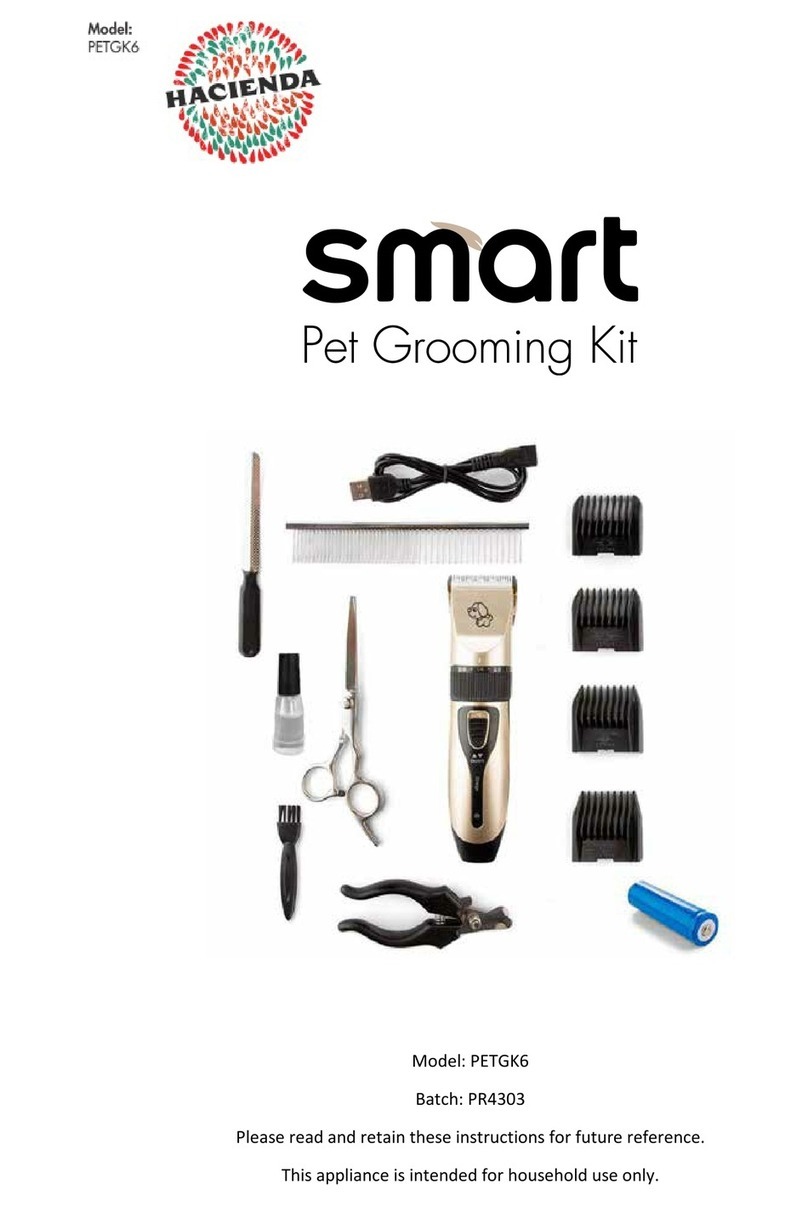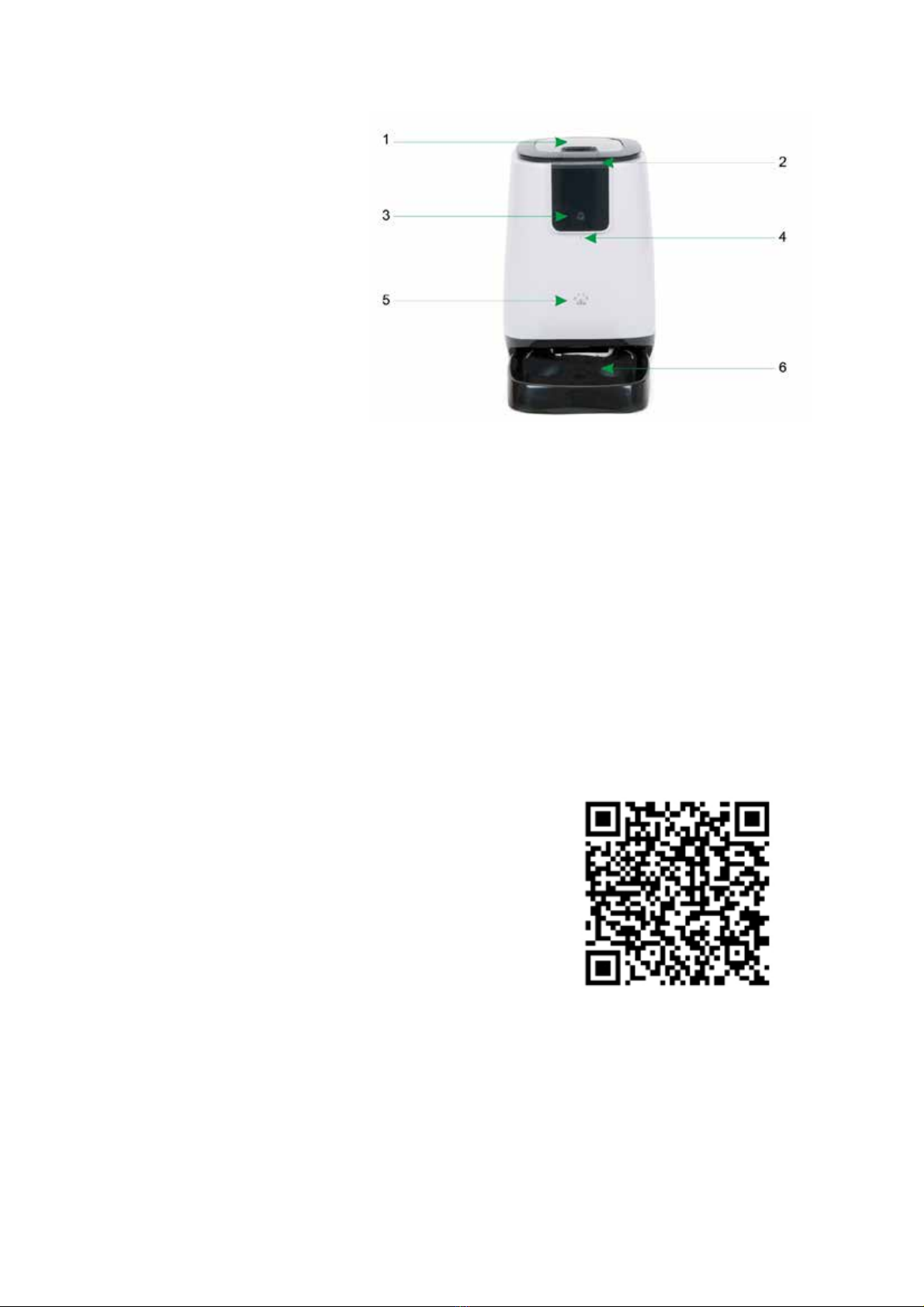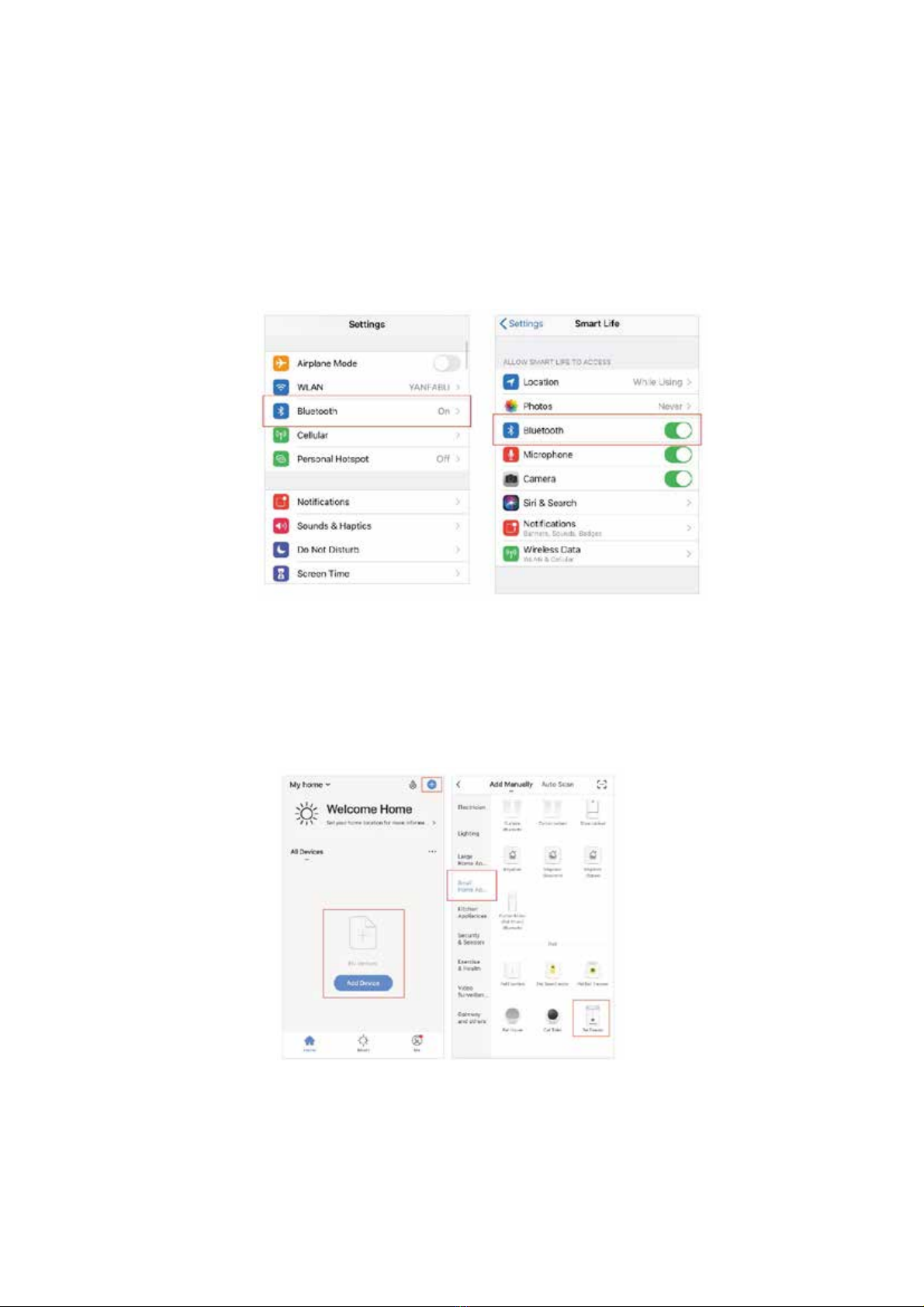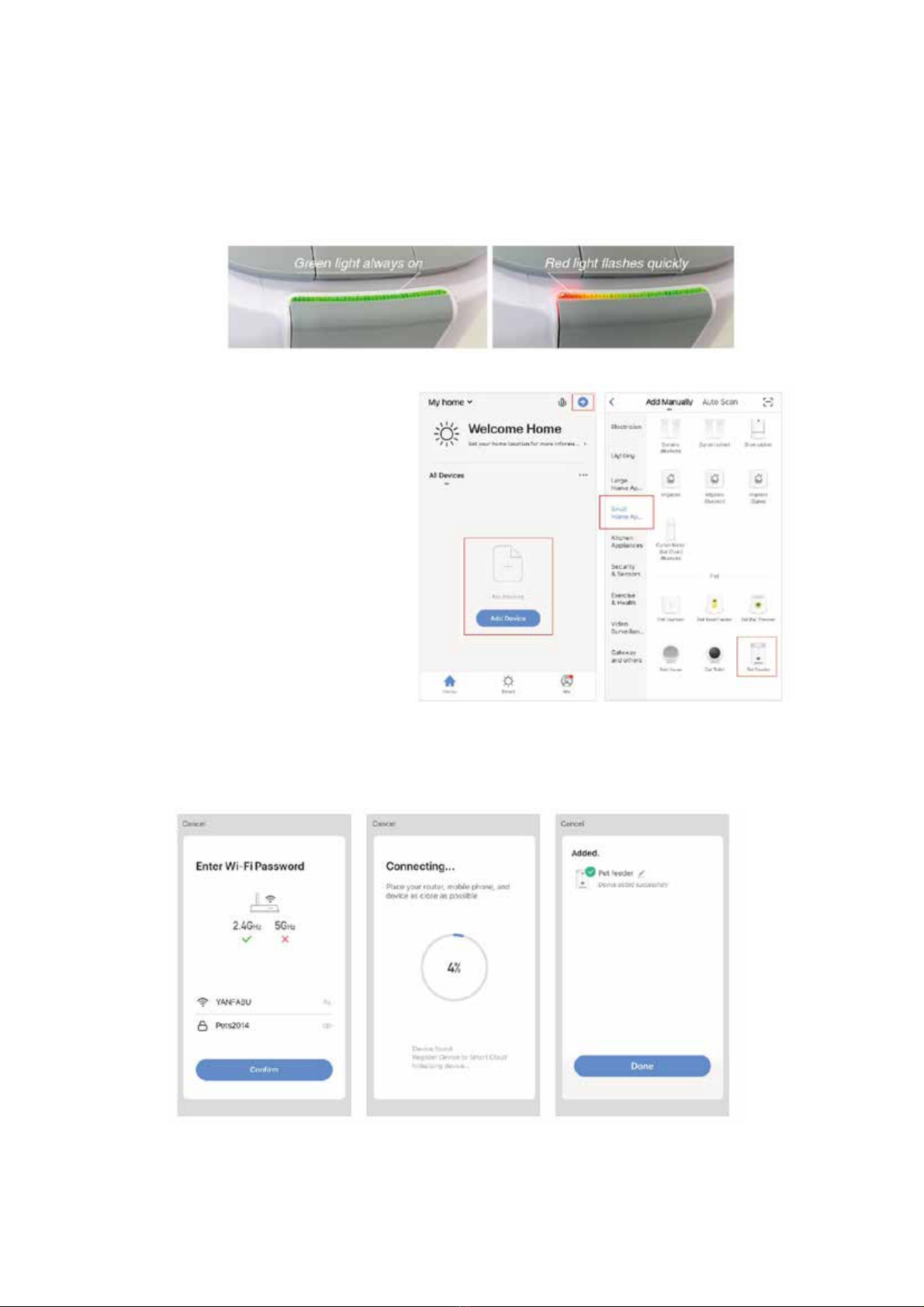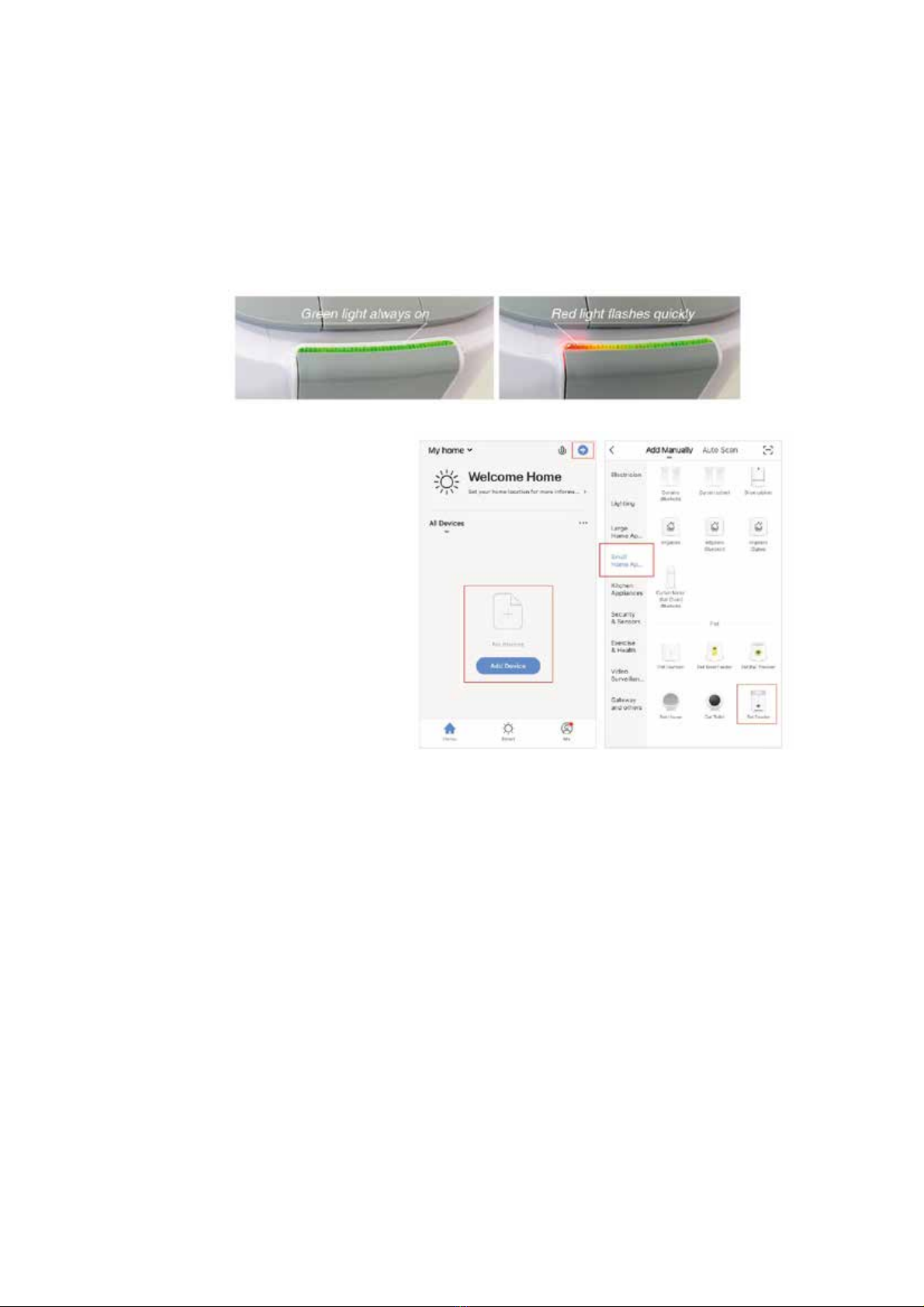SAFETY AND WARNINGS:
xOnly suitable for indoor use.
xDo not drop anything other than dry pet food into the food hopper. Failure to do so may
cause a malfunction.
xTo prevent the Pet Feeder from being hit by pets, it is recommended to place the feeder in
a corner or against the wall.
xPlease shield or organise the power cord well to prevent the pet from biting the cord.
Failure to do so could cause serious harm or even death.
xDo not disassemble or modify the Pet Feeder.
xThis feeder is only suitable for cats or small to medium sized dogs.
xThe pet food shape and density will cause some deviations from the food hoppers capacity
and the feeding units’ quantity.
xAfter each fill up of the hopper, the portions may be different for the initial feeding. It is
recommended to calibrate the feeder manually (Click the Instant Feeding Button until food
is dispensed).
xTo protect against electric shock, do not immerse the cord, USB plug (not included) or Pet
Feeder into water or other liquid.
xClose supervision is necessary when any appliance is used by or near children.
xDo not operate the Pet Feeder with a damaged cord or USB plug (not included) or if the
appliance has been damaged in any manner.
xThe use of other accessory attachments is not recommended as it may damage the
appliance or cause injury to other users.
xDo not use the appliance outdoors.
xDo not let the cord hang over the edge of a table or counter or touch hot surfaces.
xDo not place on or near a hot gas or electric burner or in a heated oven.
xDo not use the appliance for other than intended use.
xThis appliance is not intended for use by persons (including children) with reduced
physical, sensory or mental capabilities or lack of experience and knowledge, unless they
have been given supervision or instructions concerning use of the appliance by a person
responsible for their safety.
xChildren should be supervised to ensure that they do not play with the appliance.
xIf the supply cord is damaged, it must be replaced by the manufacturer, its service agent
or similar qualified persons in order to avoid a hazard.