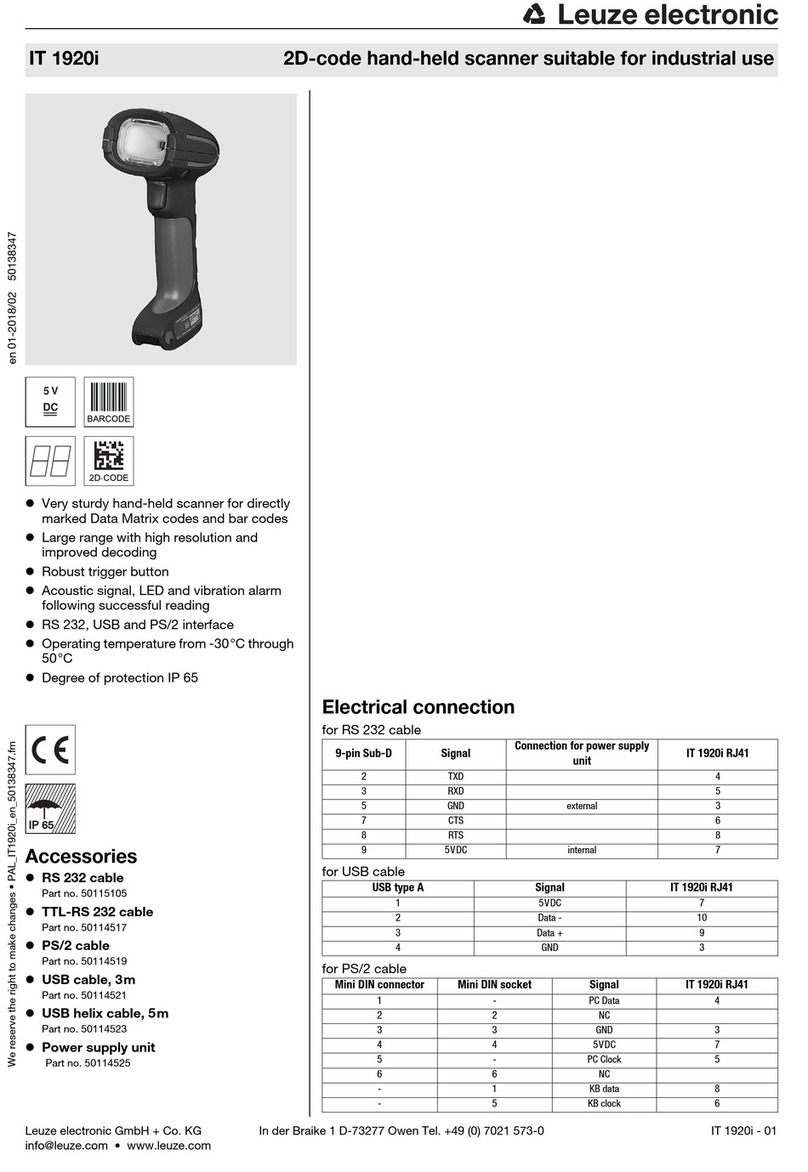IT 1911i / IT 1981i - 03 2015/09
Specifications
Reading field
Electrical data IT 19x1i … Base for IT 19x1i
Operating voltage UB3.7VDC internal battery 4.5 … 5.5VDC
Power consumption max. 5W @ 5VDC
Li-ion battery
Capacity 2,000mAh
Max. number of scans 50.000
Max. operating time 14h at 1scan/s
Charging time at 9VDC 4.5h for complete charge following complete discharge
Radio transmission
Frequency 2.4 … 2.4835GHz (ISM band)
frequency hopping, Bluetooth ® V2.1, Class 1
Typ. operating range 100m
Transmission speed up to 1Mbit/s
Interfaces
Interface type RS 232, PS/2 and USB
Trigger via button or serial command
Types of codes
2D-codes Data Matrix ECC 200, MaxiCode, PDF417, MicroPDF, QR Code, Az-
tec, Aztec Mesas, Code 49, EAN/UCC Composite
Bar codes 2/5 Interleaved, Code 39, Code 128, Code 93, Codabar, UPC/EAN,
Codablock, GS1 Databar
Optical data
Optical system high-resolution pixel array 838x640
Symbol contrast PCS 20% minimum
Light source integrated diffuse LED, wavelength 617nm ± 18nm
Read direction omnidirectional, various tilt and rotational angles up to 45°
Alignment aid laser pattern 630 … 680nm; IEC 60825-1:2007 Class 2
Mechanical data IT 19x1i… Base for IT 19x1i
Weight IT 1911i…: approx. 380g,
IT 1981i…: approx. 420g
290g (without cable)
Dimensions 133 x 75 x 195mm 250 x 103 x 65mm
Shock resistance 50 falls from a height of 2m 50 falls from a height of 1.2m
Environmental data
Ambient temp. (operation) -20°C … +50°C -20°C … +50°C
Ambient temp. (storage) -40°C … +70°C -40°C … +60°C
Relative humidity 0 … 95% (non-condensing) 0 … 95% (non-condensing)
Degree of protection IP 65 IP 51
0 200 400 600100 300 500 700 800
7.5 Mil
(0.191 mm)
Code 39
PDF 417
Data Matrix
QR Code
UPC 13 Mil
(0.330 mm)
20 Mil
(0.508 mm)
6.7 Mil
(0.170 mm)
10 Mil
(0.254 mm)
20 Mil
(0.508 mm)
Code 39
IT 1911i ER-3
Typ. reading distance depending on the code module [mm]
0 4000 8000 120002000 6000 10000 14000 16000
7.5 Mil
(0.191 mm)
Code 39
Code 39
Data Matrix
Data Matrix
UPC 13 Mil
(0.330 mm)
20 Mil
(0.508 mm)
100 Mil
(2.540 mm)
10 Mil
(0.254 mm)
100 Mil
(2.540 mm)
Code 39
IT 1981i FR-3
Typ. reading distance depending on the code module [mm]
Tables
Remarks
Hand-held scanner with inte-
grated decoder for high-con-
trast codes suitable for
industrial use.
Data transmission via config-
urable RS 232 interface.
Or keyboard-wedge opera-
tion via PS/2 or USB inter-
face.
For a functional unit, an
IT 19x1i hand-held scanner
and a Base for IT 19x1i base
station as well as a power
supply unit and correspond-
ing cable must be ordered.
Bluetooth is a trademark owned by
Bluetooth SIG, Inc., U.S.A. and
licensed to Honeywell.
Operate in accordance with
intended use!
The product may only be put into
operation by competent persons.
Only use the product in accor-
dance with the intended use.
IT 1911i / IT 1981i