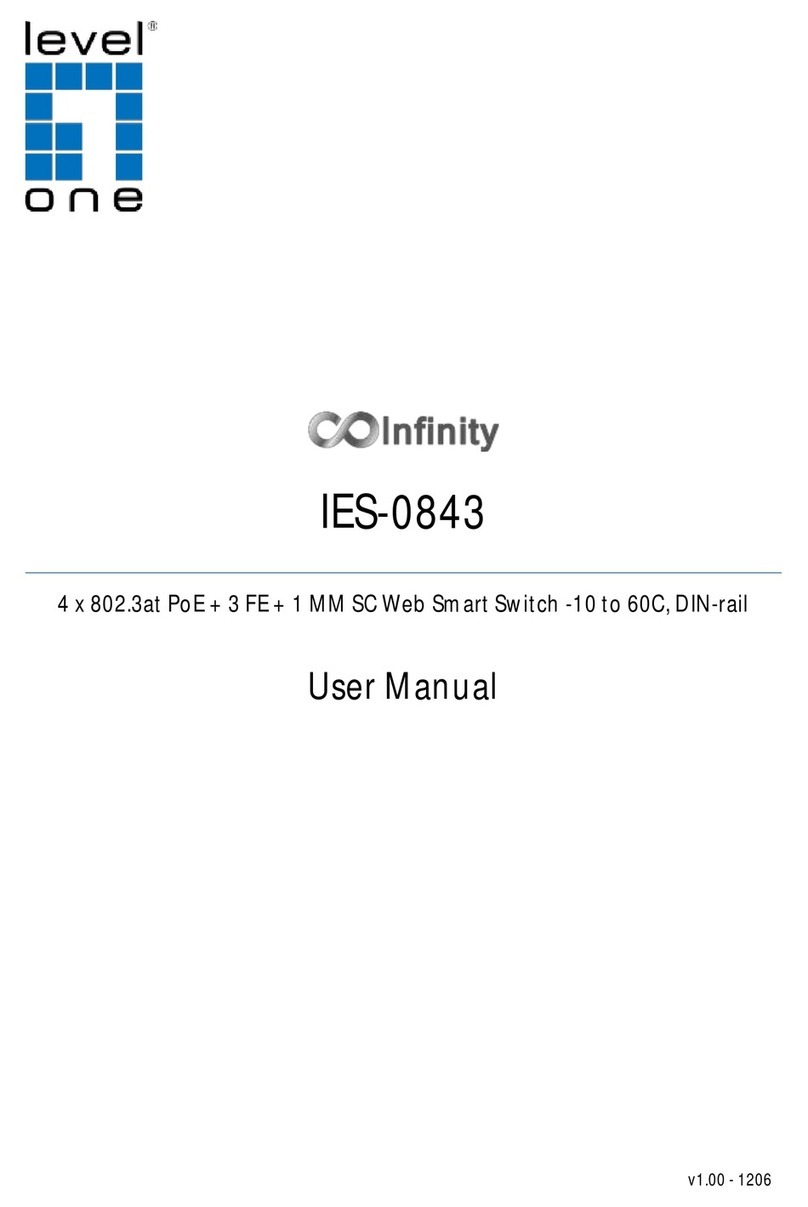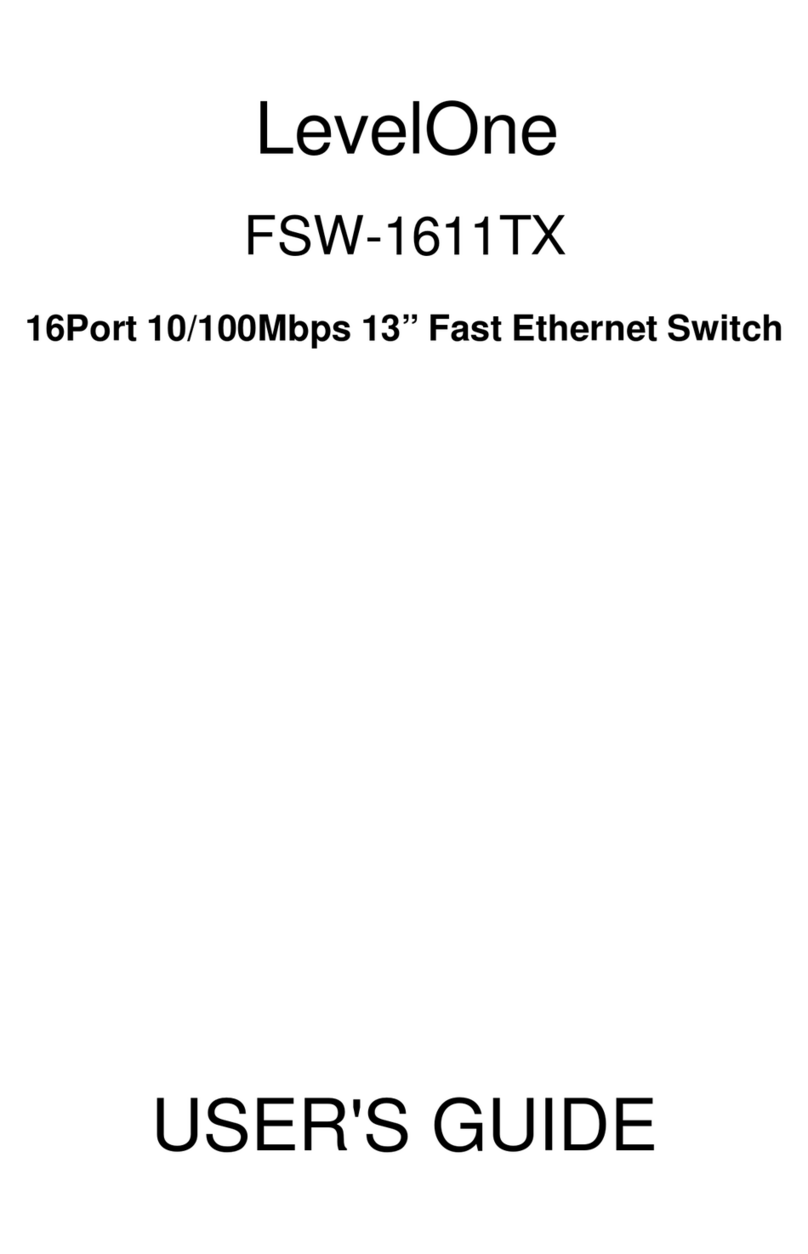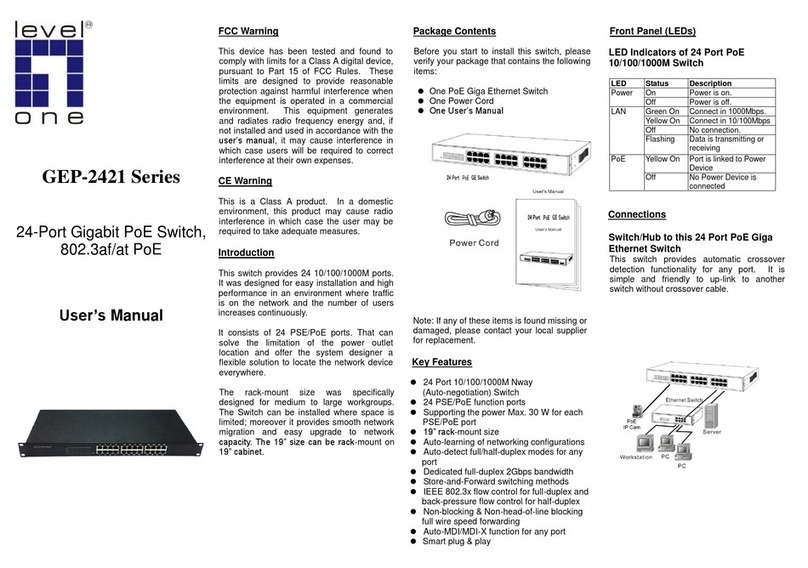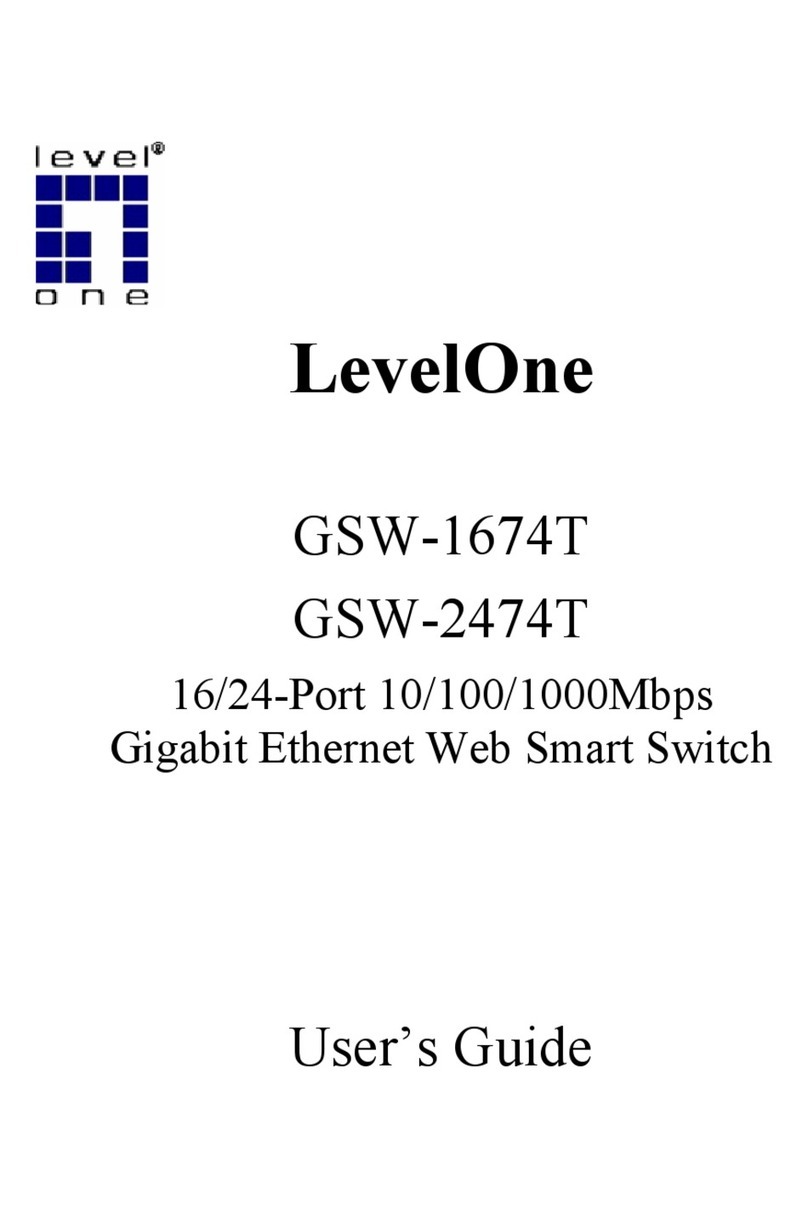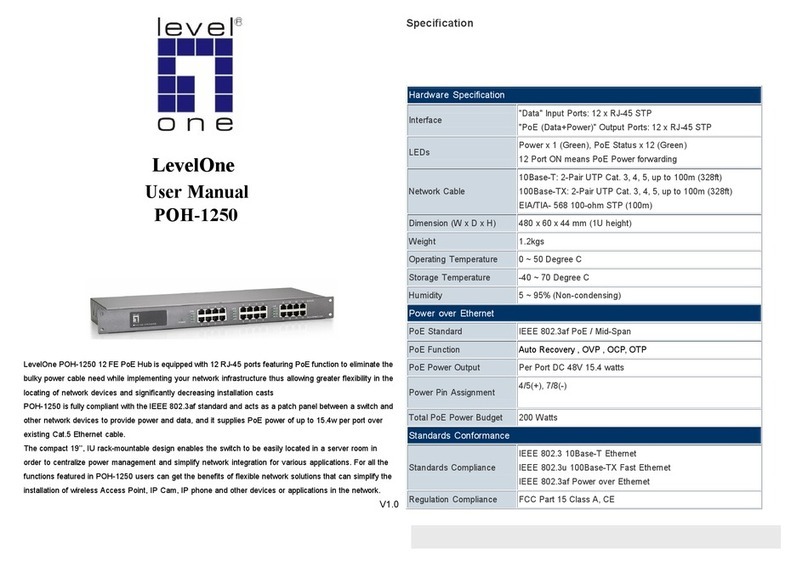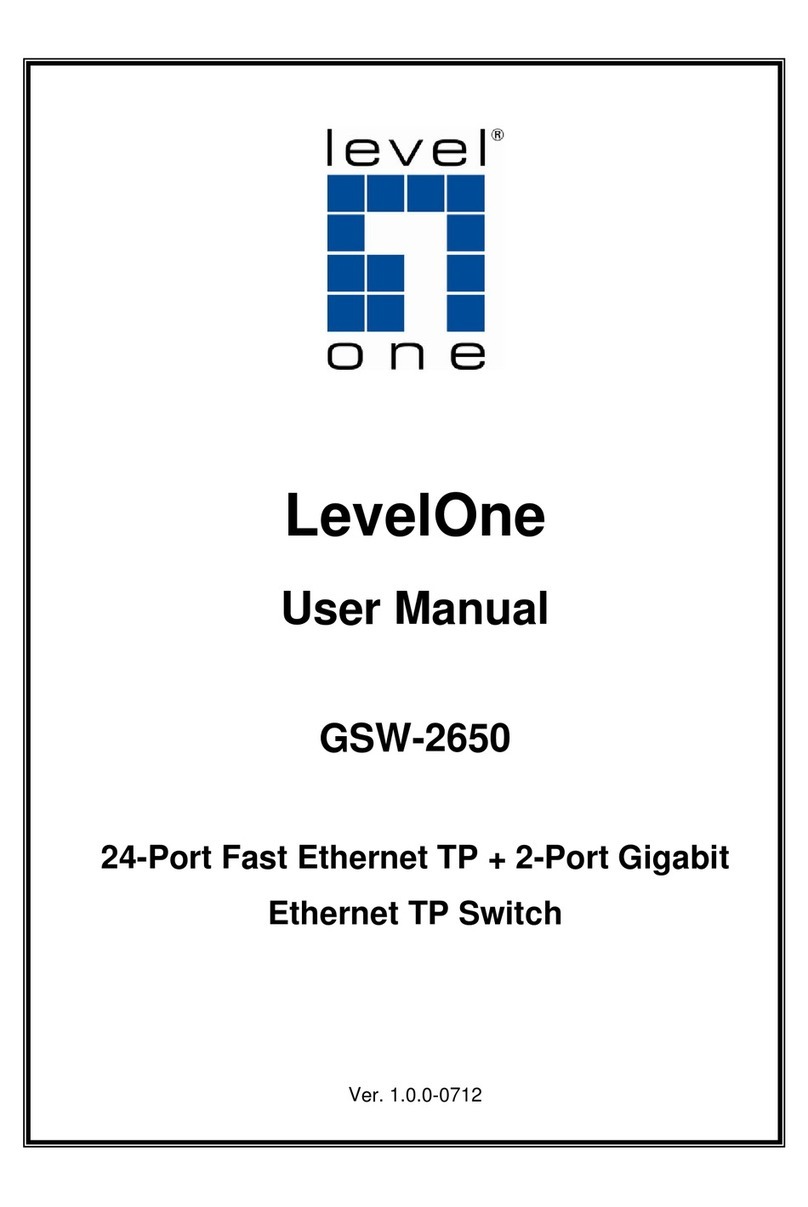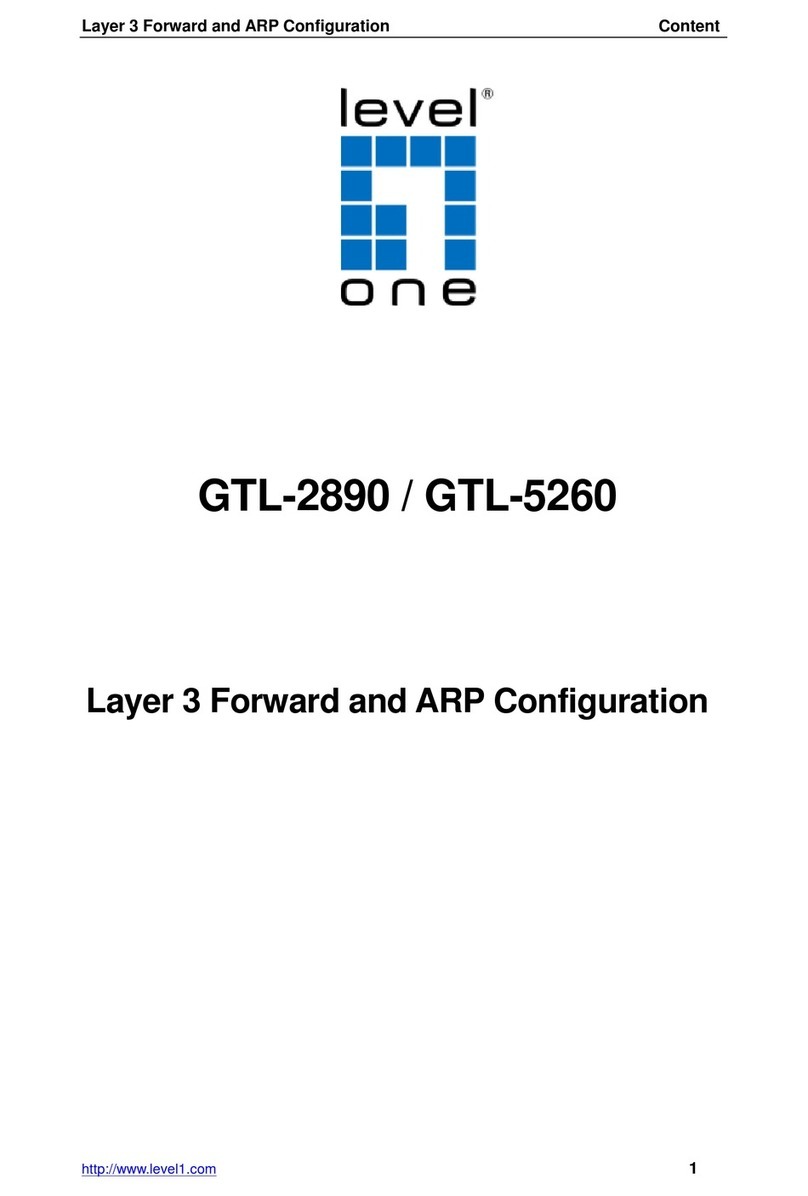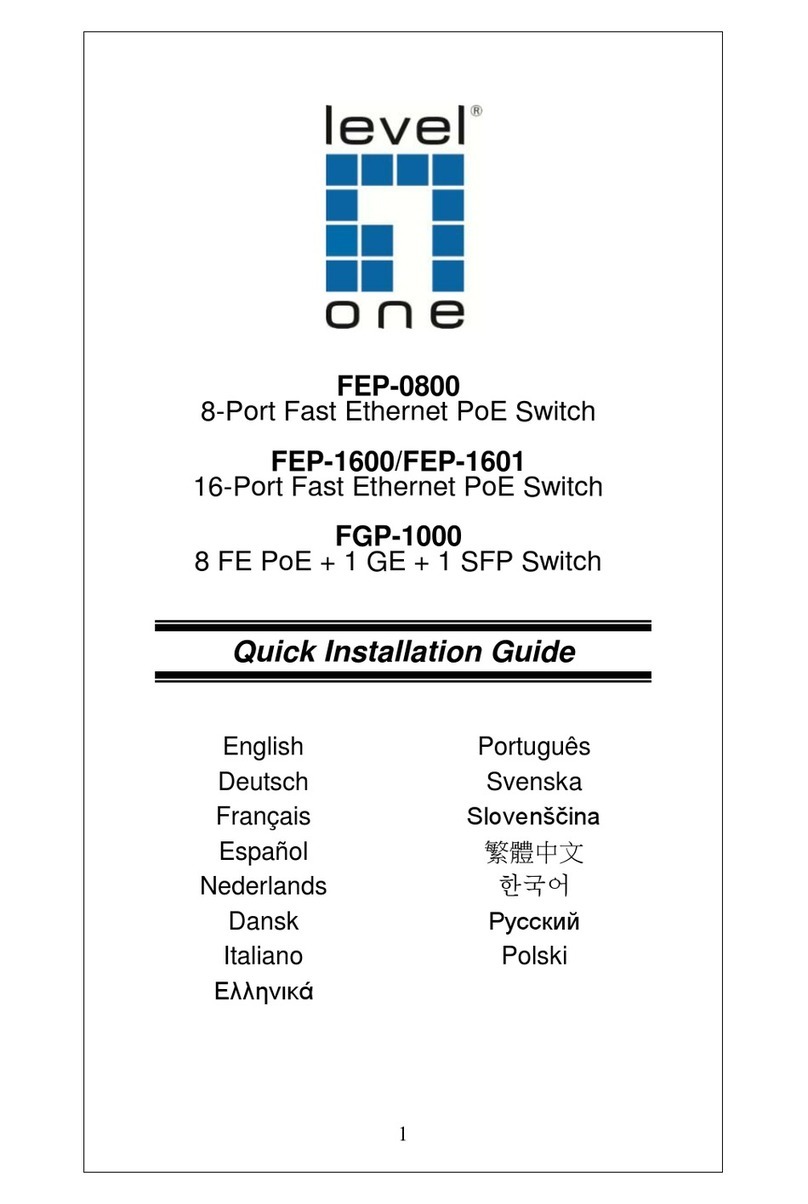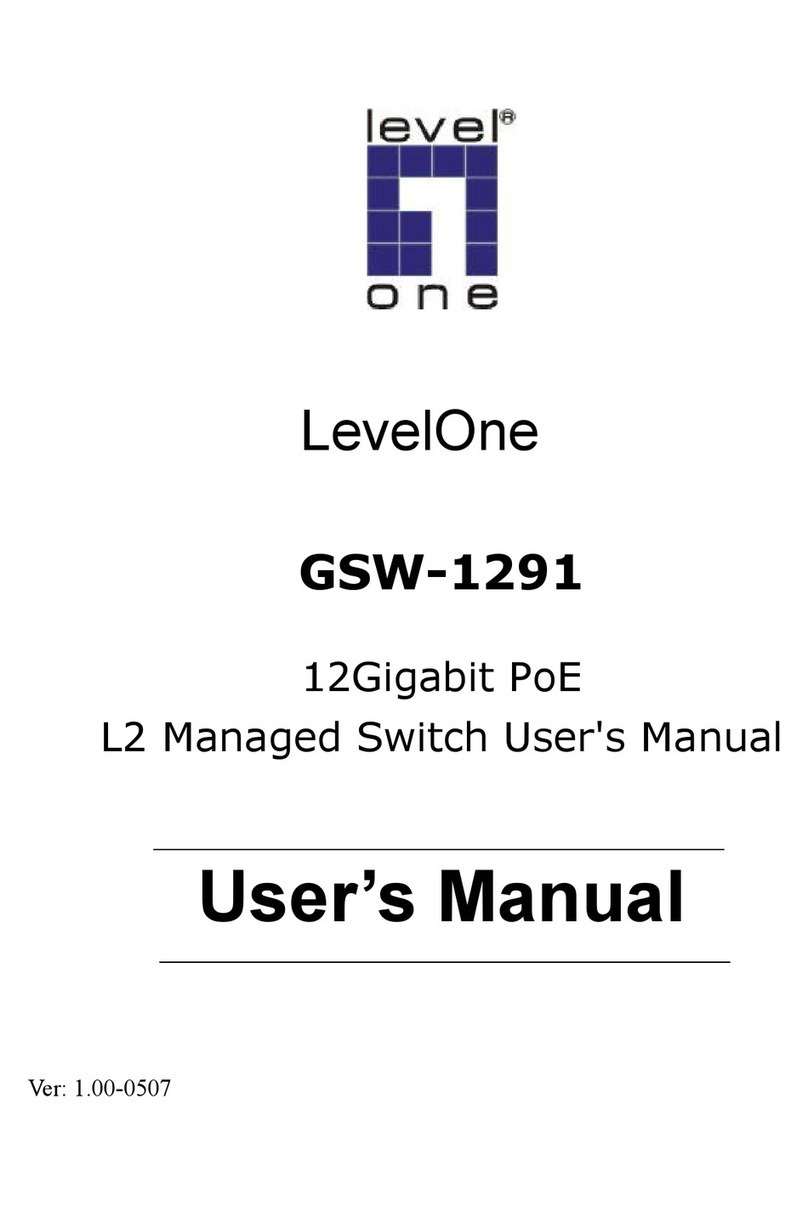1. Introduction
LevelOne KVM-0221/KVM-0421/KVM-0222/KVM-0422 is 2/4-port Slim Desktop USB KVM
Switch with optional audio and microphone switching function in select models. The KVM
switch allows users to access, control two (KVM-0221/0222) or four (KVM-0421/0422)
USB-enabled computers from a single console. (Keyboard, Monitor, Mouse, and speaker
set and microphone). It also offers user-programmable simultaneous/independent
switching of P channel and Audio/Mic channel for flexible multimedia application with
KVM switching. For users who might need to use a hotkey preceding sequence other than
scroll locks, LevelOne KVM switch also offers five alternatives keys for easy configuration.
Setup is fast and easy; plugging cables into the appropriate ports is all that is entailed.
LevelOne KVM Switch provides two convenient methods to bring the KVM focus to the
target computer:
a) By pressing one of the port selection switches located on the unit’s front panel.
b) By entering the hotkey combinations from the keyboard.
There is no better way to access your multiple computers than with LevelOne KVM switch.
By allowing a single console to manage all of the computers, the KVM switch eliminates the
expense of purchasing a separate keyboard, monitor and mouse for each one. Additionally,
it saves the extra space and energy costs that additional consoles would require, and it
eliminates the inconvenience and waste effort involved in constantly having to move around
from one computer to another.
Note
KVM-0222 and KVM-0422 are non-audio models without Audio and
Microphone support.
1.1 Feature overview
1 2-port Slim Desktop USB KVM switch
2 Share Speakers and Microphone between computers (KVM-0221/KVM-0421)
3 Hot-plugging P s for maintenance without powering down the KVM Switch or P s
4 omputer selection via hotkeys or push buttons
5 Auto-scan mode for P monitoring
6 LED display for easy status monitoring
7 High VGA resolution supports up to 2048 x 1536