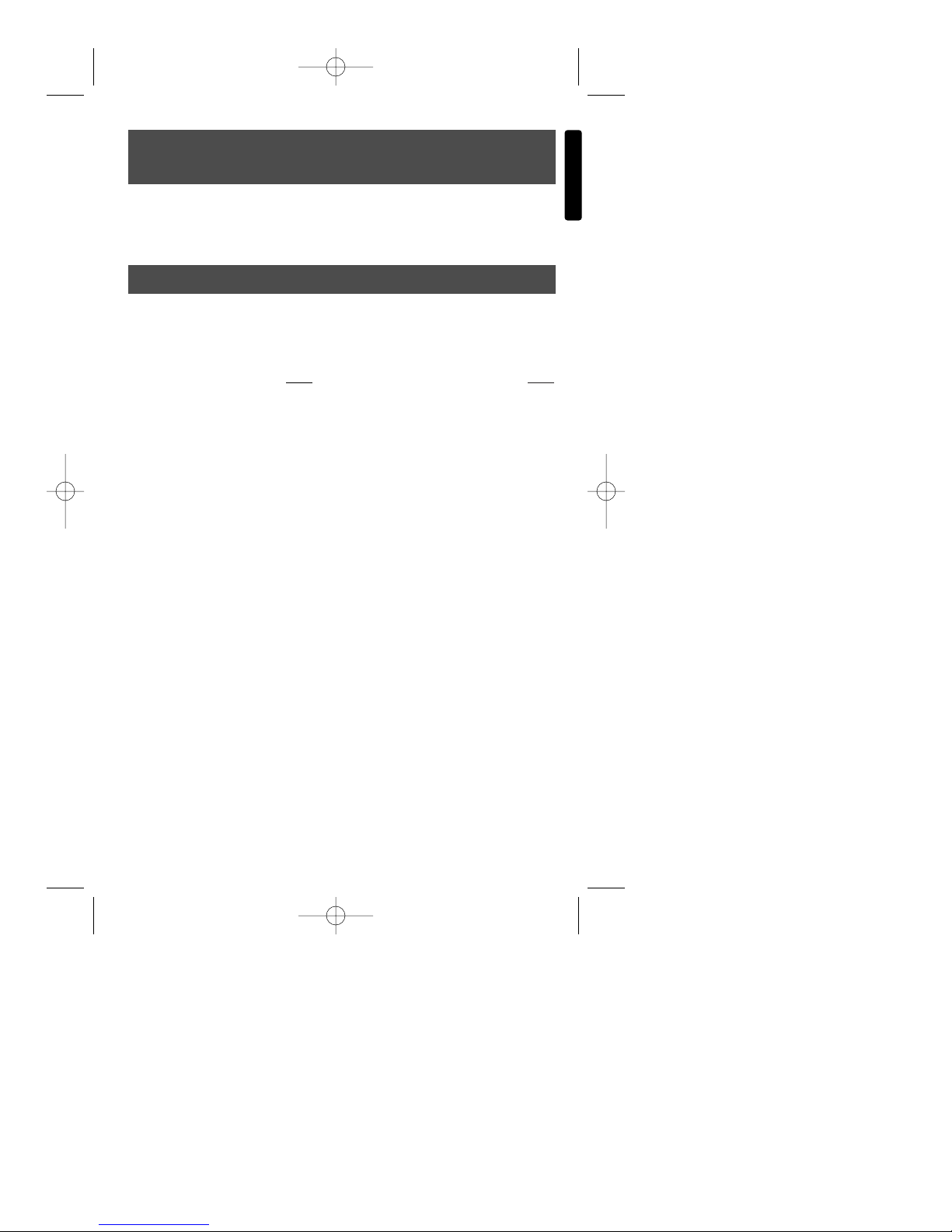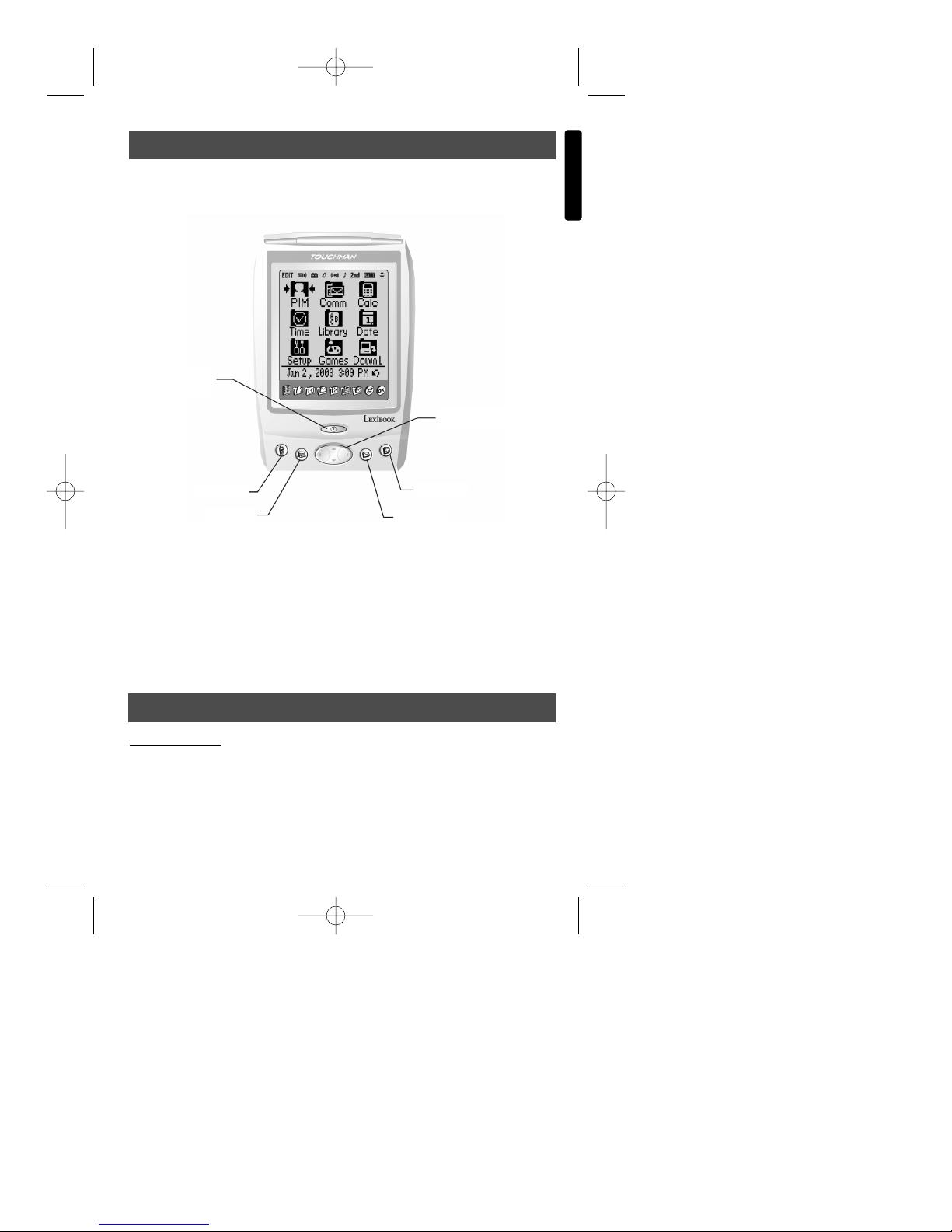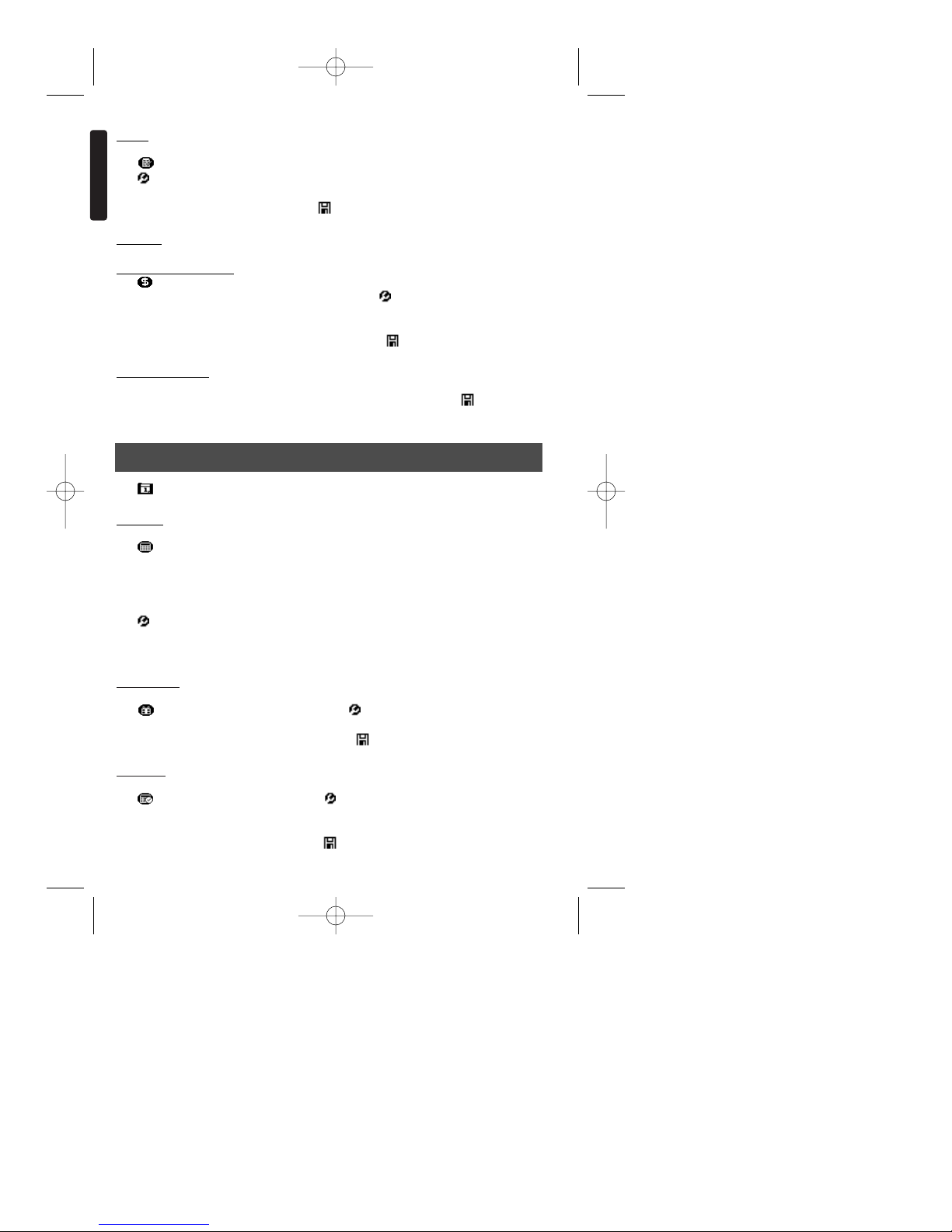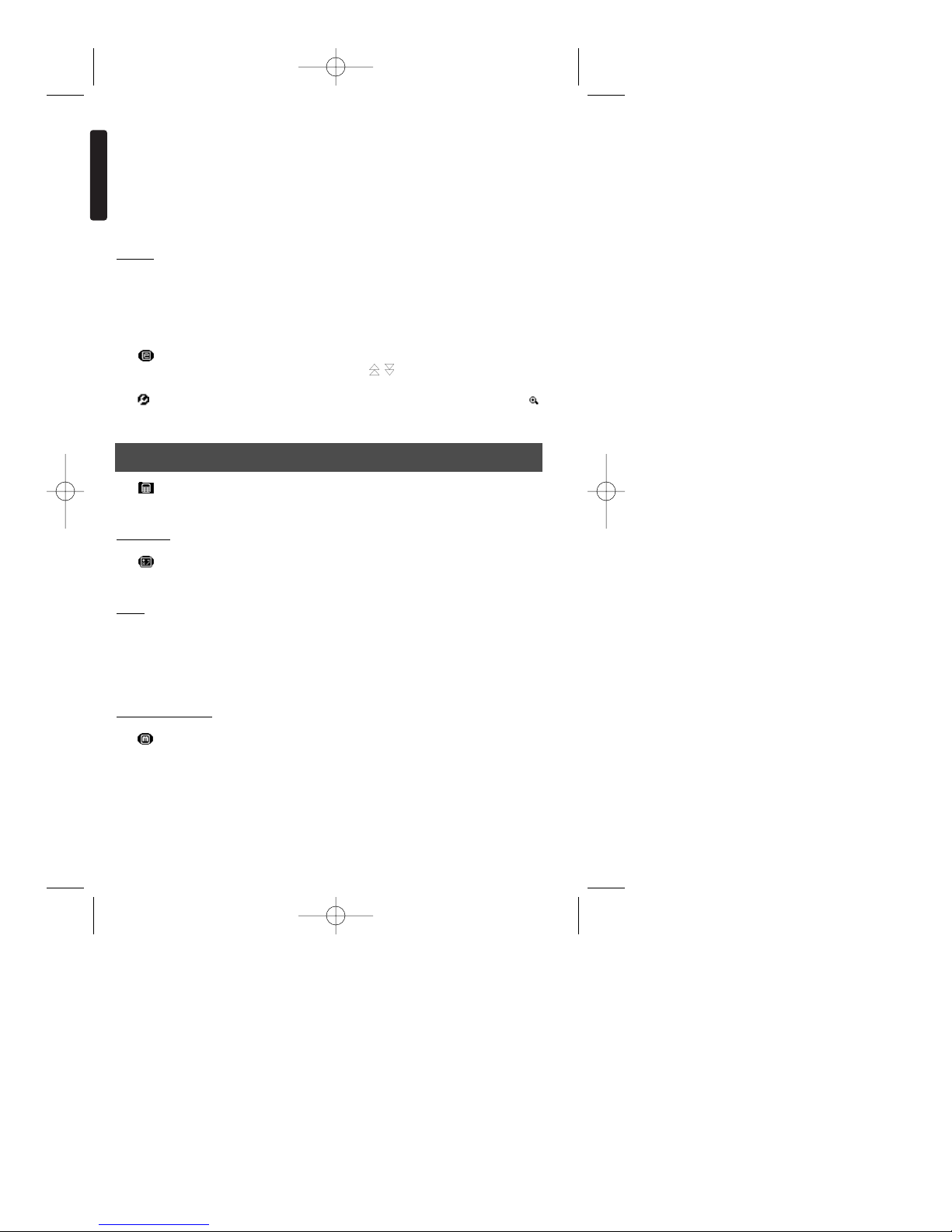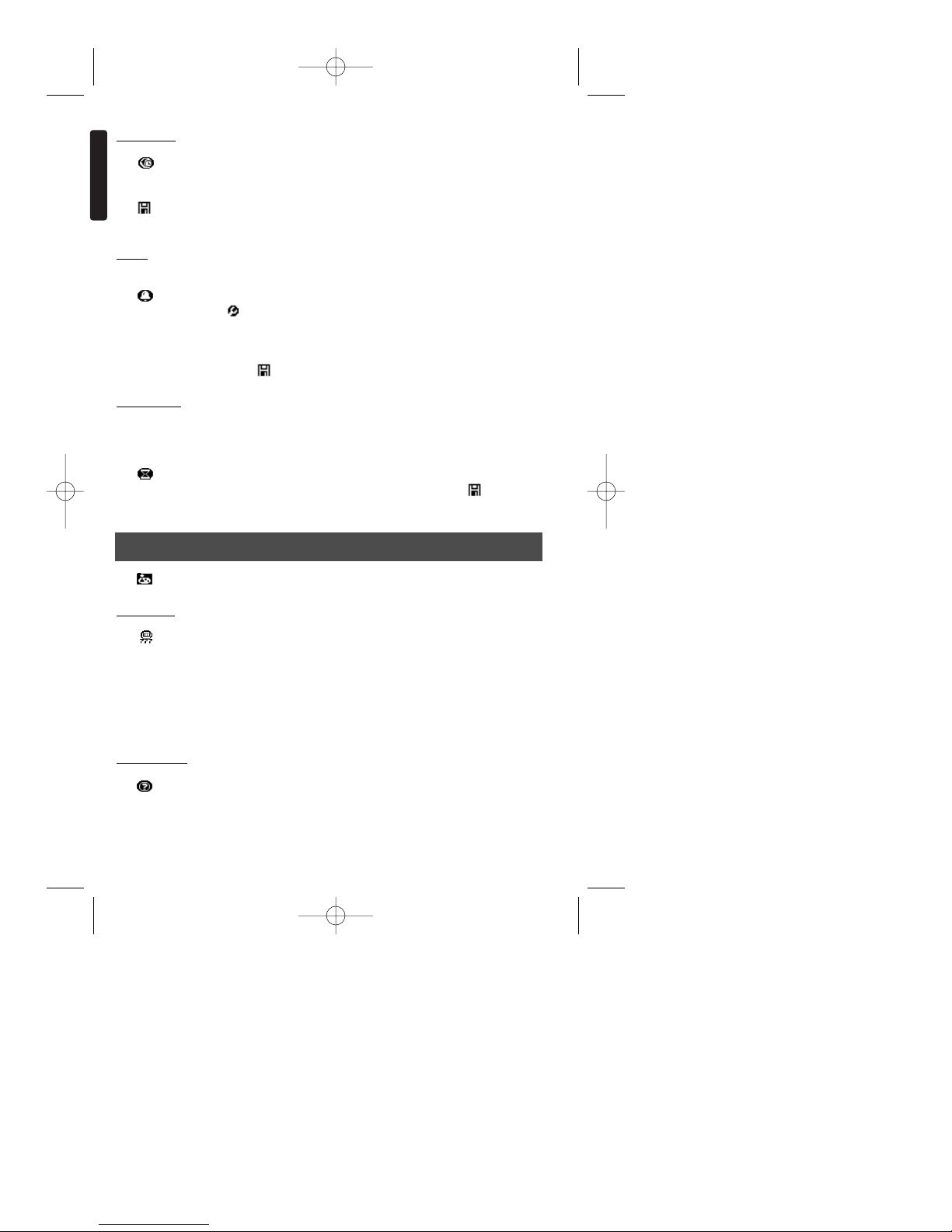English
Summary
Page
Introduction . . . . . . . . . . . . . . . 2
Keys . . . . . . . . . . . . . . . . . . . . 3
Overview . . . . . . . . . . . . . . . . 3
Screen and Icons . . . . . . . . 3
Desktop . . . . . . . . . . . . . . . 4
Shortcut Bar . . . . . . . . . . . . 4
Organiser . . . . . . . . . . . . . . . . 5
Phonebook . . . . . . . . . . . . . 5
Memo . . . . . . . . . . . . . . . . . 6
Expense . . . . . . . . . . . . . . . 6
Date . . . . . . . . . . . . . . . . . . . . 6
Calendar . . . . . . . . . . . . . . . 6
Anniversary . . . . . . . . . . . . 6
Schedule . . . . . . . . . . . . . . 6
To Do . . . . . . . . . . . . . . . . . 7
Communication . . . . . . . . . . . . 7
Email . . . . . . . . . . . . . . . . . 7
Library . . . . . . . . . . . . . . . . . . . 7
Translation . . . . . . . . . . . . . 7
Library . . . . . . . . . . . . . . . . 8
Calculator and conversions . . . 8
Calculator . . . . . . . . . . . . . . 8
Metric Conversion . . . . . . . . 8
Currency conversion . . . . . . 9
Copyright © 2002 Lexibook 1
Page
Euro Currency . . . . . . . . . . . 9
Time . . . . . . . . . . . . . . . . . . . . 9
Clock . . . . . . . . . . . . . . . . . 9
World Time . . . . . . . . . . . . . 10
Alarm . . . . . . . . . . . . . . . . . 10
Count Down . . . . . . . . . . . . 10
Games . . . . . . . . . . . . . . . . . . 10
777 Games . . . . . . . . . . . . . 10
Lottery Game . . . . . . . . . . . 10
Set Up . . . . . . . . . . . . . . . . . . . 11
Synchronisation . . . . . . . . . . 11
User Information . . . . . . . . . 11
Language . . . . . . . . . . . . . . 11
Password . . . . . . . . . . . . . . 11
LCD Contrast . . . . . . . . . . . 12
Beep Tone . . . . . . . . . . . . . 12
Check Memory . . . . . . . . . . 12
Auto Shut off . . . . . . . . . . . . 12
Memory Management . . . . . 12
Reset . . . . . . . . . . . . . . . . . . . 12
Care and Safety . . . . . . . . . . . 12
Batteries . . . . . . . . . . . . . . . . . 13
General specification . . . . . . . . 13
Warranty . . . . . . . . . . . . . . . . . 14
Instruction manual
TM282 - TM284
TM282 English 1/10/02 7:49 Page 1