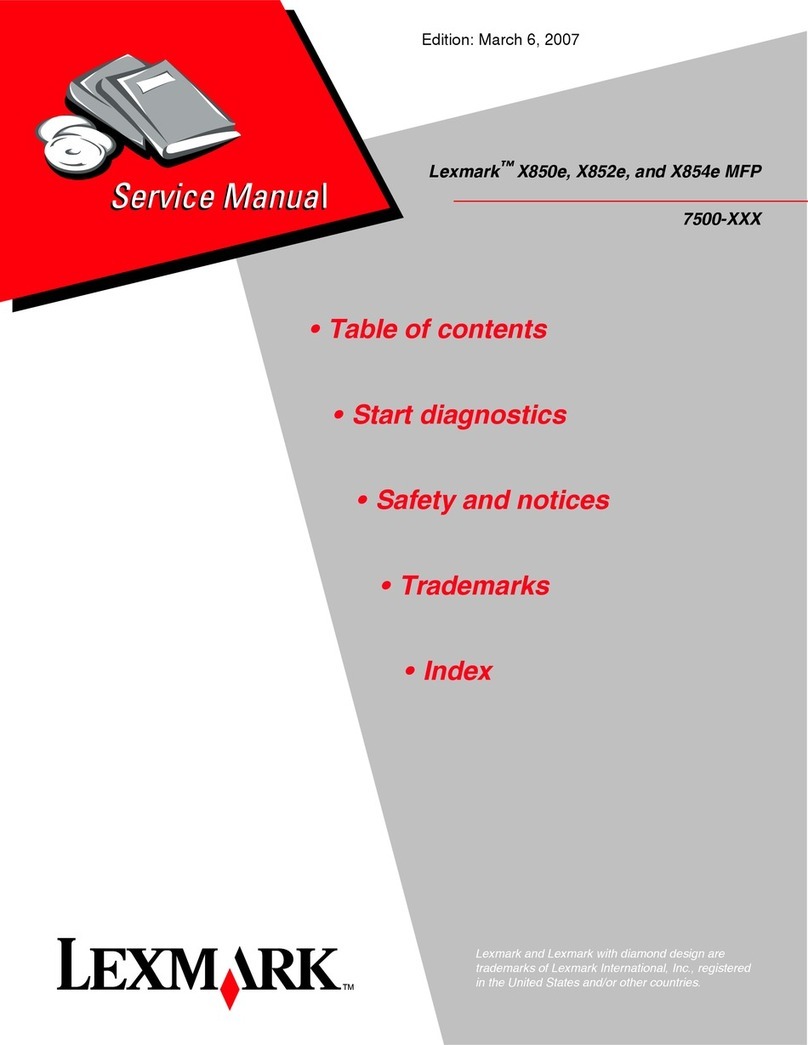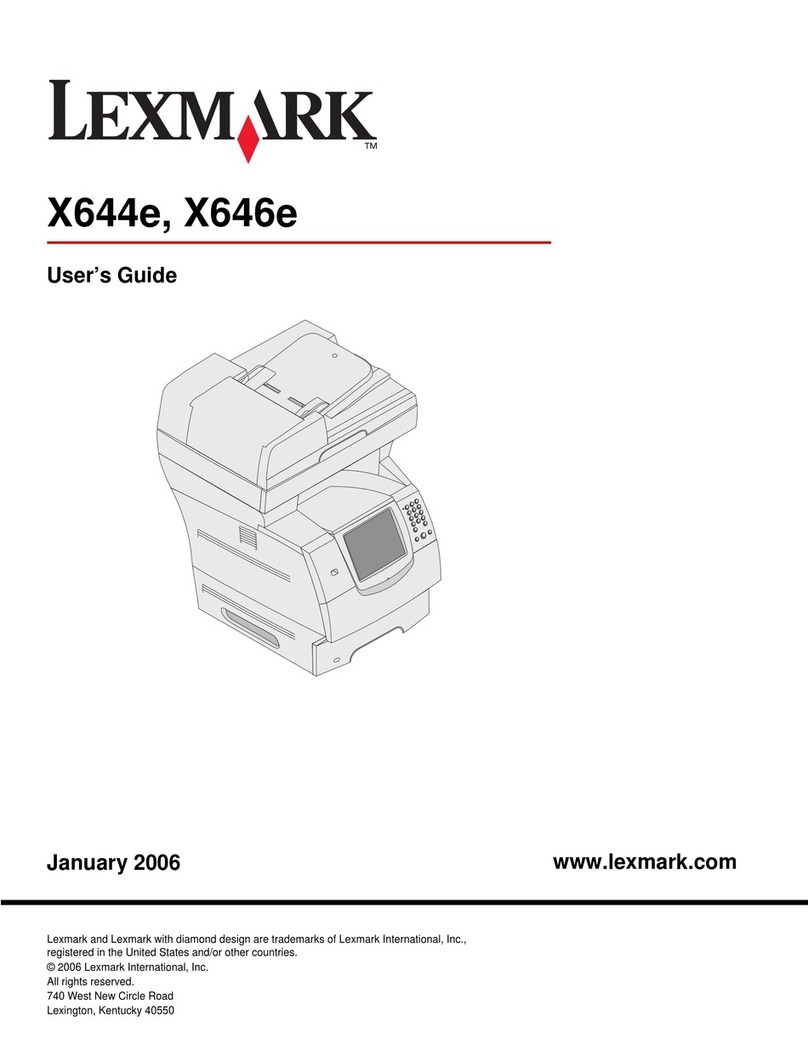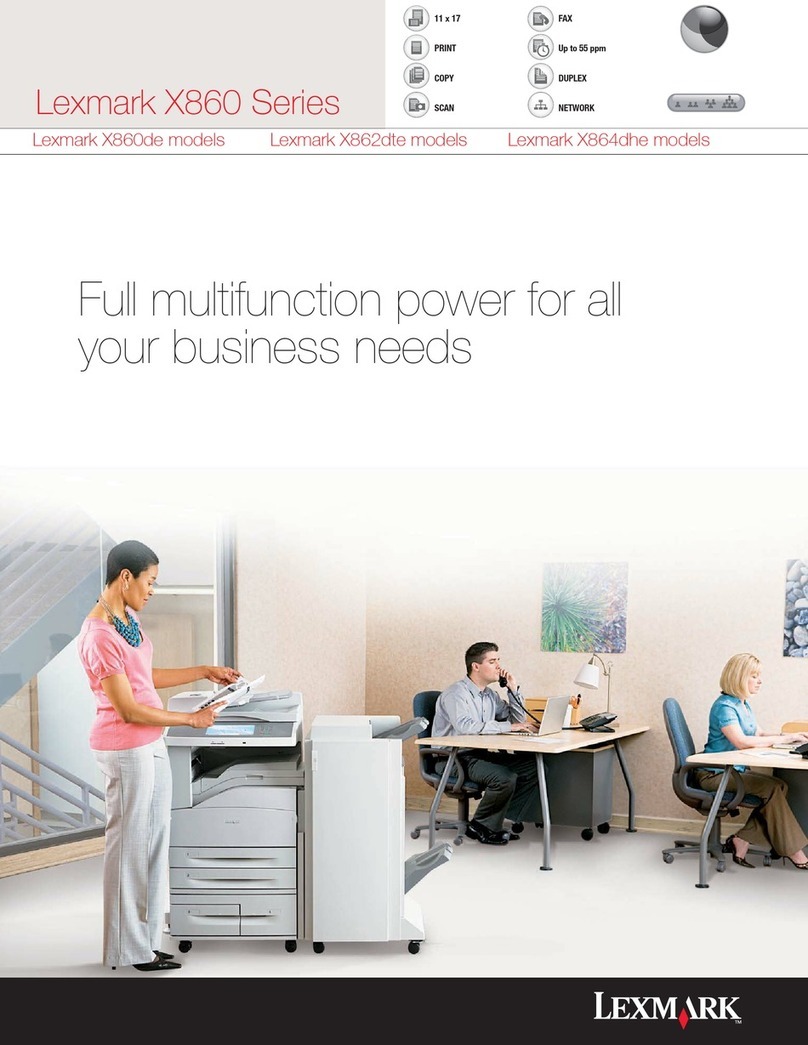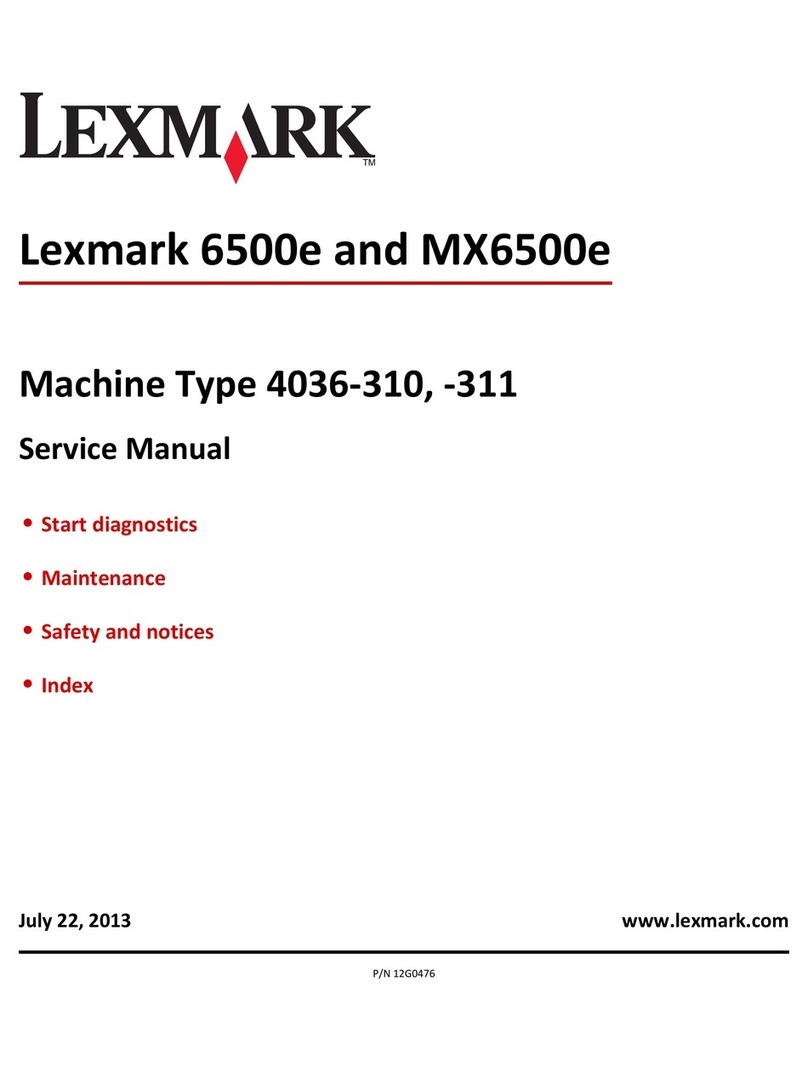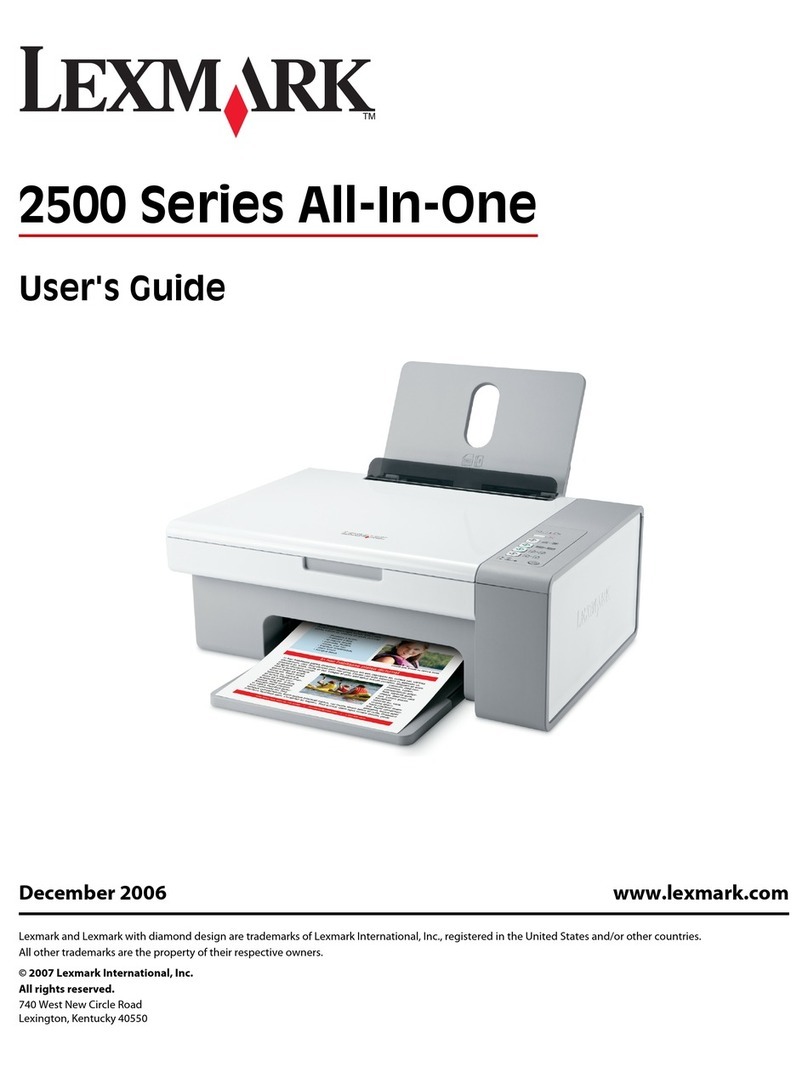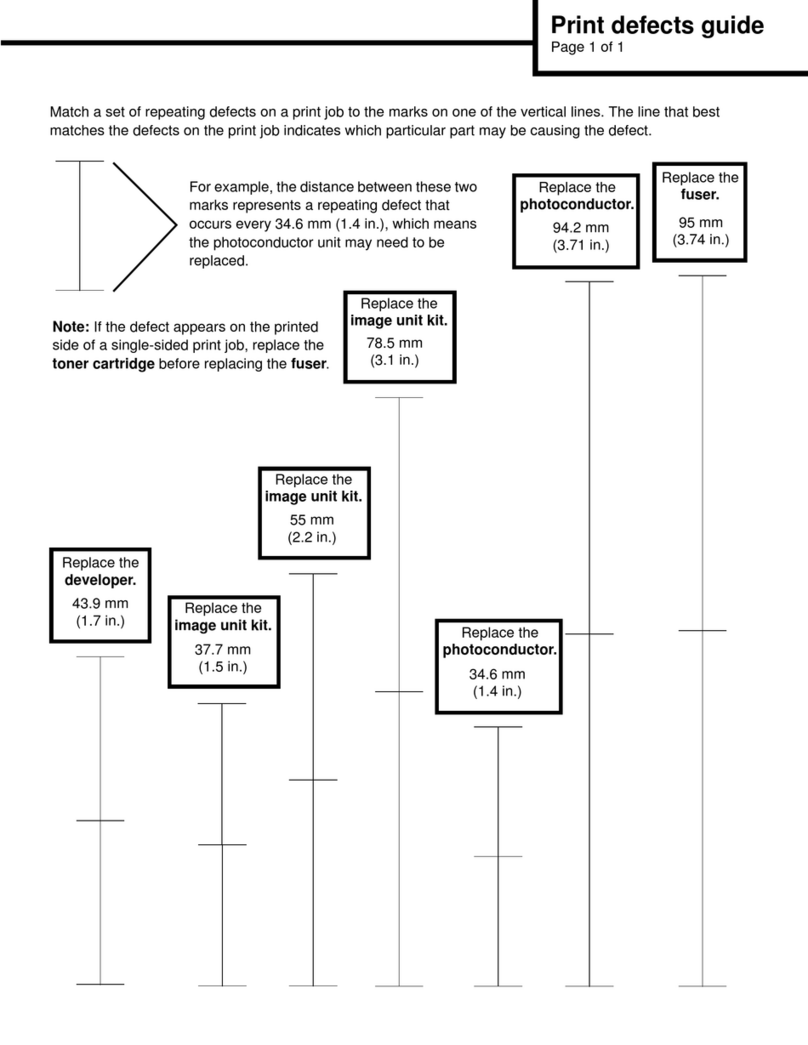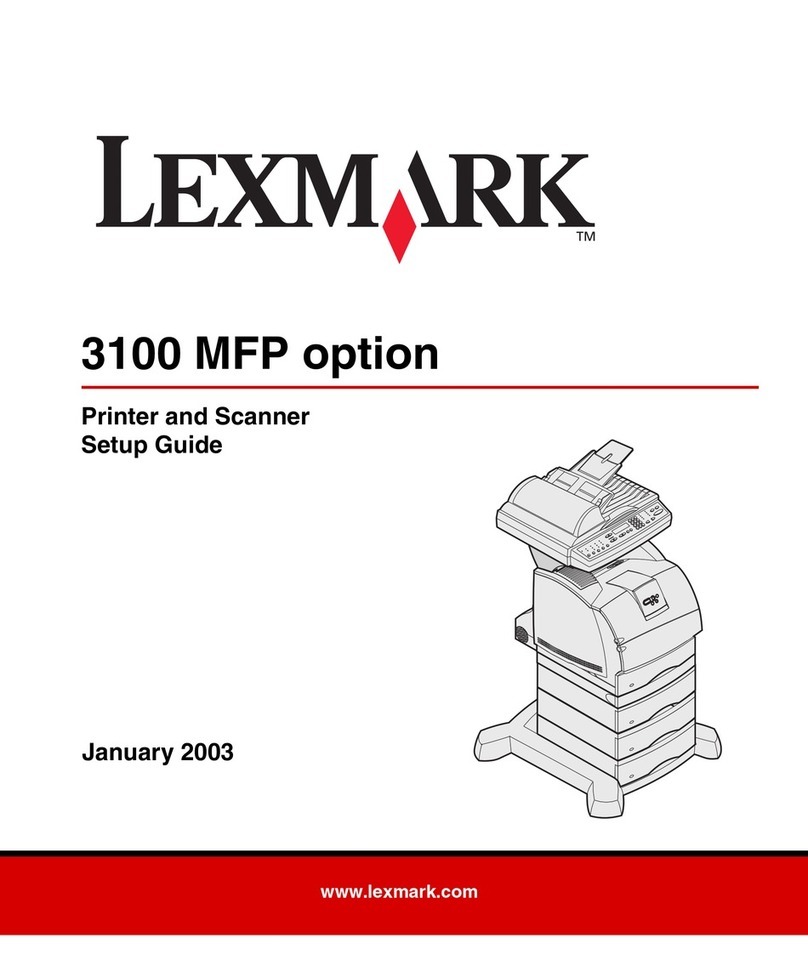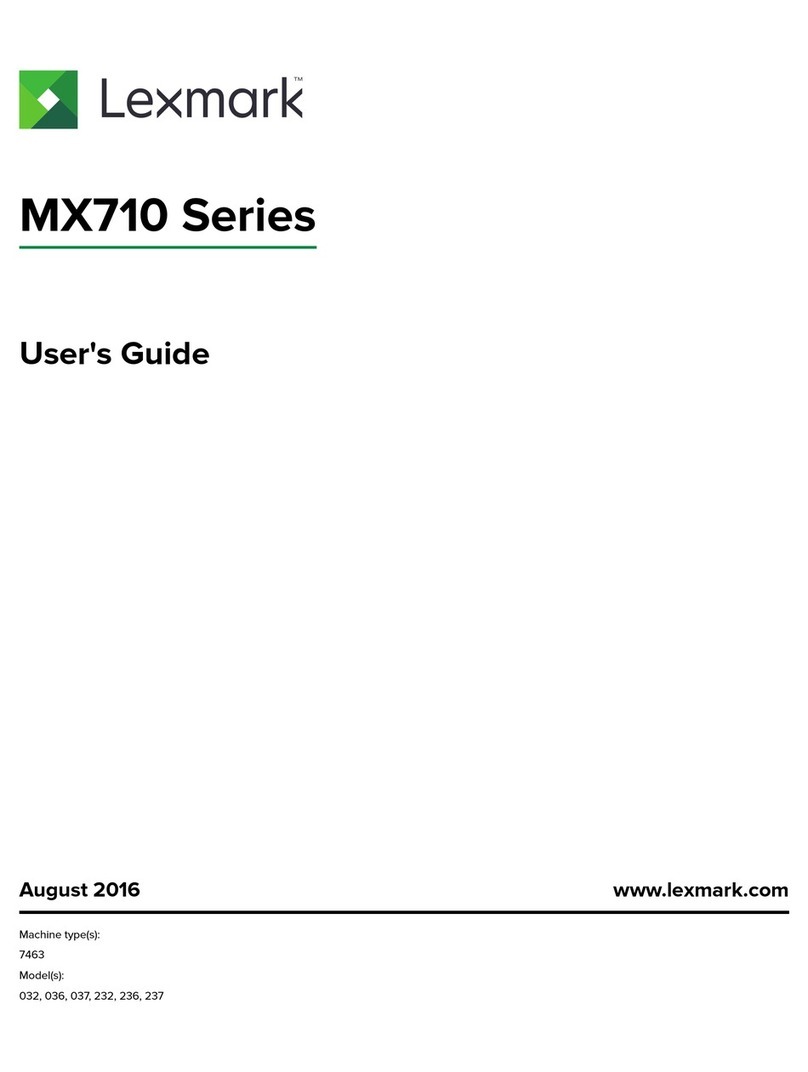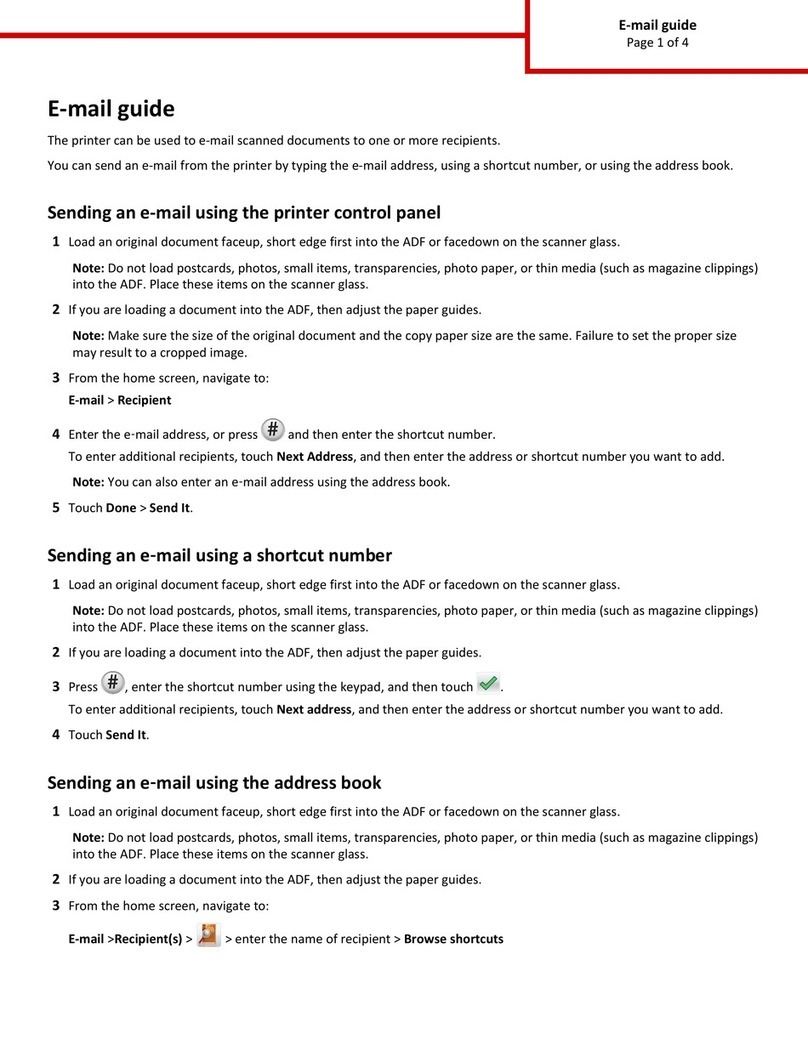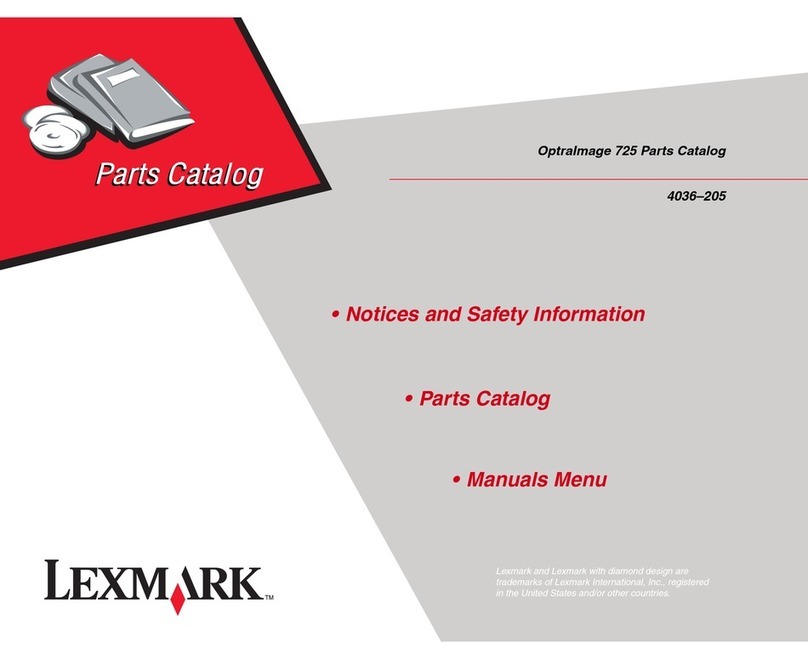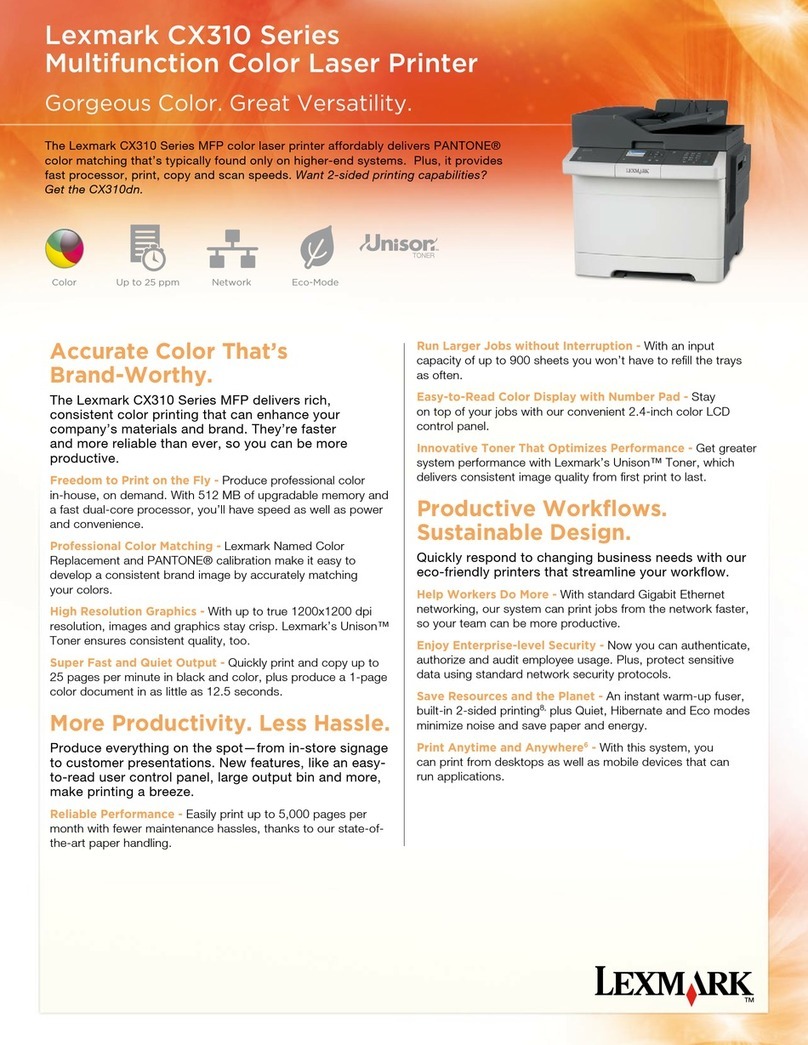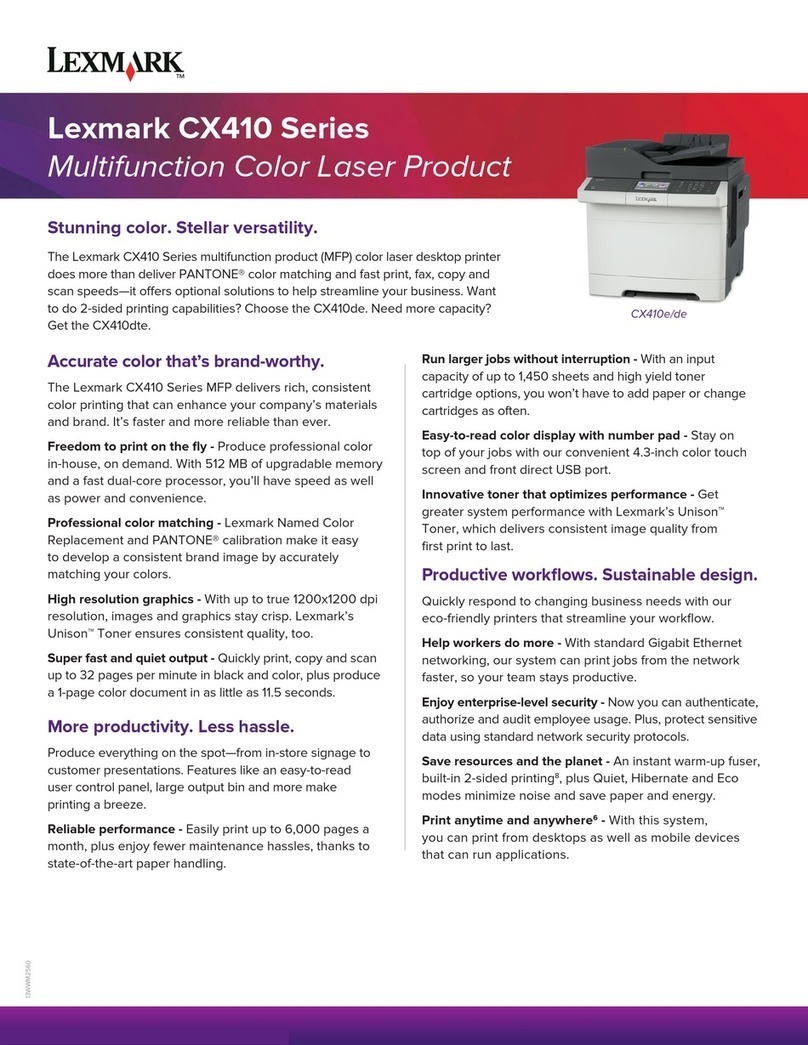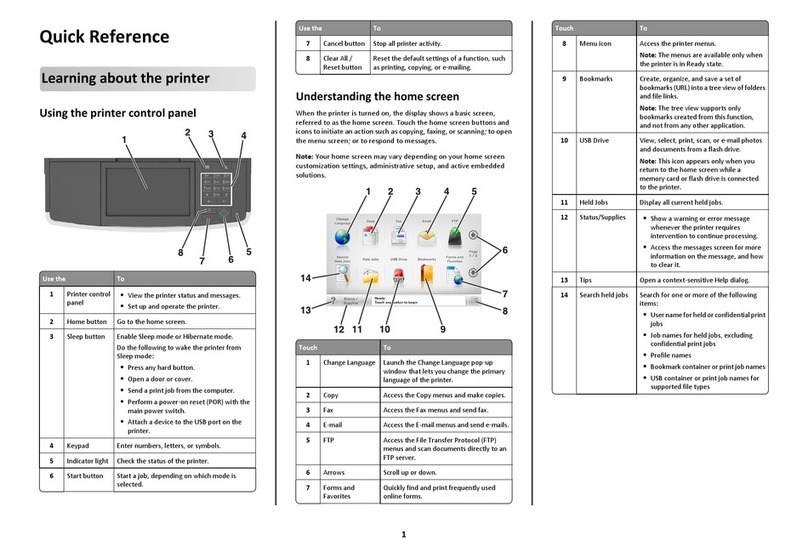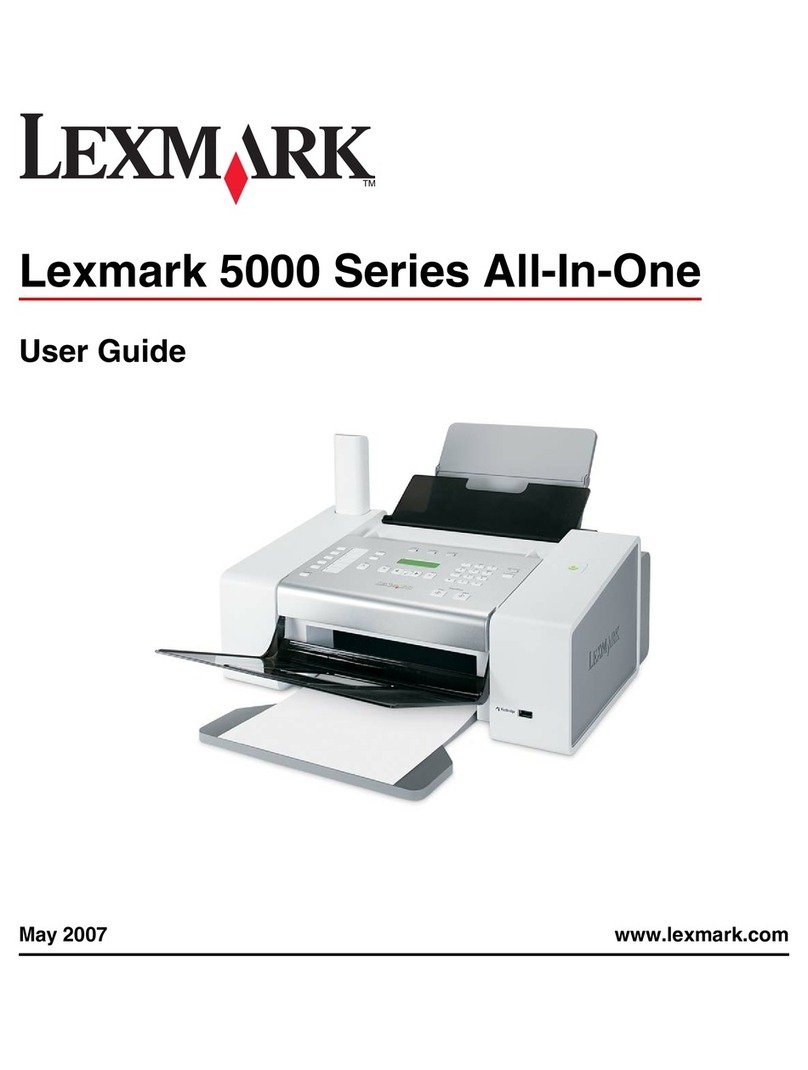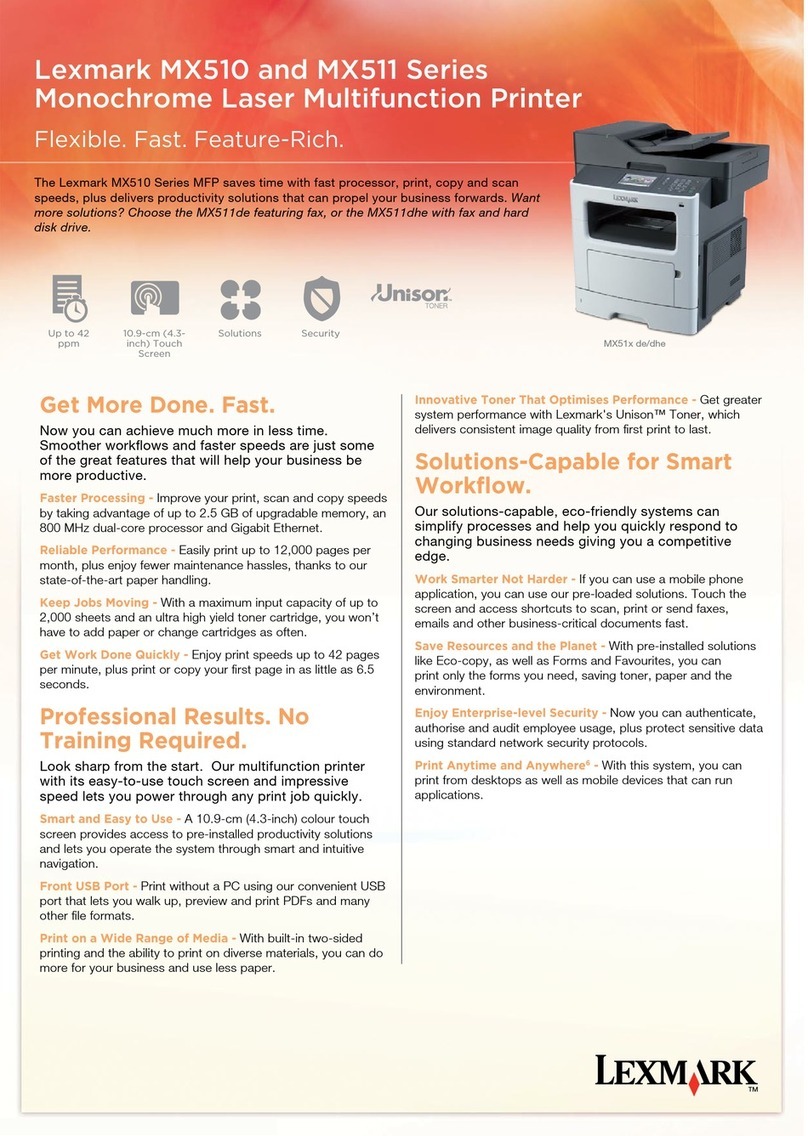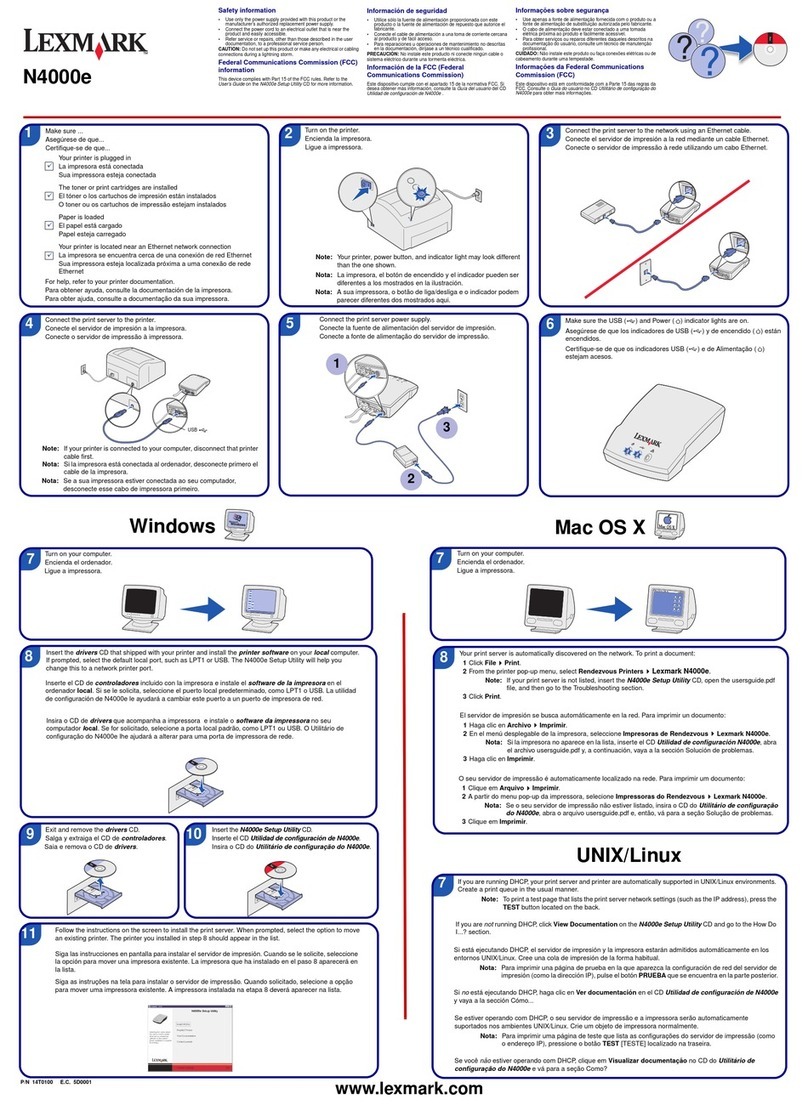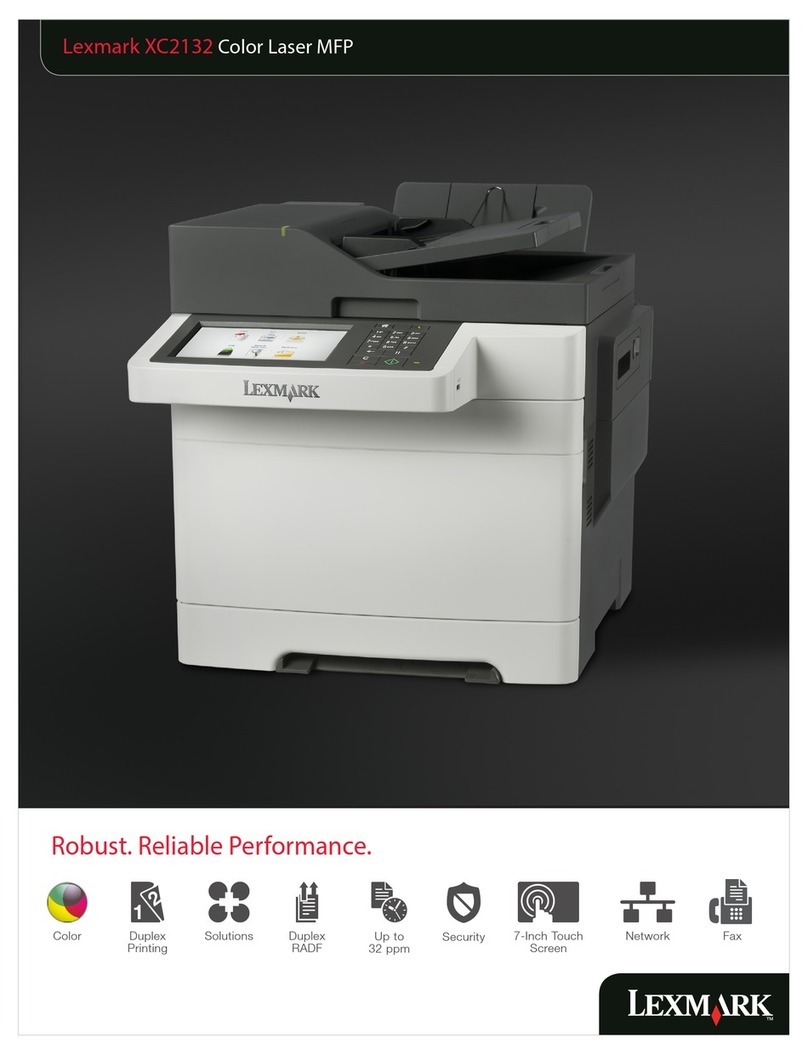Faxing
Sending a fax using the printer
control panel
1Load an original document faceup, short edge first into the
ADF or facedown on the scanner glass.
Note: Do not load postcards, photos, small items,
transparencies, photo paper, or thin media (such as magazine
clippings)into theADF. Placetheseitemsonthescannerglass.
2If you are loading a document into the ADF, then adjust the
paper guides.
3On the home screen, touch Fax.
4Enter the fax number or a shortcut using the touch screen or
keypad.
To add recipients, touch Next Number, and then enter the
recipient's telephone number or shortcut number, or search
the address book.
Note: To place a dial pause within a fax number, press .
The dial pause appears as a comma in the “Fax to” box. Use
this feature if you need to dial an outside line first.
5Touch Fax It.
Printing
Printing a document
1Load paper into a tray or feeder.
2From the printer control panel Paper menu, set the Paper Type
and Paper Size to match the loaded paper.
3Do one of the following:
For Windows users
aWith a document open, click File ªPrint.
bClick Properties, Preferences, Options, or Setup, and
then adjust the settings as needed.
Note: To print on a specific size or type of paper, adjust
thepapersizeor type settings tomatchtheloadedpaper,
or select the appropriate tray or feeder.
cClick OK, and then click Print.
For Macintosh users
aCustomizethesettings as neededinthePage Setup dialog:
1With a document open, choose File > Page Setup.
2Choose a paper size or create a custom size to match
the loaded paper.
3Click OK.
bCustomize the settings as needed in the Print dialog:
1With a document open, choose File > Print.
If necessary, click the disclosure triangle to see more
options.
2From the Print dialog and pop-up menus, adjust the
settings as needed.
Note: To print on a specific paper type, adjust the
paper type setting to match the loaded paper, or
select the appropriate tray or feeder.
3Click Print.
Printing confidential and other
held jobs
Holding jobs in the printer
When sending a job to the printer, you can specify that you want
the printer to hold the job in memory until you start the job from
the printer control panel. All print jobs that can be initiated by the
user at the printer are called held jobs.
Note: Confidential, Verify, Reserve, and Repeat print jobs may be
deleted if the printer requires extra memory to process additional
held jobs.
Job type Description
Confidential When you send a Confidential print job to
the printer, you must create a PIN from the
computer. The PIN must be four digits using
the numbers 0–9. The job is held in printer
memory until you enter the PIN from the
printer control panel and choose to print or
delete the job.
Verify When you send a Verify print job, the printer
prints one copy and holds the remaining
copies in printer memory. Verify lets you
examine the first copy to see if it is
satisfactory before printing the remaining
copies. Once all copies are printed, the job is
automatically deleted from printer memory.
Reserve When you send a Reserve print job, the
printer does not print the job immediately.
It stores the job in memory so you can print
the job later. The job is held in memory until
you delete it from the Held Jobs menu.
Repeat When you send a Repeat print job, the
printer prints all requested copies of the job
and stores the job in memory so you can
print additional copies later. You can print
additional copies as long as the job remains
stored in memory.
Other types of held jobs include:
•Profiles from various sources including LexmarkTM Document
Solutions Suite (LDSS)
•Forms from a kiosk
•Bookmarks
•Jobs not printed, which are called parked jobs
Printing confidential and other held
jobs from Windows
Note: Confidential and Verify print jobs are automatically deleted
from memory after they print. Repeat and Reserve jobs continue
to be held in the printer until you choose to delete them.
1With a document open, click File ªPrint.
2Click Properties, Preferences, Options, or Setup.
3Click Other Options, and then click Print and Hold.
6