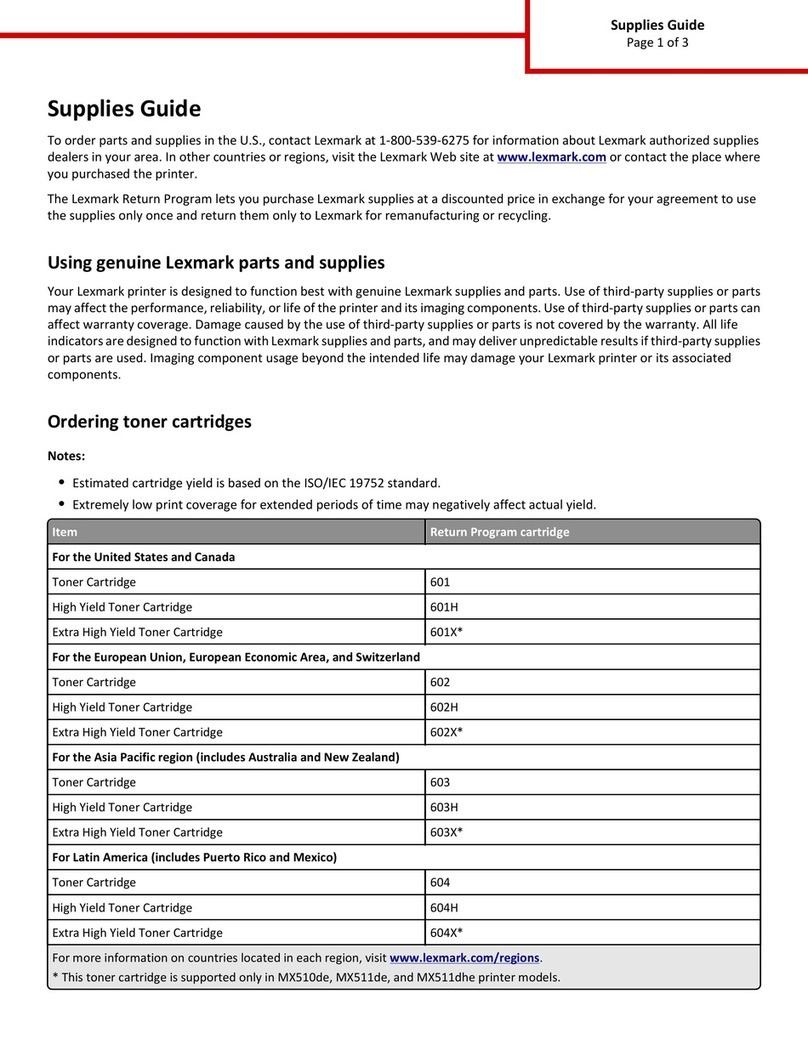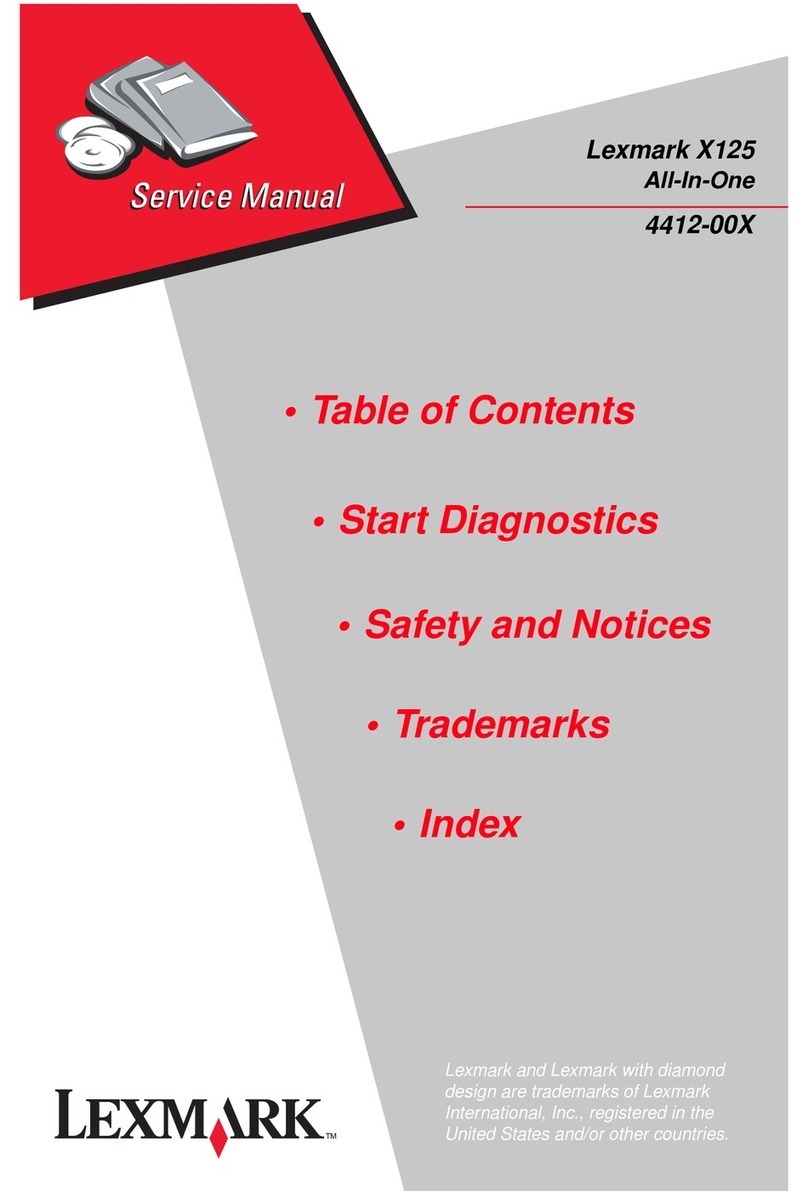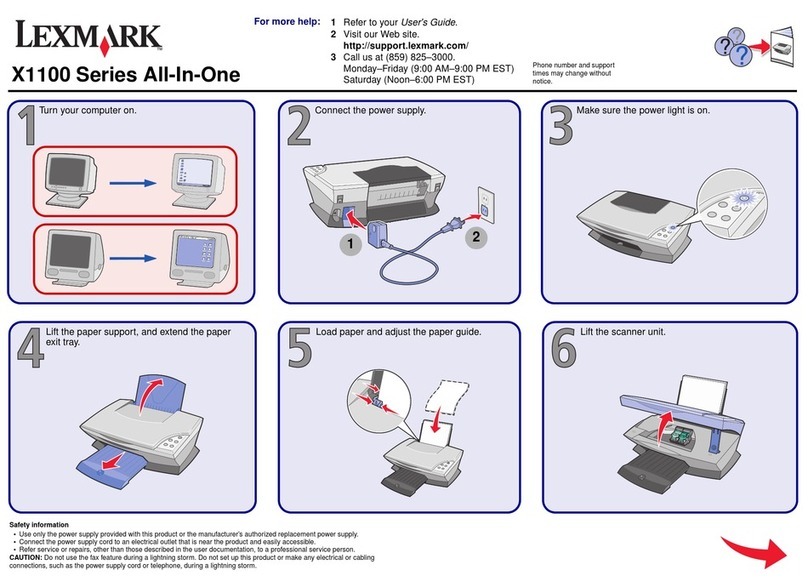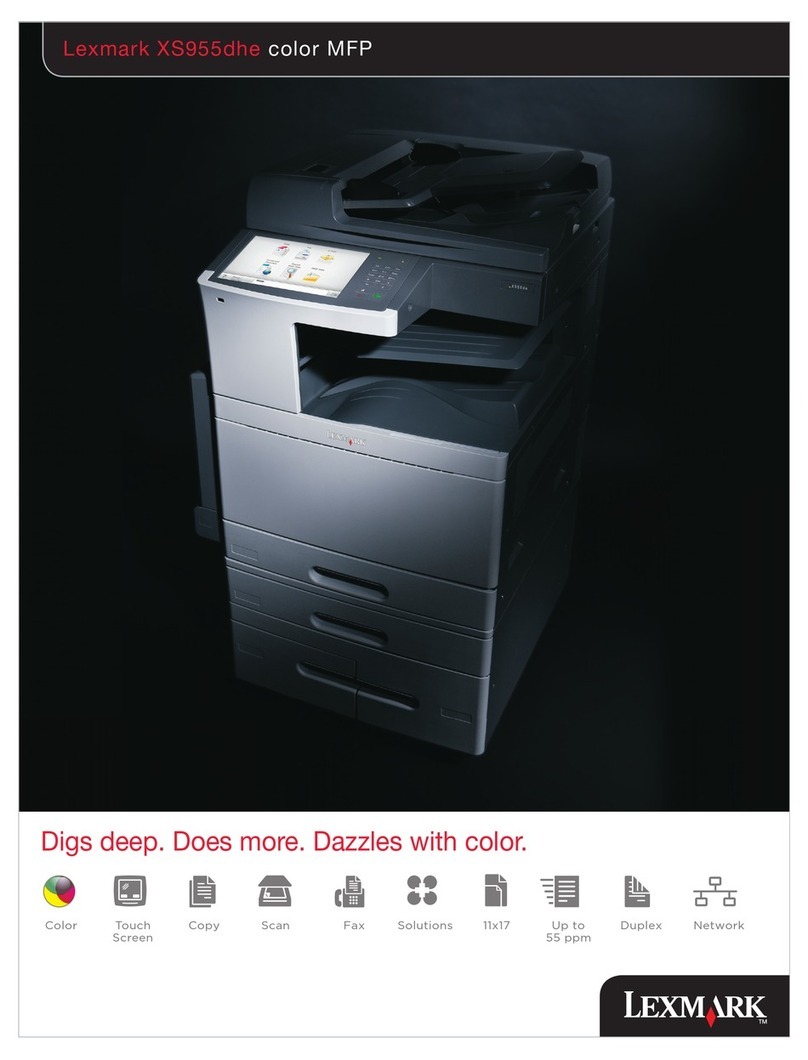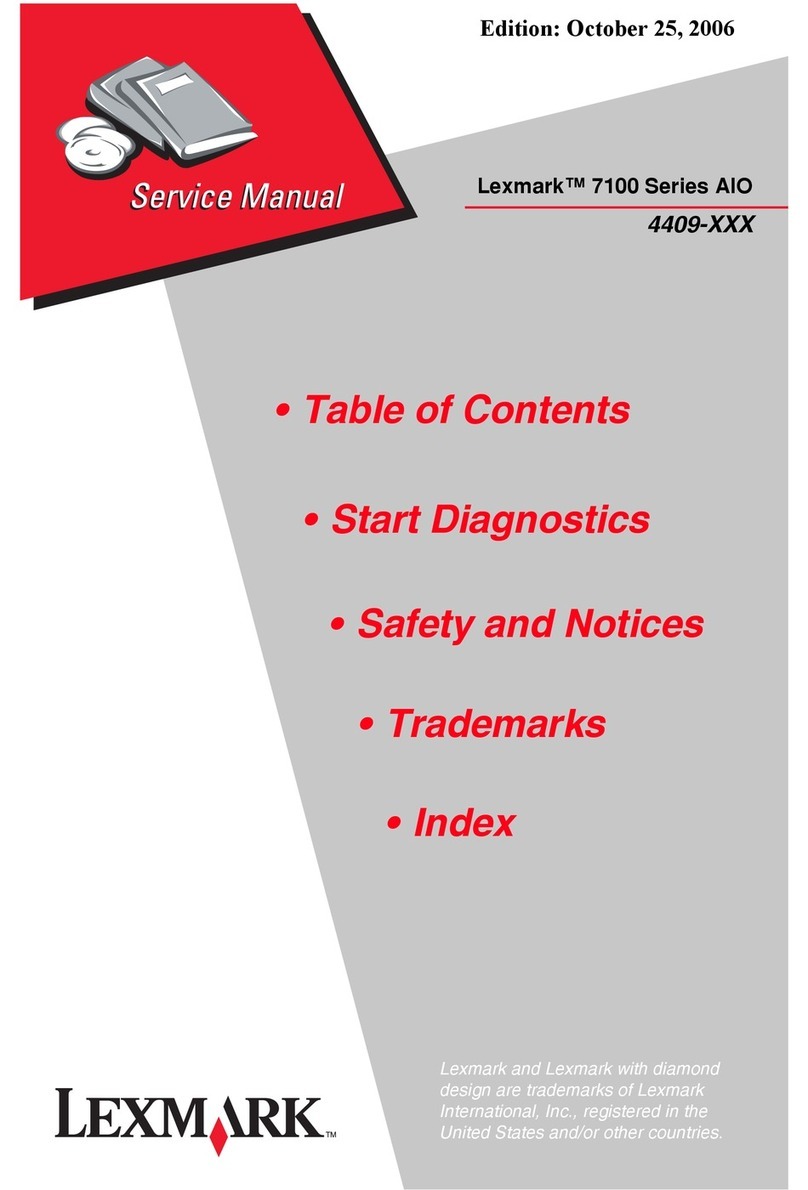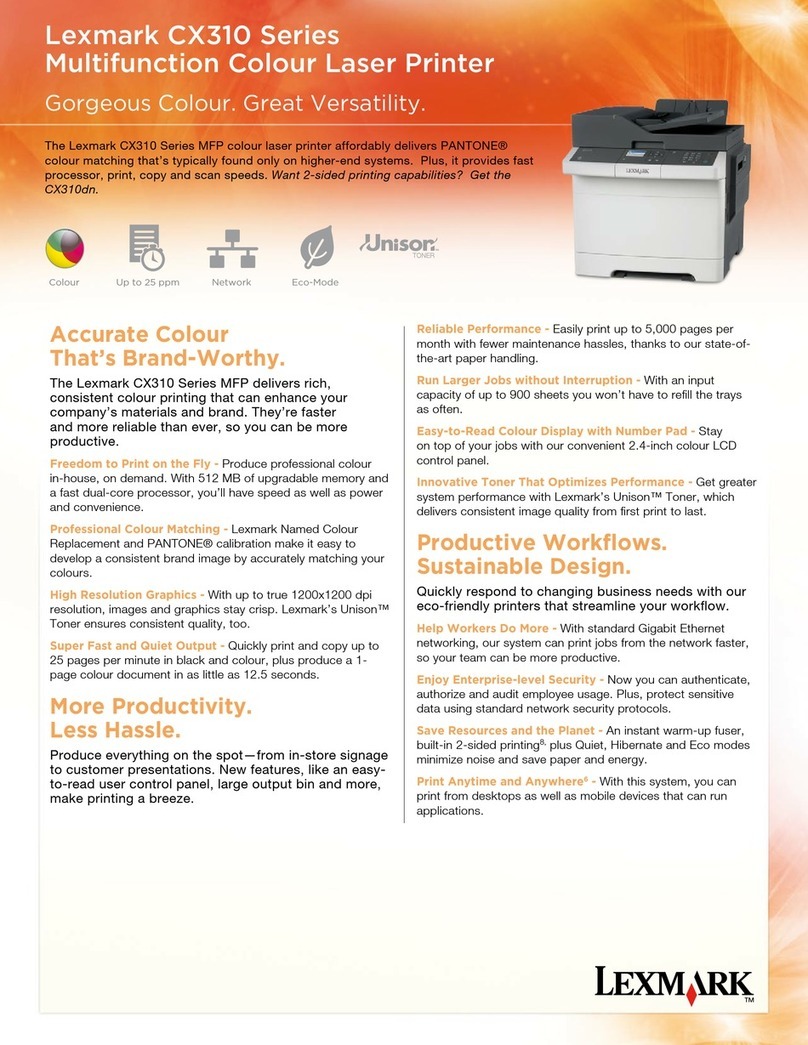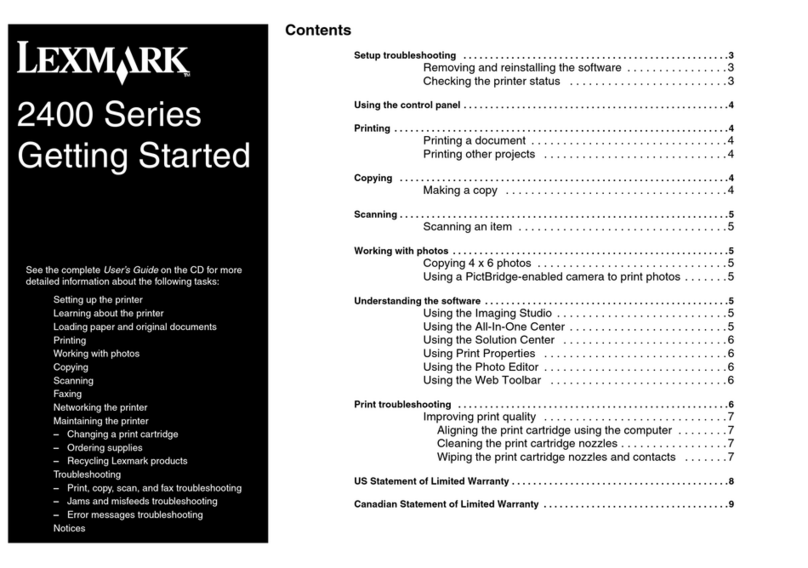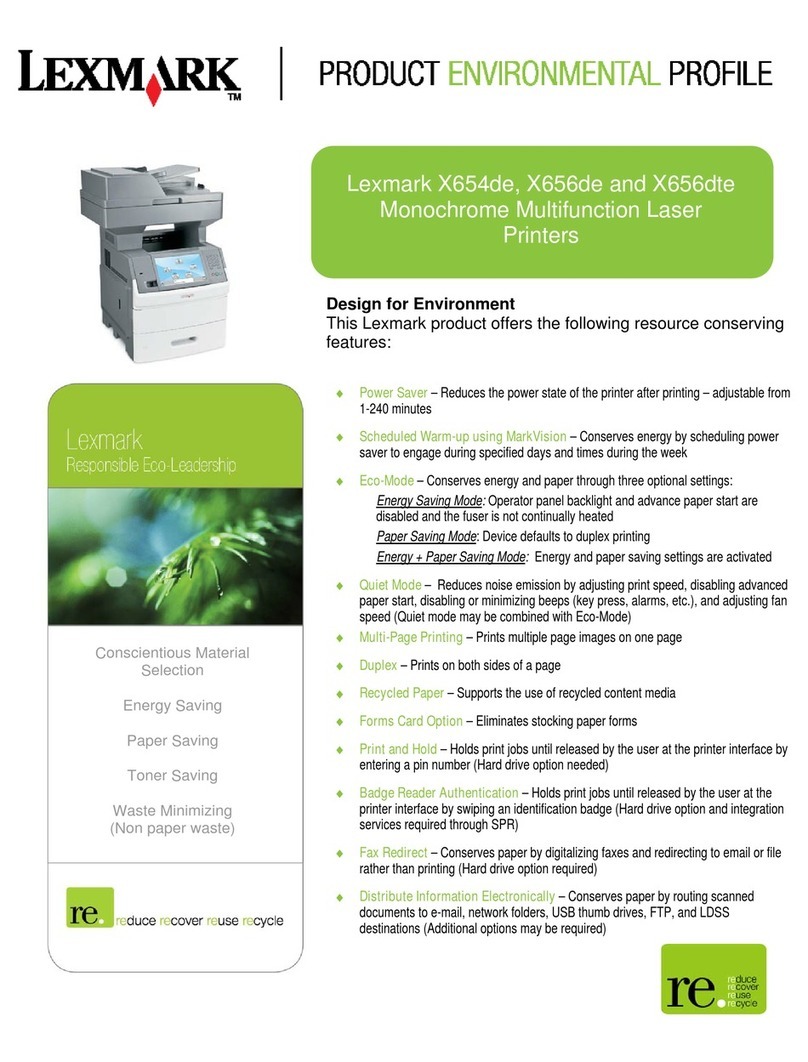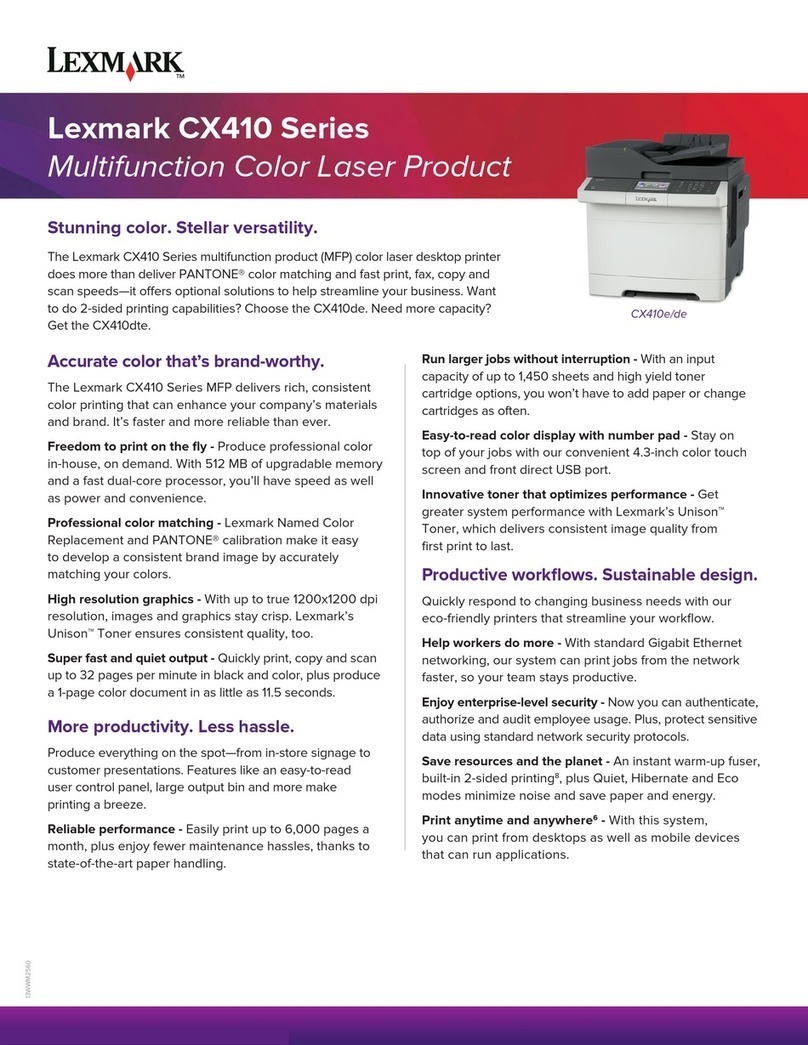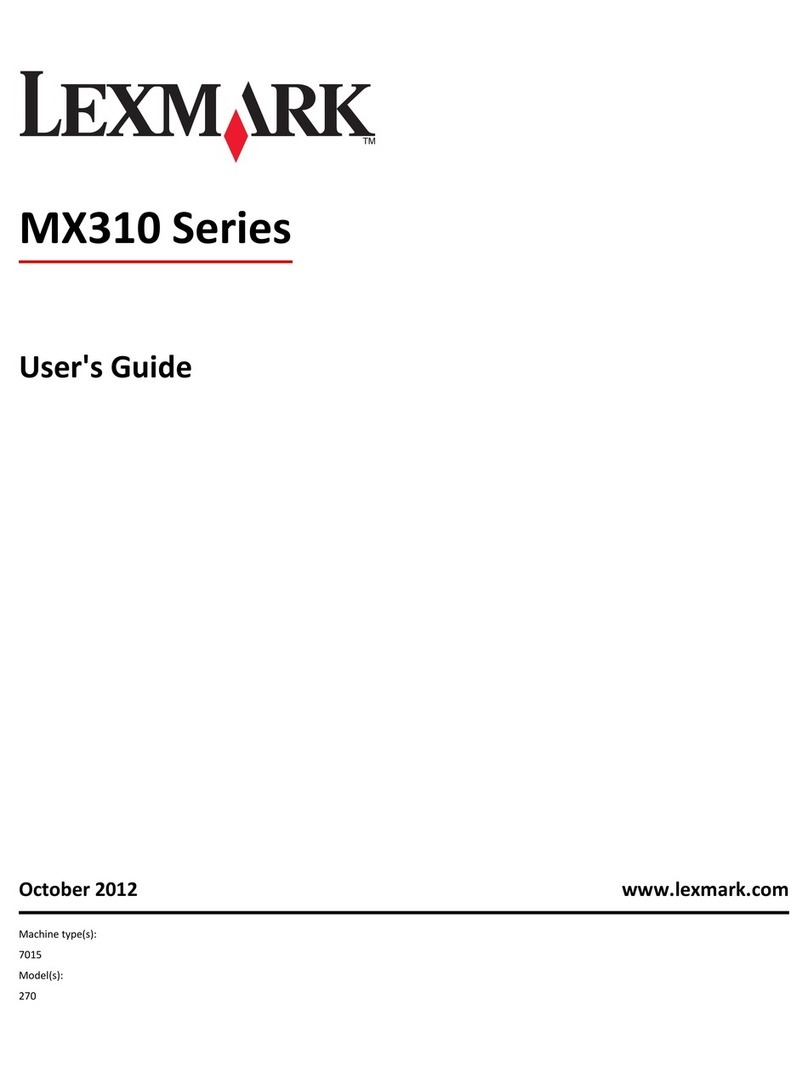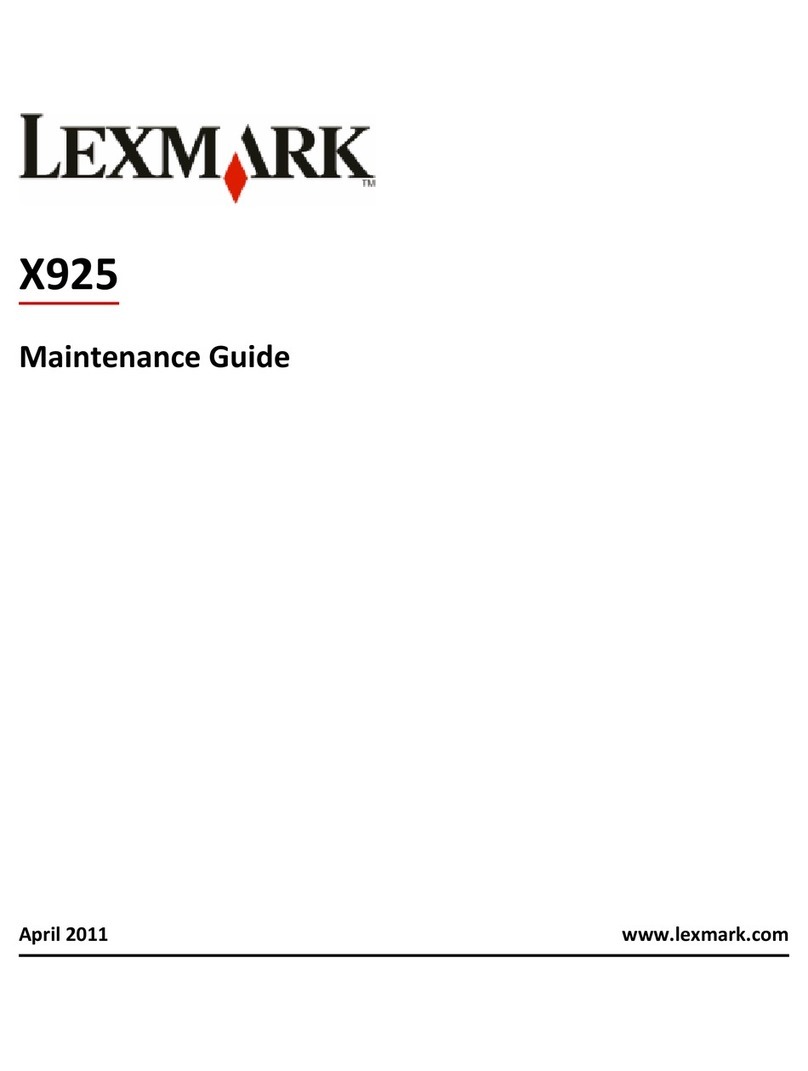Creating shortcuts
Creating a fax destination shortcut using the
Embedded Web Server
Instead of entering the entire phone number of a fax recipient on the
printer control panel each time you want to send a fax, you can create
a permanent fax destination and assign a shortcut number. A shortcut
can be created to a single fax number or a group of fax numbers.
1Type the printer IP address into the address field of your Web
browser.
If you do not know the IP address of the printer, you can:
•View the IP address on the printer control panel in the TCP/IP
section under the Networks/Ports menu.
•Print a network setup page or the menu settings pages and
locate the IP address in the TCP/IP section.
2Click Settings > Manage Shortcuts > Fax Shortcut Setup.
Note: A password may be required. If you do not have an ID and
password, get one from your system support person.
3Type a unique name for the shortcut, and then enter the fax
number.
To create a multiple-number shortcut, enter the fax numbers for
the group.
Note: Separate each fax number in the group with a semicolon (;).
4Assign a shortcut number.
If you enter a number that is already in use, then you are prompted
to select another number.
5Click Add.
Creating a fax destination shortcut using the
touch screen
1Load an original document faceup, short edge first into the ADF or
facedown on the scanner glass.
Note: Do not load postcards, photos, small items, transparencies,
photo paper, or thin media (such as magazine clippings) into the
ADF. Place these items on the scanner glass.
2If you are loading a document into the ADF, then adjust the paper
guides.
3From the home screen, navigate to:
Fax > enter the fax number
To create a group of fax numbers, touch Next number, and then
enter the next fax number.
4Navigate to:
> enter a name for the shortcut > Done > OK > Fax It
Scanning to an FTP address
Scanning to an FTP address
Scanning to an FTP address using the touch screen
1Load an original document faceup, short edge first into the ADF or
facedown on the scanner glass.
Note: Do not load postcards, photos, small items, transparencies,
photo paper, or thin media (such as magazine clippings) into the
ADF. Place these items on the scanner glass.
2If you are loading a document into the ADF, then adjust the paper
guides.
3From the home screen, navigate to:
FTP > FTP > type the FTP address > Send It
Scanning to an FTP address using a shortcut
number
1Load an original document faceup, short edge first into the ADF or
facedown on the scanner glass.
Note: Do not load postcards, photos, small items, transparencies,
photo paper, or thin media (such as magazine clippings) into the
ADF. Place these items on the scanner glass.
2If you are loading a document into the ADF, then adjust the paper
guides.
3Press , and then enter the FTP shortcut number.
4Touch Send It.
Scanning to an FTP address using the address
book
1Load an original document faceup, short edge first into the ADF or
facedown on the scanner glass.
Note: Do not load postcards, photos, small items, transparencies,
photo paper, or thin media (such as magazine clippings) into the
ADF. Place these items on the scanner glass.
2If you are loading a document into the ADF, adjust the paper guides.
3From the home screen, navigate to:
FTP > FTP > > enter the name of recipient > Browse
shortcuts > name of recipient > Search
Scanning to a computer or flash
drive
Scanning to a computer
1Type the printer IP address into the address field of your Web
browser.
If you do not know the IP address of the printer, you can:
•View the IP address on the printer control panel in the TCP/IP
section under the Networks/Ports menu.
•Print a network setup page or the menu settings pages and
locate the IP address in the TCP/IP section.
2Click Scan Profile > Create.
3Select your scan settings, and then click Next.
4Select a location on your computer where you want to save the
scanned output file.
5Enter a scan name.
The scan name is the name that appears in the Scan Profile list on
the display.
6Click Submit.
7Review the instructions on the Scan Profile screen.
A shortcut number was automatically assigned when you clicked
Submit. You can use this shortcut number when you are ready to
scan your documents.
aLoad an original document faceup, short edge first into the ADF
or facedown on the scanner glass.
Note: Do not load postcards, photos, small items,
transparencies, photo paper, or thin media(such as magazine
clippings) into the ADF. Place these items on the scanner glass.
bIf you are loading a document into the ADF, then adjust the
paper guides.
3