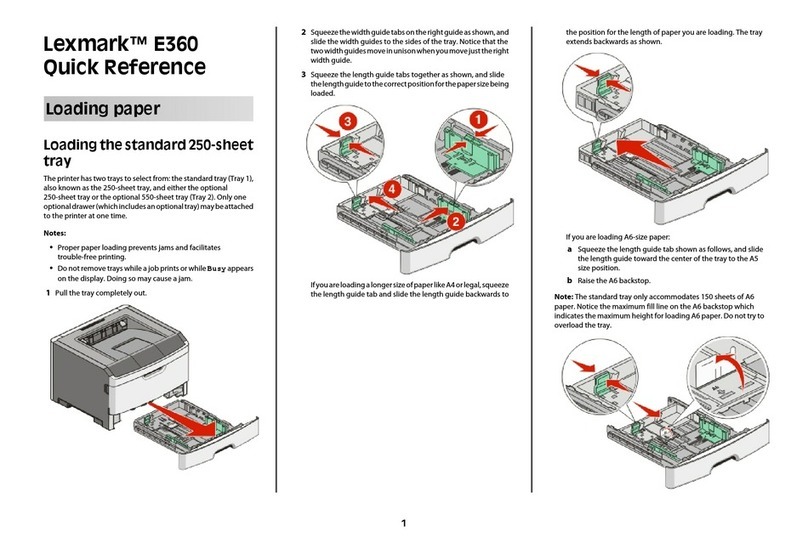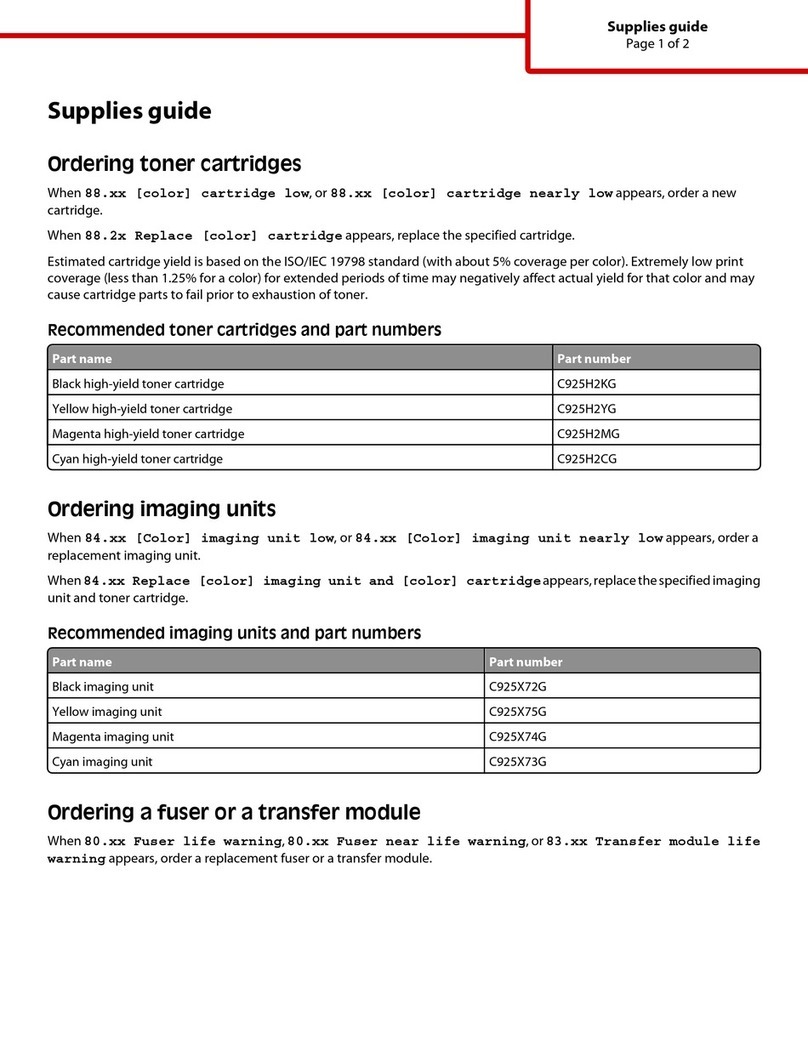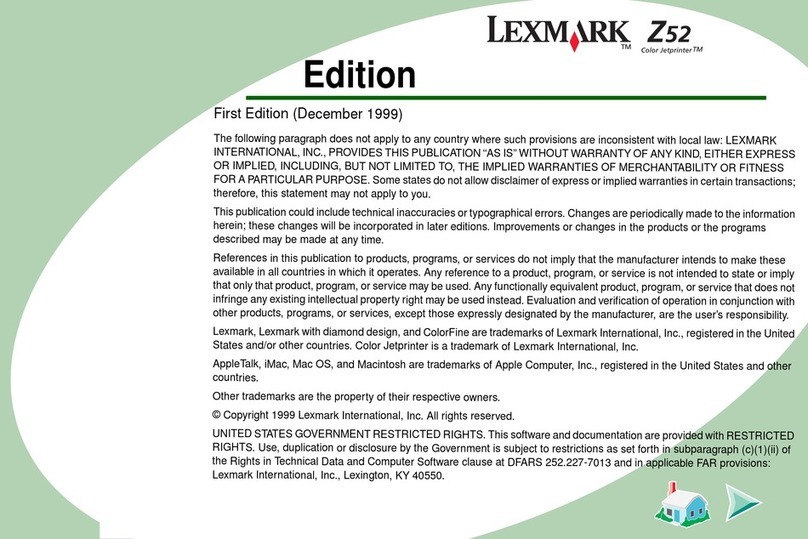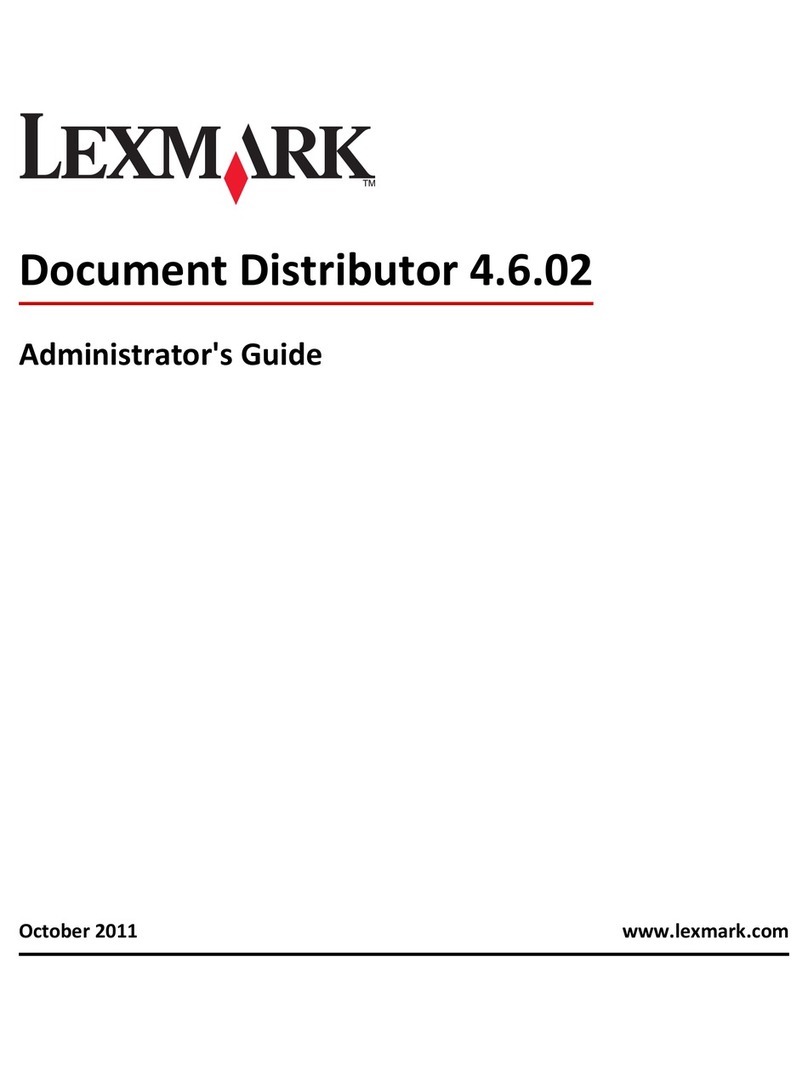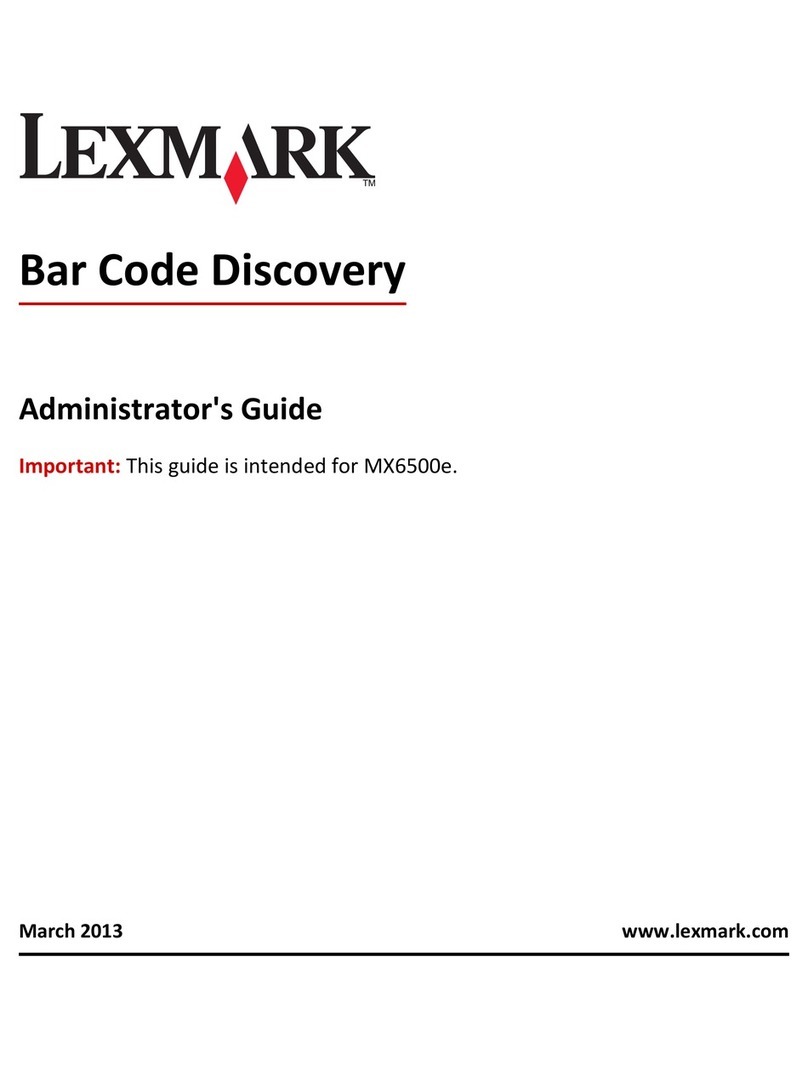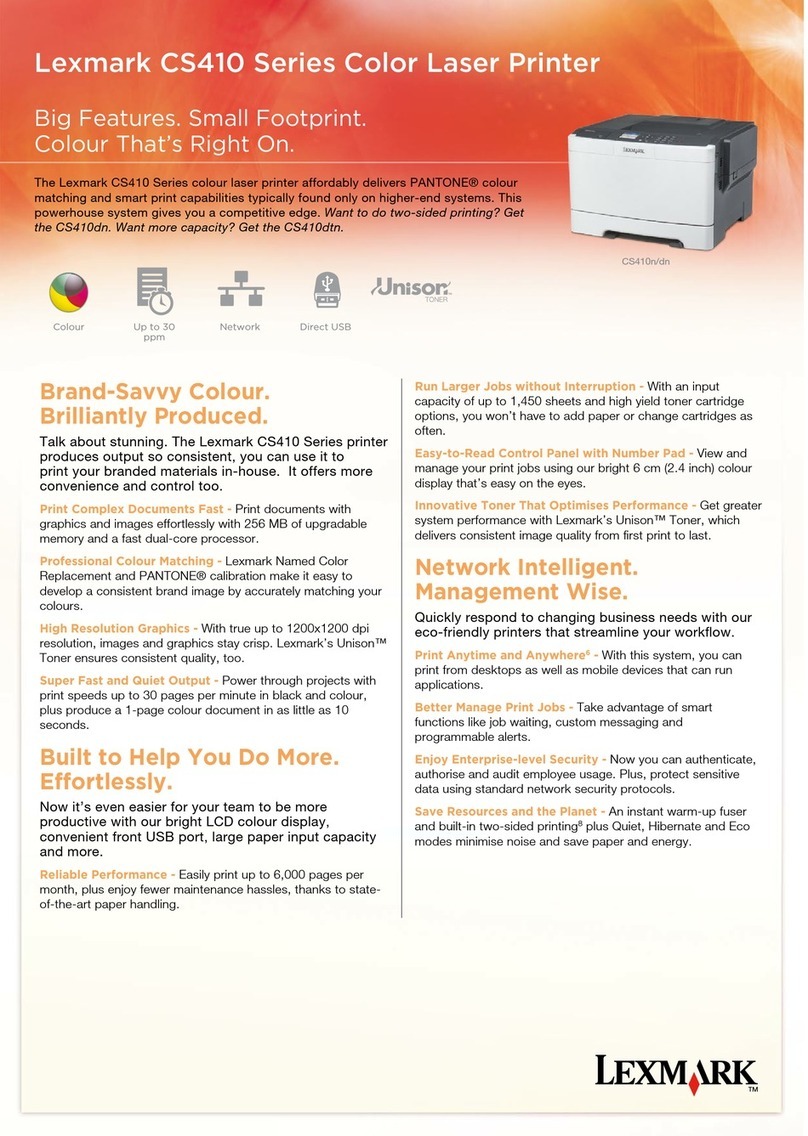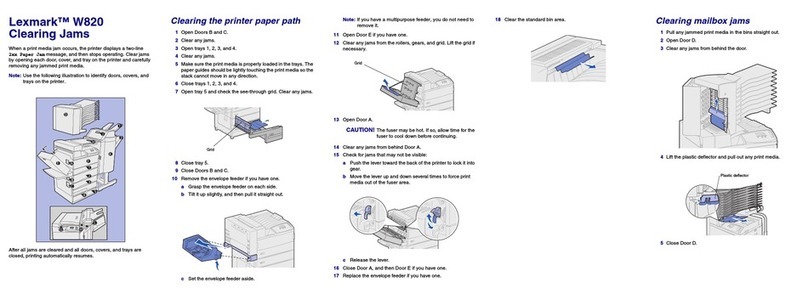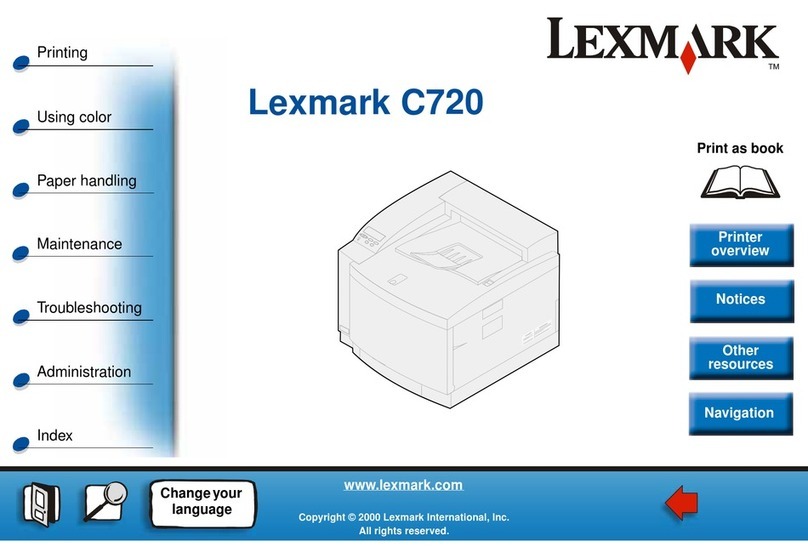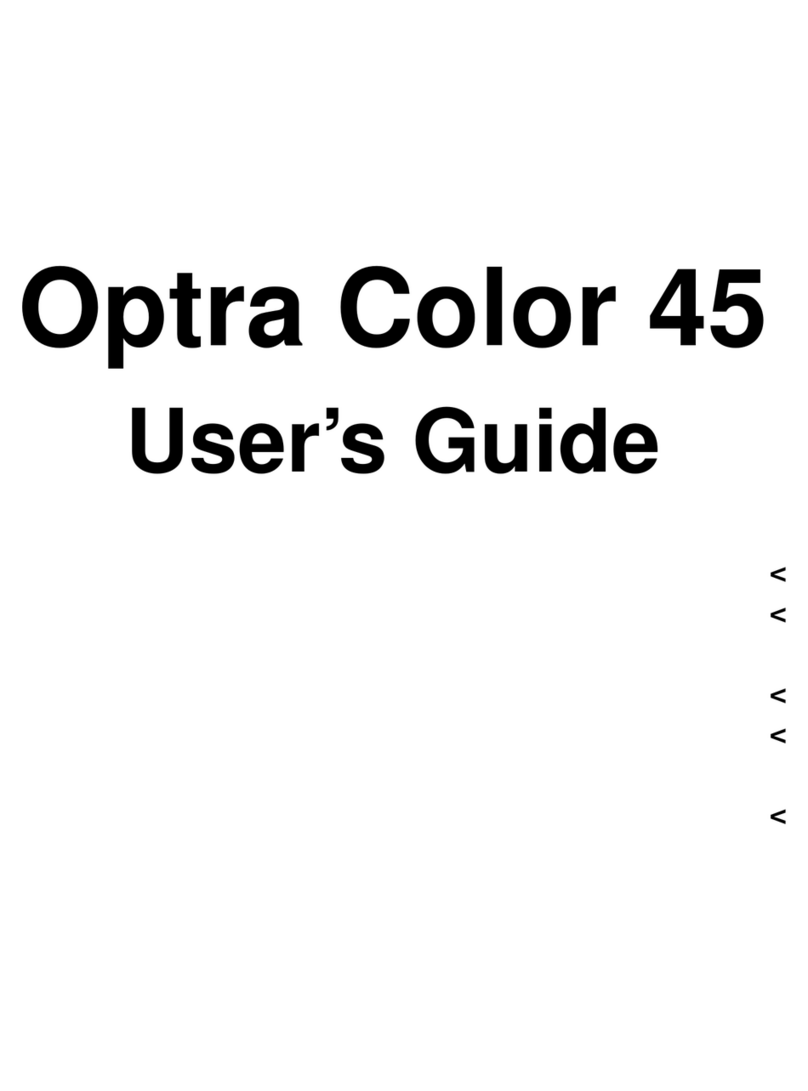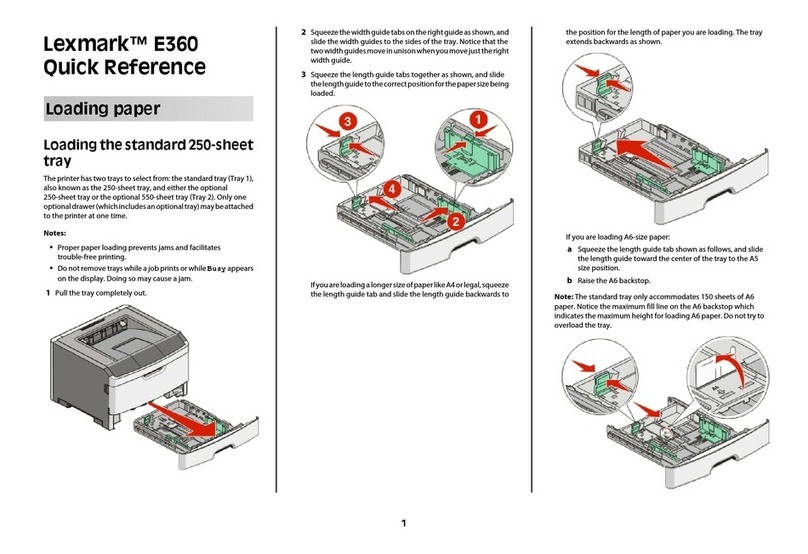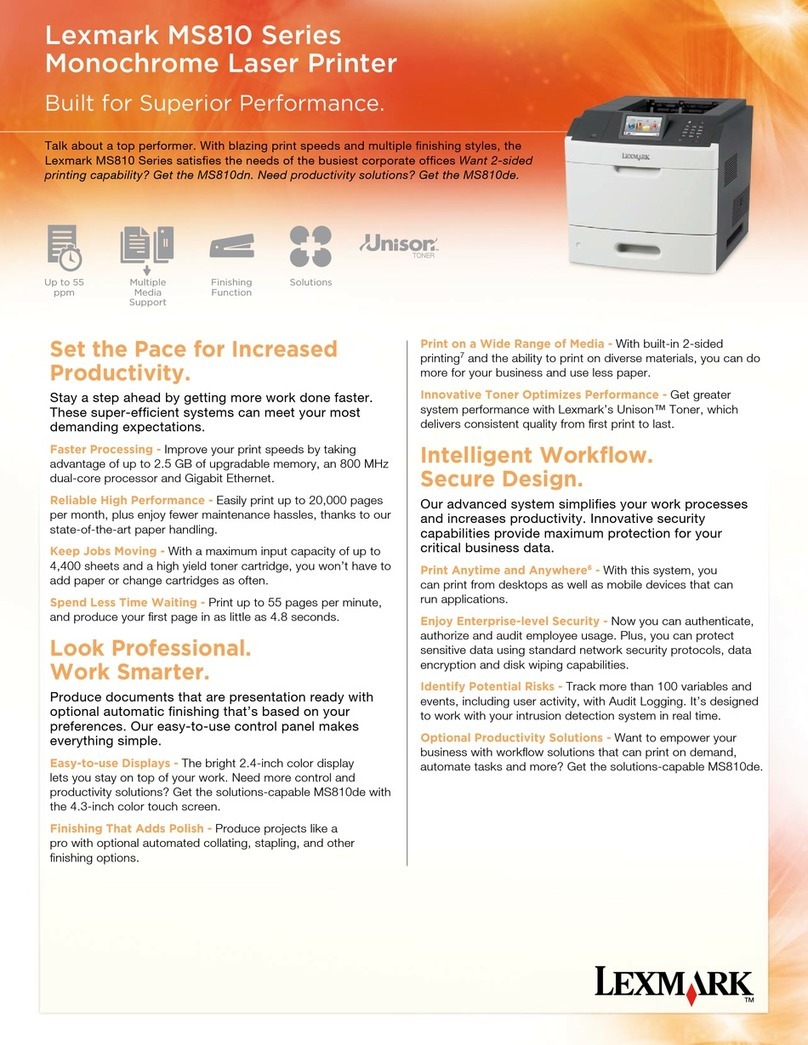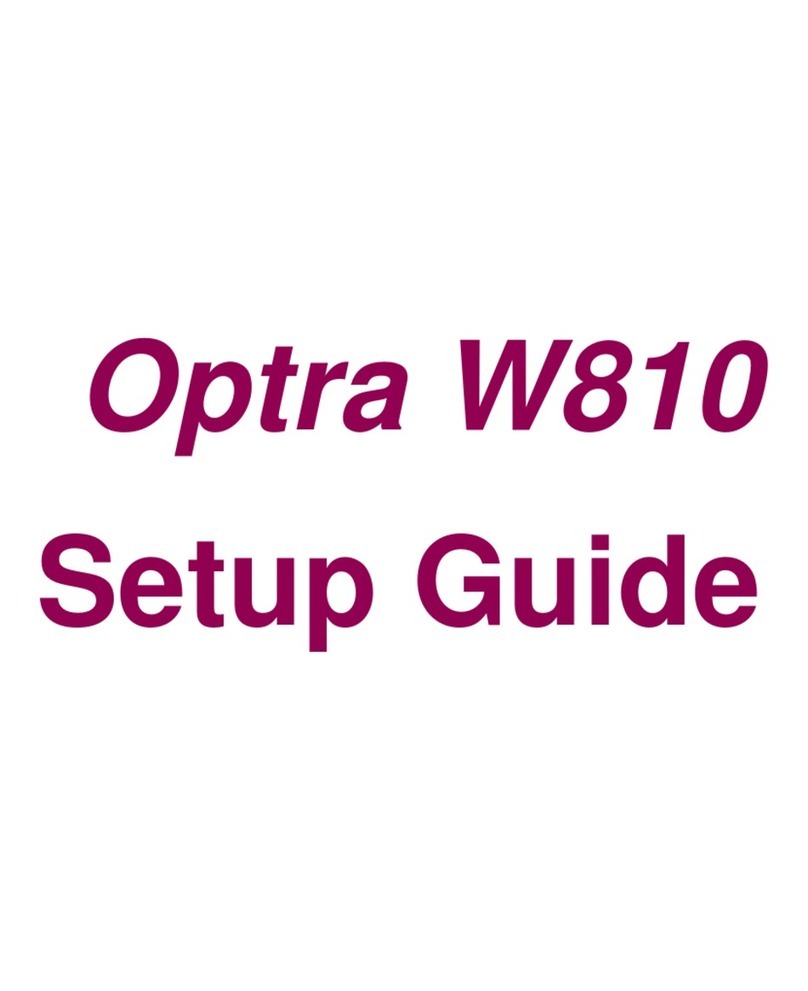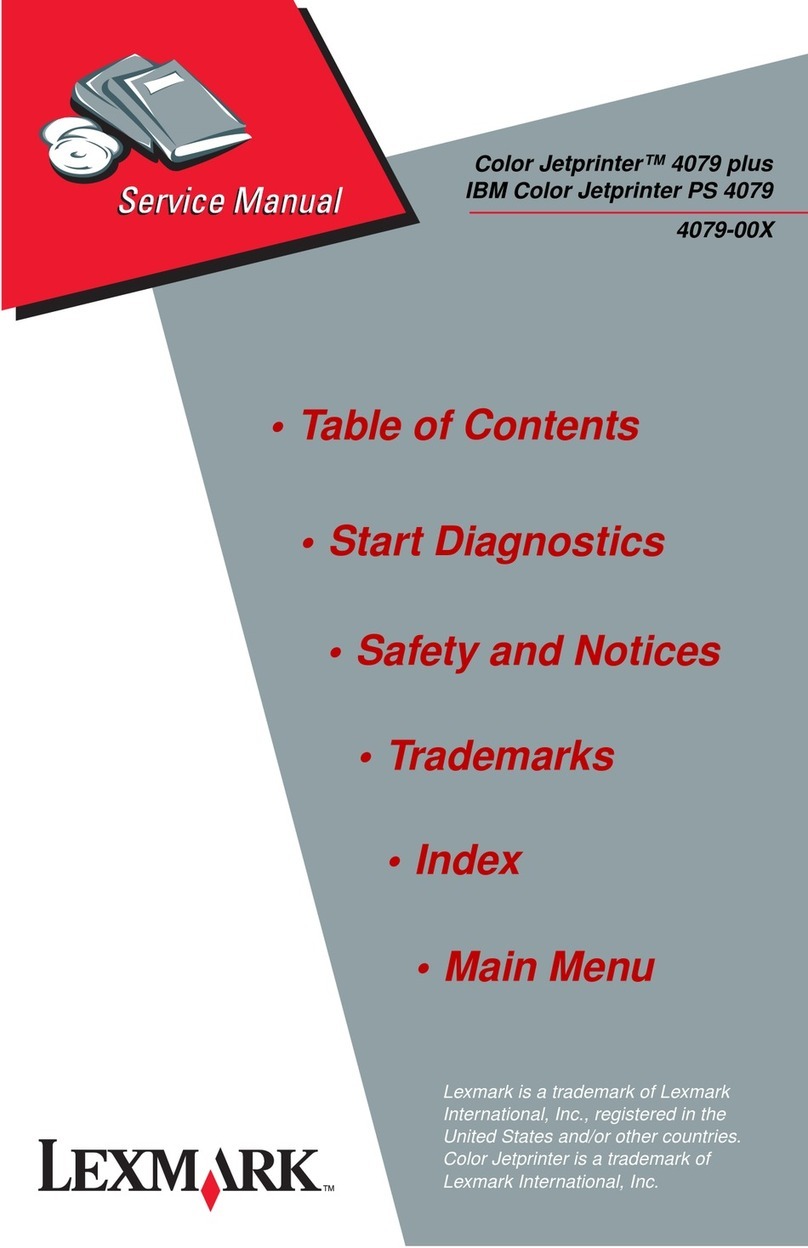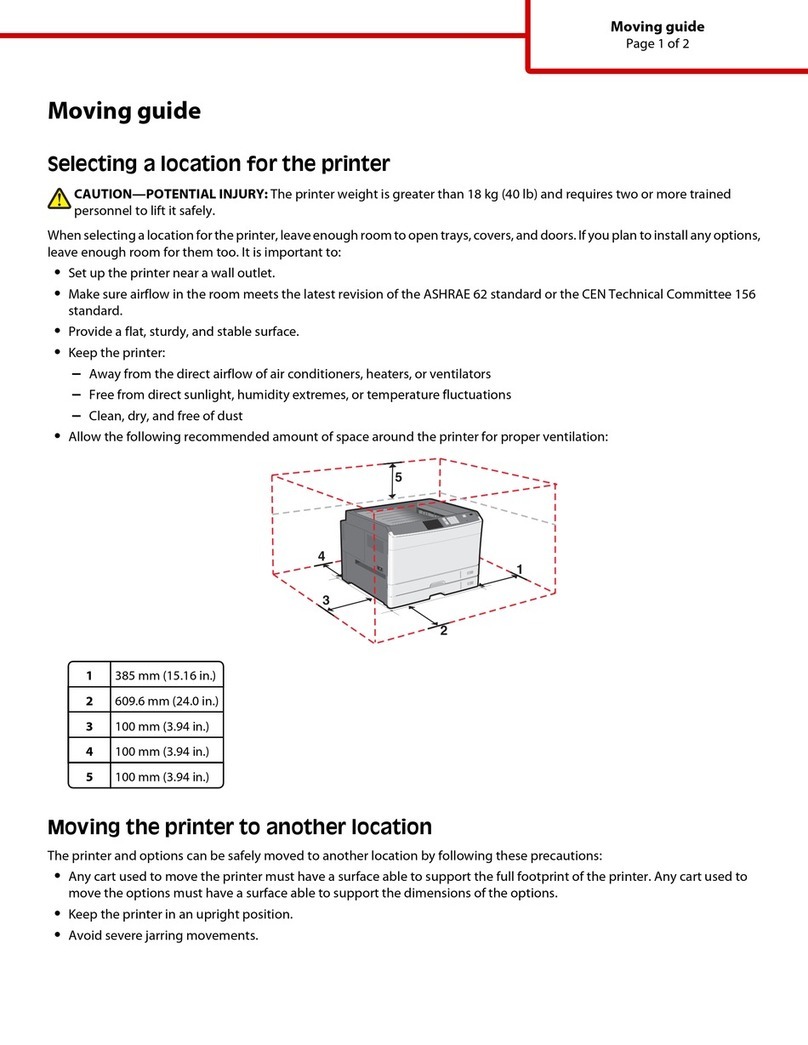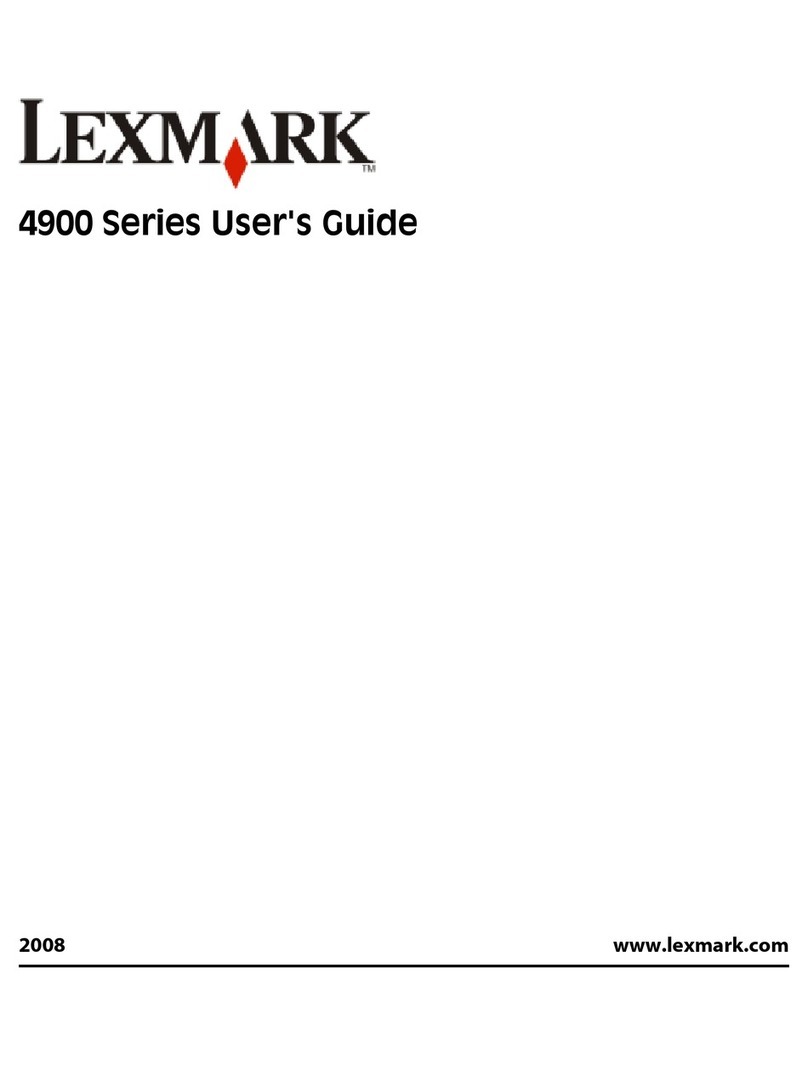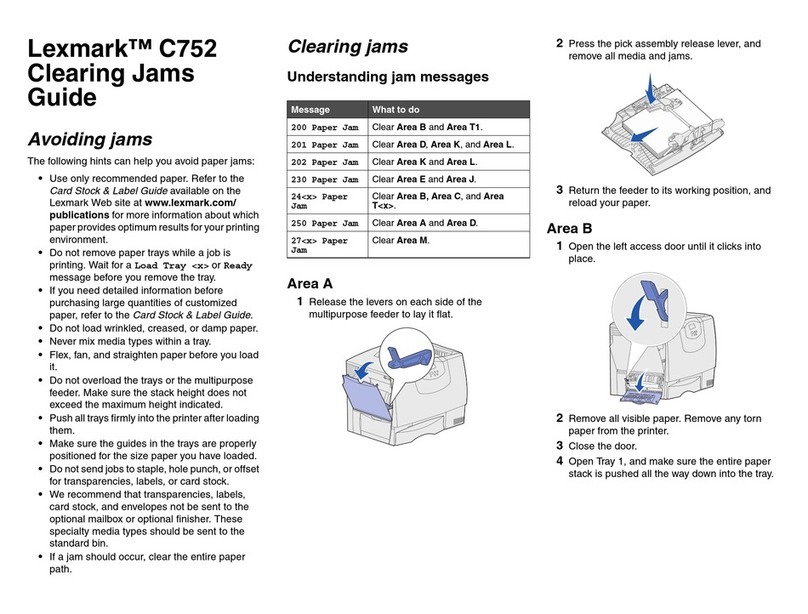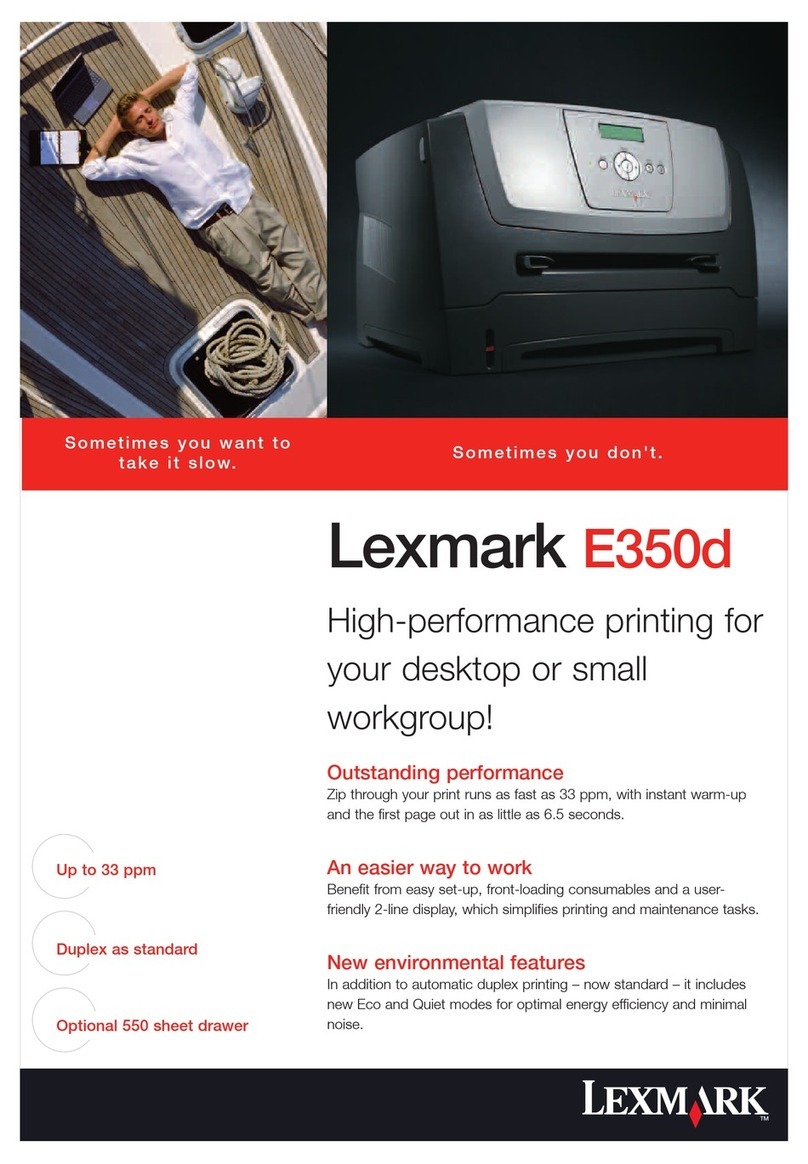Adjusting the Forms Thickness Setting .......... 1-70
Adjusting the Left Margin .................. 1-72
Adjusting the Top of Form Position ............ 1-74
Adjusting the Tear-off Position ............... 1-76
Adjusting the Load Position ................. 1-78
Adjusting the Print Alignment ................ 1-78
Unloading Forms . . . . . . . . . . . . . . . . . . . . . . . . 1-81
Removing the Dual Purpose Forms Device (F2) ...... 1-83
Installing and Using the Document Insertion Device (F3) ... 1-85
Installing the Document Insertion Device (F3) ........ 1-85
Changing the Paper Door ................... 1-88
Preparing to Load Forms .................... 1-90
Loading Forms in the F3 Forms Device ........... 1-91
Using the Printer Verification Test for the F3 Forms Device 1-93
Adjusting the Print Quality ................... 1-98
Adjusting the Forms Thickness Setting .......... 1-99
Adjusting the Left Margin .................. 1-101
Adjusting the Top of Form Position ............ 1-104
Adjusting the Print Alignment ................ 1-106
Unloading Forms . . . . . . . . . . . . . . . . . . . . . . . . 1-110
Removing the Document Insertion Device (F3) ....... 1-111
Using the Acoustic Cover ..................... 1-114
Removing the Acoustic Cover ................. 1-114
Reinstalling the Acoustic Cover ................ 1-114
Attaching the 4232 Printer Model 302 to Your Computer ... 1-116
Connecting to the Parallel or Serial Interface ........ 1-116
Attaching a Parallel Cable ................... 1-116
Attaching a Serial Cable .................... 1-119
Chapter 2. Getting to Know Your Printer ........... 2-1
Parts of the Printer .......................... 2-2
Model Identification . . . . . . . . . . . . . . . . . . . . . . . . 2-2
Power Switch . . . . . . . . . . . . . . . . . . . . . . . . . . . 2-3
Power-On Test . . . . . . . . . . . . . . . . . . . . . . . . . 2-3
Acoustic Cover . . . . . . . . . . . . . . . . . . . . . . . . . . 2-5
Access Cover . . . . . . . . . . . . . . . . . . . . . . . . . . . 2-5
Front Paper Door ......................... 2-5
Forms Guide/Forms Sensor ................... 2-6
Automatic Forms Thickness Adjustment (AFTA) ....... 2-8
Platen Rod . . . . . . . . . . . . . . . . . . . . . . . . . . . . . 2-8
iv User’s Guide Model 302