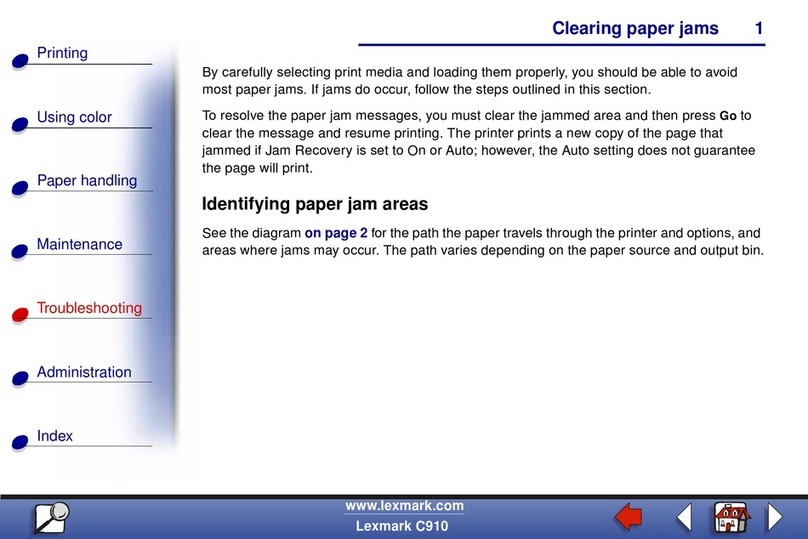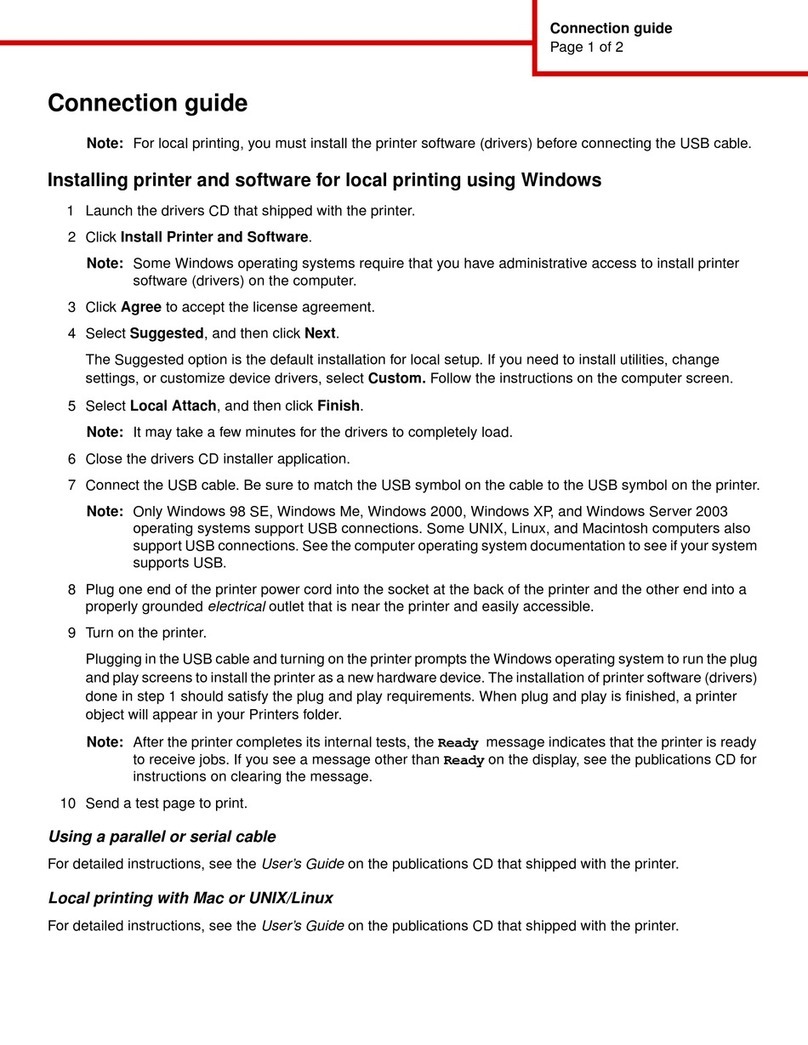Lexmark 20D0000 - X 340 MFP B/W Laser User manual
Other Lexmark Printer manuals

Lexmark
Lexmark W840 Manual
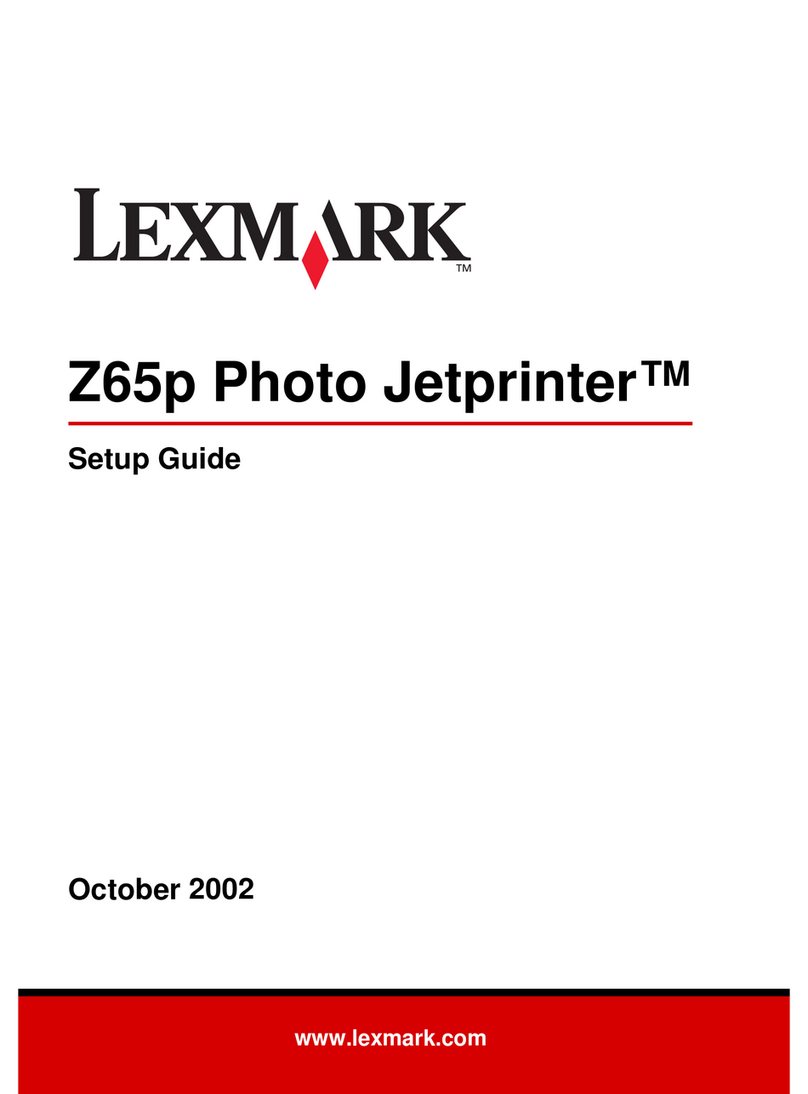
Lexmark
Lexmark Z65p User manual

Lexmark
Lexmark M5150 User manual

Lexmark
Lexmark 4227 - Forms Printer B/W Dot-matrix Quick start guide
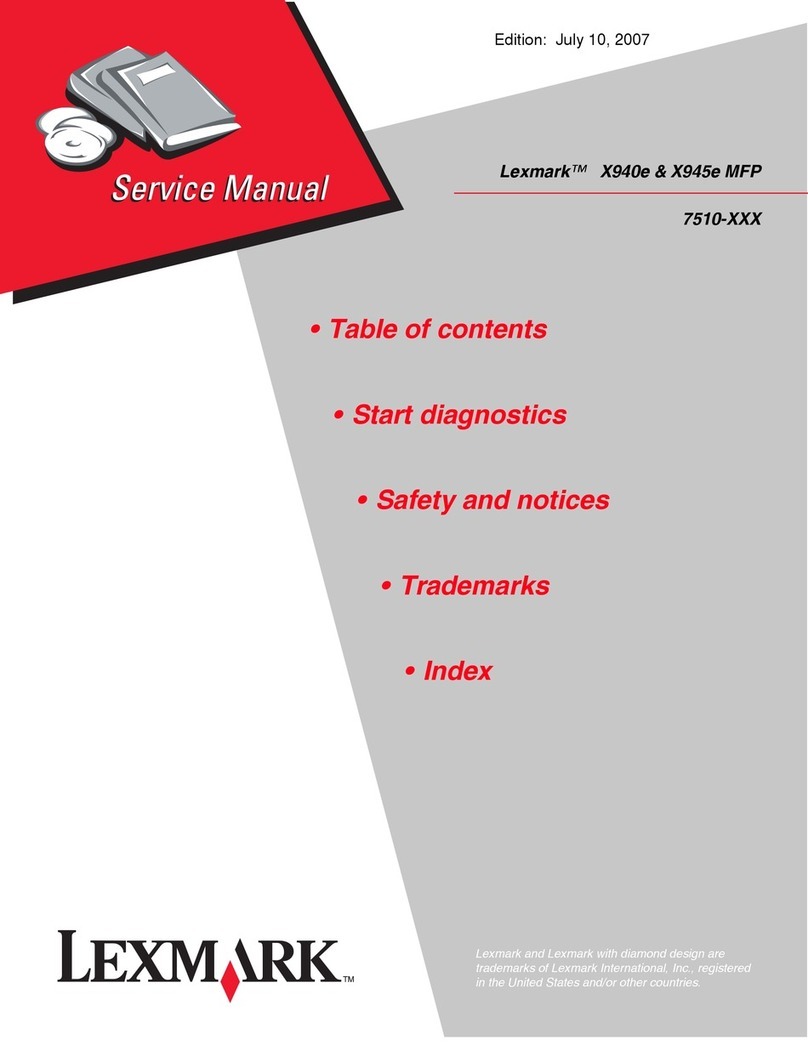
Lexmark
Lexmark X940E User manual
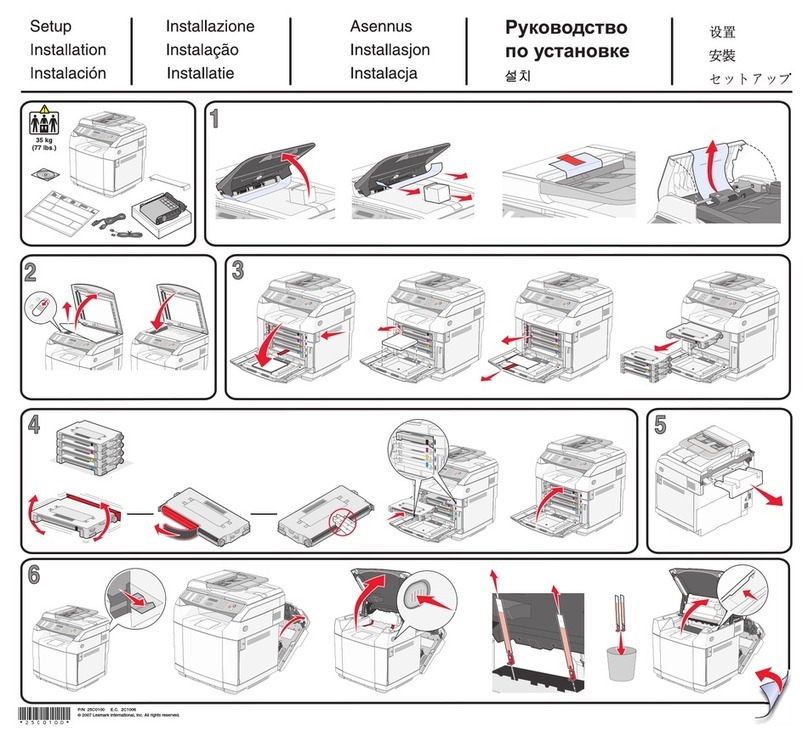
Lexmark
Lexmark 25C0010 - X 500n Color Laser Manual
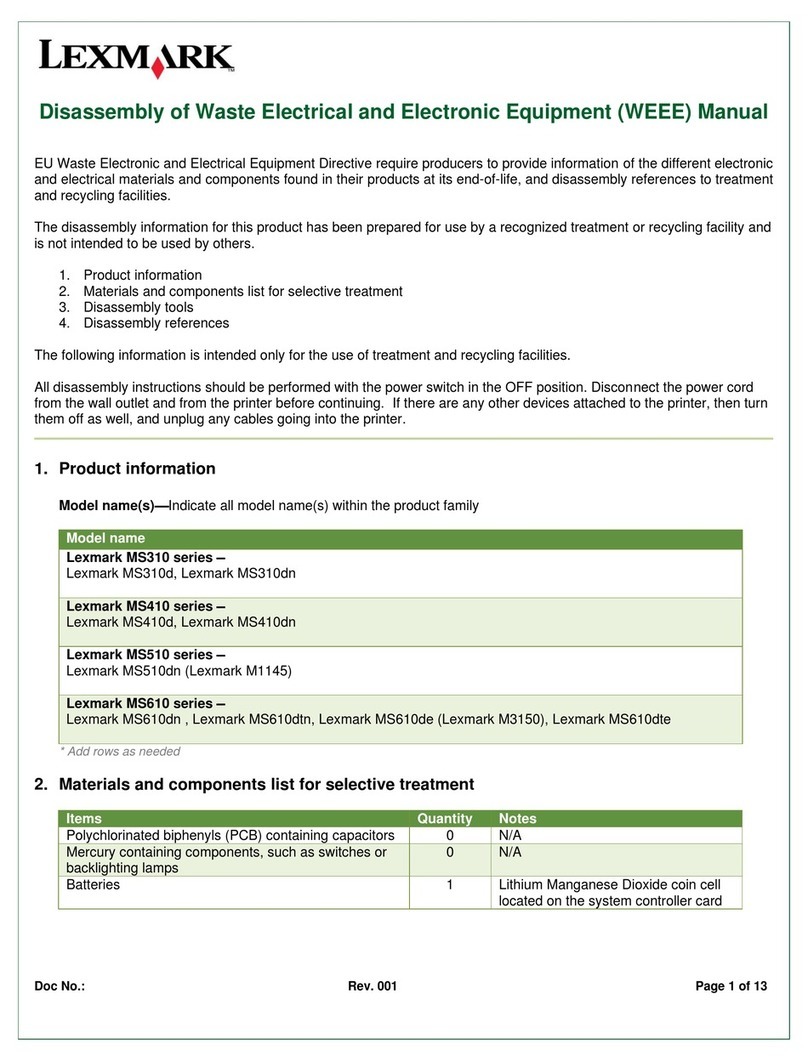
Lexmark
Lexmark MS610dn User manual

Lexmark
Lexmark E350d User manual

Lexmark
Lexmark MS810de Technical manual
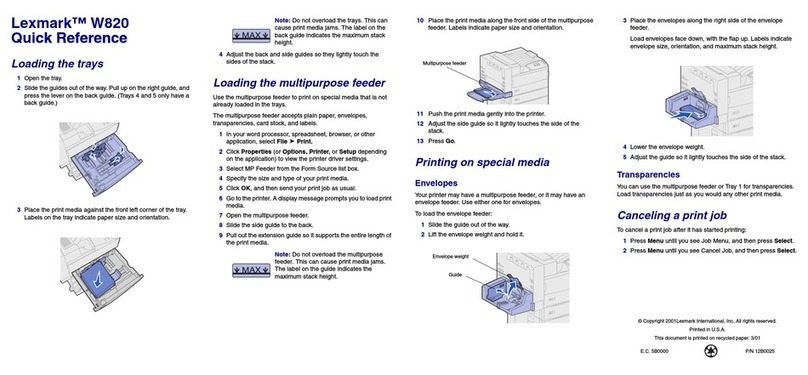
Lexmark
Lexmark W820n User manual

Lexmark
Lexmark CS417 User manual
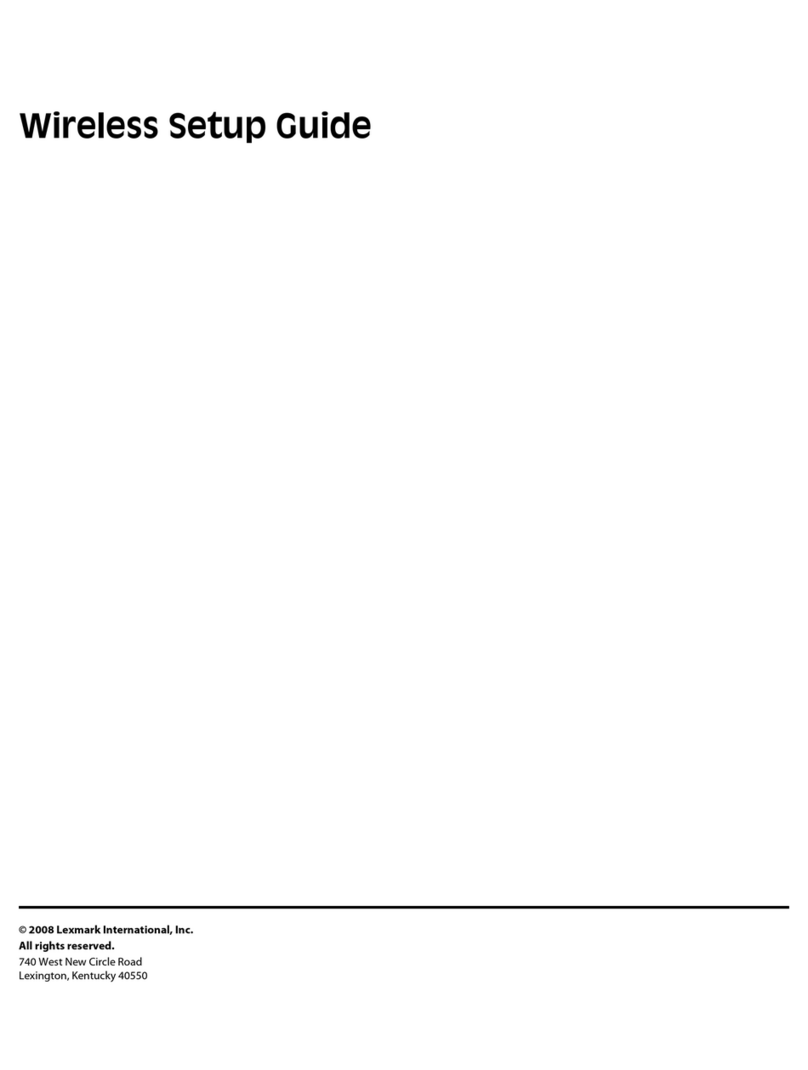
Lexmark
Lexmark E460DTN User manual

Lexmark
Lexmark C500N User manual
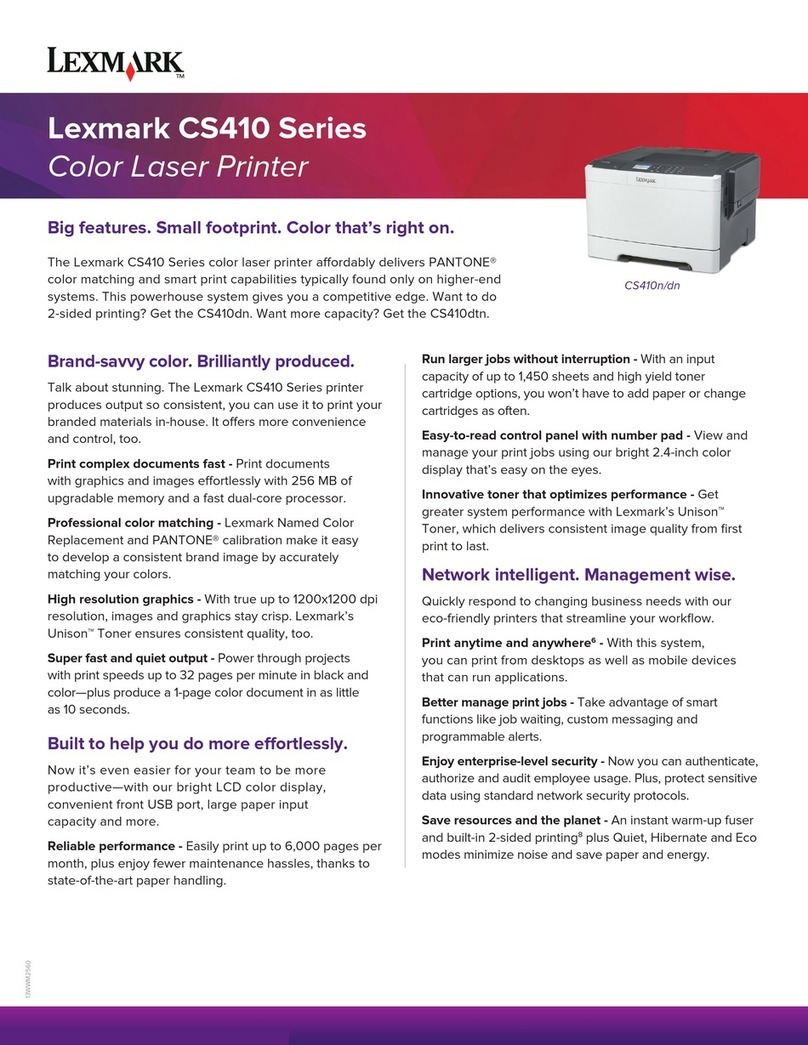
Lexmark
Lexmark CS410 series User manual
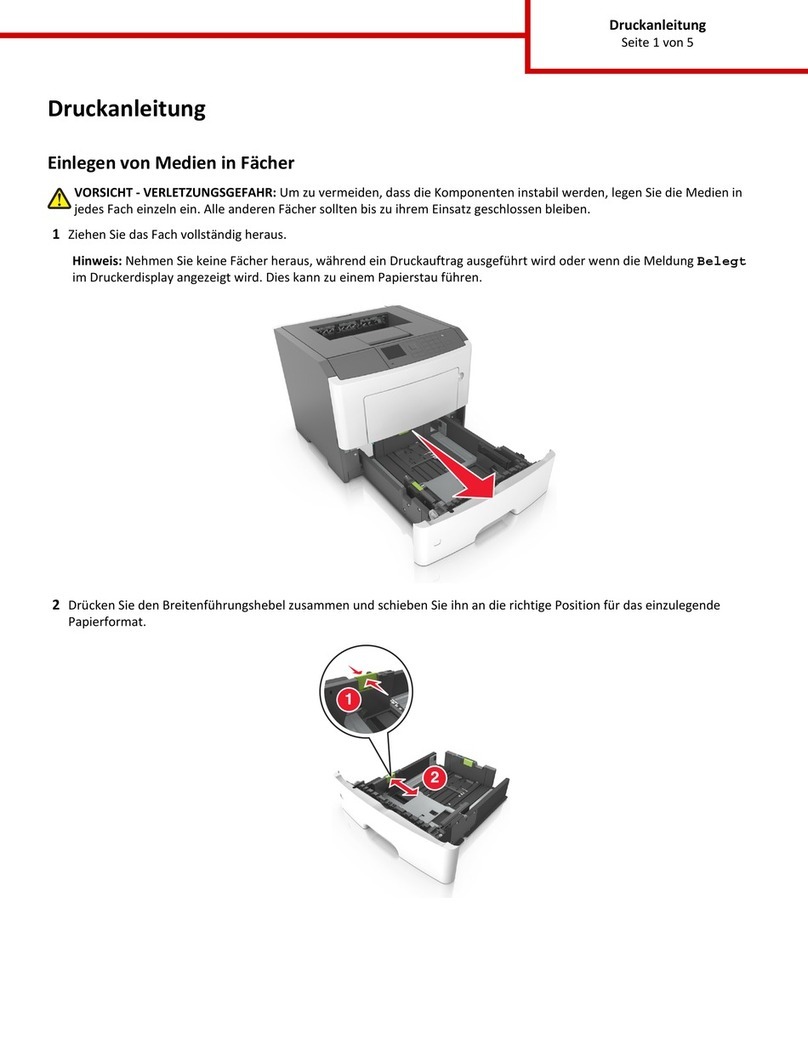
Lexmark
Lexmark M1145 User manual
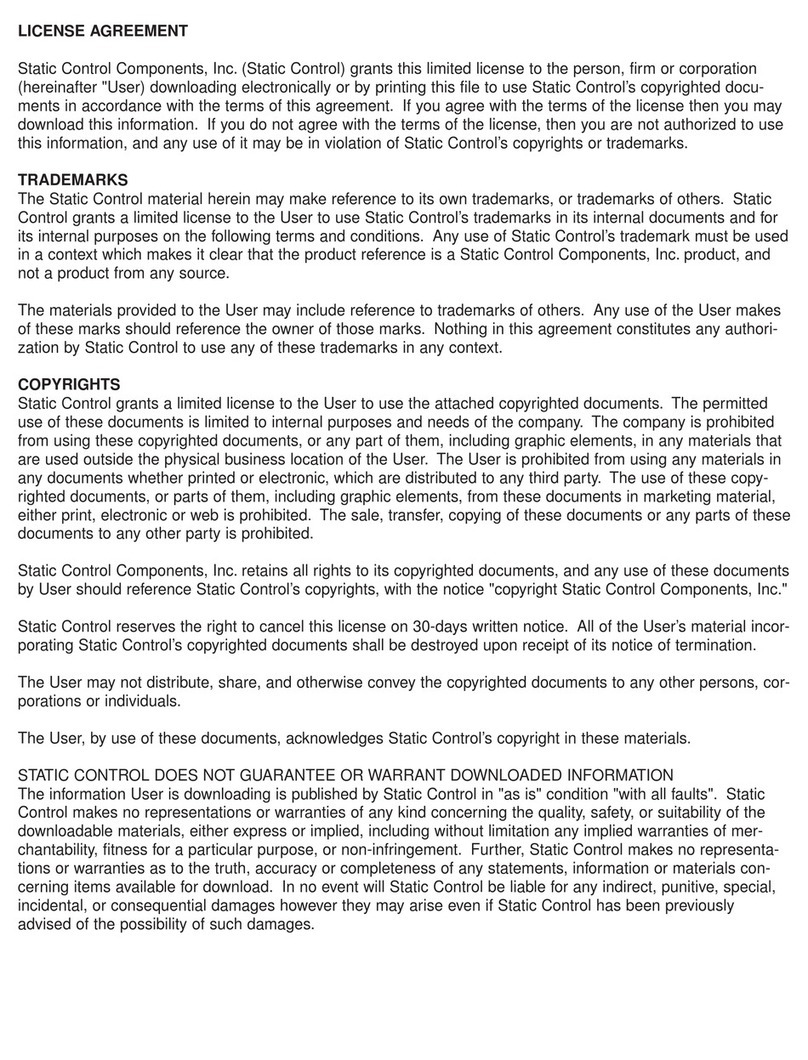
Lexmark
Lexmark Optra M410 Installation and maintenance instructions
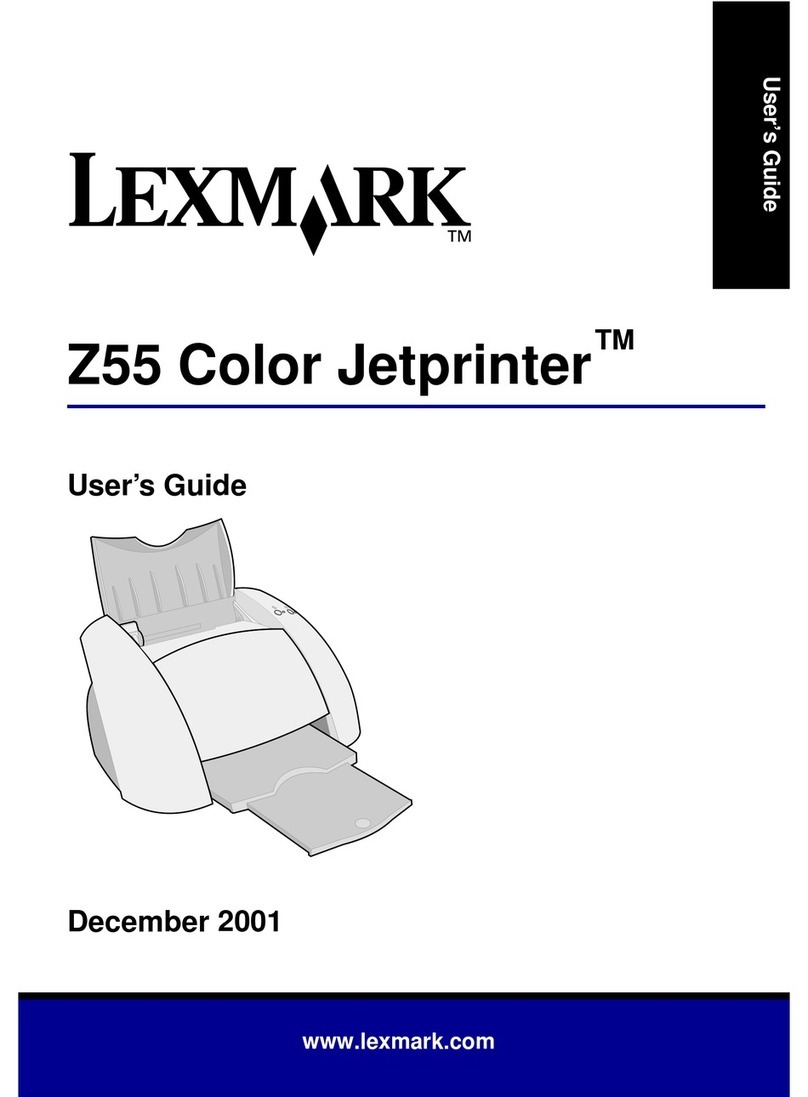
Lexmark
Lexmark Color Jetprinter Z55 User manual
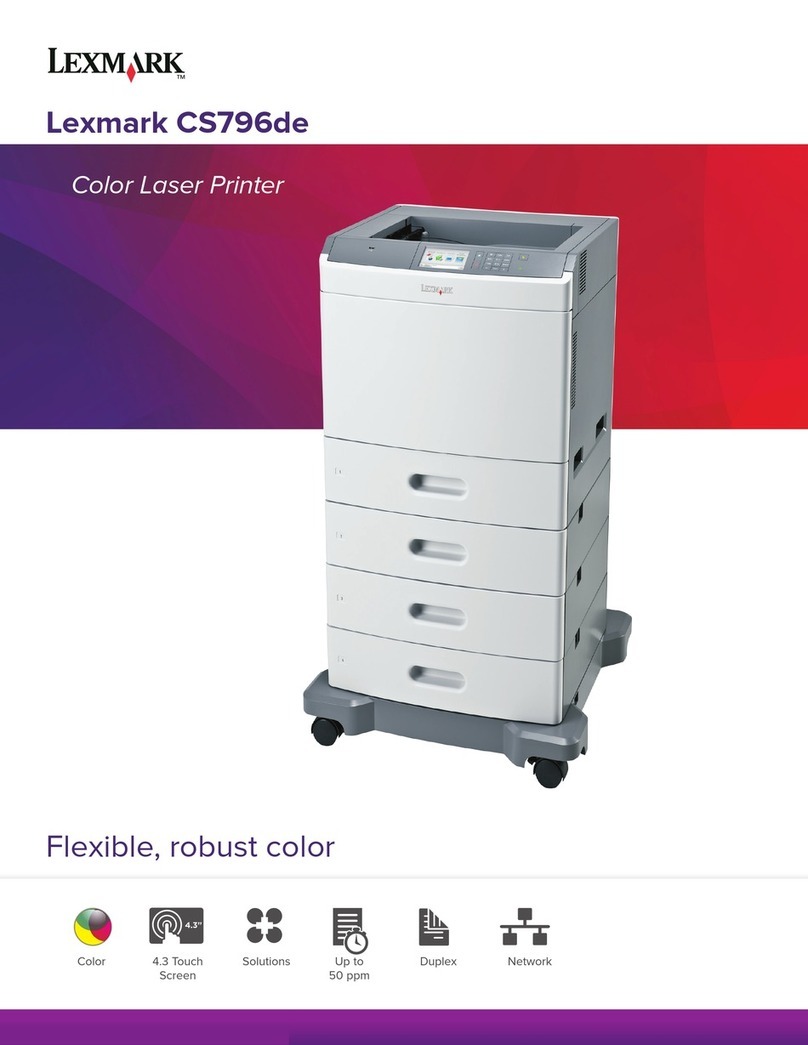
Lexmark
Lexmark CS796de User manual

Lexmark
Lexmark C792 Family User manual
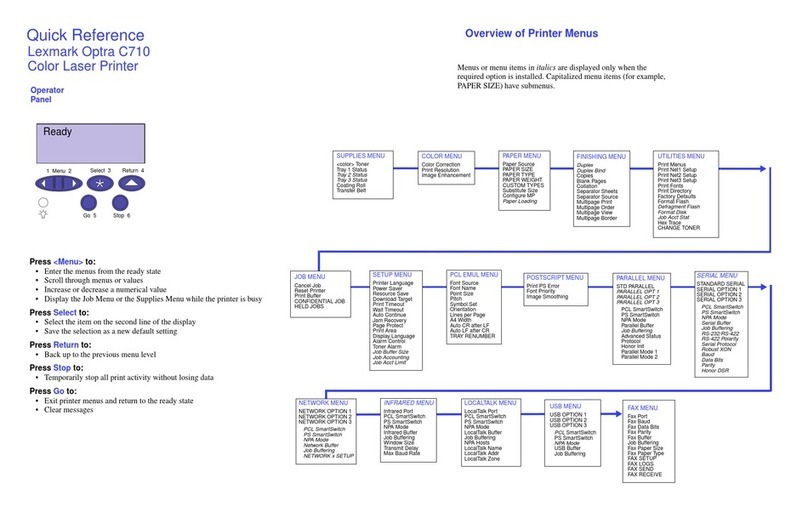
Lexmark
Lexmark Optra C710 User manual