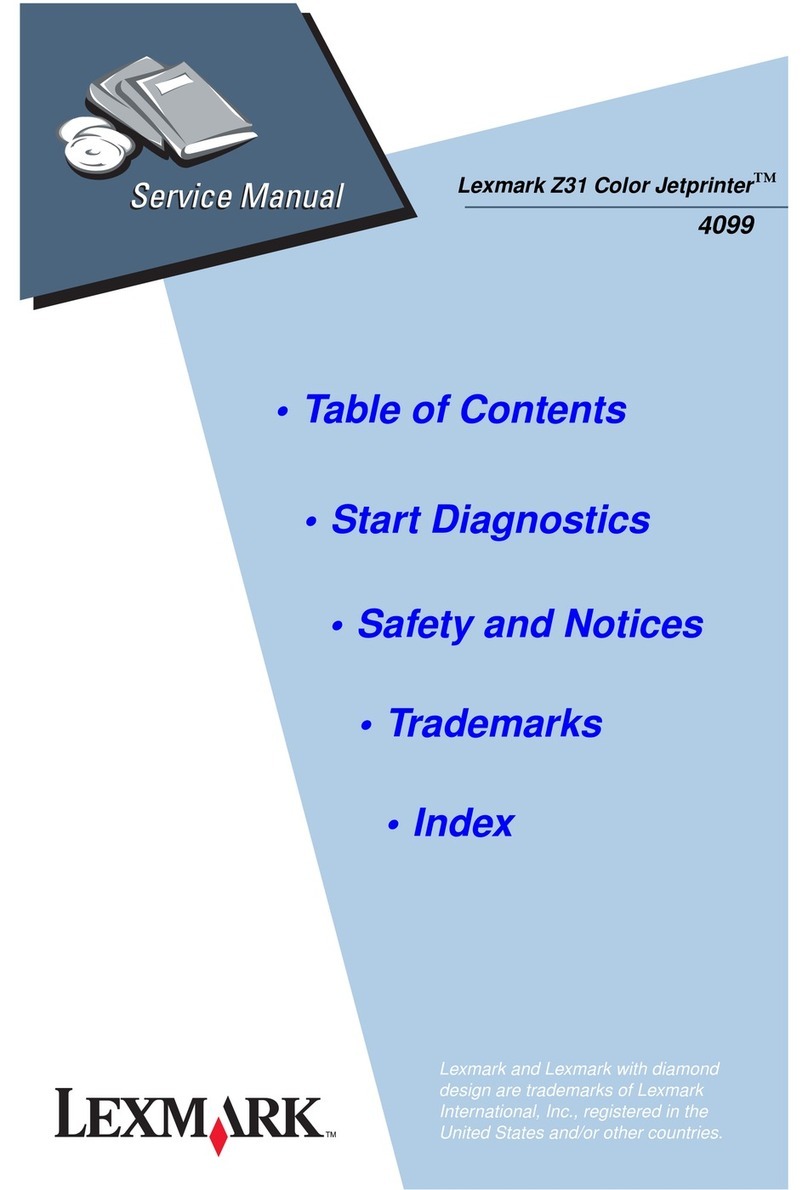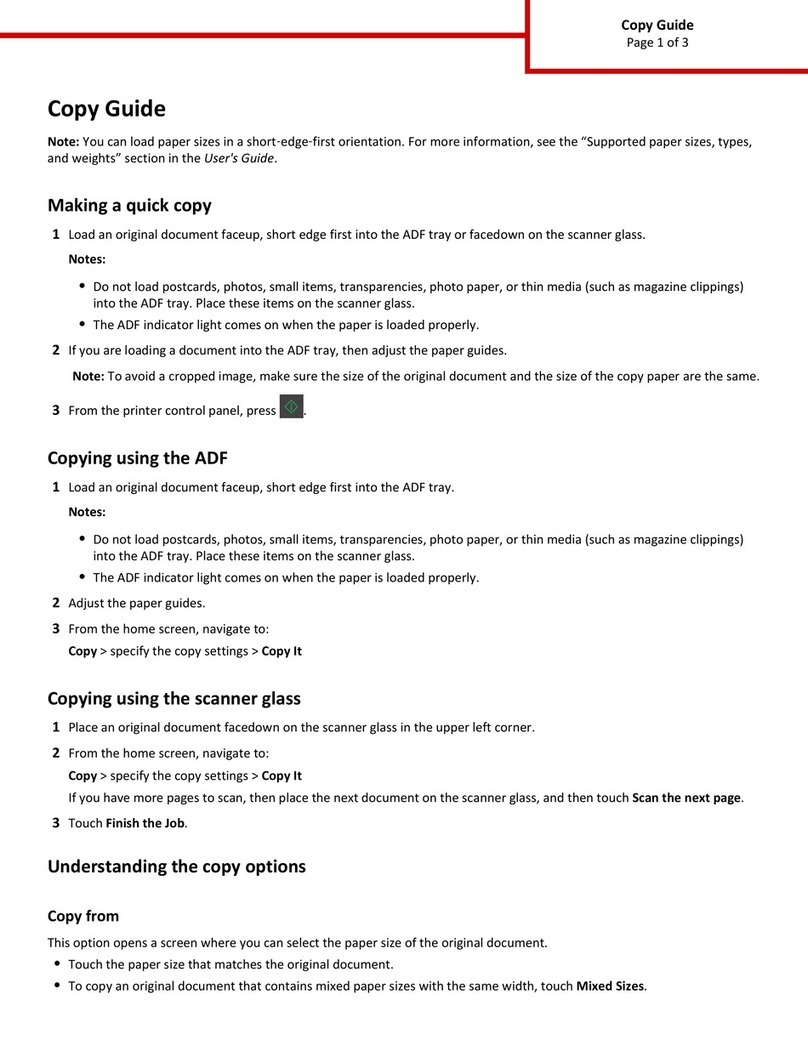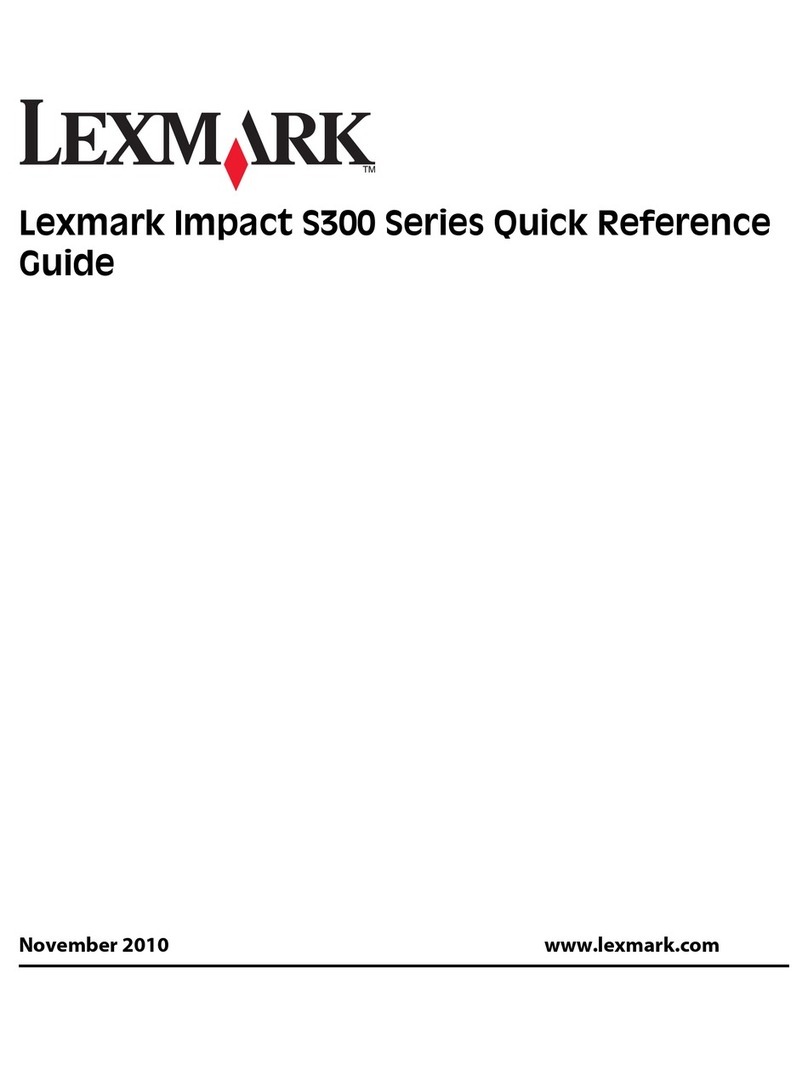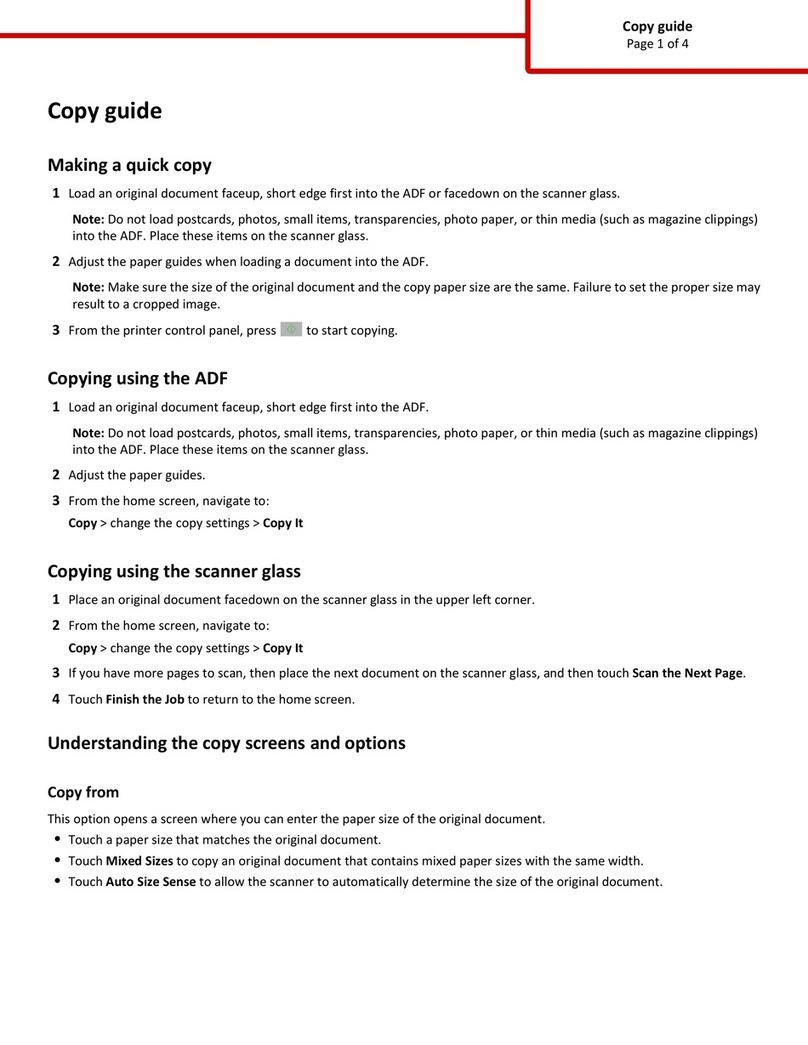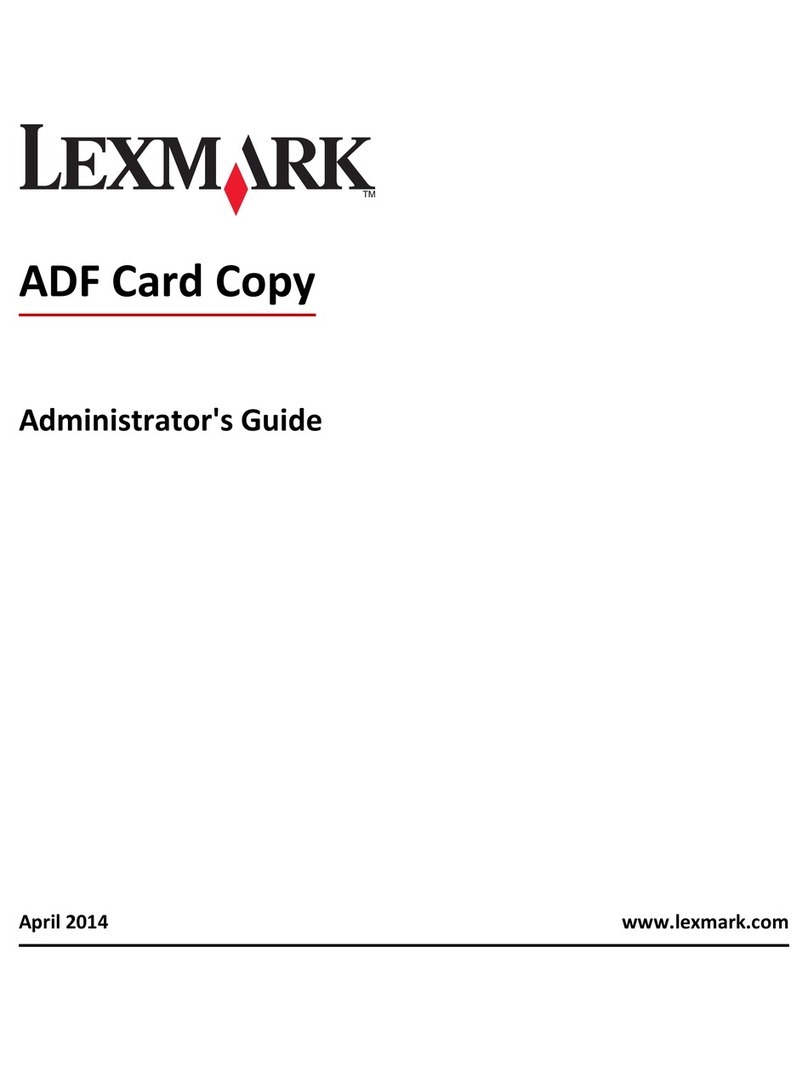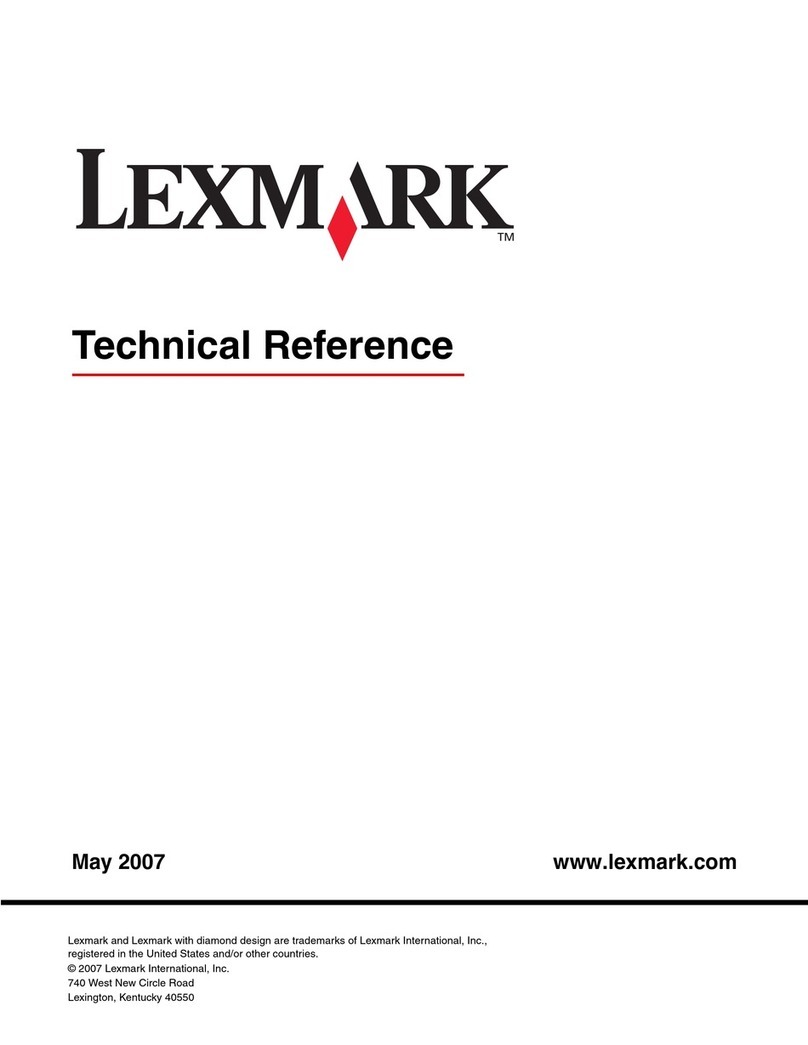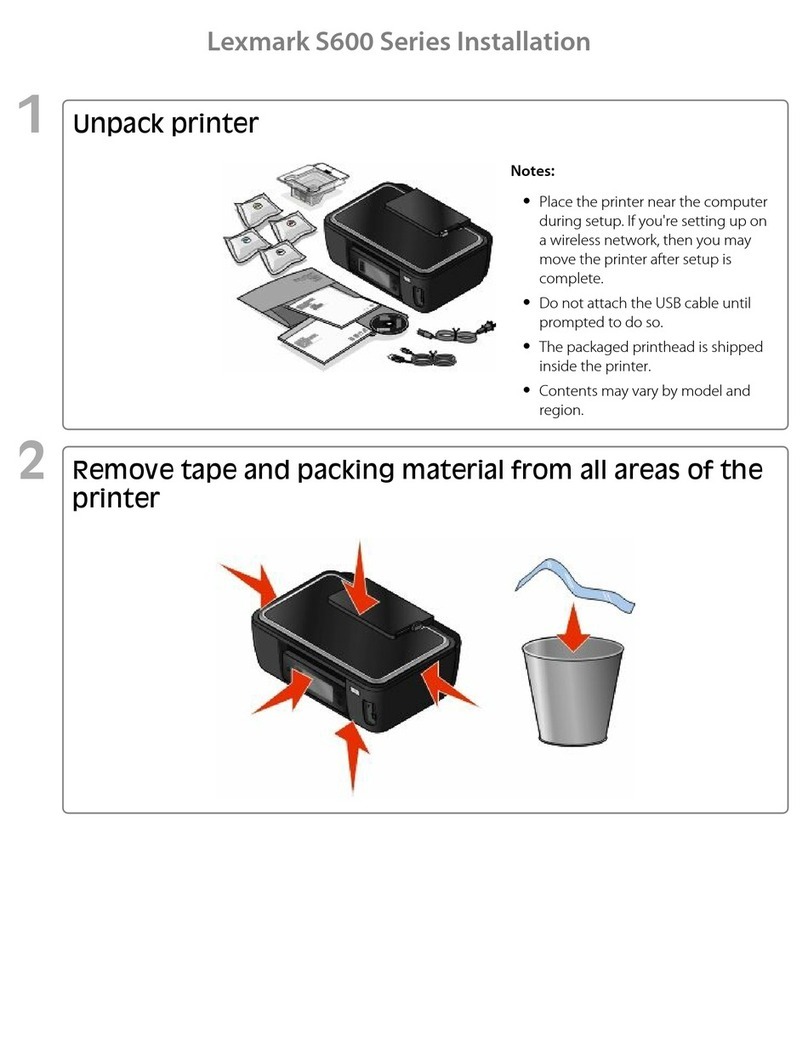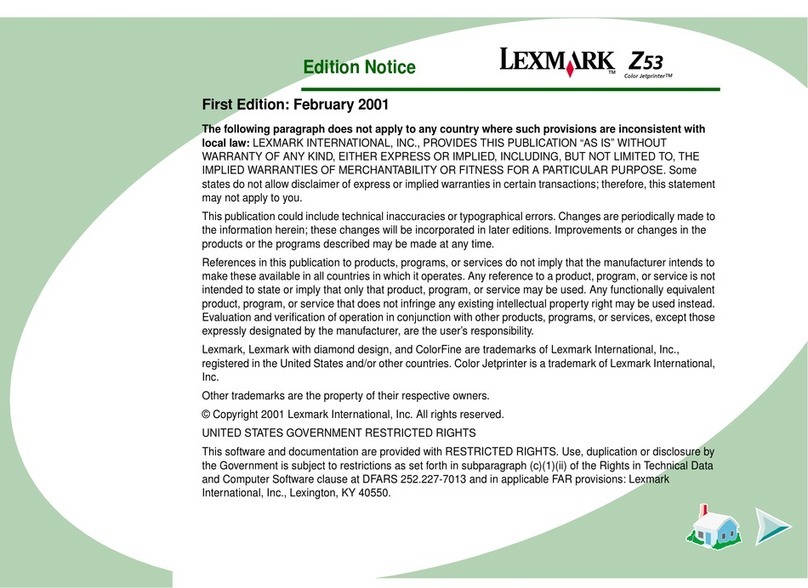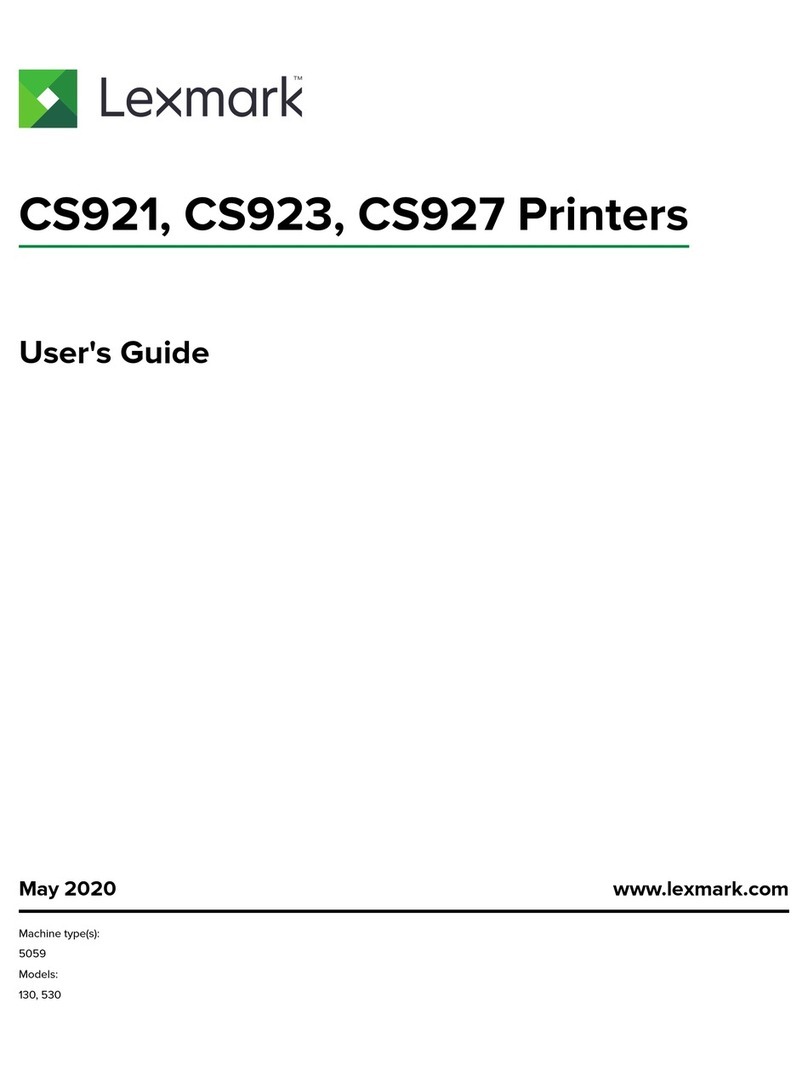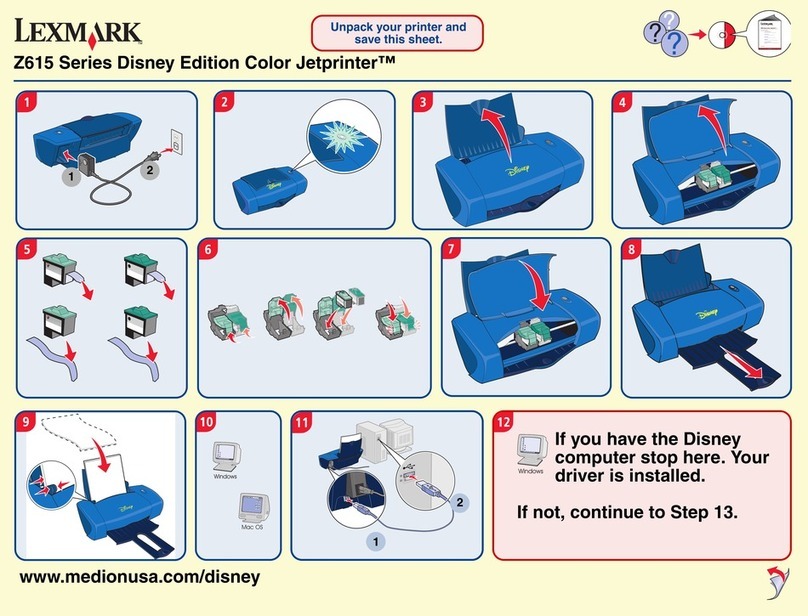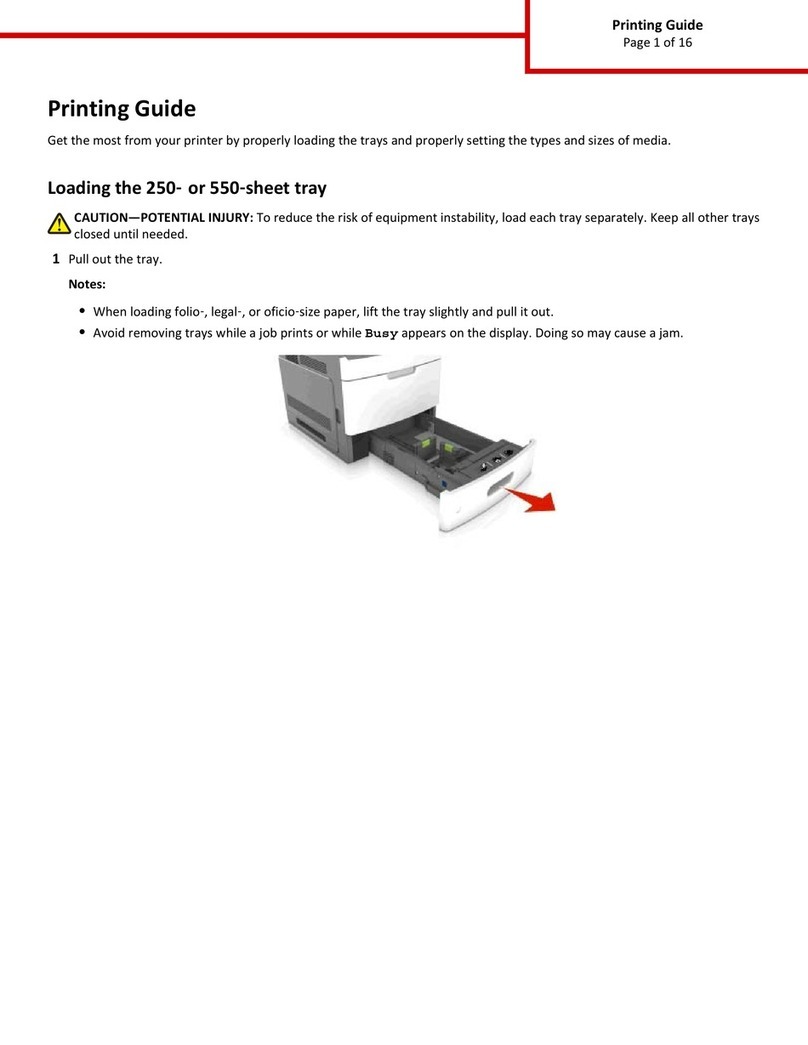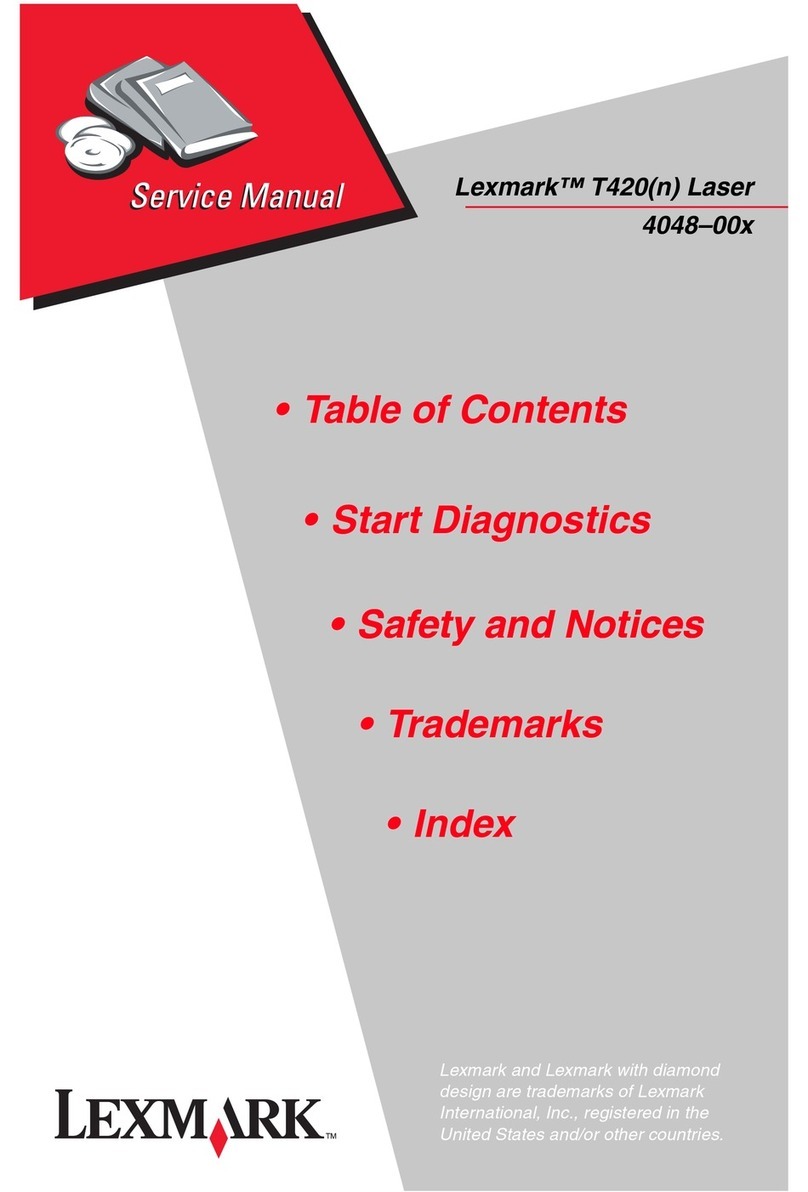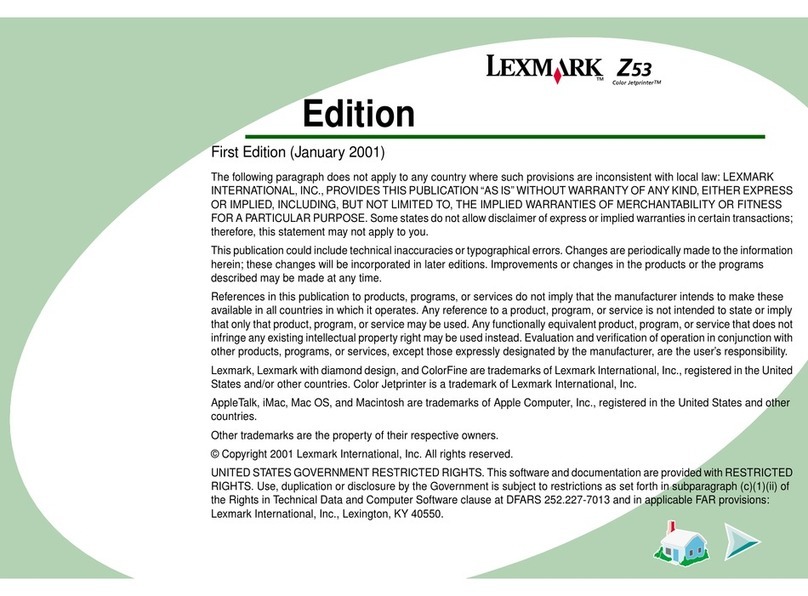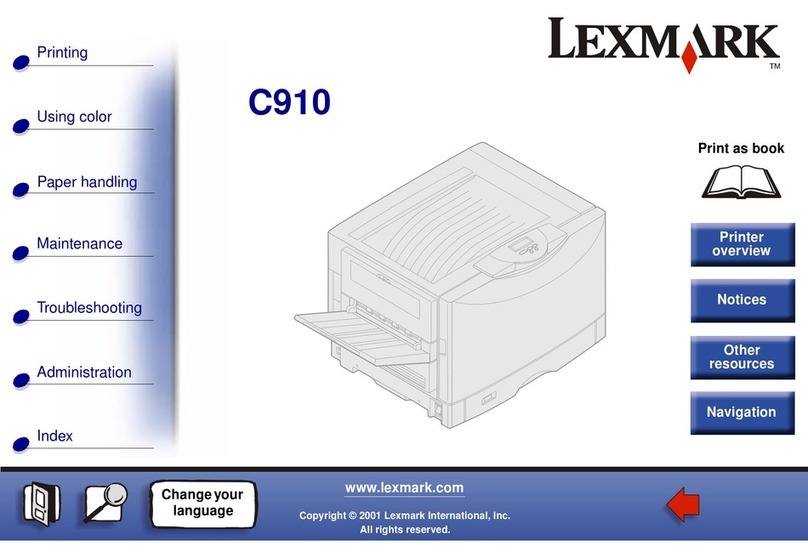Installing the printer locally (Macintosh)
Before installing the printer locally (Macintosh only)
The printer can be connected to a local network using a USB cable. When setting up the printer this way, install the printer
software first before connecting the USB cable. For more information, see the documentation that came with the printer.
The Software and Documentation CD can be used to install the necessary printer software.
Note: You can also download the printer driver at http://support.lexmark.com.
Creating a print queue (Macintosh only)
To print locally from a Macintosh computer, you will need to create a print queue.
1Install the printer driver file on the computer.
aInsert the Software and Documentation CD, and then double‑click the installer package for the printer.
bFollow the instructions on the computer screen.
cSelect a destination, and then click Continue.
dFrom the Easy Install screen, click Install.
eType the user password, and then click OK.
All the necessary software is installed on the computer.
fClick Close when installation is complete.
2From the Apple Menu, navigate to any of the following:
•System Preferences > Print & Scan > Open Print Queue
•System Preferences > Print & Fax > Open Print Queue
3Verify that the print queue was created.
Installing the printer on an Ethernet network (Macintosh only)
1Install the printer driver file on the computer:
aInsert the Software and Documentation CD, and then double‑click the installer package for the printer.
bFollow the instructions on the computer screen.
cSelect a destination, and then click Continue.
dFrom the Standard Install screen, click Install.
eType the user password, and then click OK.
All the necessary software is installed on the computer.
fClick Close when installation is complete.
2Add the printer.
•For IP printing:
aFrom the Apple menu, navigate to any of the following:
–System Preferences > Print & Scan
–System Preferences > Print & Fax
bClick +.
Connection Guide
Page 5 of 6