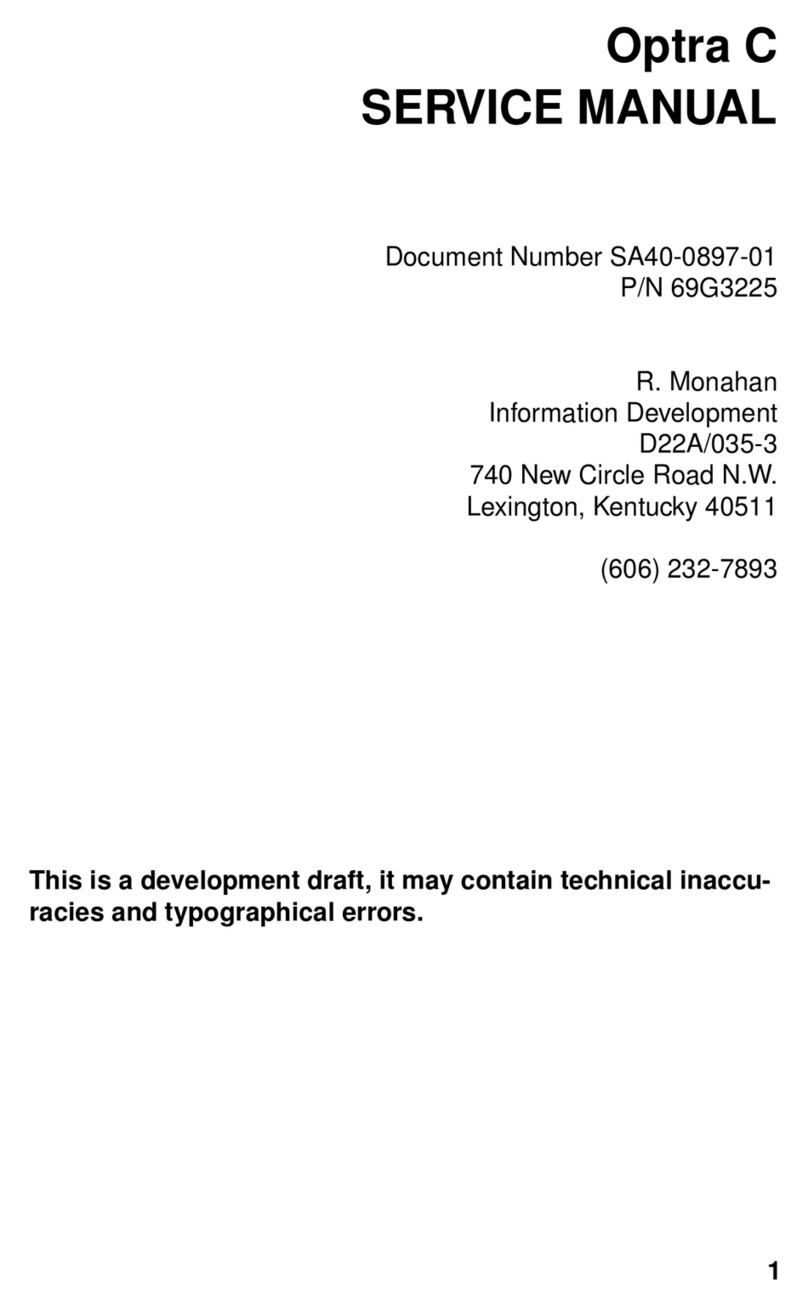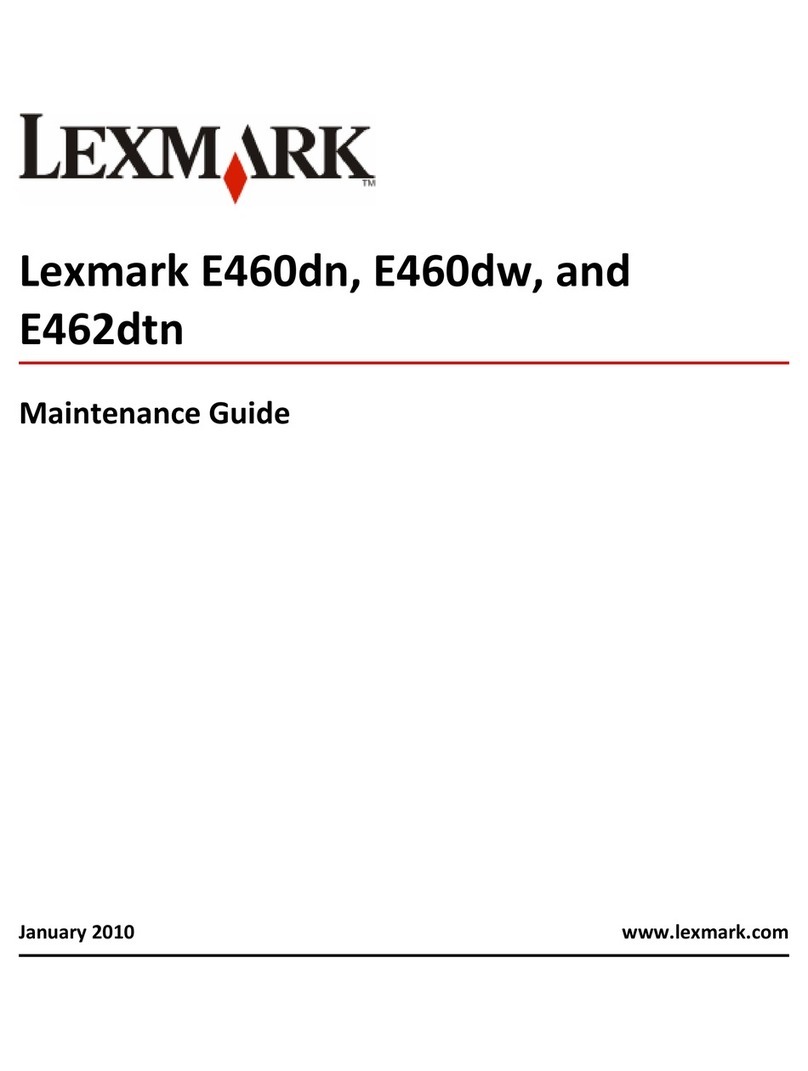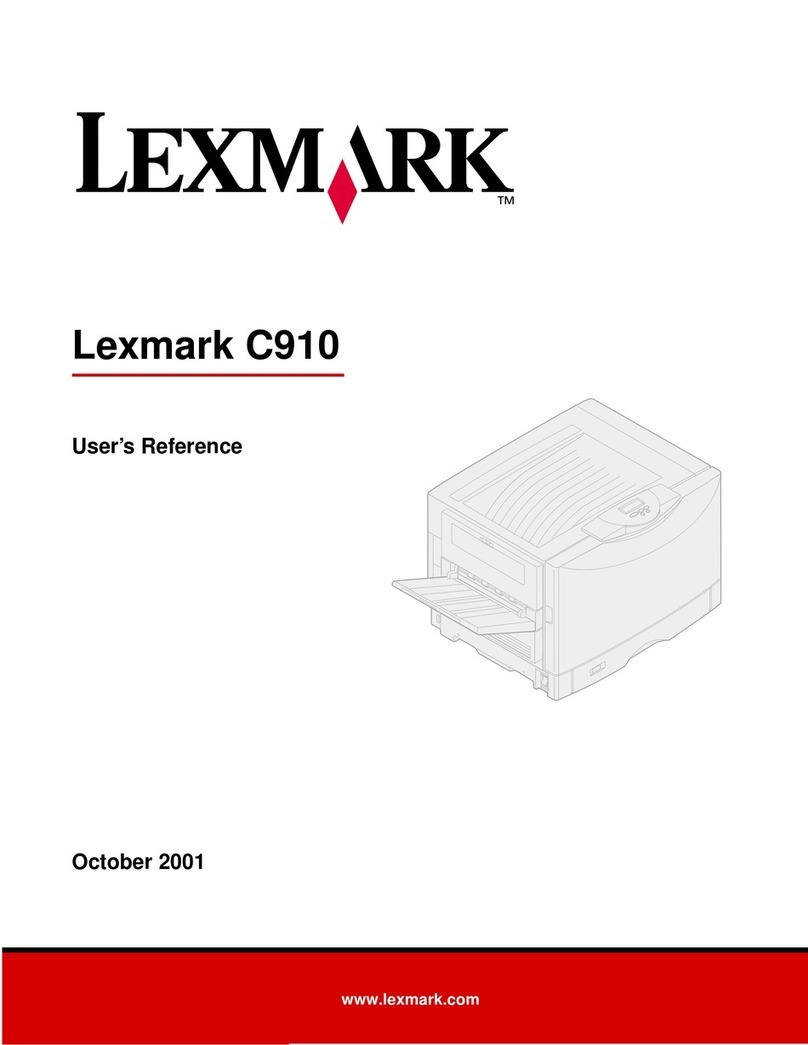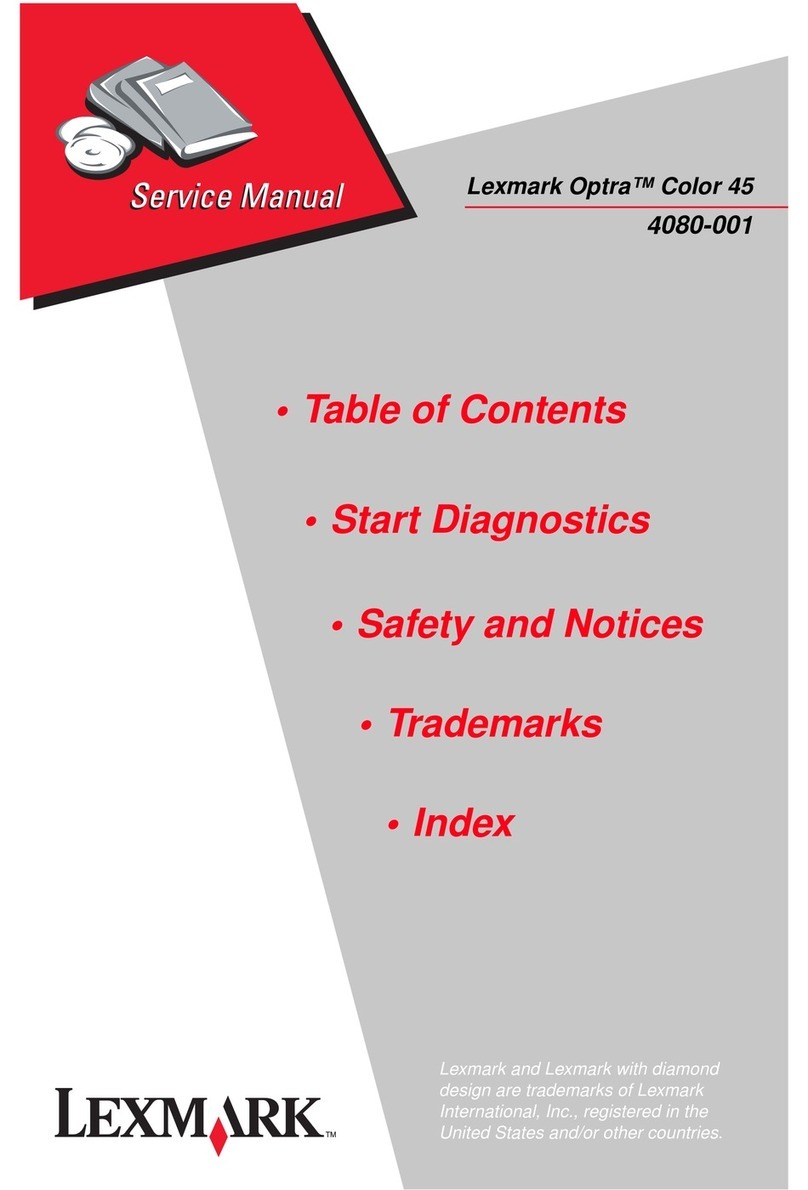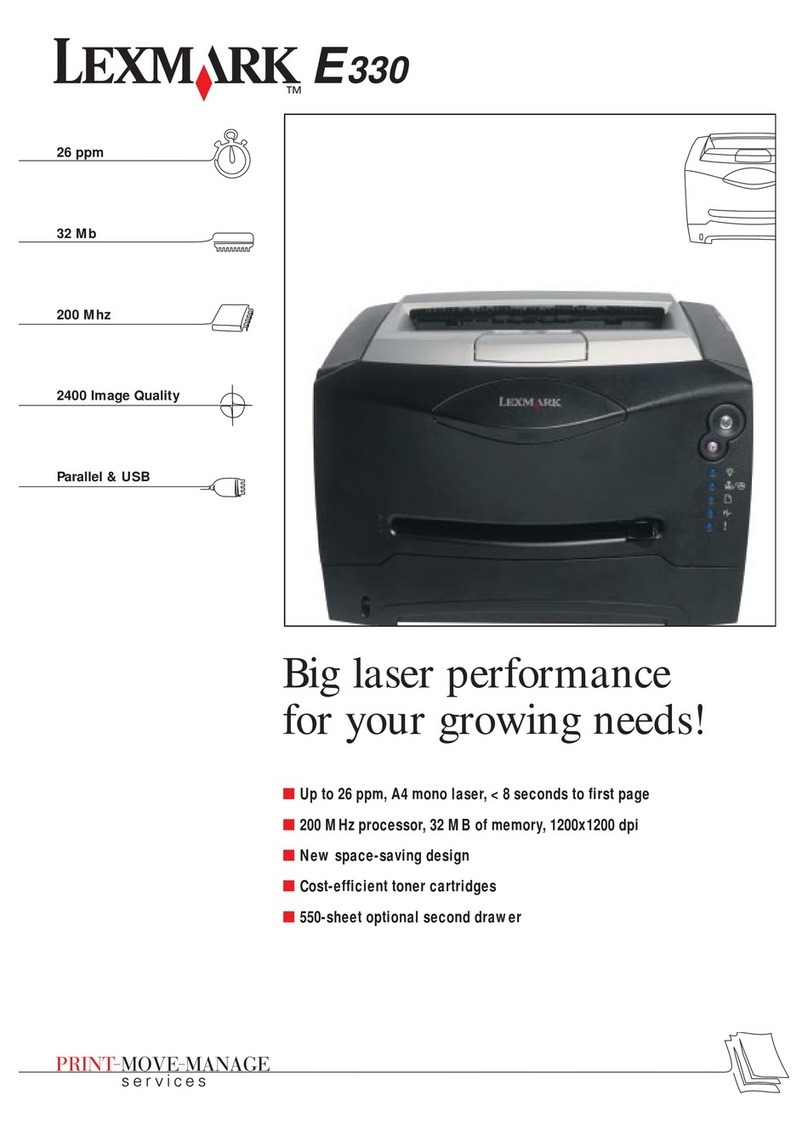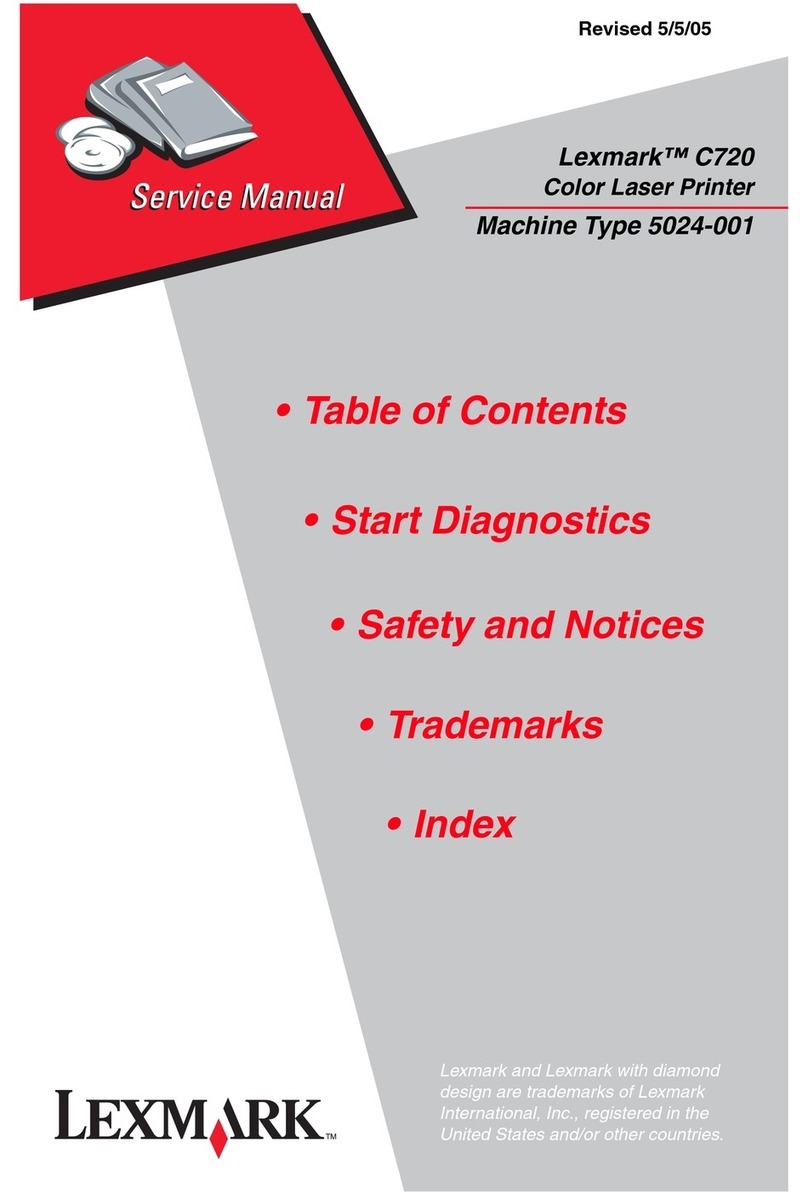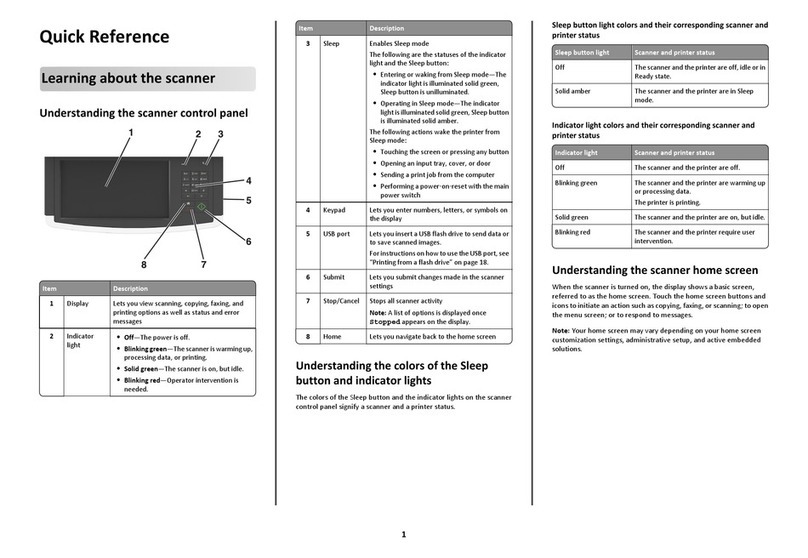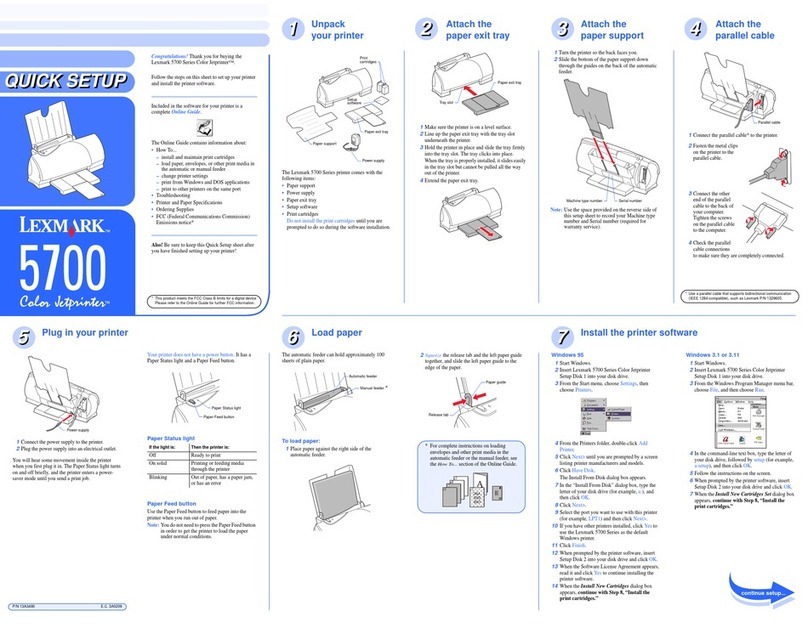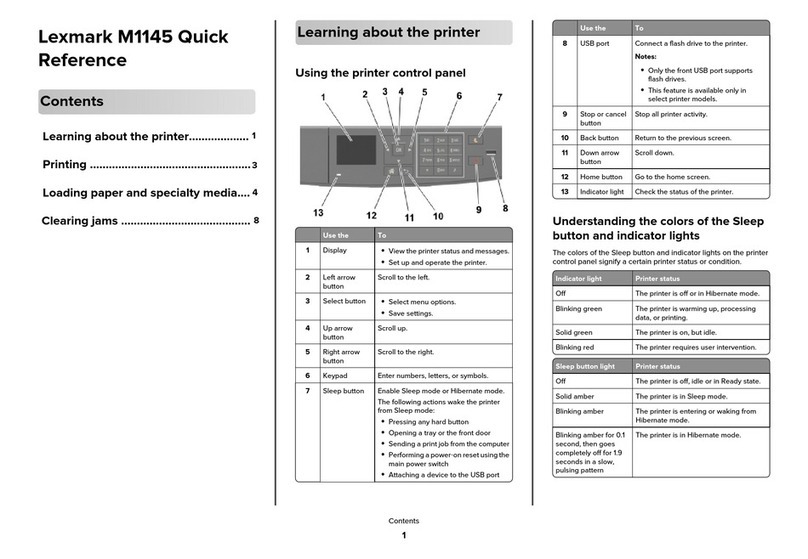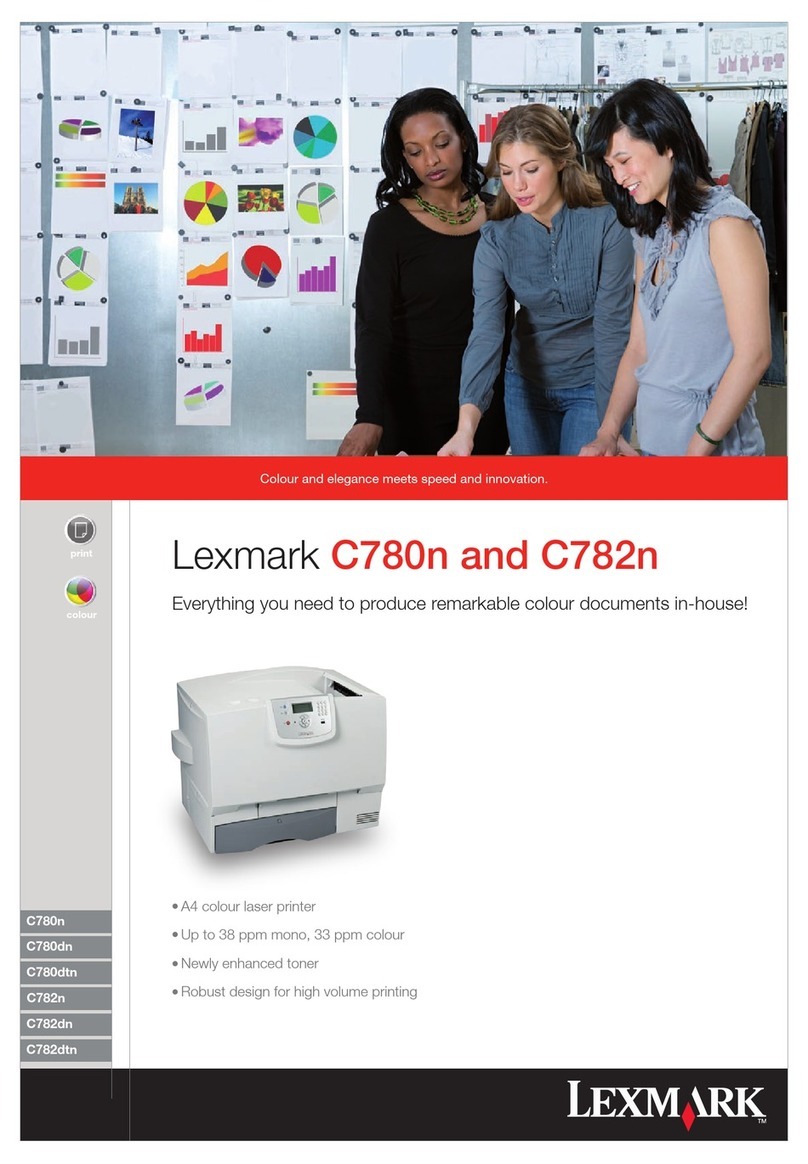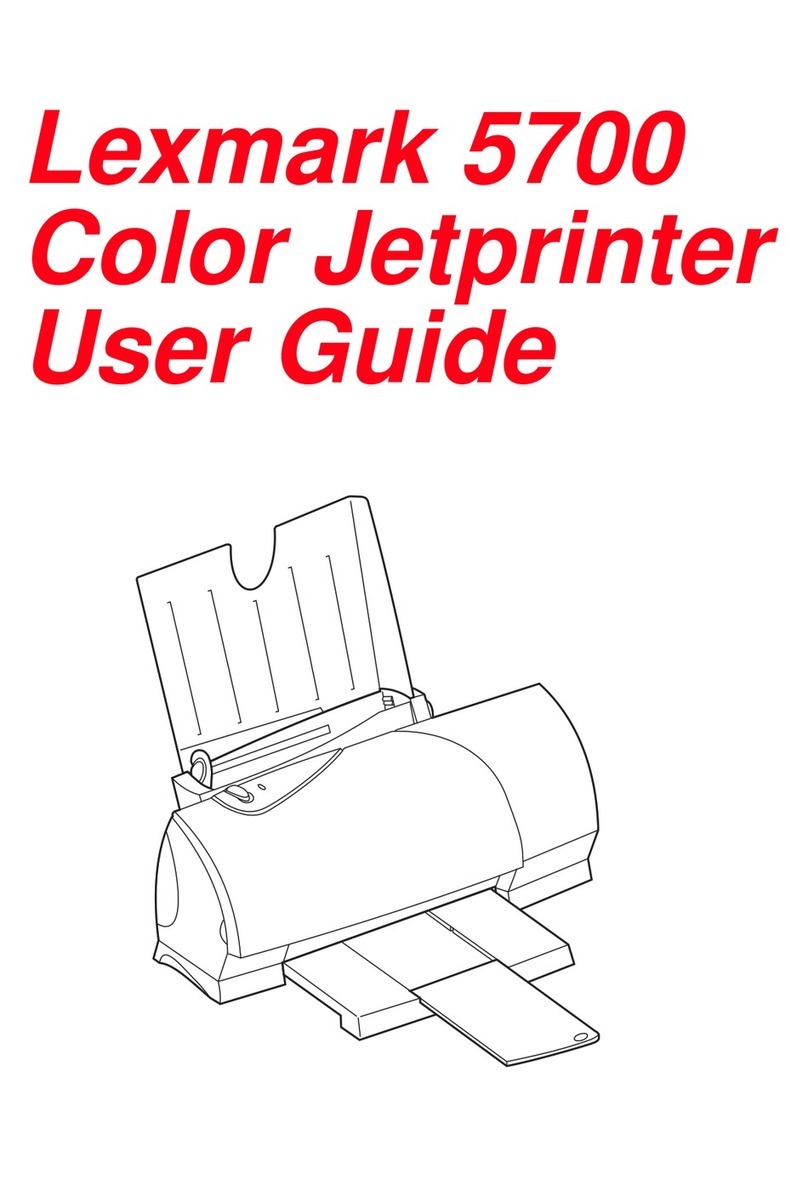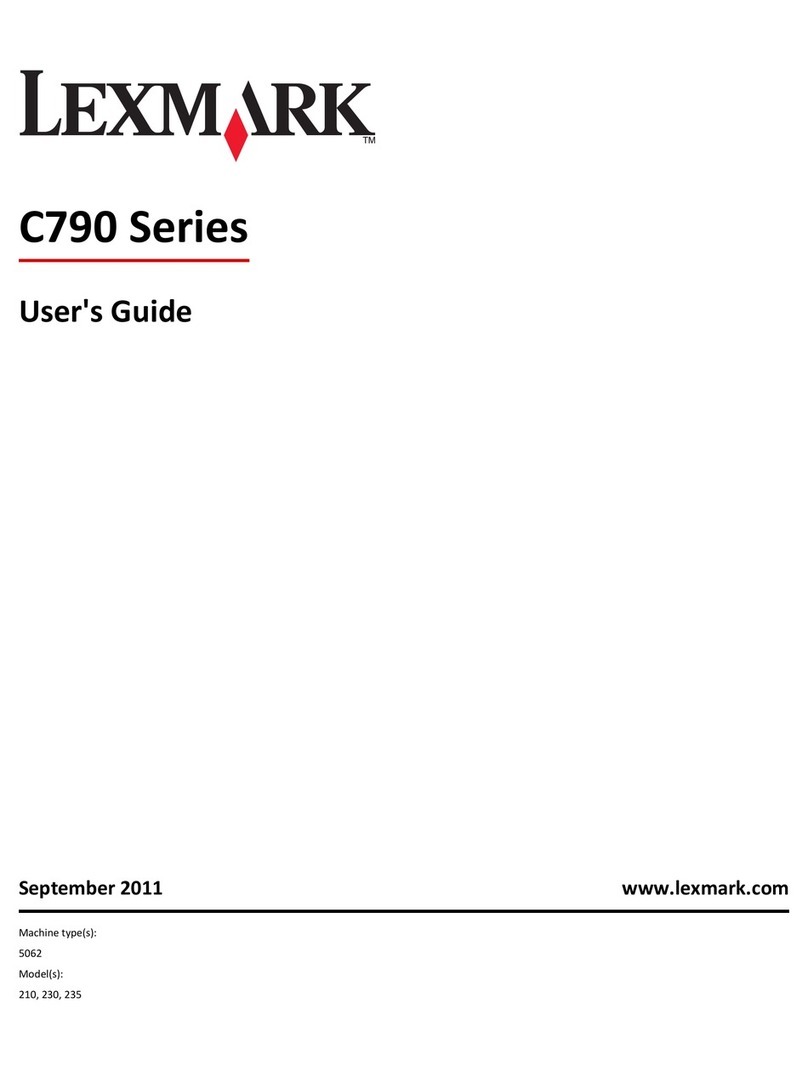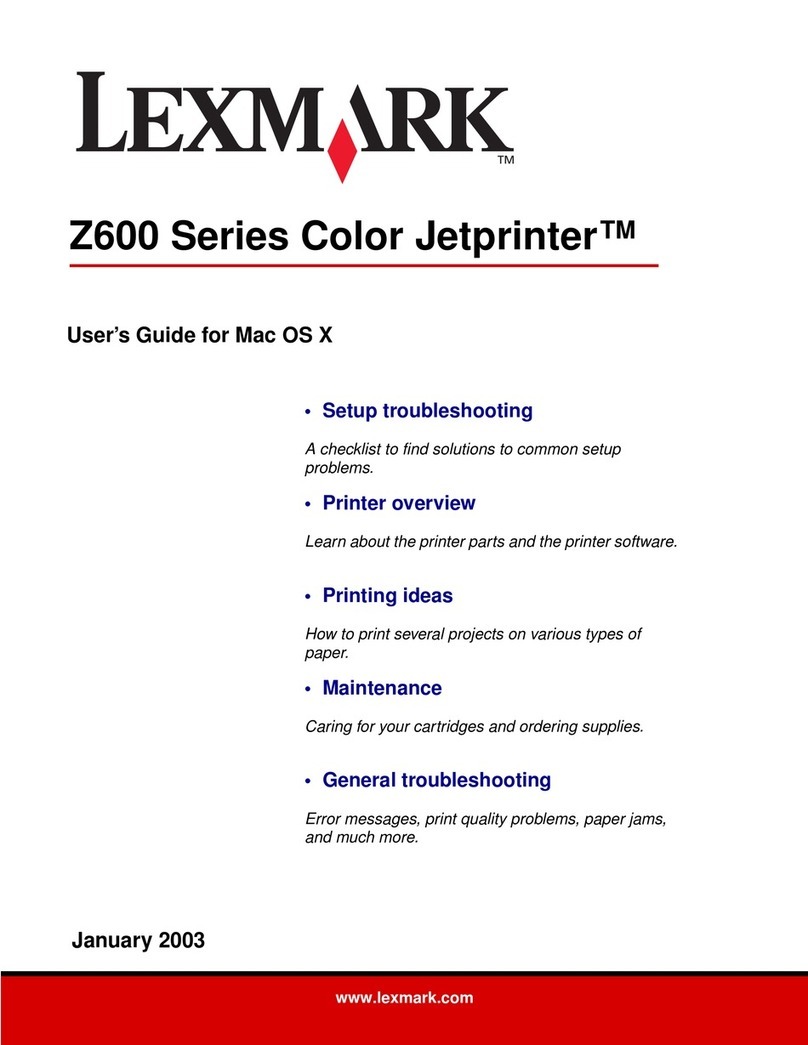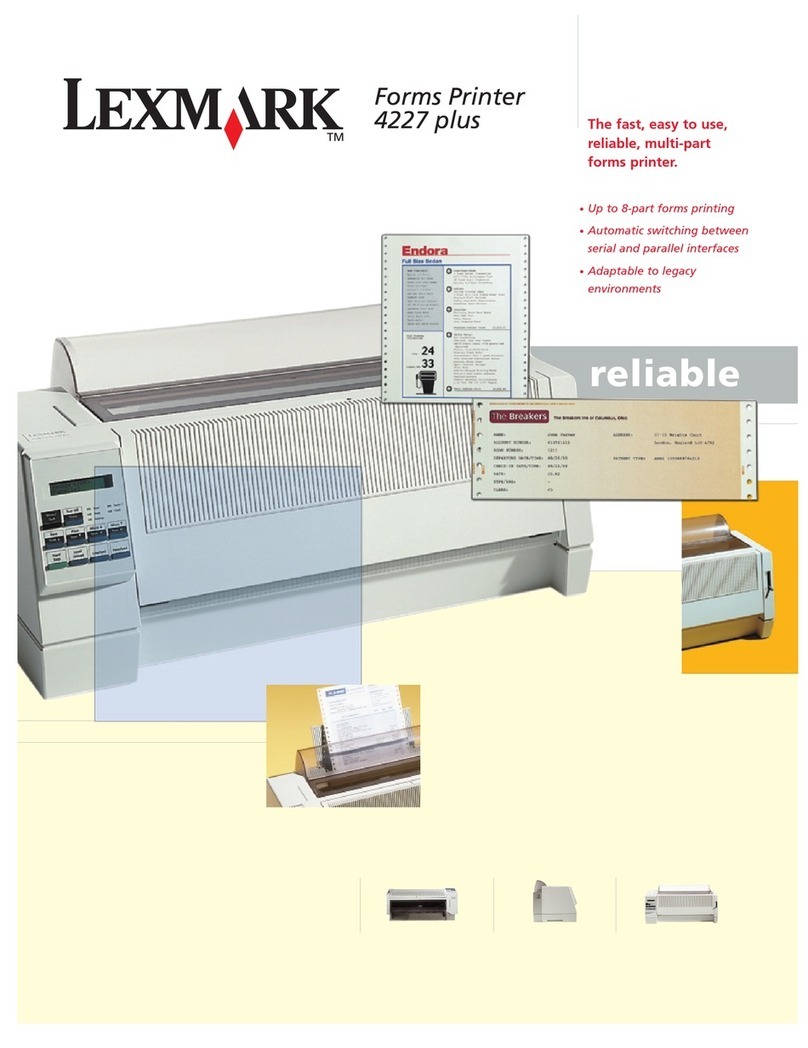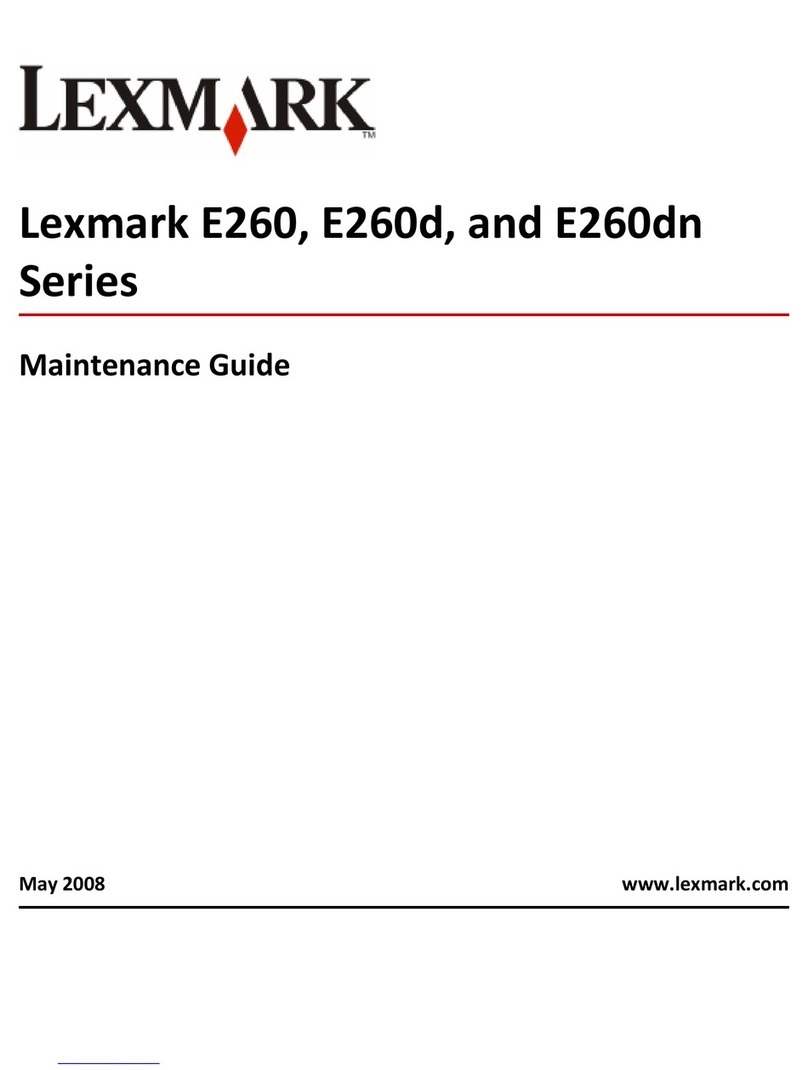Quick Reference
Lexmark T Family Laser Printer
Operator panel
Press Menu to:
•Enter the menus from the ready state
•Scroll through menus or values
•Increase or decrease a numerical value
•Display the Job Menu or the Supplies Menu while
the printer is busy
Press Select to:
•Select the item on the second line of the display
•Save the selection as a new default setting
Press Return to:
•Return to the previous menu level
Press Go to:
•Exit printer menus and return to the Ready state
•Clear messages
Press Stop to:
•Temporarily stop all print activity without losing
data
Loading a paper tray
Complete these instructions to load print materials into any of the standard or
optional trays. All paper trays are loaded the same way.
1Remove the paper tray.
2Pull the width guide tab and slide the width guide to the far right side of
the tray.
3Squeeze the length guide lever and slide the length guide to the correct
position for the size paper you are loading.
4Place the paper into the paper tray with the recommended print side face
down for single-sided printing and face up for double-sided printing. Do
not fill paper above the paper capacity mark (fill line).
Pull the width guide tab and slide the width guide to the left until it lightly rests
against the edge of the paper stack.
Loading the multipurpose feeder
1Push the lower release latch.
2Pull the metal bar out far enough to support your paper size.
3Slide the paper width guide to the far right.
Supported print material sizes and types
Types
Sizes:
Loading letterhead
Letterhead must be loaded differently depending on what options you have
installed on your printer.
Ready
1Menu 2Select 3Return 4
Go 5Stop 6
Pull here
Length
guide
Paper size
indicators
Width
guide
Length guide
lever
Paper and transparencies Envelopes
Plain Paper Labels Preprinted Envelope
Card Stock Bond Colored Paper
Transparency Letterhead Custom
Type <x>
Letter A4 B4 Folio* 9 Envelope
Legal A5 JIS-B5 Statement* DL Envelope
Executive B5 Envelope
C5 Envelope
7 3/4 Envelope
10 Envelope
Other Envelope
*This size is not available until Size Sensing is turned off. For more information, refer to
the online information.
In a paper tray
In the multipurpose
feeder
Without finisher,
single-sided printing
Without finisher,
double-sided
printing
With finisher,
single-sided printing
With finisher,
double-sided
printing