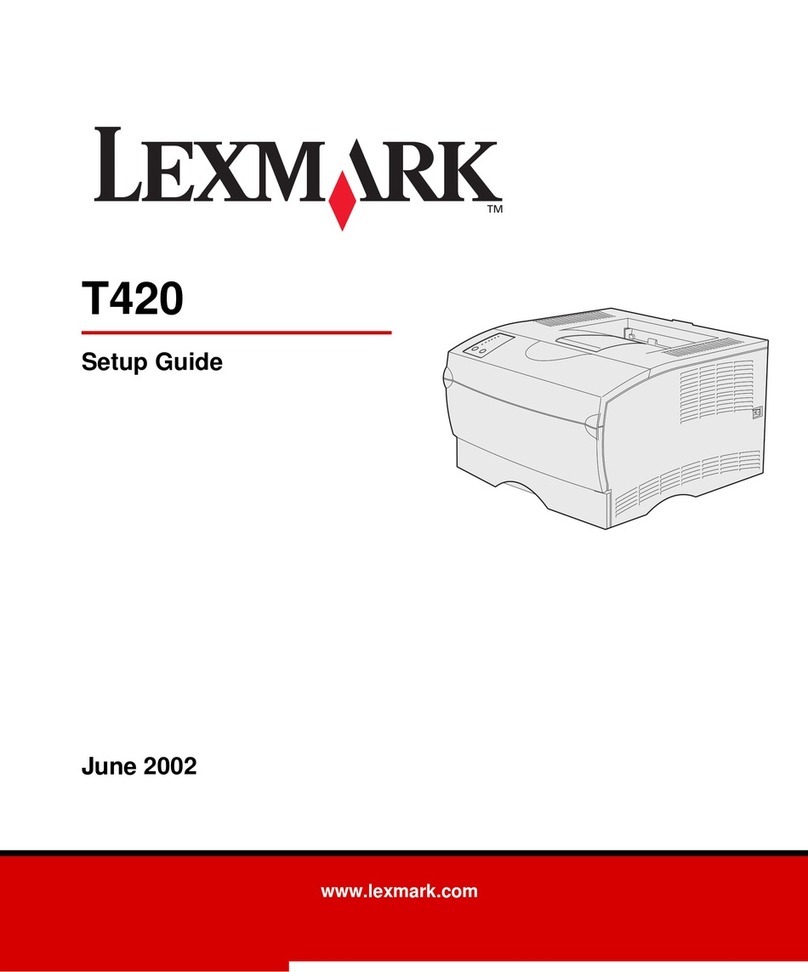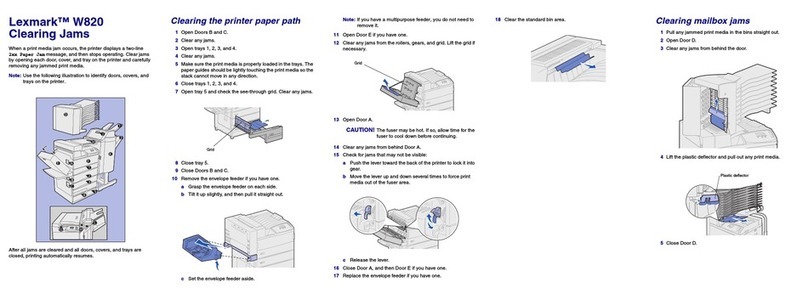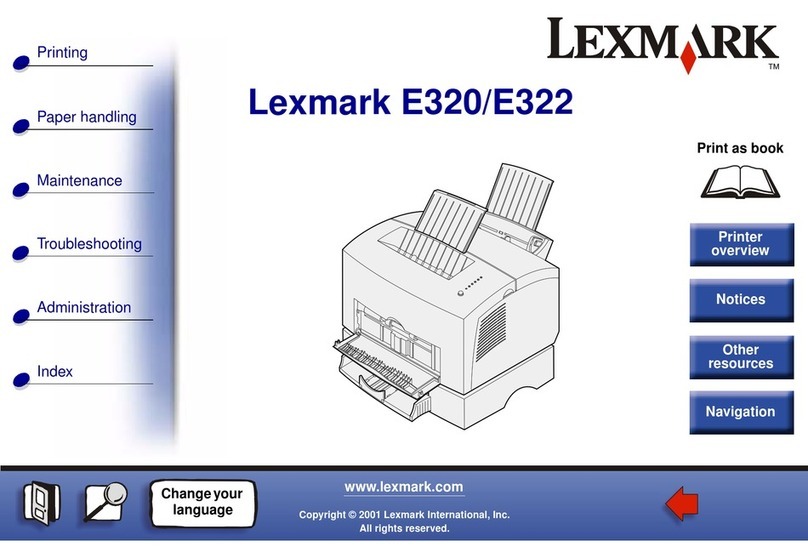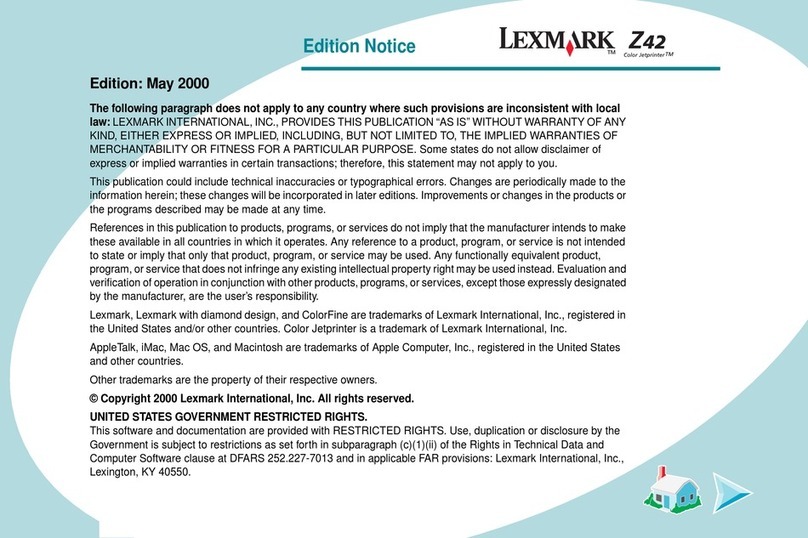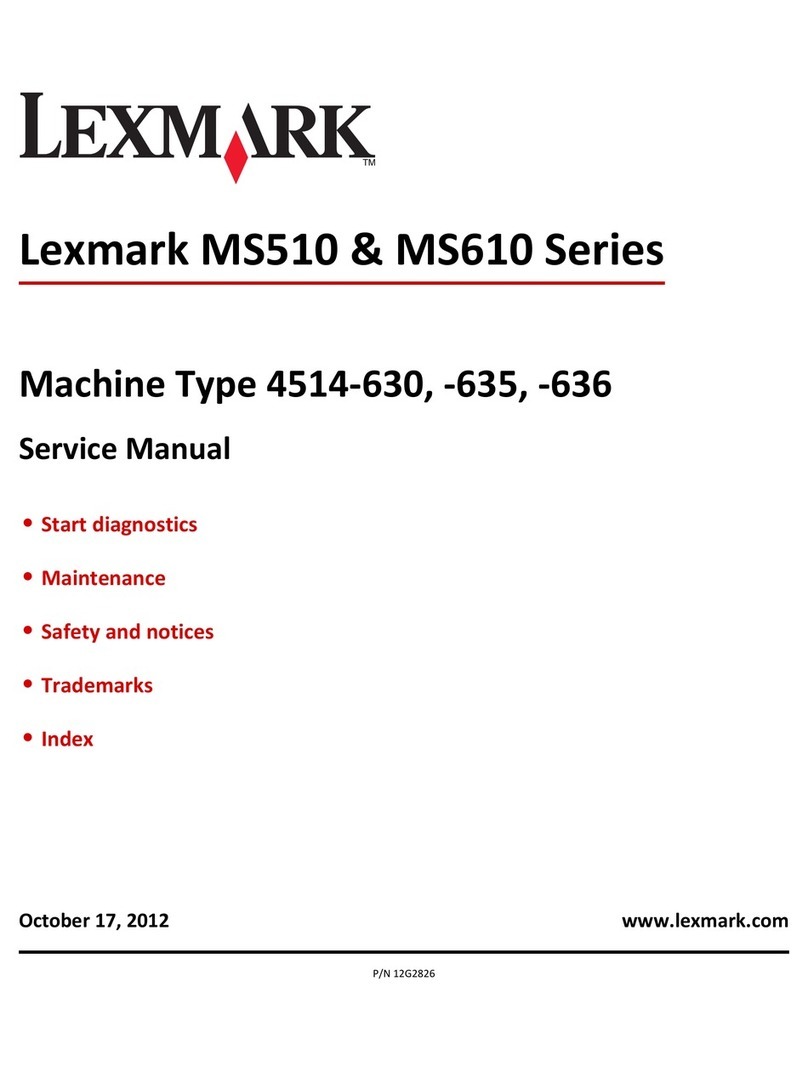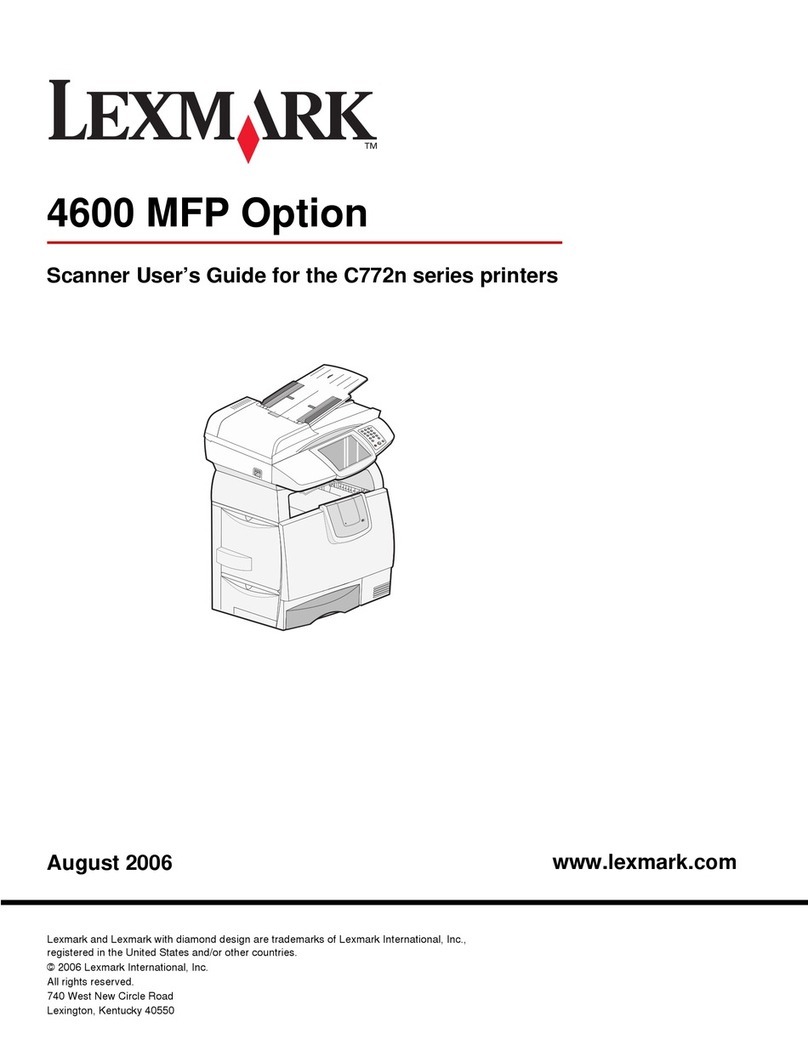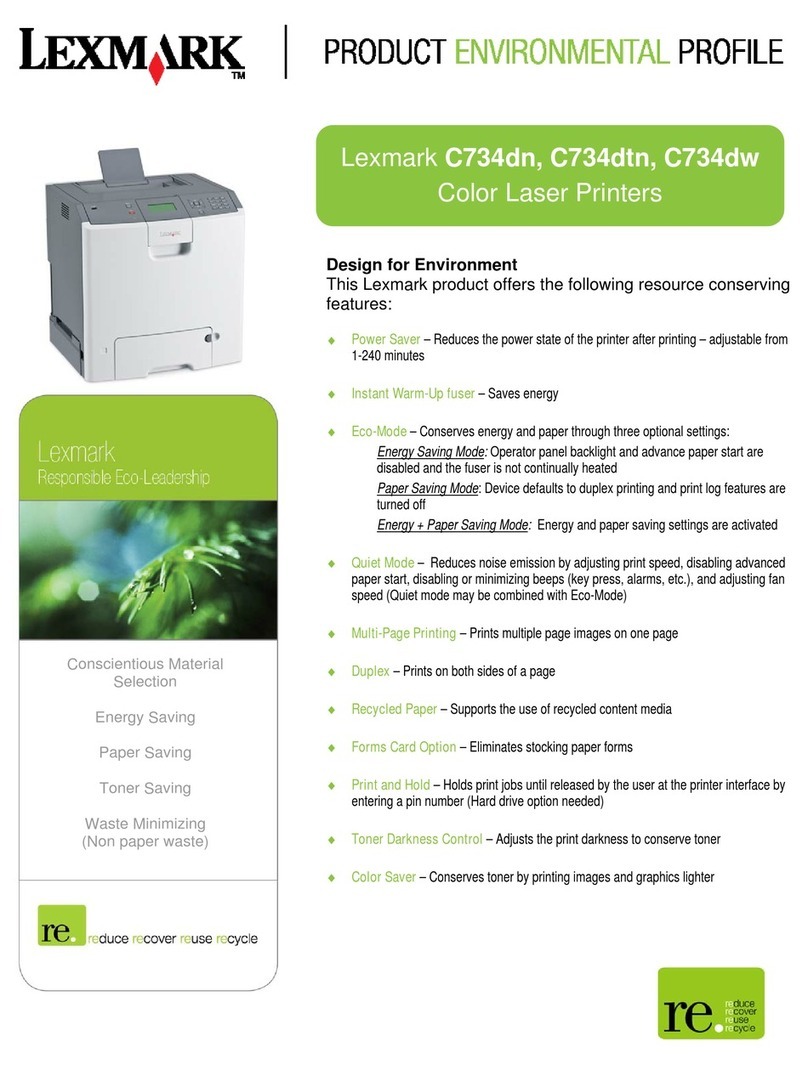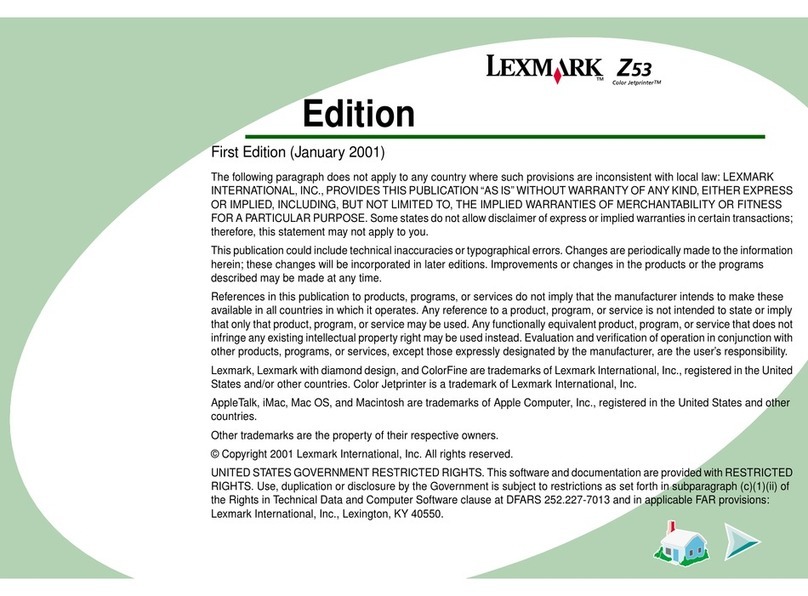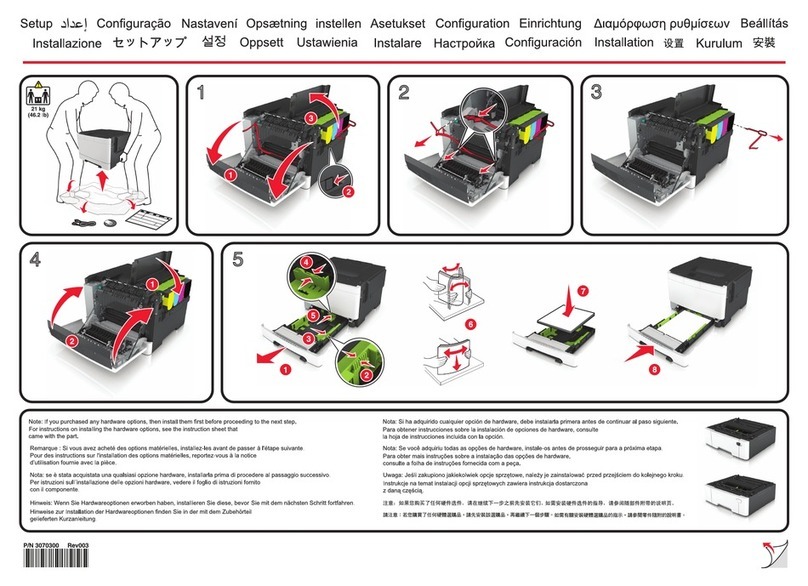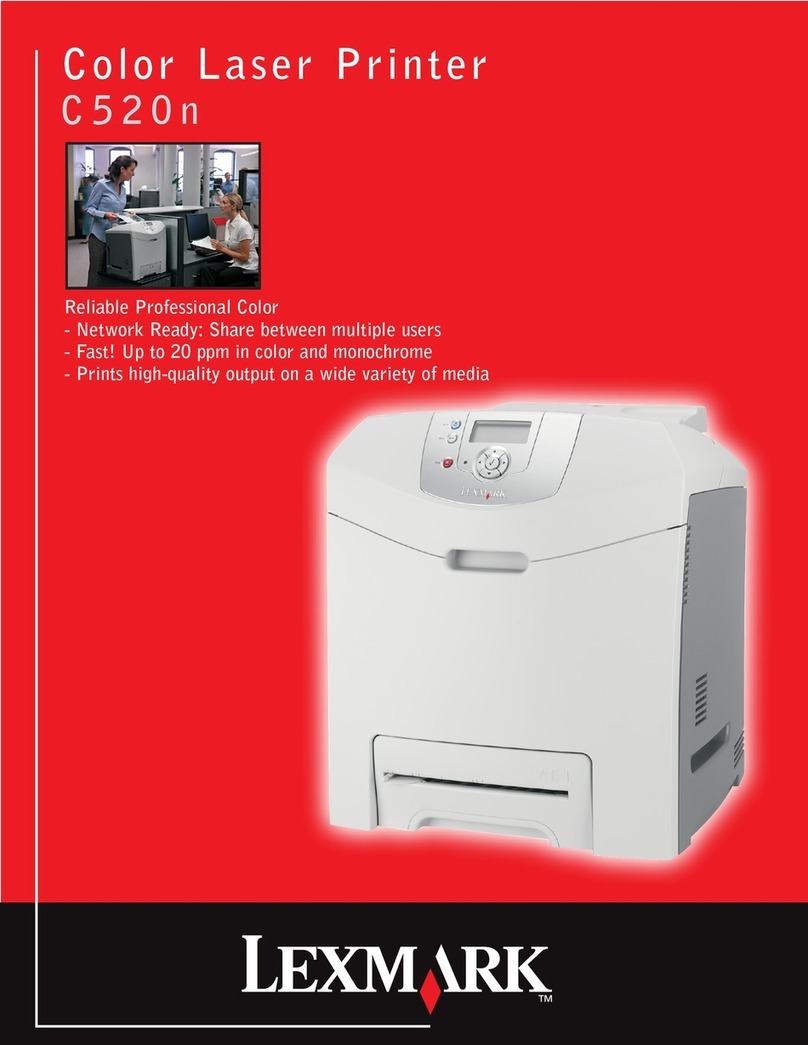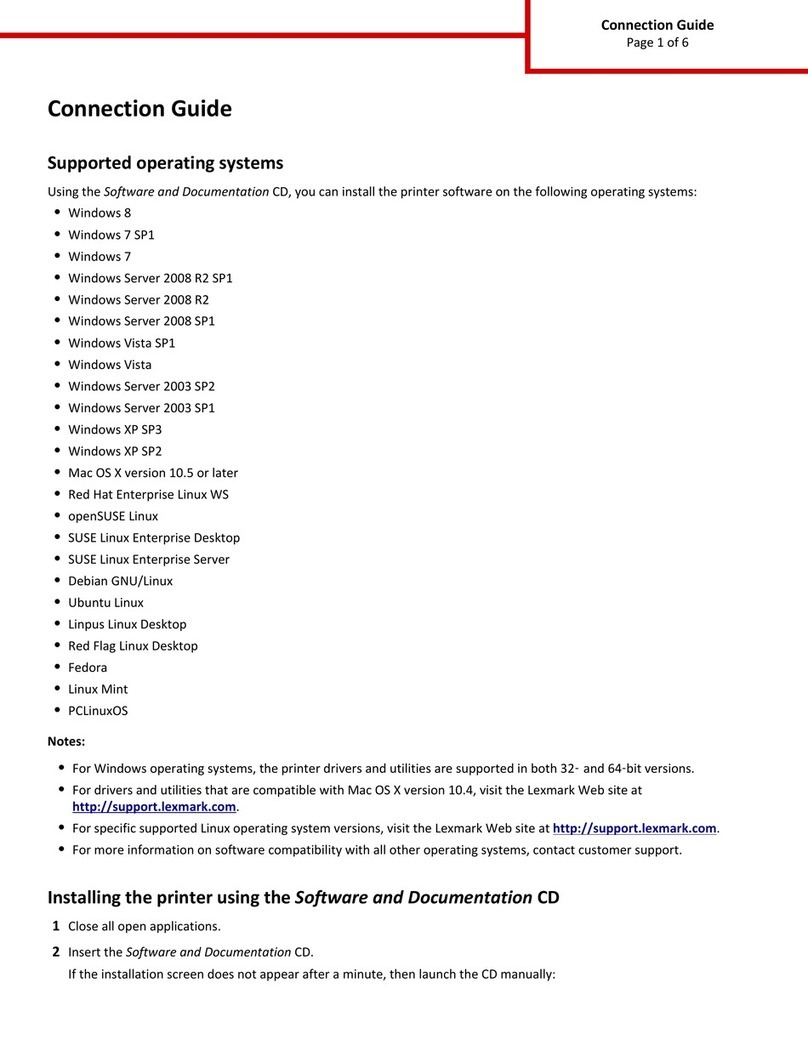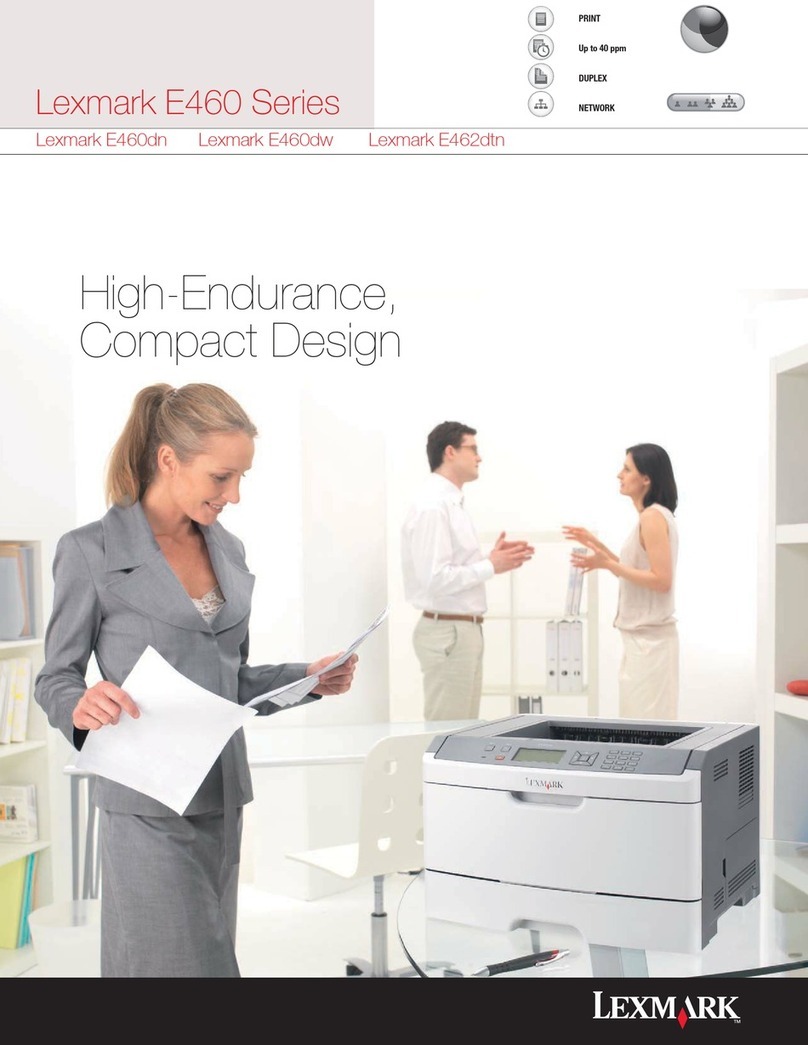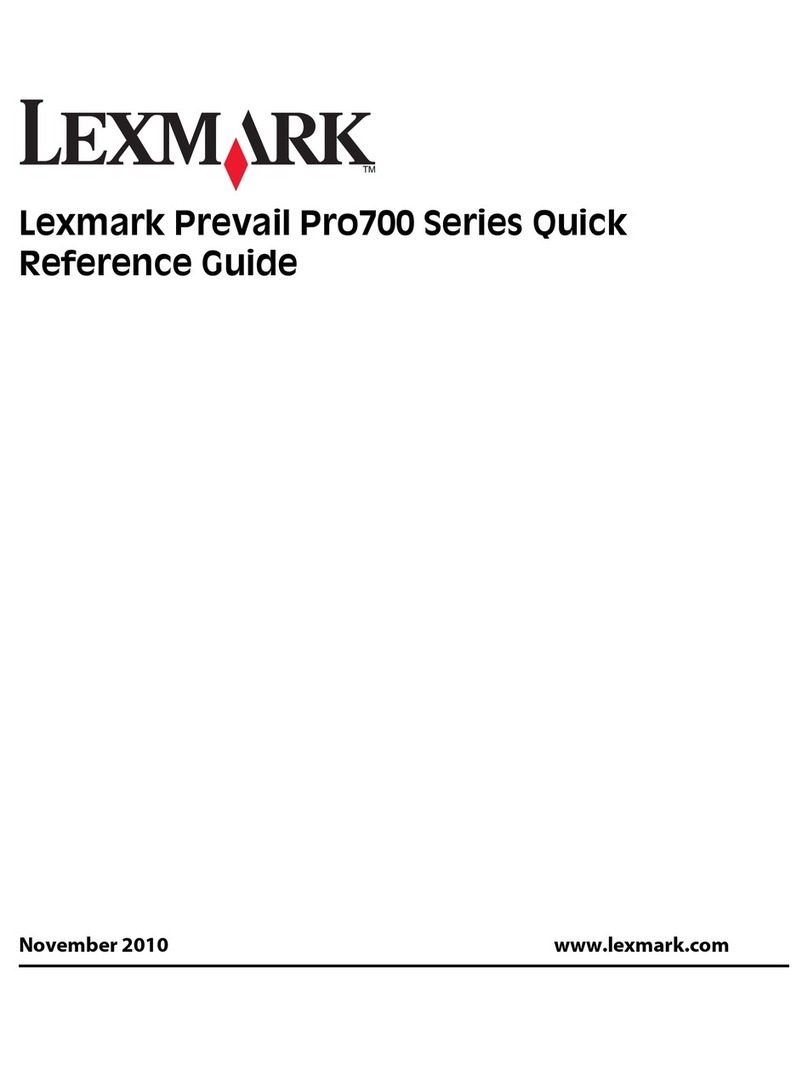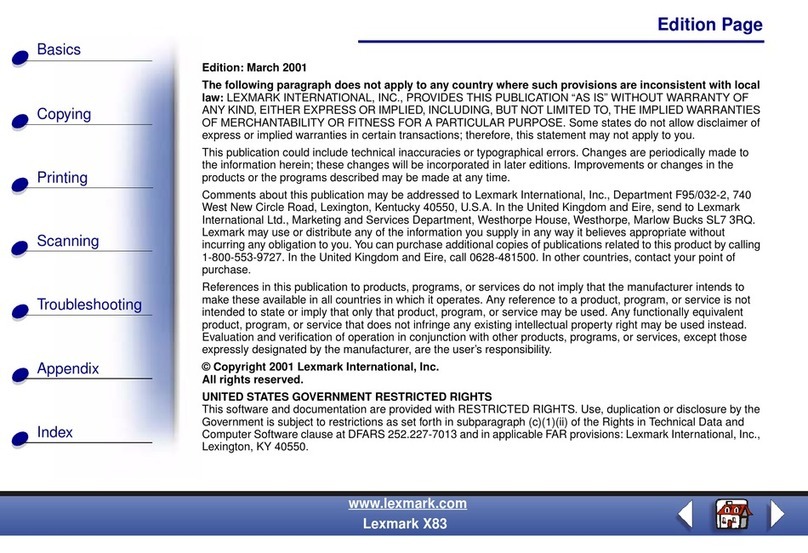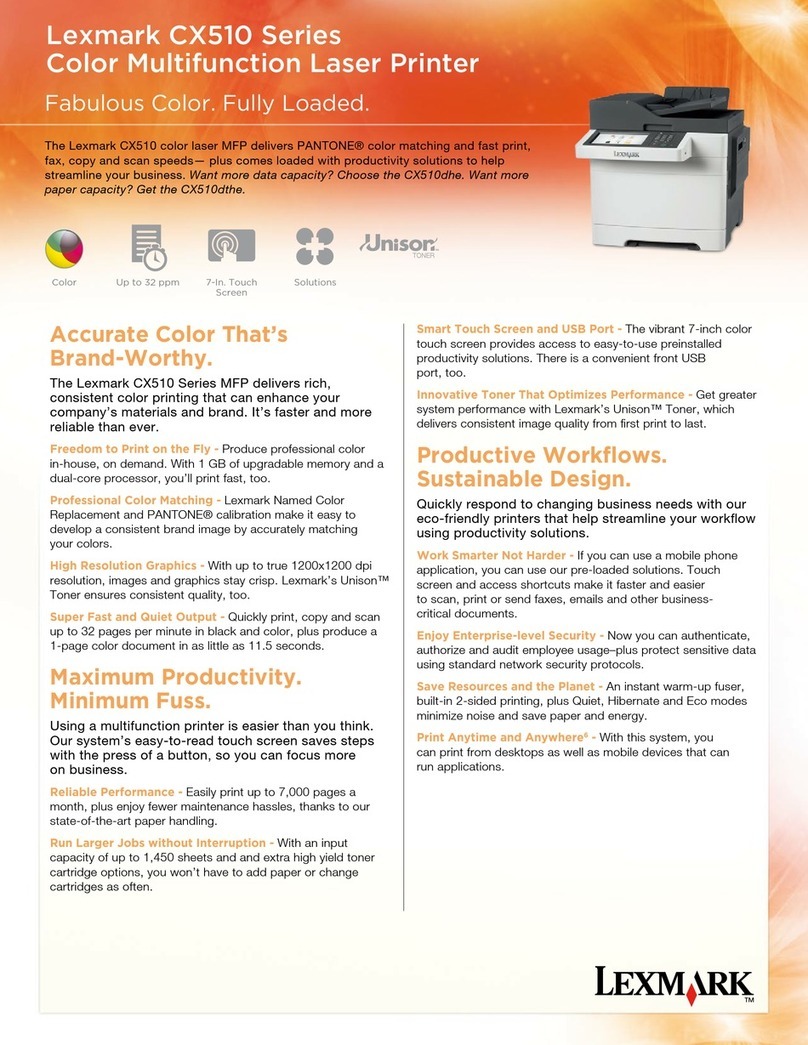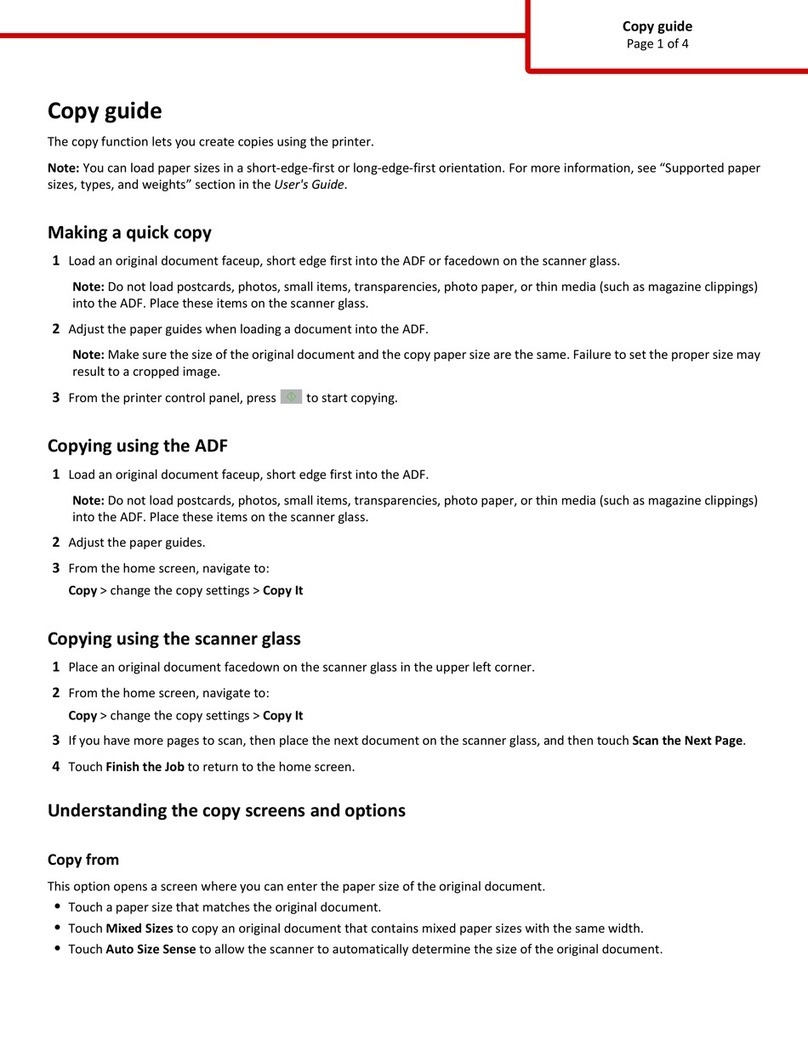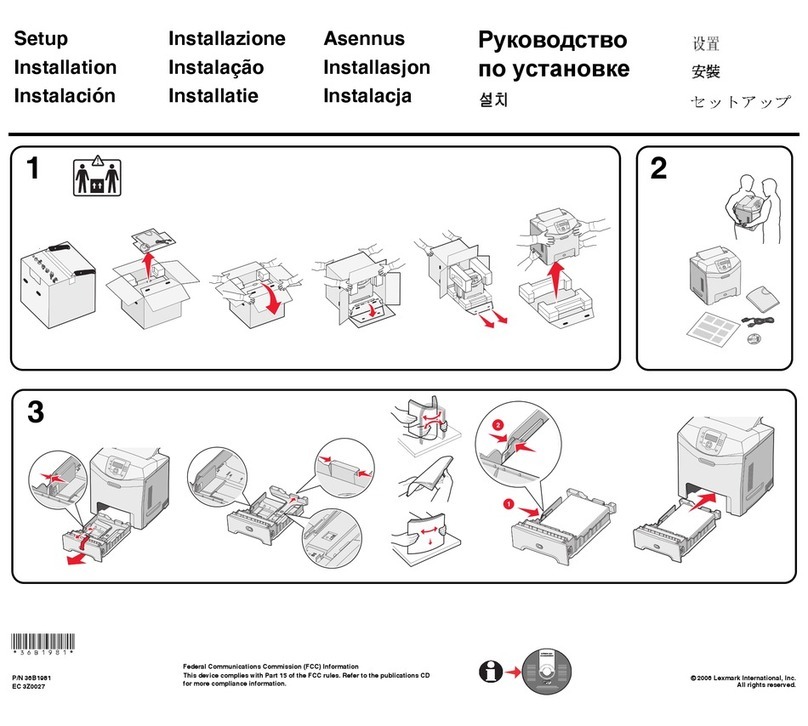Lexmark C750
Clearing Jams
When a paper jam occurs, the printer stops operating and displays
2xx Paper Jam and a message to Clear Paper Path.
Clearing the paper path
1 If you are using the multipurpose feeder, release the levers on
each side of the feeder to open it flat.
2 Remove any jams and return the feeder to its working position.
3 Open the left access door. Hold down the lever while removing
jams.
4 Close the door.
5 Open the 500-sheet drawer access door. Hold the door down
while removing jams.
Note: Make sure the entire paper stack is loaded correctly and
pushed all the way down into the tray.
6 Close the door.
7 Open the 2000-sheet drawer access door. Pull the jam down
and out of the rollers.
8 Close the door.
9 Open the front access door.
10 Hold down the lever in the upper left corner. Remove jams in
the rollers under the image transfer unit.
11 Open tray 1. Remove any jams.
Note: Make sure the paper is pushed all the way down into the
tray.
12 Close tray 1.
13 Pull the duplex mechanism completely out. Look up inside and
remove any paper caught in the rollers.
14 Reinstall the duplex mechanism in the printer.
15 Open trays 2 through 4 (all 500-sheet trays) and remove jams.
Note: Make sure the paper is pushed all the way down into the
tray.
16 Close trays 2 through 4.
17 Open the 2000-sheet drawer.
18 Remove any jams, and then close the 2000-sheet drawer.
19 Open the upper right access door.
20 Remove jams from the rollers and then close the door.
21 Open the lower right access door.
22 Remove any jams, and then close the door.
© Copyright 2001 Lexmark International, Inc. All rights reserved.
Printed in U.S.A.
This document is printed on recycled paper. 8/01
E.C. 2B0151 P/N 10B2626