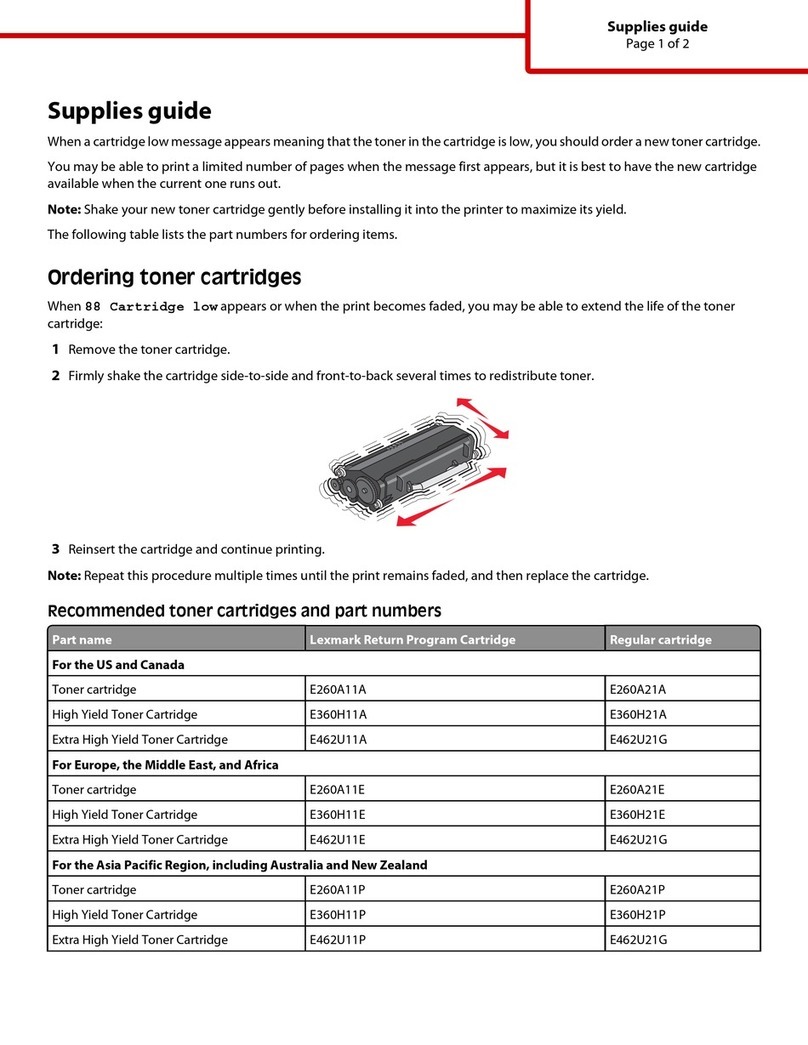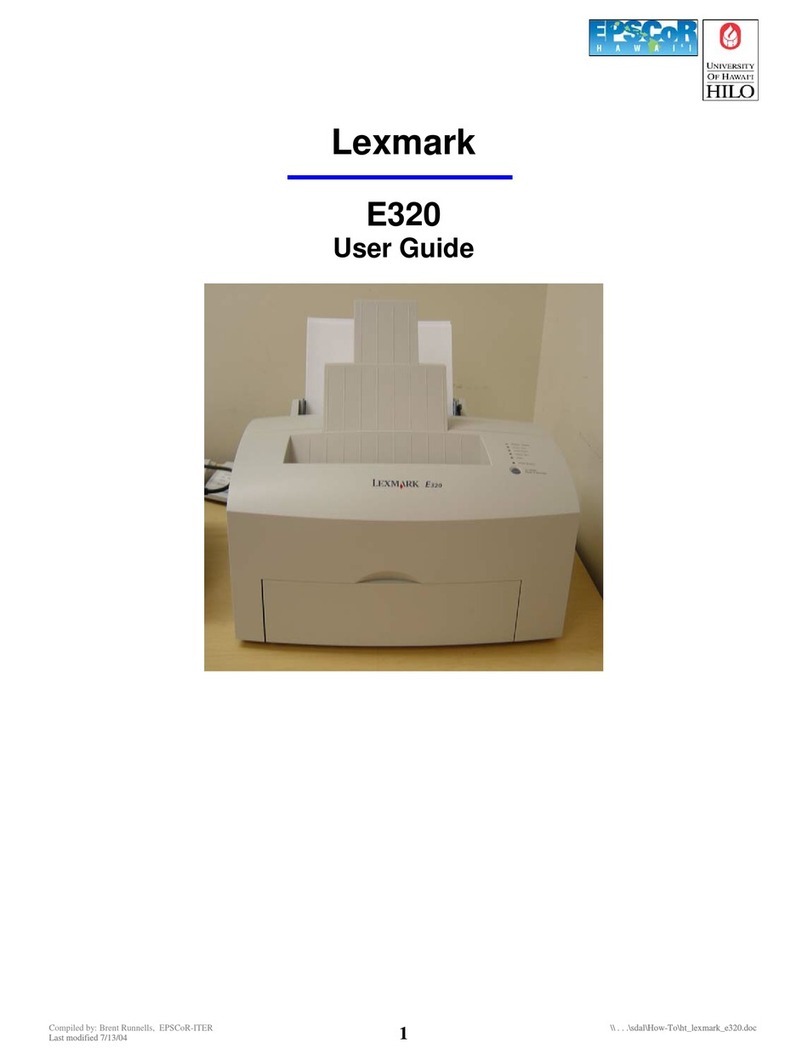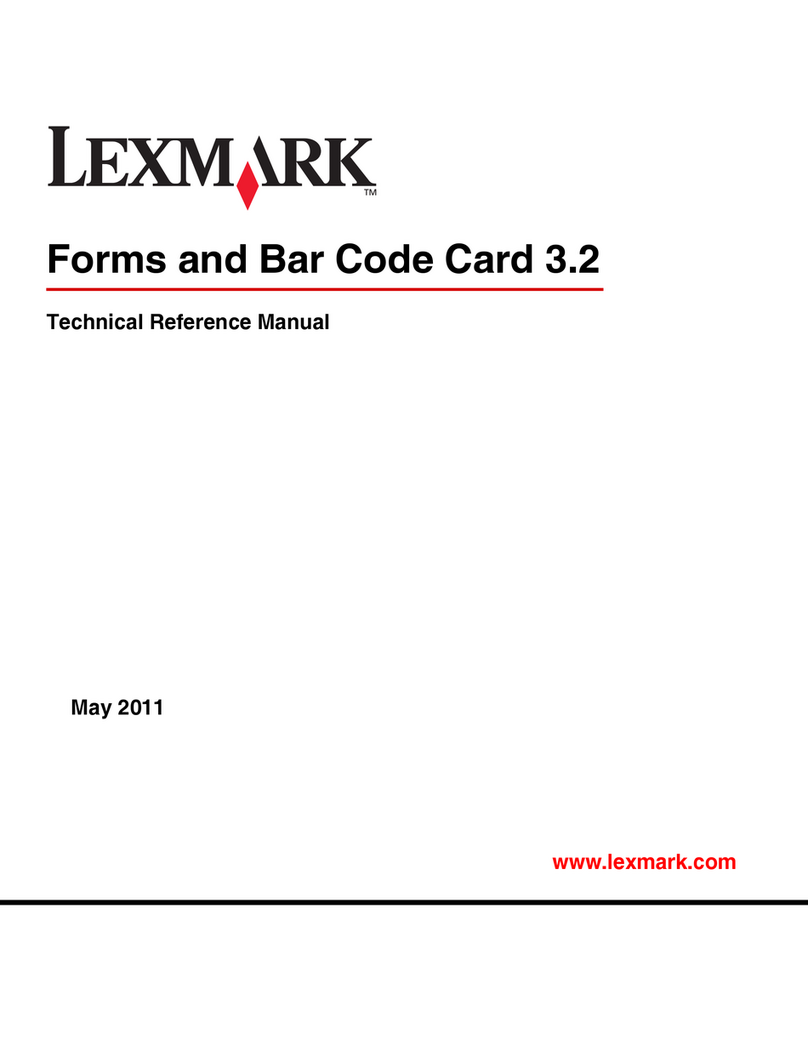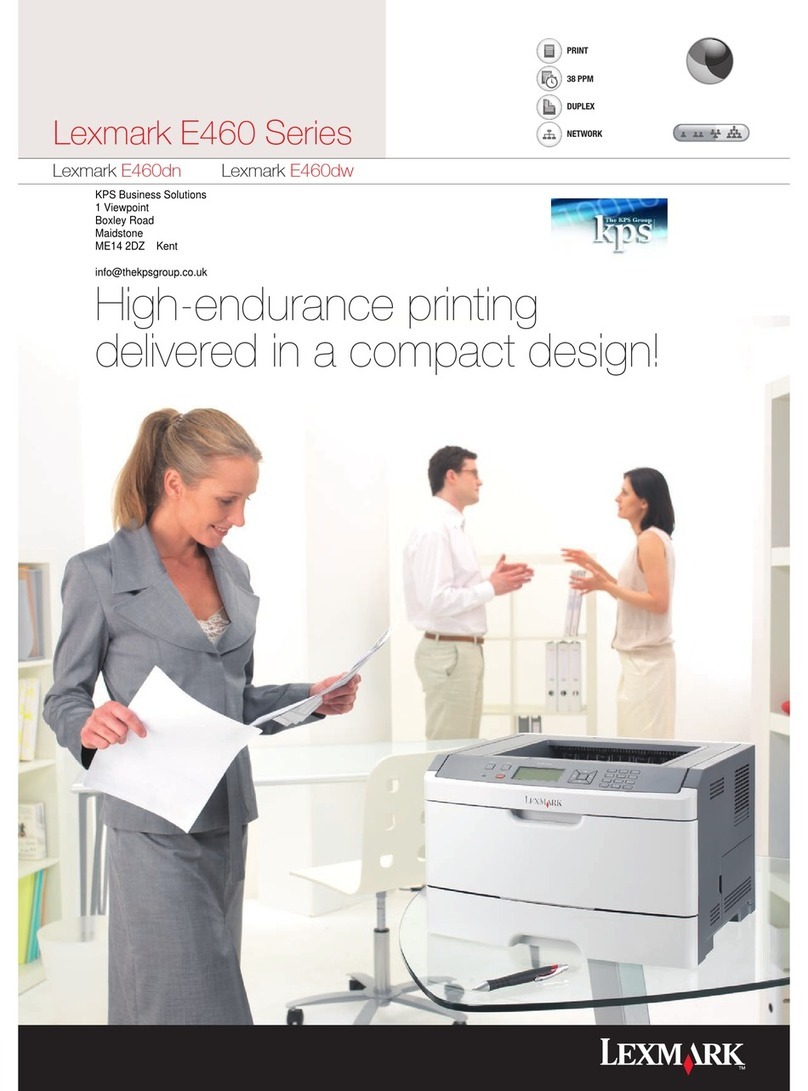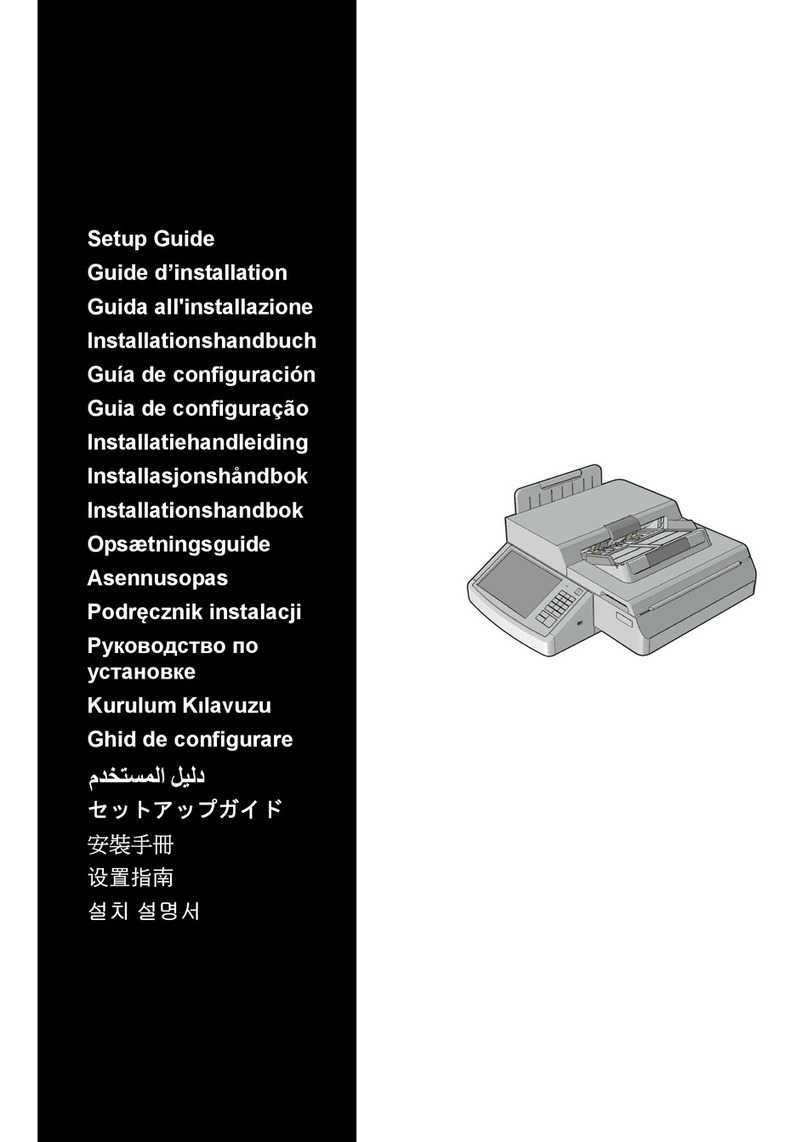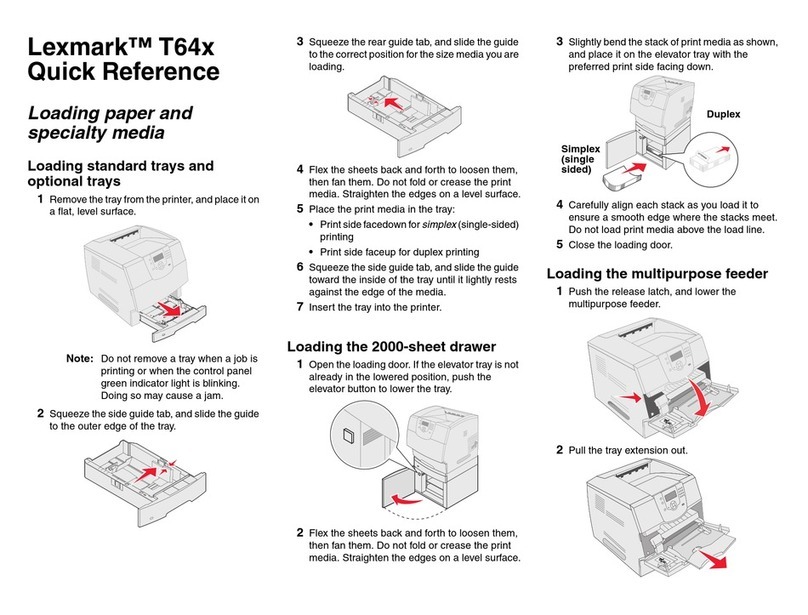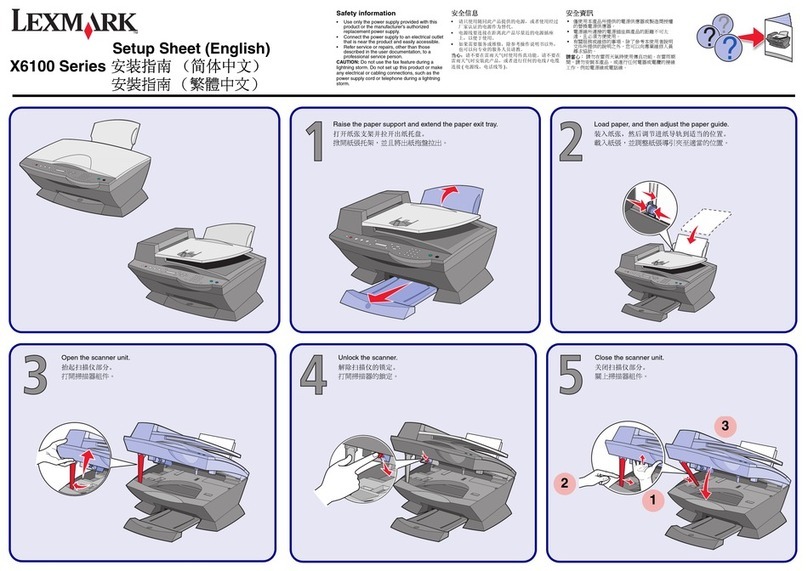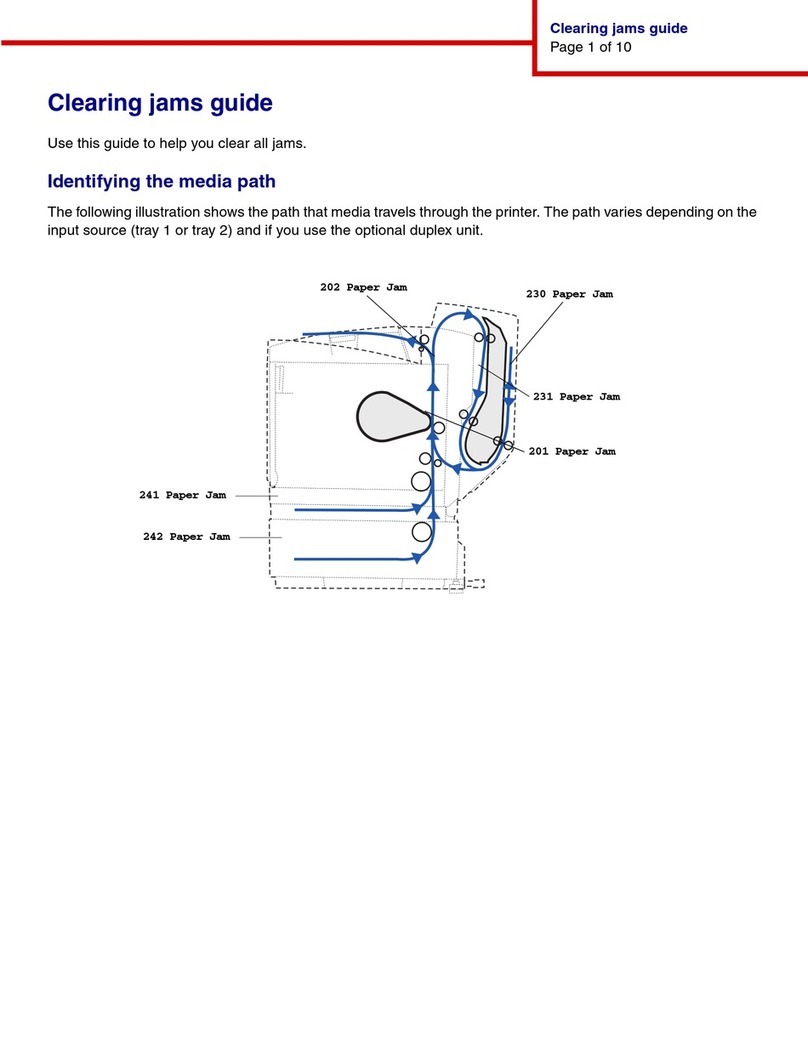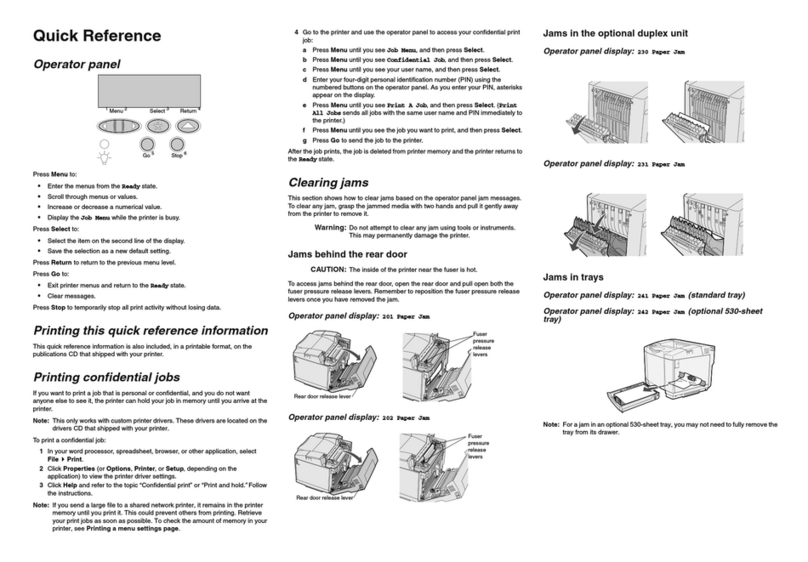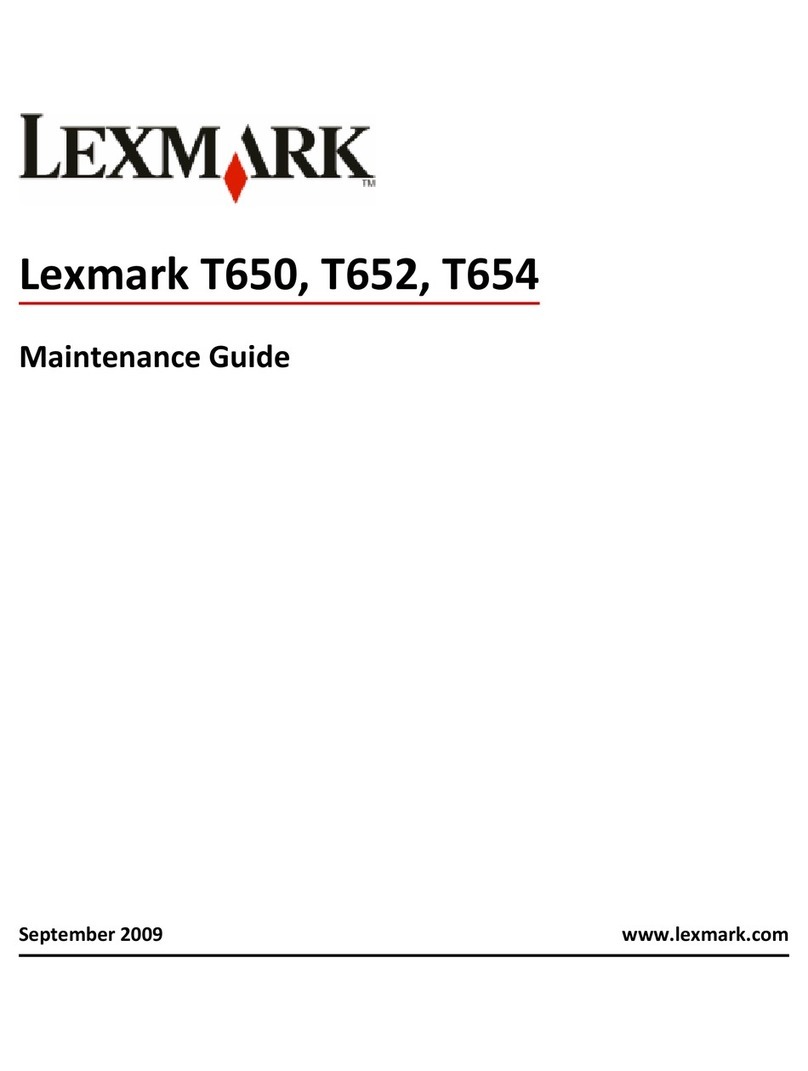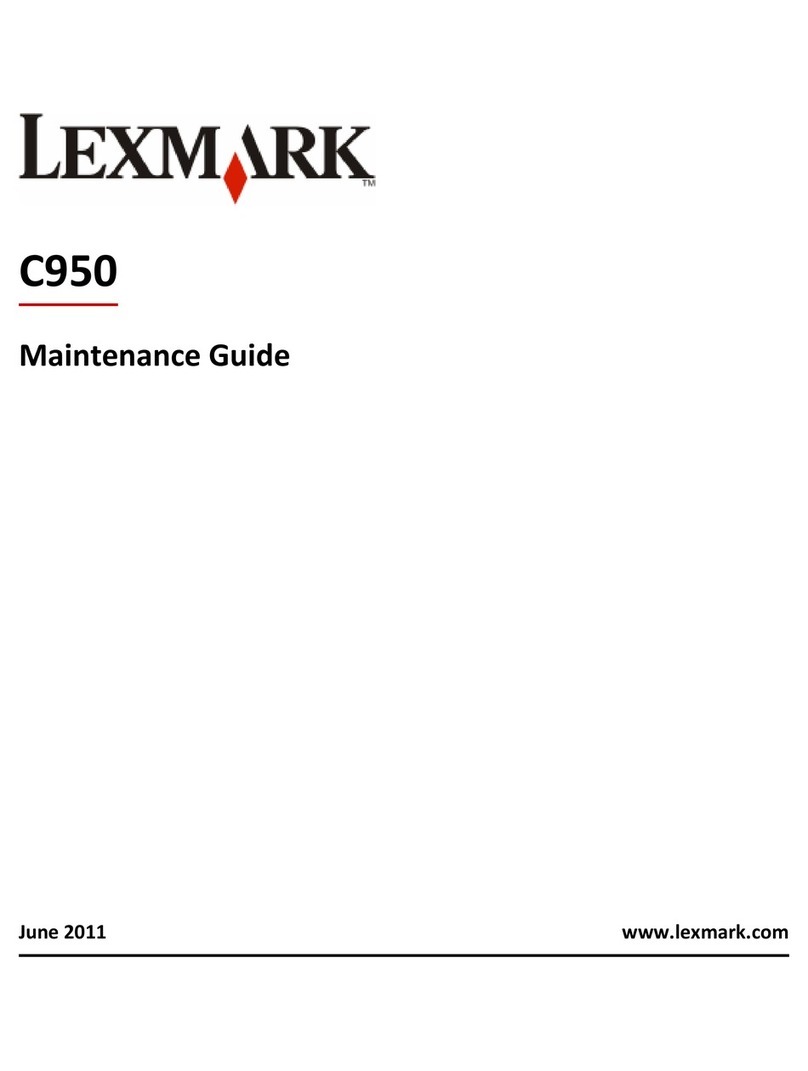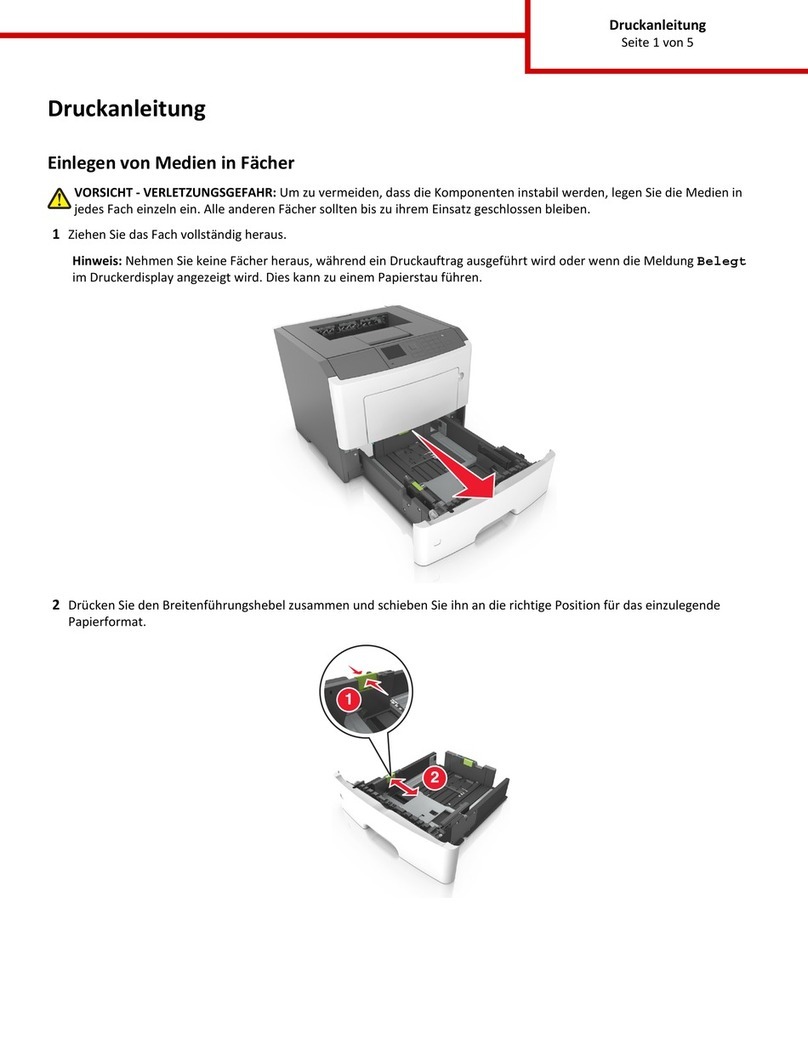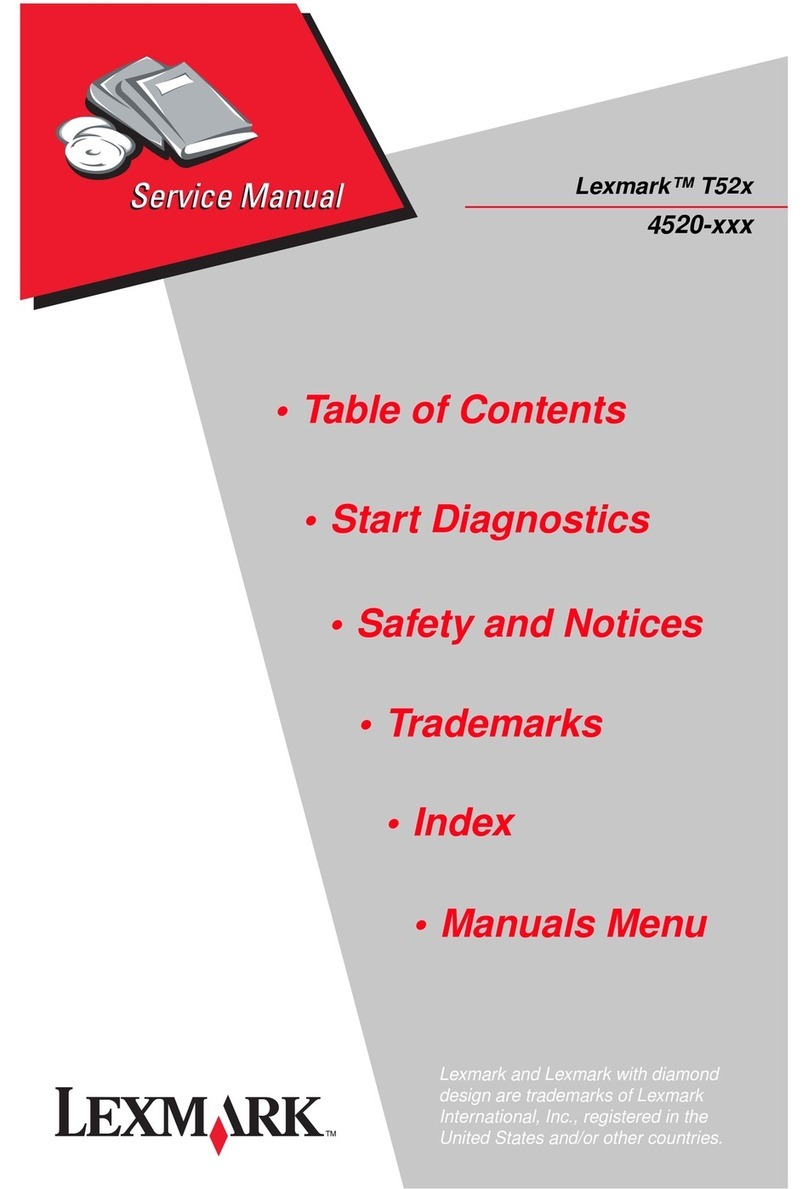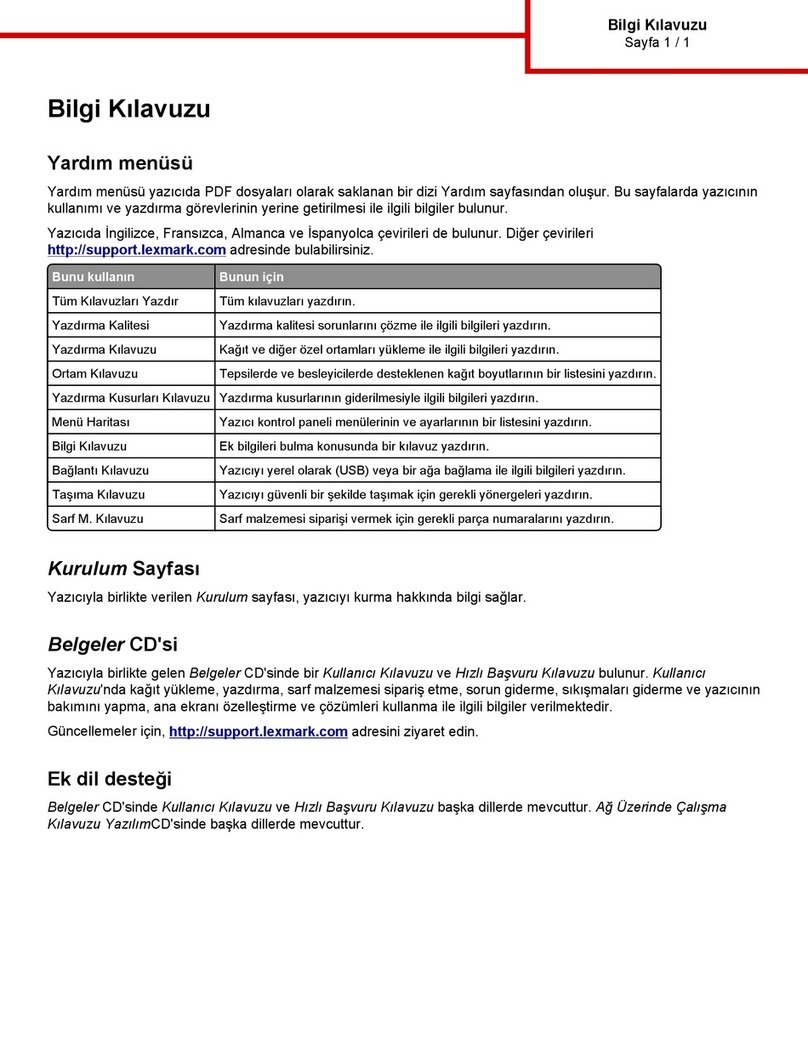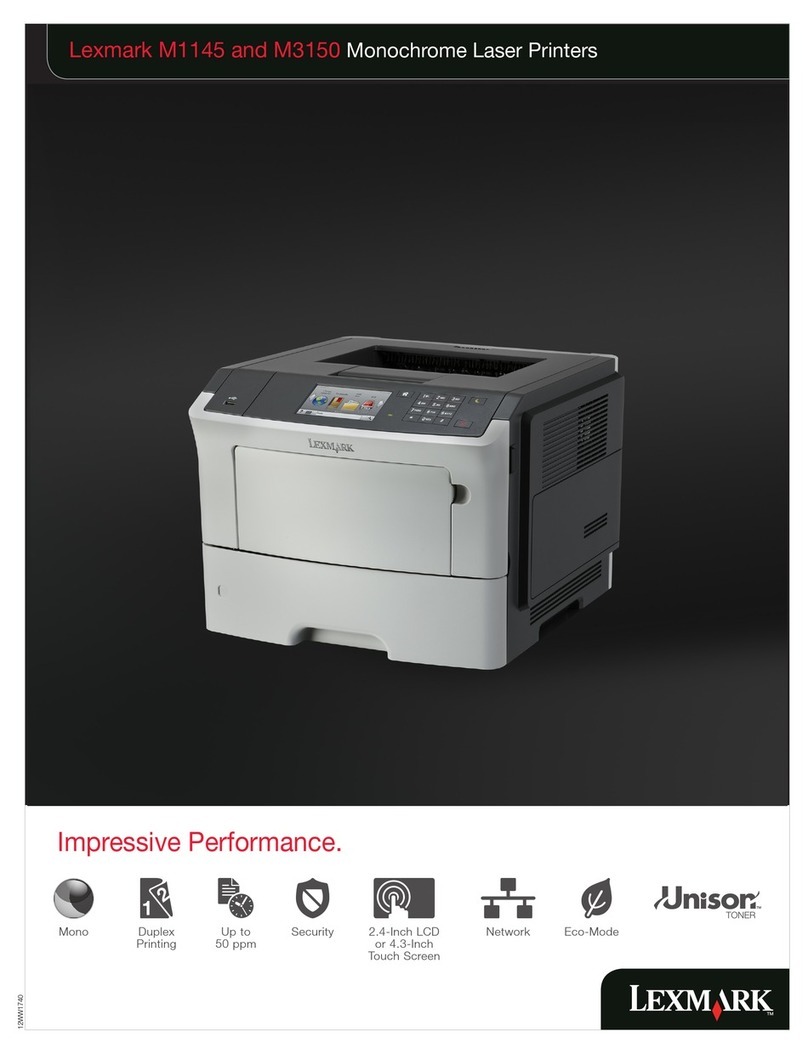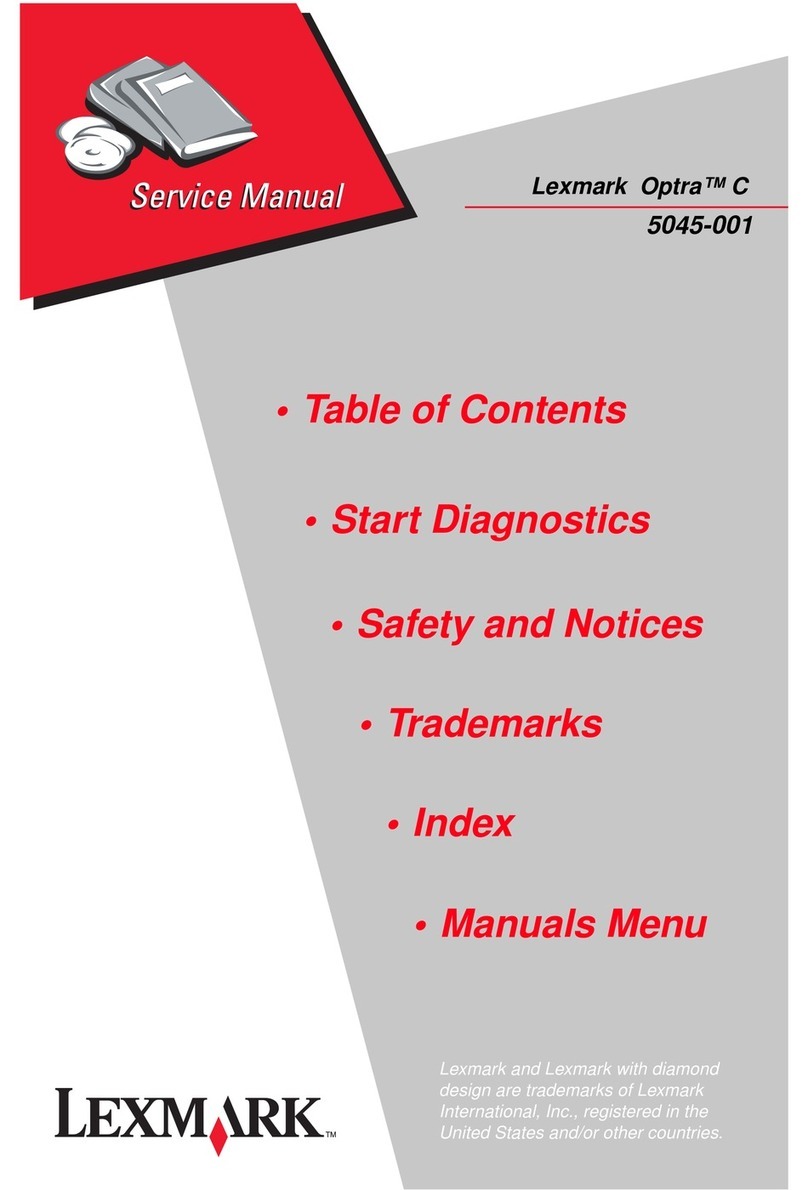Setup troubleshooting
Problem Solution
Welcome screen does not appear automatically Windows
1Do one of the following:
•In Vista:
aClick .
bLocate the Start Search box in the Start menu.
•In XP, click Start ÆRun.
2Type D:\setup.exe, where Dis the letter of your CD or DVD drive.
Mac
From the Finder desktop, click the CD icon.
Security or warning messages appear on the
computer screen during software installation
Always allow the printer software to communicate with your computer
system. This is necessary for setting up the printer.
The message "Device driver software was not
successfully installed" appears when you install
on Windows Vista
Continue following the instructions on the install wizard. Select the
recommended option if the "Found New Hardware" dialog appears.
Cannot find the printer on the network, or still
having problems setting up the printer
See the Getting Started guide or Mac Help to find setup and network
troubleshooting information.
Fehlersuche bei der Einrichtung
Problem Lösung
Der Willkommensbildschirm wird nicht automatisch
angezeigt
Windows
1Wählen Sie eine der folgenden Optionen:
•In Vista:
aKlicken Sie auf .
bSuchen Sie das Feld „Suche starten“ im Startmenü.
•Klicken Sie in XP auf Start ÆAusführen.
2Geben Sie D:\setup.exe ein, wobei es sich bei Dum den
Laufwerkbuchstaben des CD- oder DVD-Laufwerks handelt.
Mac
Klicken Sie im Finder-Fenster auf das CD-Symbol.
Sicherheits- oder Warnmeldungen werden während
der Softwareinstallation auf dem Computerbildschirm
angezeigt
Lassen Sie die Kommunikation zwischen Druckersoftware und
Computersystem stets zu. Dies ist zum Einrichten des Druckers
erforderlich.
Die Meldung „Die Gerätetreibersoftware wurde
nicht installiert“ wird bei der Installation unter
Windows Vista angezeigt
Befolgen Sie weiterhin die Anweisungen des Installationsassistenten.
Wählen Sie die empfohlene Option aus, falls das Dialogfeld „Neue
Hardware gefunden“ angezeigt wird.
Der Drucker konnte nicht im Netzwerk gefunden
werden, oder es bestehen weiterhin Probleme bei
der Einrichtung des Druckers
Im Handbuch Erste Schritte oder der Mac-Hilfe finden Sie weitere
Informationen zur Fehlerbehebung bei der Einrichtung und im
Netzwerk.
Dépannage lié à l’installation
Problème Solution
L’écran de bienvenue ne s’affiche pas
automatiquement
Windows
1Effectuez l’une des opérations suivantes :
•Sous Vista :
aCliquez sur .
bCherchez l’option Lancer la recherche dans le menu
Démarrer.
•Sous XP, cliquez sur Démarrer ÆExécuter.
2Tapez D:\setup.exe, où Dest l’initiale de votre lecteur de CD-ROM
ou de DVD.
Mac
Dans le Finder, cliquez sur l’icône CD.
Des messages de sécurité ou d’avertissement
apparaissent sur l’écran de l’ordinateur pendant
l’installation du logiciel
Laissez toujours le logiciel de l’imprimante communiquer avec
le système de l’ordinateur car c’est nécessaire pour la configuration
de l’imprimante.
Le message « Le pilote logiciel de périphérique
n’a pas été correctement installé » s’affiche lorsque
vous lancez l’installation sous Windows Vista
Continuez de suivre les instructions de l’assistant d’installation.
Si la boîte de dialogue « Nouveau matériel détecté » s’affiche,
choisissez l’option recommandée.
Je ne trouve pas l’imprimante sur le réseau ou j’ai
encore des problèmes d’installation de l’imprimante
Pour les informations de dépannage de l’installation et du réseau,
reportez-vous au guide Mise en route ou à l’aide Mac.
Solución de problemas de instalación
Problema Solución
La pantalla de bienvenida no aparece
automáticamente
Windows
1Seleccione una de las siguientes opciones:
•En Vista:
aHaga clic en .
bLocalice la casilla para iniciar la búsqueda en el menú
Inicio.
•En XP, haga clic en Inicio ÆEjecutar.
2Escriba D:\setup.exe, donde Des la letra de su unidad de
CD o DVD.
Mac
En el escritorio del Finder, haga clic en el icono del CD.
Durante la instalación del software aparecen
mensajes de seguridad o de advertencia en
la pantalla del equipo
Permita en todo momento que el software de la impresora
se comunique con el sistema de su equipo. Es necesario
para instalar la impresora.
El mensaje “El controlador del dispositivo no
se ha instalado correctamente” aparece cuando
se instala en Windows Vista
Siga con las instrucciones del asistente de instalación. Seleccione
la opción recomendada si aparece el cuadro de diálogo “Nuevo
hardware encontrado”.
No se puede encontrar la impresora en la red, o sigue
habiendo problemas de instalación con la impresora
Consulte la
Guía de introducción
o la ayuda de Mac para encontrar más
información sobre la solución de problemas de instalación y de red.
Risoluzione dei problemi di installazione
Problema Soluzione
La schermata introduttiva non viene visualizzata
automaticamente
Windows
1Effettuare una delle seguenti operazioni:
•In Vista:
aFare clic su .
b
Individuare la casella per avviare la ricerca nel menu Start.
•In XP, fare clic su Start ÆEsegui.
2Digitare D:\setup.exe, dove Dè la lettera dell'unità CD o DVD.
Mac
Dal Finder, fare clic sull'icona CD.
Messaggi di protezione o avviso vengono
visualizzati sullo schermo del computer durante
l'installazione del software
Consentire sempre al software della stampante di comunicare
con il sistema del computer. Questo è necessario per installare
la stampante.
Viene visualizzato il messaggio che indica
l'installazione del software del driver della periferica
non è stato installato correttamente su Windows Vista
Continuare a seguire le istruzioni sulla procedura guidata di
installazione. Selezionare l'opzione consigliata se viene visualizzata
la finestra di dialogo che indica che è stata trovato un nuovo hardware.
Impossibile trovare la stampante nella rete o si sono
verificati dei problemi durante l'installazione della
stampante
Vedere la Guida introduttiva o l'Aiuto di Mac per trovare le
informazioni per la risoluzione dei problemi di installazione
e collegamento in rete.
Installatieproblemen oplossen
Probleem Oplossing
Welkomstvenster wordt niet automatisch
weergegeven
Windows
1Voer een van de volgende handelingen uit:
•Vista:
aKlik op .
bGa naar het vak Zoekopdracht starten in het menu Start.
•XP: klik op Start ÆUitvoeren.
2Typ D:\setup.exe, waarbij Dde letter van het cd- of dvd-station is.
Mac
Klik in de Finder op het cd-pictogram.
Tijdens de installatie van de software verschijnen
waarschuwingen of beveiligingsberichten
U moet altijd communicatie tussen de printersoftware en de
computer toestaan. Als u dit niet doet, kunt u de printer niet
installeren.
Het bericht “Het stuurprogramma voor het apparaat
is niet geïnstalleerd” verschijnt wanneer u de printer
installeert voor Windows Vista
Ga verder met de aanwijzingen in de installatiewizard. Selecteer
de aanbevolen optie als het dialoogvenster “Nieuwe hardware
gevonden” wordt weergegeven.
Kan de printer niet vinden op het netwerk of er doen
zich nog steeds problemen voor met de installatie
van de printer
Raadpleeg de handleiding Aan de slag of Mac Help voor informatie
over het oplossen van installatie- en netwerkproblemen.