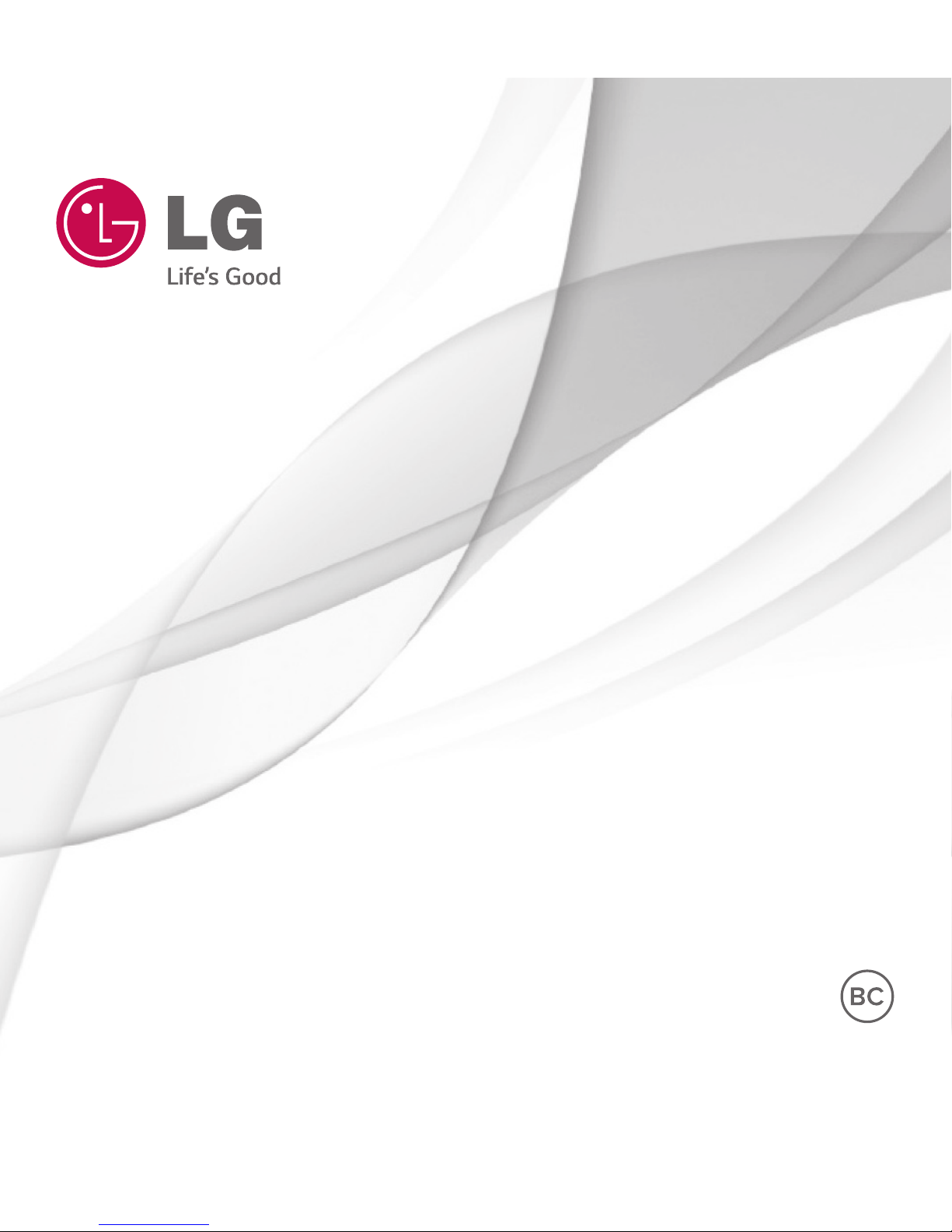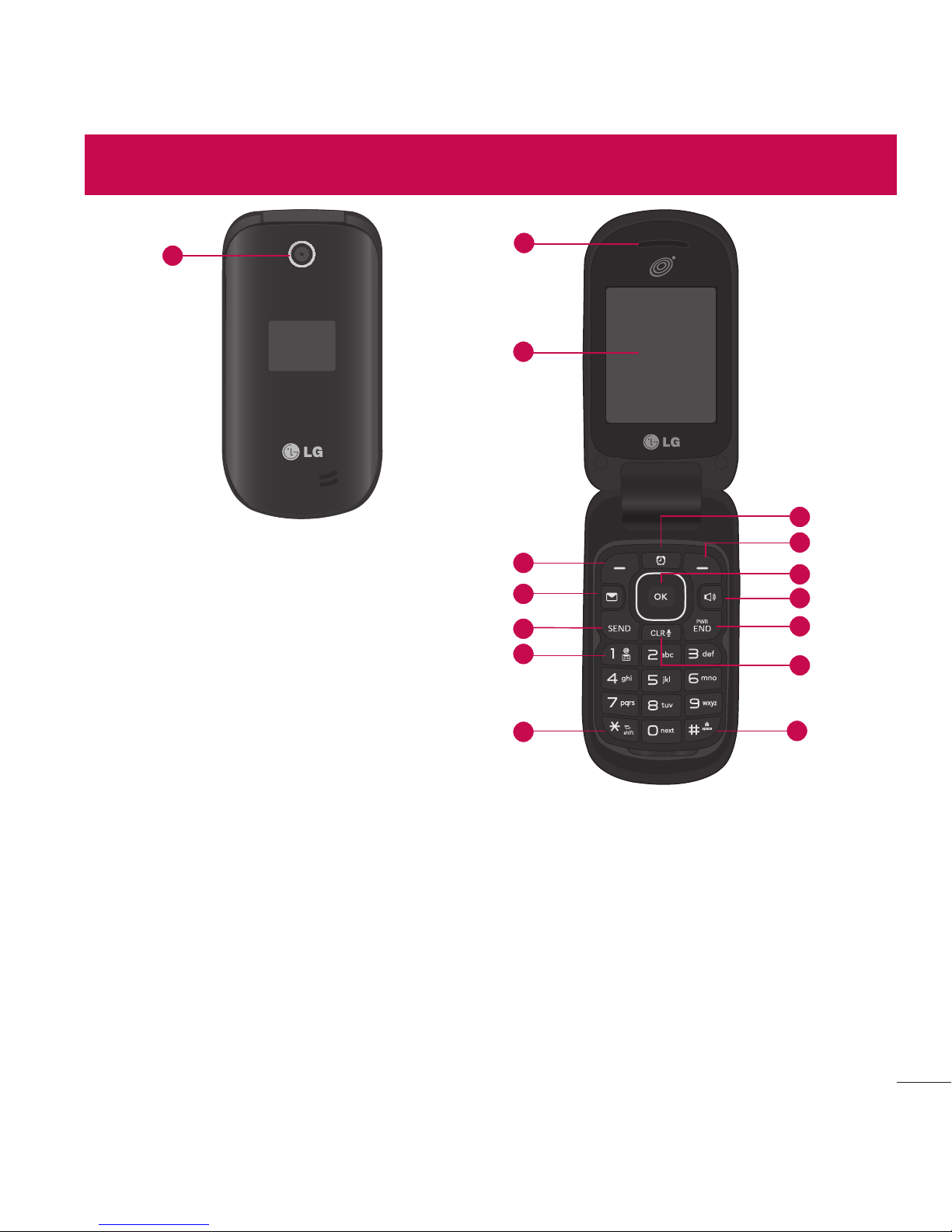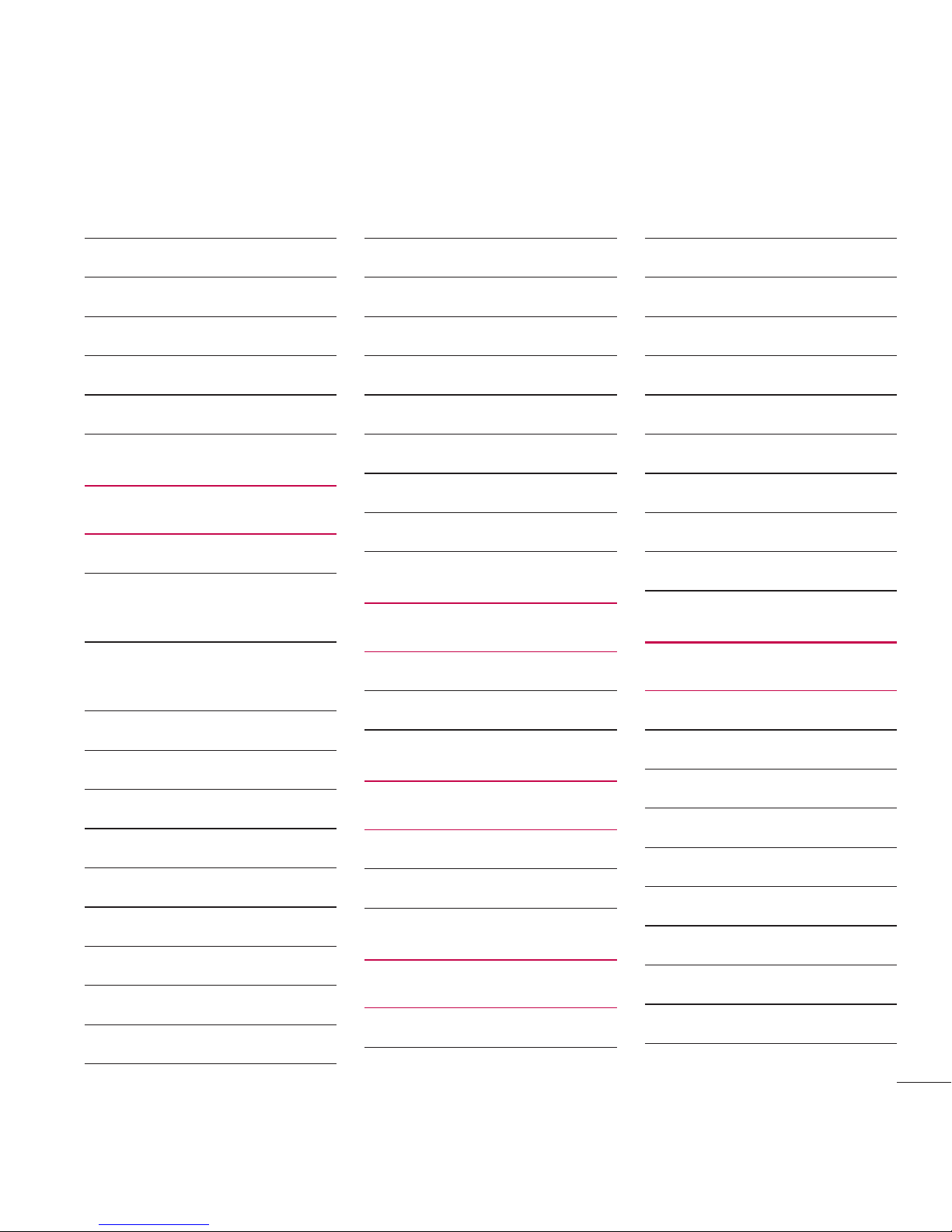3
$POUBDUT 30
1. New contact ...............................30
2. Contact list .................................31
3. Favorites ....................................31
4. Groups.......................................32
5. Speed dials ................................33
6. My vCard....................................34
.FTTBHFT 34
1. New message.............................35
2. Inbox..........................................38
3. Sent...........................................40
4. Drafts.........................................40
5. Voicemail....................................41
6. Templates...................................42
Messages settings..........................42
Erasing messages...........................44
3FDFOUDBMM 44
1. Missed calls ...............................44
2. Received calls.............................45
3. Dialed calls.................................46
4. All calls ......................................46
5. Call timer ...................................47
(BNFTBQQT 48
#SPXTFS 48
.VMUJNFEJB 48
1. Take picture................................48
2. Record voice...............................50
3. Pictures......................................50
4. Ringtones...................................52
5PPMT 55
1. Voice commands ........................55
2. Calculator...................................58
3. Ez tip calculator ..........................58
4. Eco-calculator.............................59
5. Info search .................................60
6. Stopwatch ..................................60
7. Notepad ....................................61
8. Unit converter .............................61
.ZTDIFEVMF 62
1. Calendar ....................................62
2. Alarm clock ................................63
#MVFUPPUI 64
1. Add new device ..........................65
My phone info ................................67
Discovery mode..............................68
Supported profiles...........................68
"DDFTTJCJMJUZ 69
1. Readout .....................................69
2. Invert color .................................71