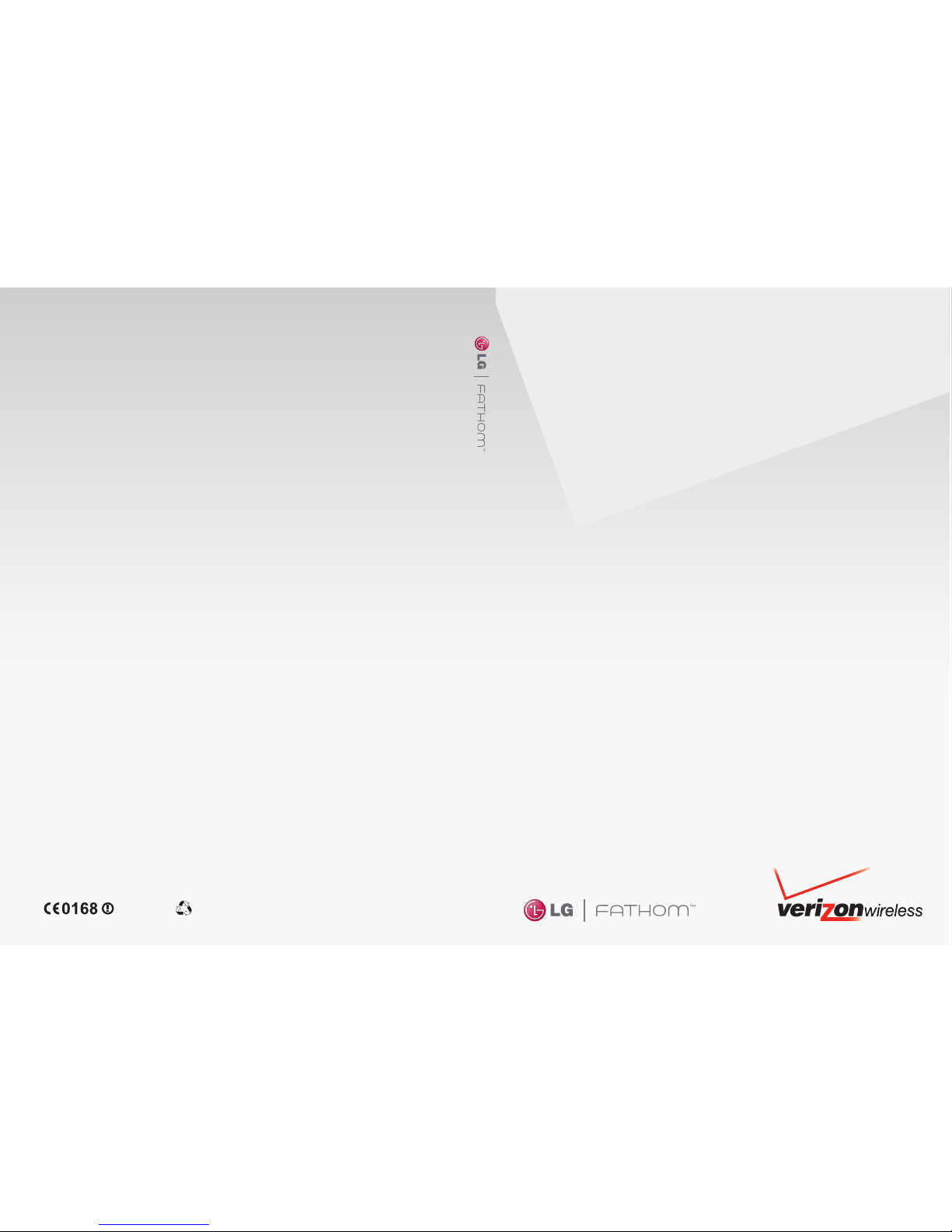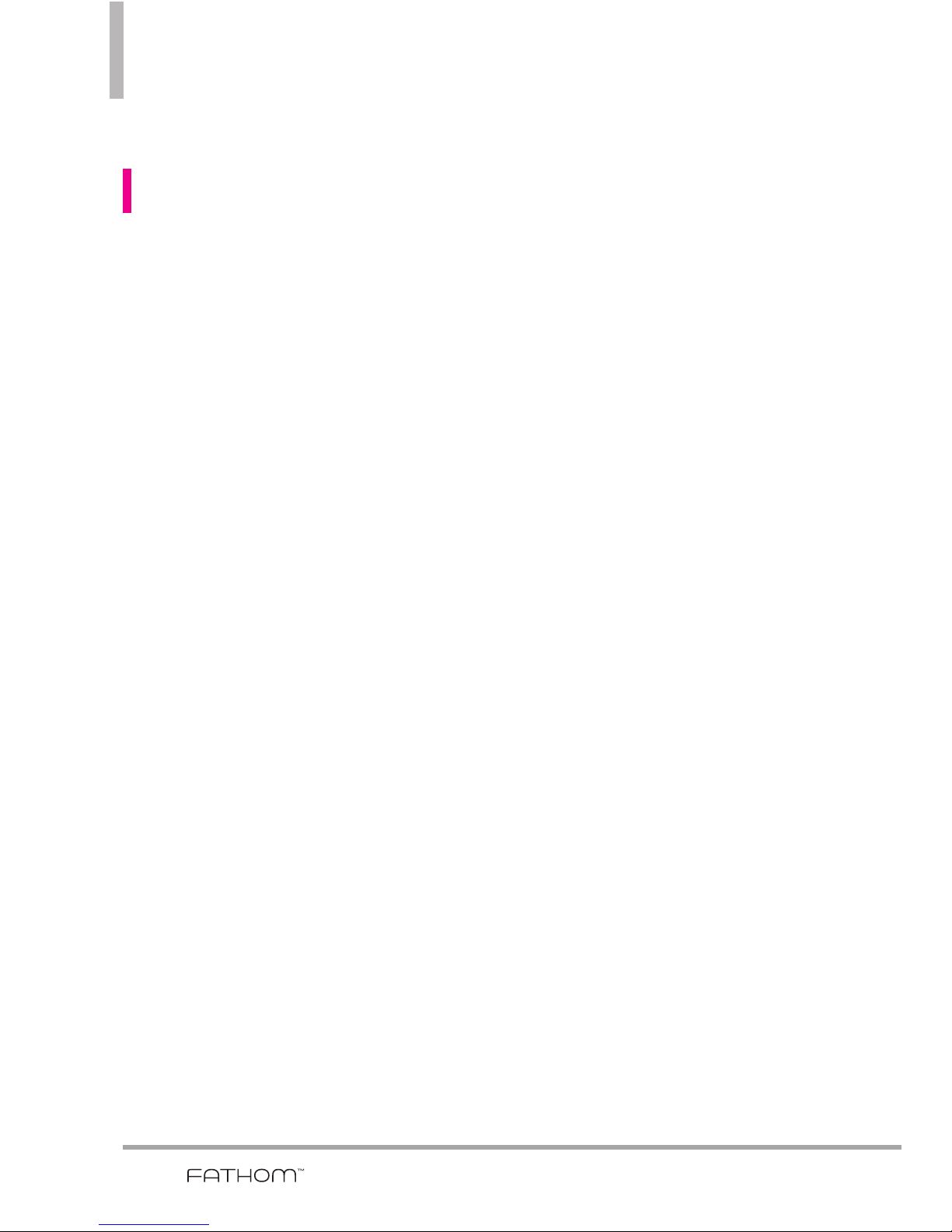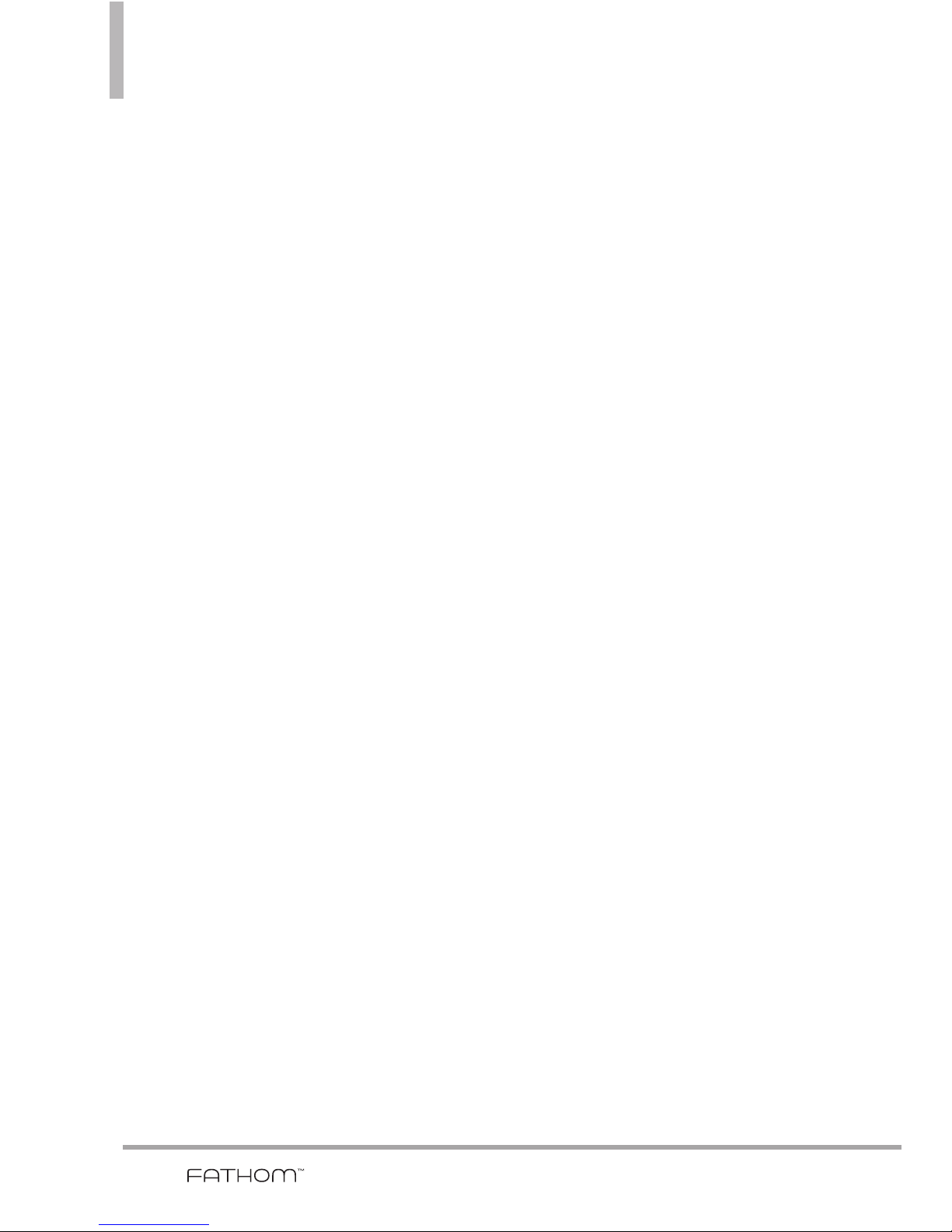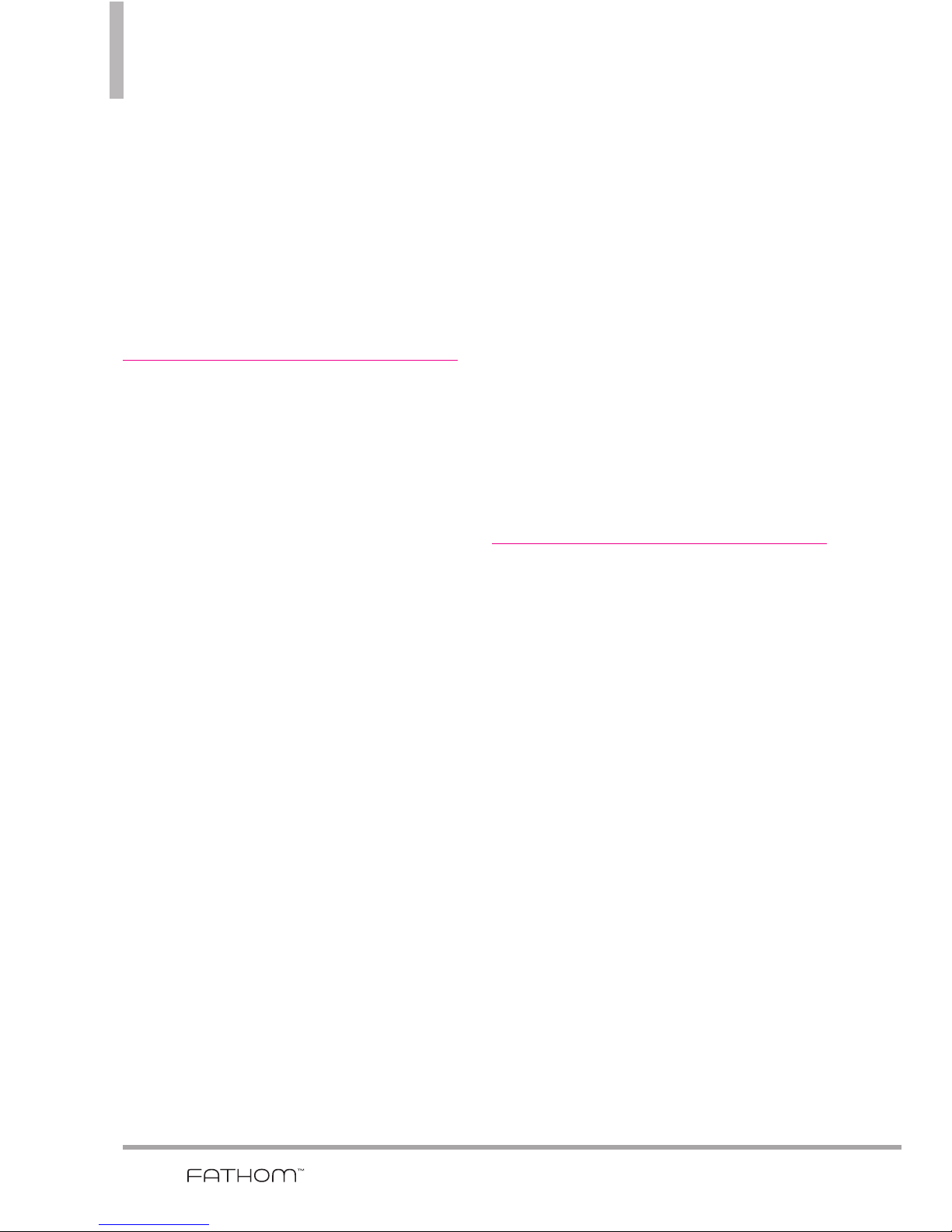Table of Contents
7
Important Health Information
and Safety Precautions . . . . . .1
ELECTRICAL SAFETY . . . . . . . . . . . . . . .1
SAFETY PRECAUTIONS FOR PROPER
GROUNDING INSTALLATION . . . . . . .1
SAFETY PRECAUTIONS FOR POWER
SUPPLY UNIT . . . . . . . . . . . . . . . . . . . . . .1
SAFETY PRECAUTIONS FOR DIRECT
SUNLIGHT . . . . . . . . . . . . . . . . . . . . . . . .3
PREVENTION OF HEARING LOSS . . .4
SAFETY IN AIRCRAFT . . . . . . . . . . . . . . .4
ENVIRONMENT RESTRICTIONS . . . . .4
EXPLOSIVE ATMOSPHERES . . . . . . . . .4
ROAD SAFETY . . . . . . . . . . . . . . . . . . . . .5
SAFETY PRECAUTIONS FOR RF
EXPOSURE . . . . . . . . . . . . . . . . . . . . . . . .5
INTERFERENCE WITH MEDICAL
EQUIPMENT FUNCTIONS . . . . . . . . . .5
HEARING AIDS . . . . . . . . . . . . . . . . . . . .5
NON-IONIZING RADIATION . . . . . . . .6
Table of Contents . . . . . . . . . .7
Welcome . . . . . . . . . . . . . . . . .13
Important Information . . . . . . . . . . . . .14
Technical Details . . . . . . . . . .14
Chapter 1 Getting Started . .18
1.1 About Your Phone . . . . . . . .18
1.2 Getting to Know Your Touch
Phone . . . . . . . . . . . . . . . . . .18
1.3 Qwerty Keyboard . . . . . . . .20
1.4 Menus and Applications
Overview . . . . . . . . . . . . . . .21
1.5 Installing the Battery and
Storage Card . . . . . . . . . . . .24
The Battery . . . . . . . . . . . . . . . . . . . . . .24
1.6 Charging the Battery . . . . .25
Battery Charge Level . . . . . . . . . . . . . . .25
Charging with USB . . . . . . . . . . . . . . . .26
1.7 Starting Up . . . . . . . . . . . . .26
Turning the power on and off . . . . . . .26
1.8 TodayScreen . . . . . . . . . . . .27
1.9 Notification and Status
Icon Taskbar . . . . . . . . . . . .27
1.10 Options Taskbar . . . . . . . .28
1.11 Start Menu . . . . . . . . . . . .29
1.12Lock . . . . . . . . . . . . . . . . . .30
Notifications on the Lock panel . . . . .31
1.13 Adjusting the Volume . . . .32
1.14Finger Movement
Gestures . . . . . . . . . . . . . . .33
Finger scrolling . . . . . . . . . . . . . . . . . . . .33
Finger panning . . . . . . . . . . . . . . . . . . . .34