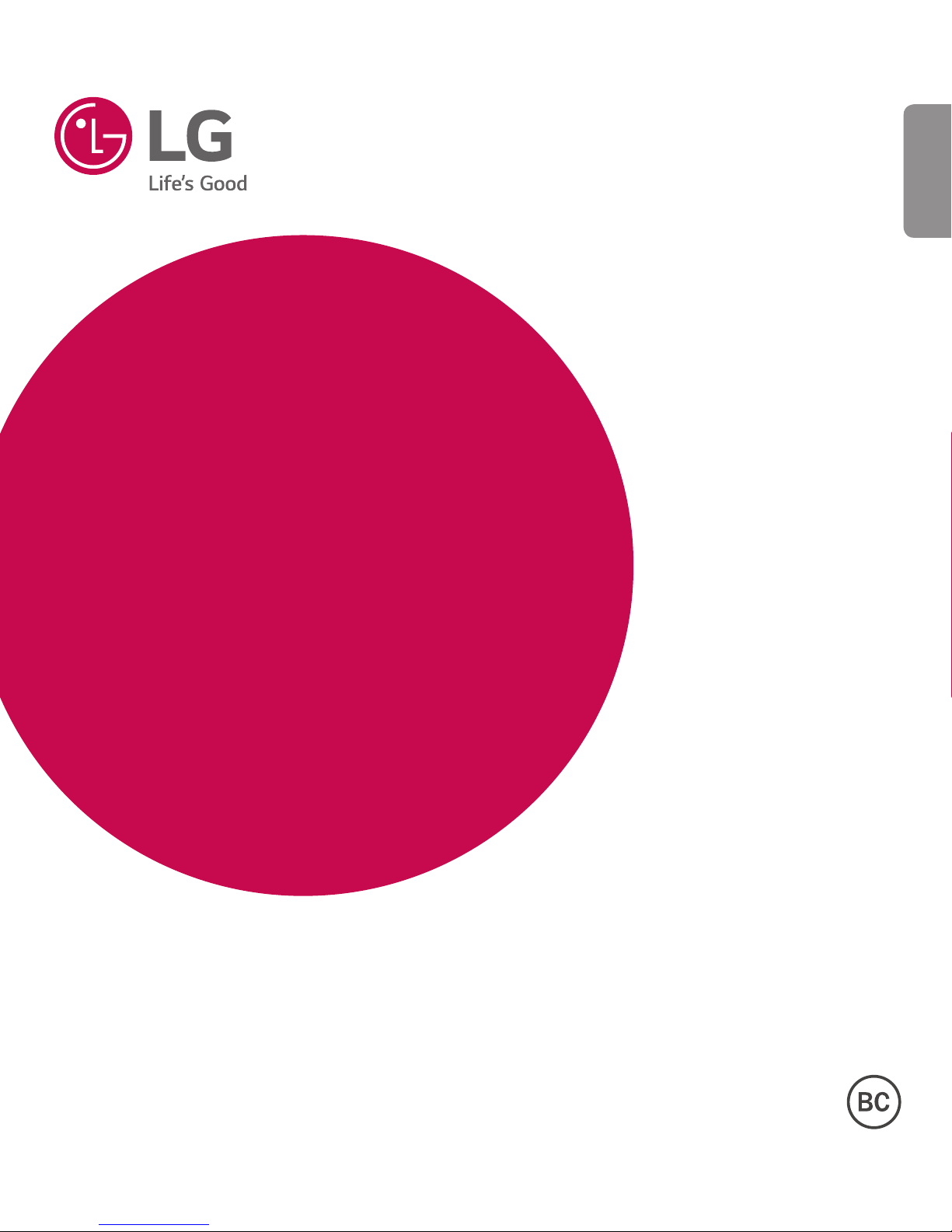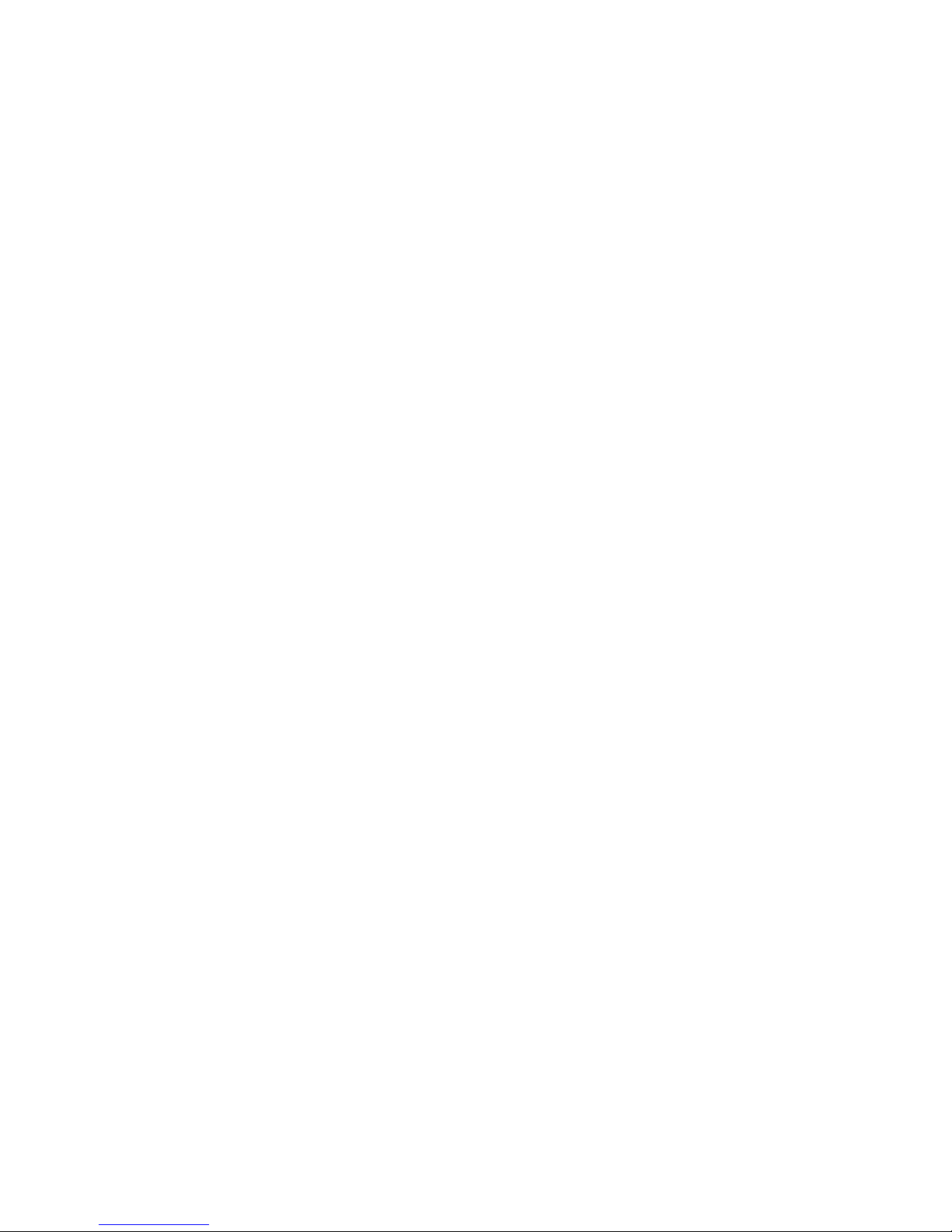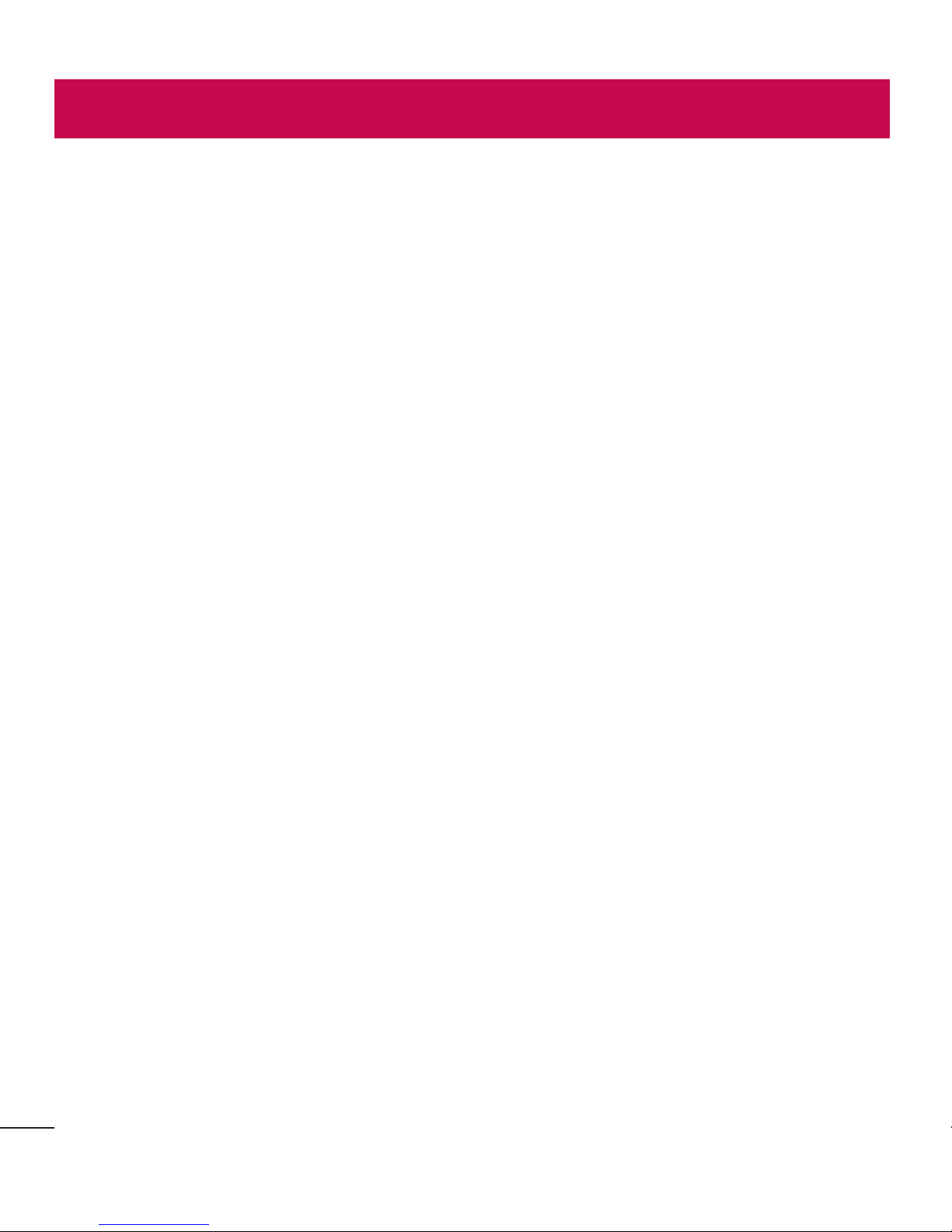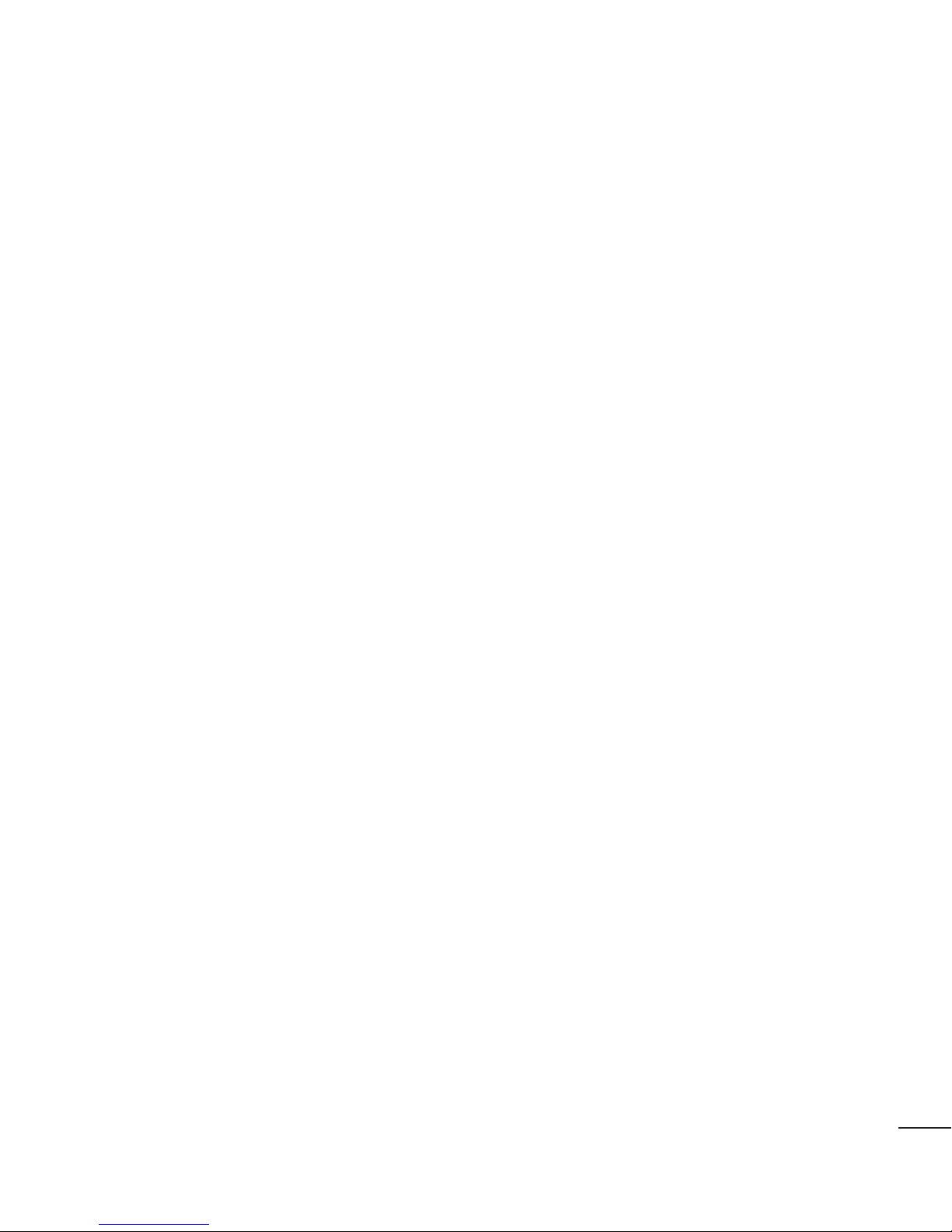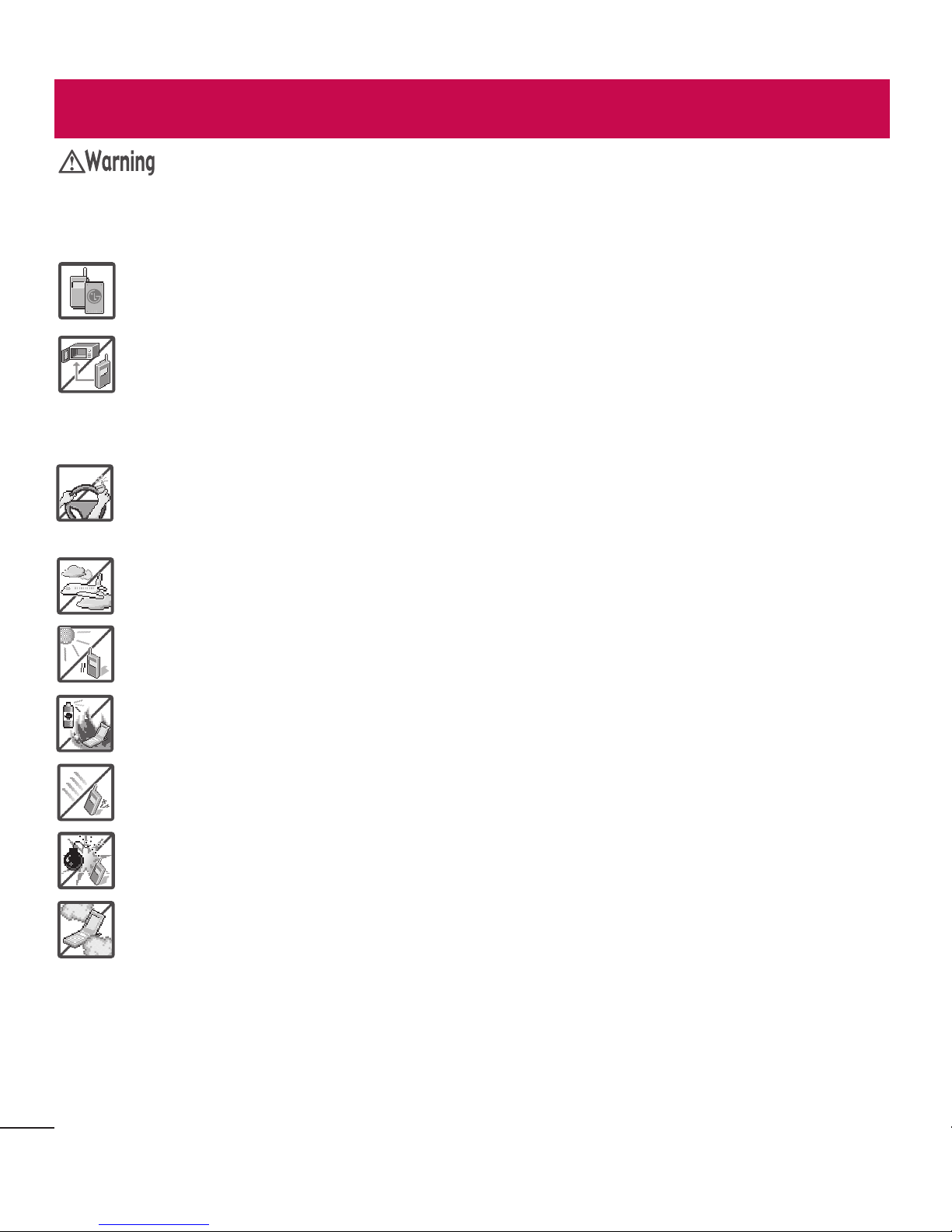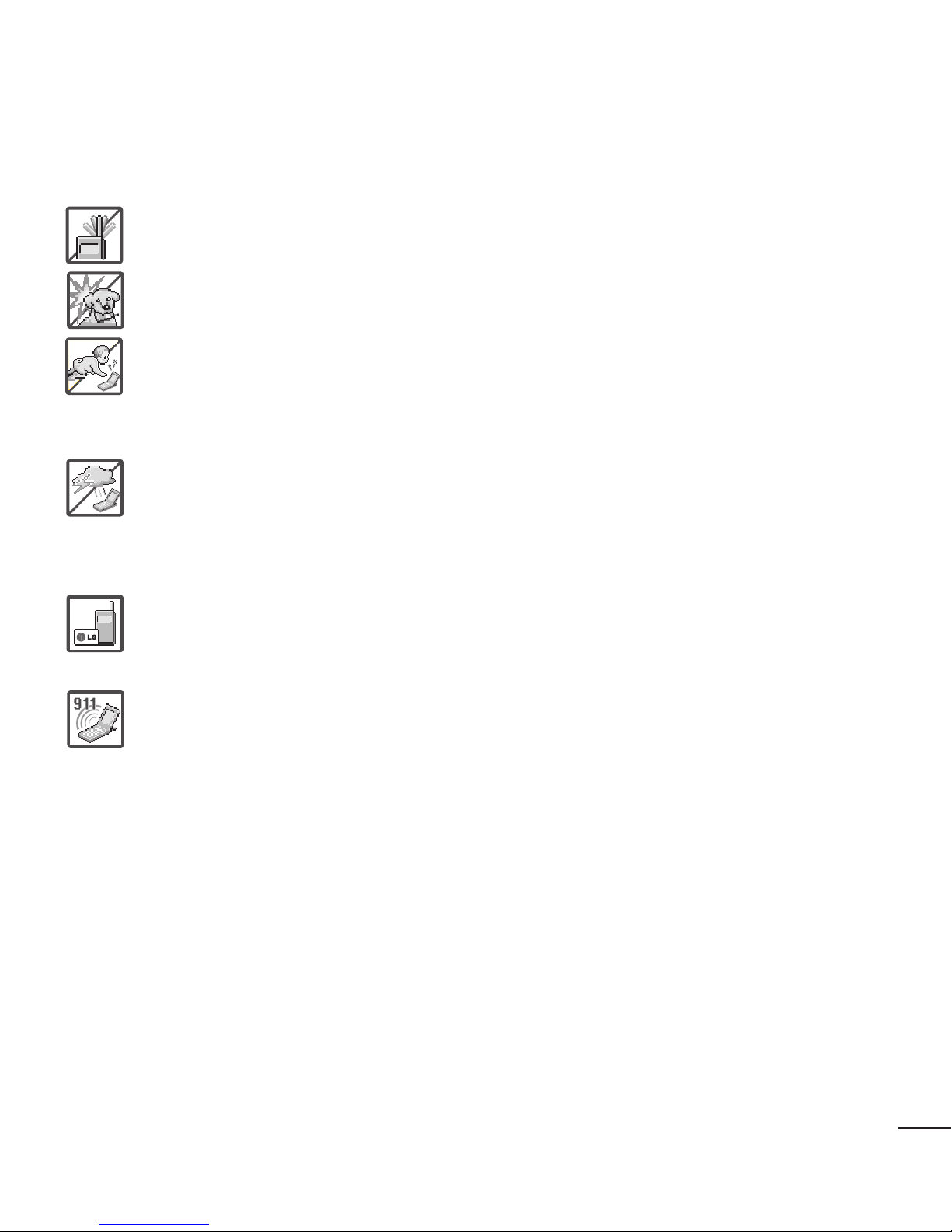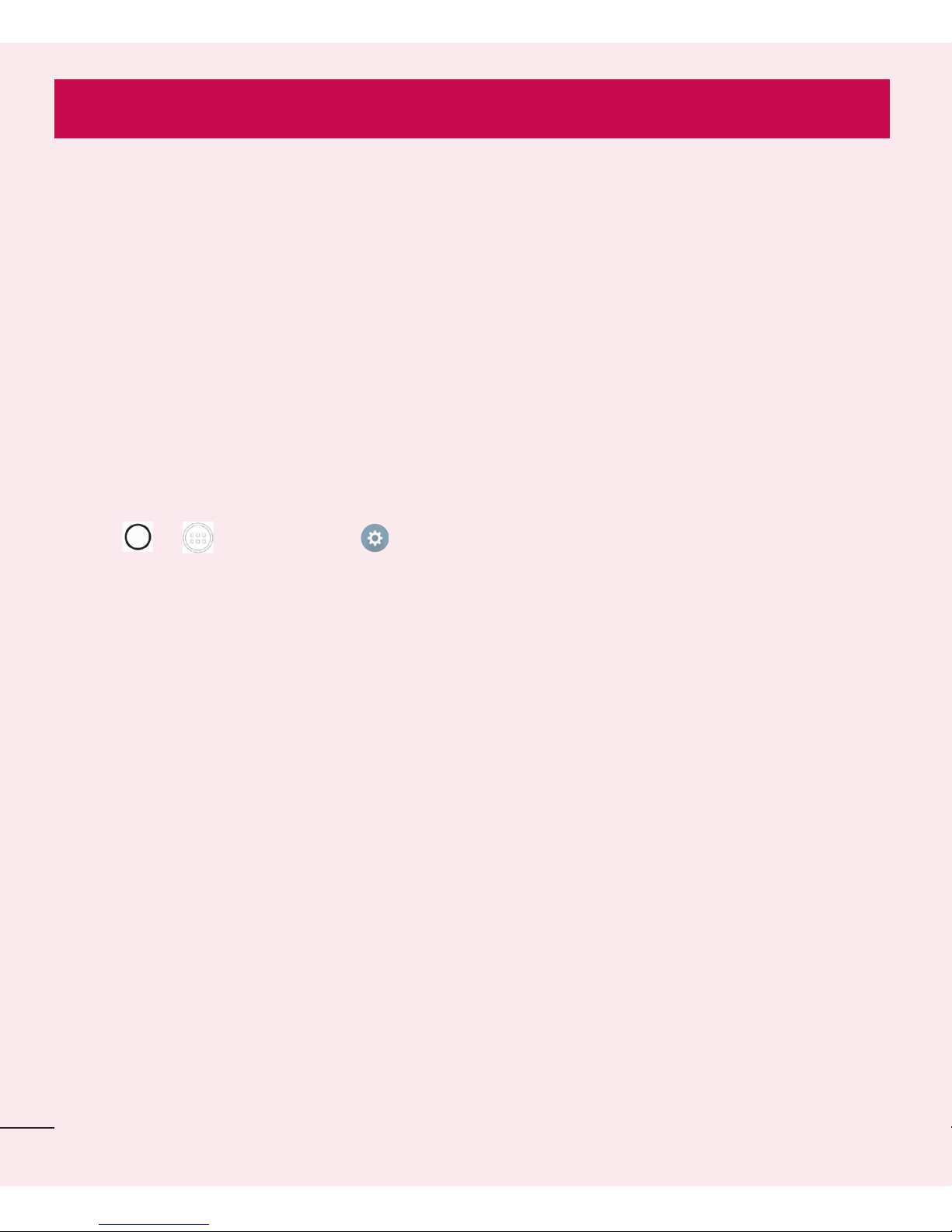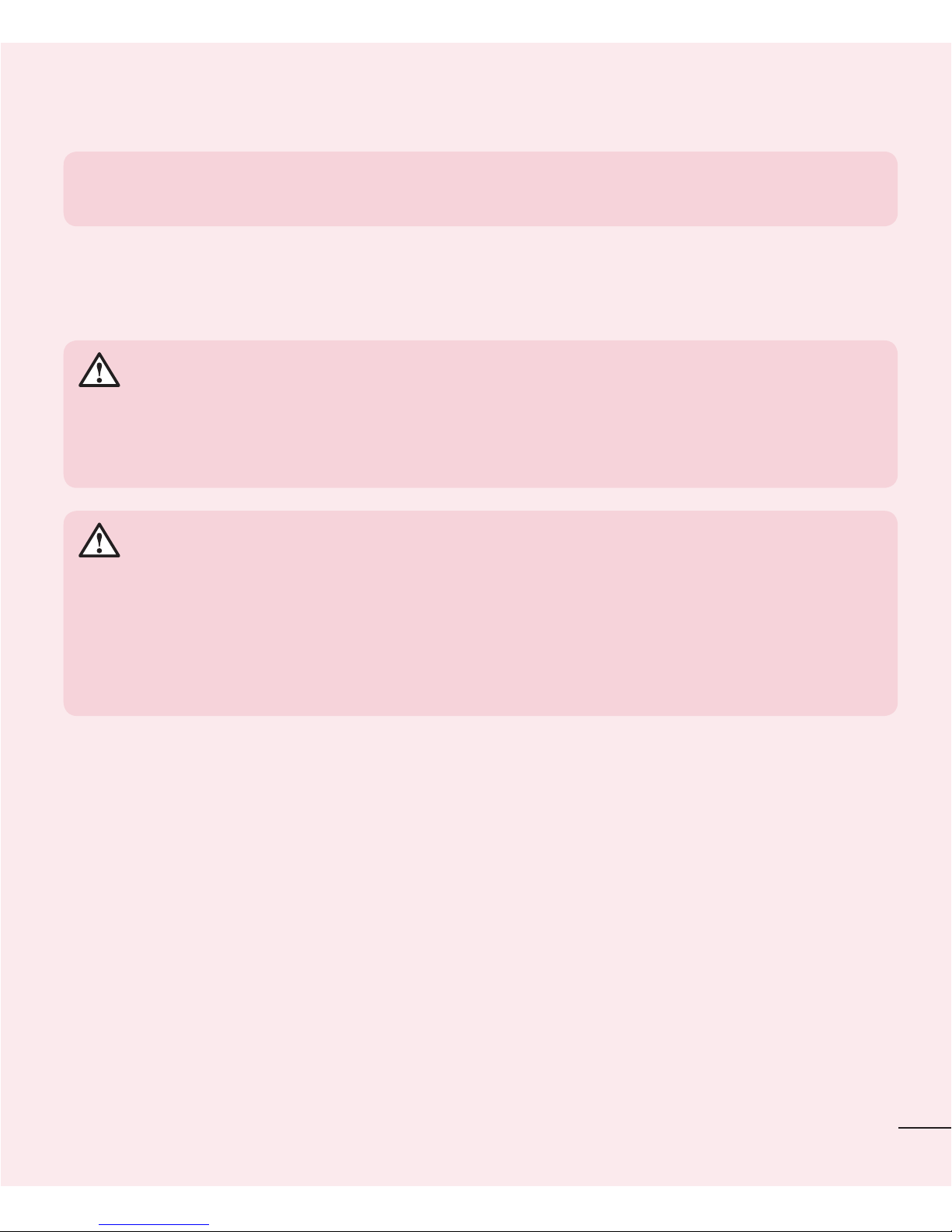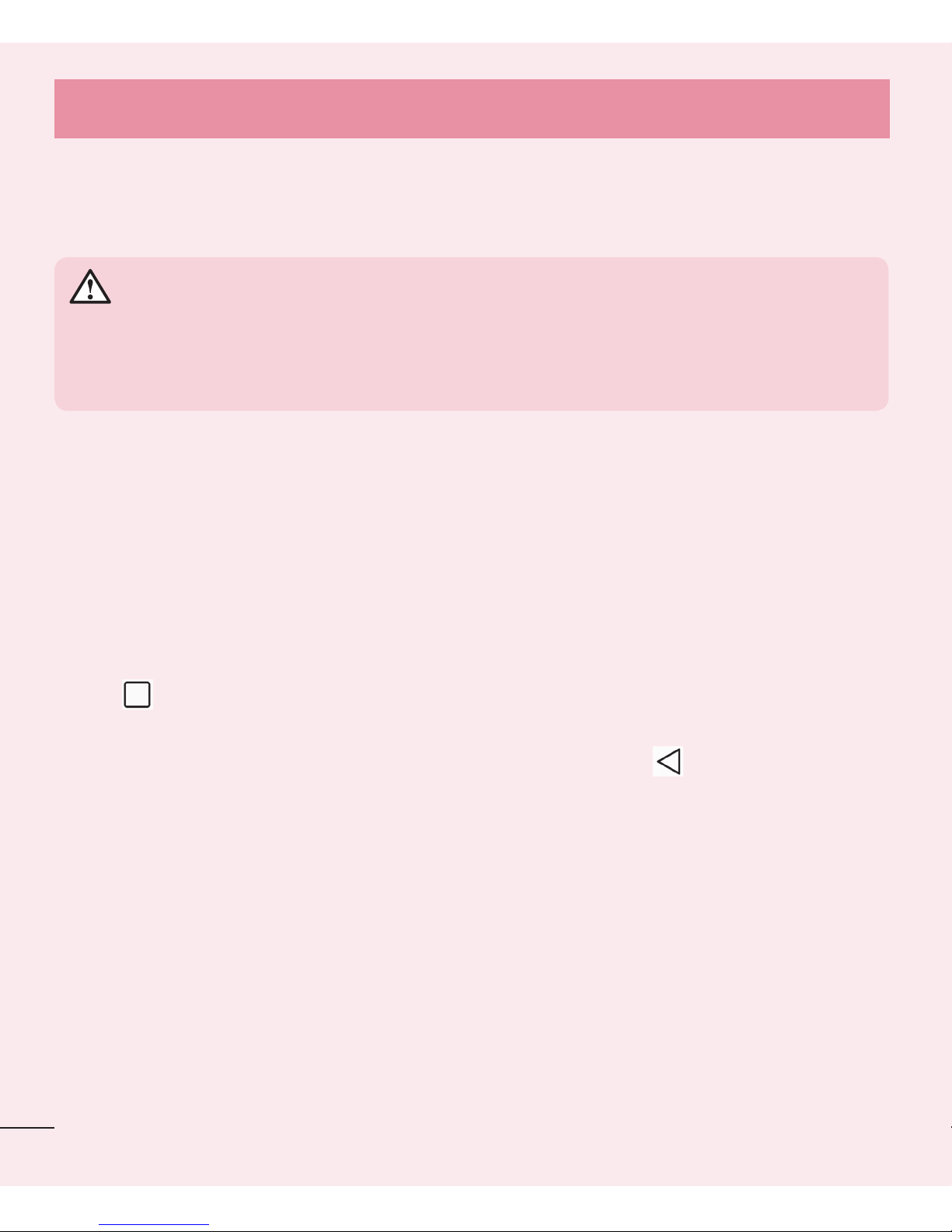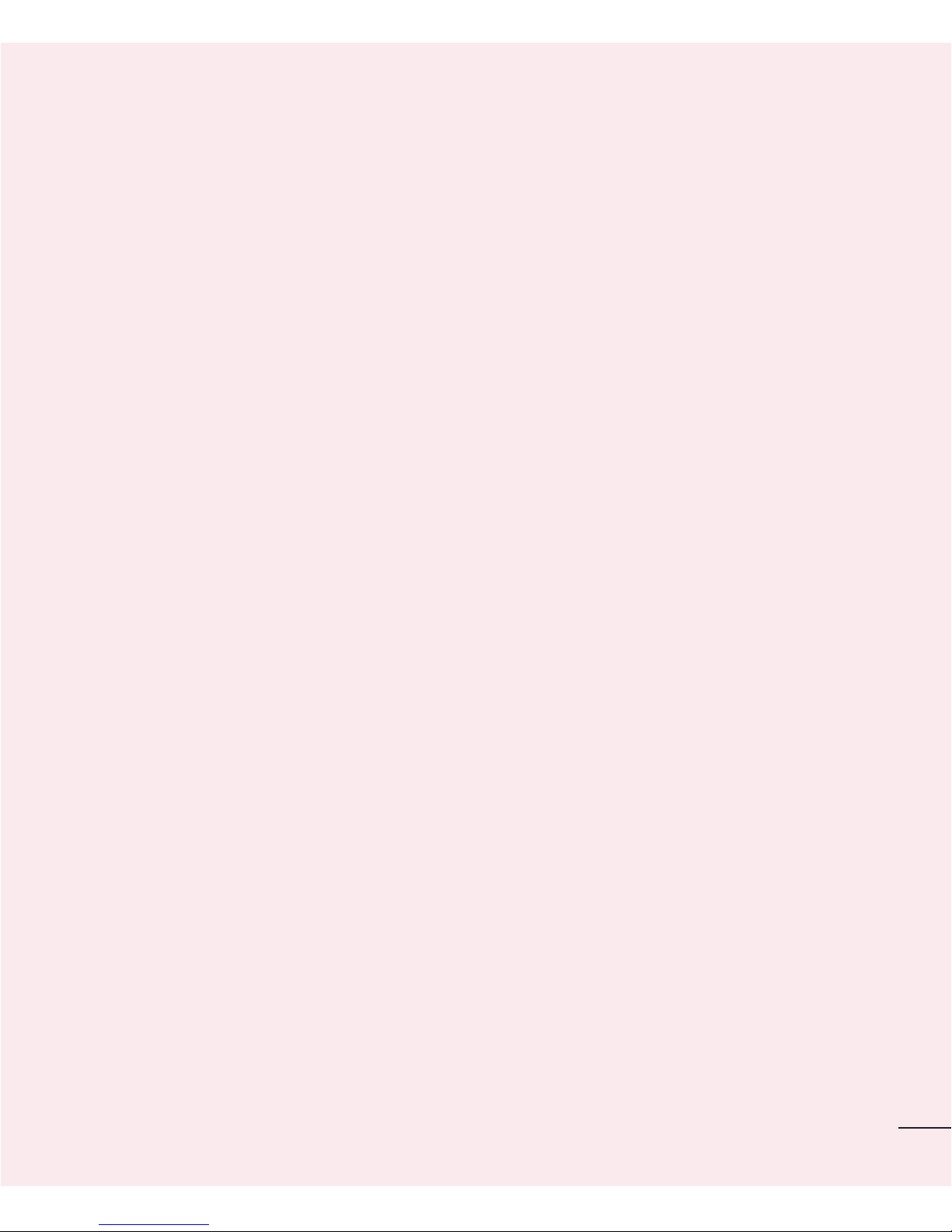2
Table of contents
Guidelines for safe and efficient use .......4
Important notice .......................................6
Getting to know your phone...................10
Phone layout..........................................10
Installing the SIM or USIM card..............12
Charging your phone .............................13
Unlocking the screen .............................14
Your Home screen...................................15
Touch screen tips ..................................15
Home screen .........................................16
Returning to recently-used applications.18
Notifications panel.................................18
On-screen keyboard ..............................21
Special Feature .......................................22
Quick Glance View .................................22
Knock Code ...........................................23
QuickMemo+.........................................24
Google account setup.............................25
Connecting to Networks and Devices....26
Wi-Fi .....................................................26
Bluetooth...............................................27
Wi-Fi Direct ...........................................28
Transferring data between a PC and the
device....................................................28
Calls ........................................................29
Making a call.........................................29
Calling your contacts .............................29
Answering and rejecting a call...............29
Making a second call.............................30
Viewing your call logs ............................30
Call settings...........................................30
Contacts..................................................31
Searching for a contact..........................31
Adding a new contact ............................31
Favourites contacts................................31
Creating a group....................................32
Messaging...............................................33
Sending a message ...............................33
Threaded box .......................................34
Changing your message settings ...........34
E-mail......................................................35
Managing an email account...................35
Working with account folders.................35
Composing and sending email...............36
Camera and Video...................................37
Getting to know the viewfinder ..............37
Using the advanced settings ..................38
Taking a quick photo .............................39
Once you've taken a photo.....................39
Recording a quick video.........................40
After recording a video...........................40
Gallery...................................................41