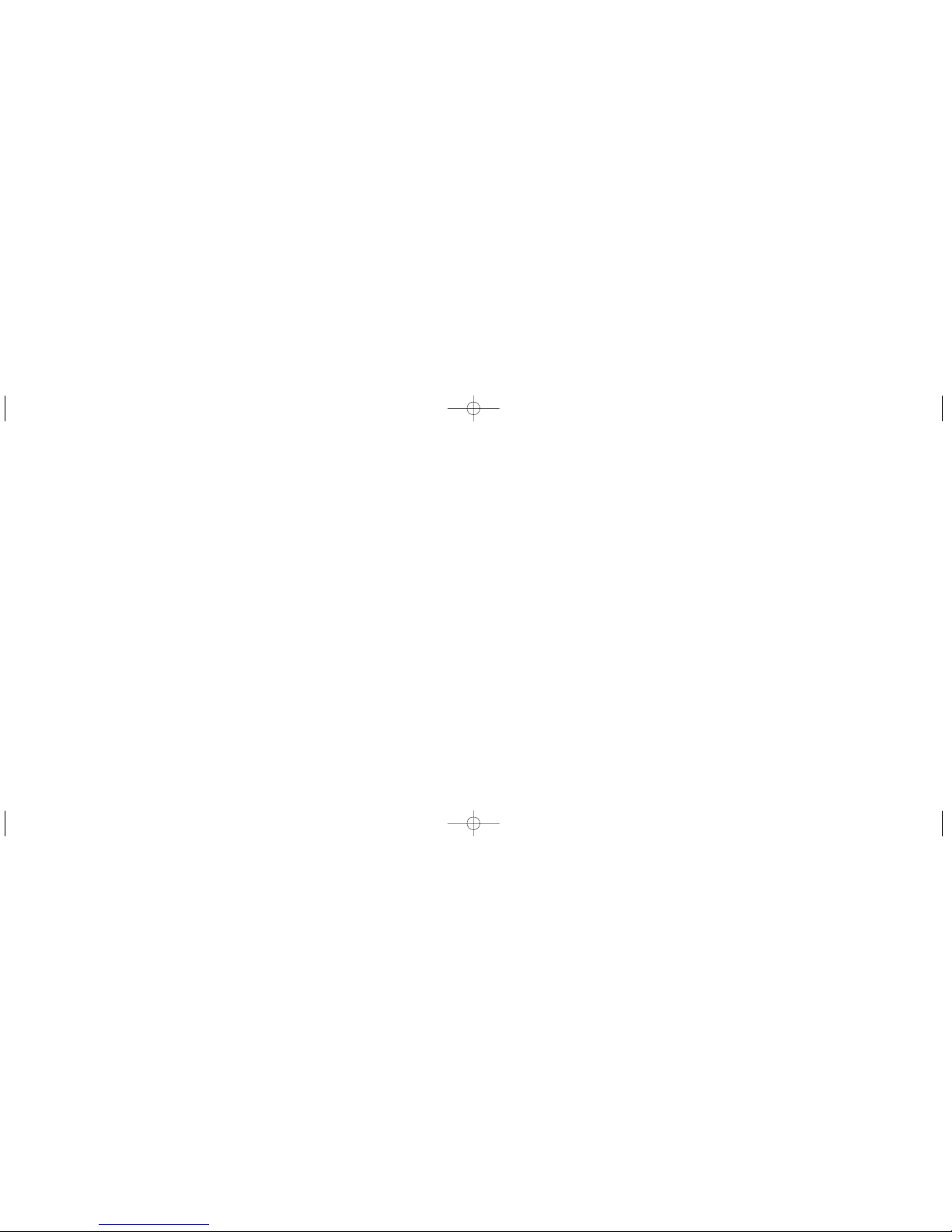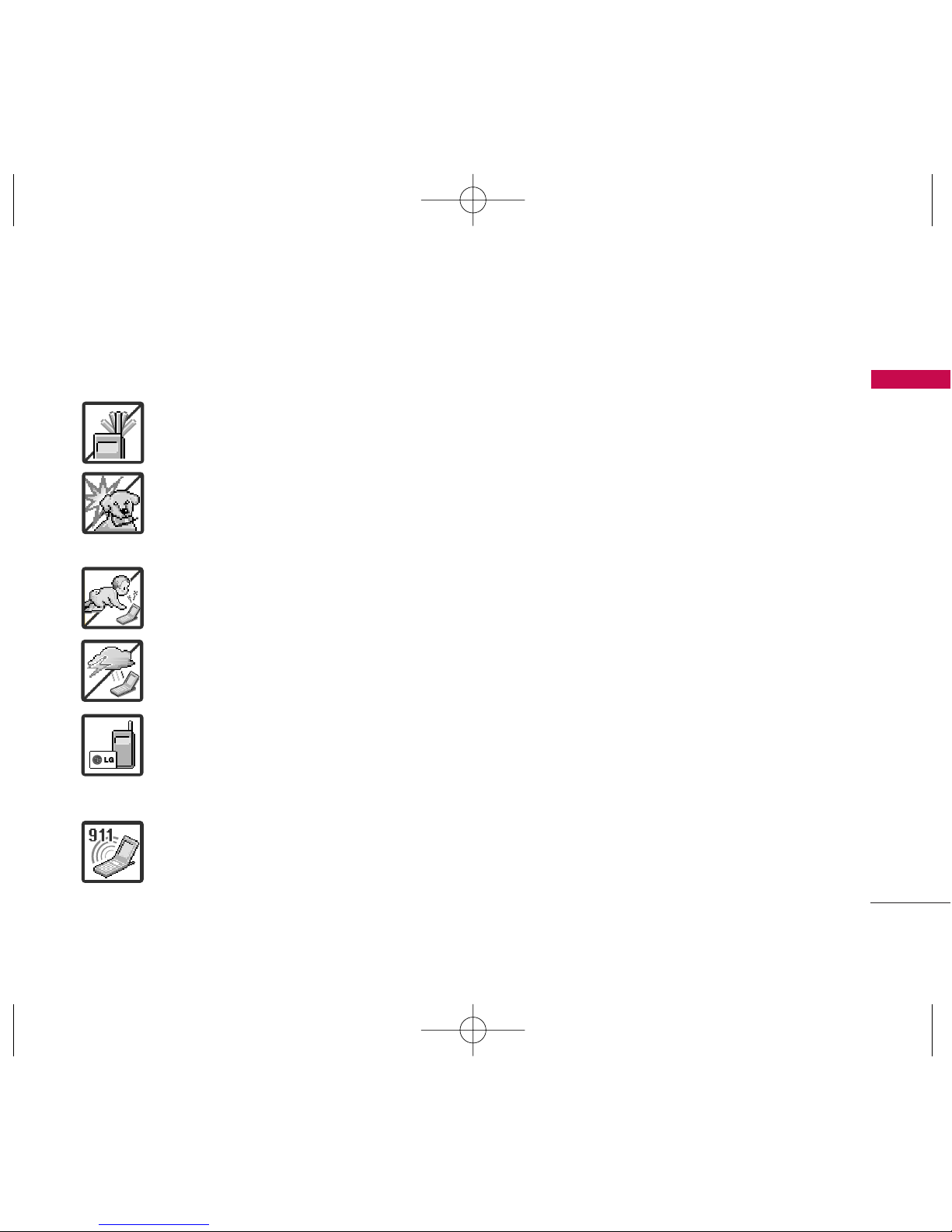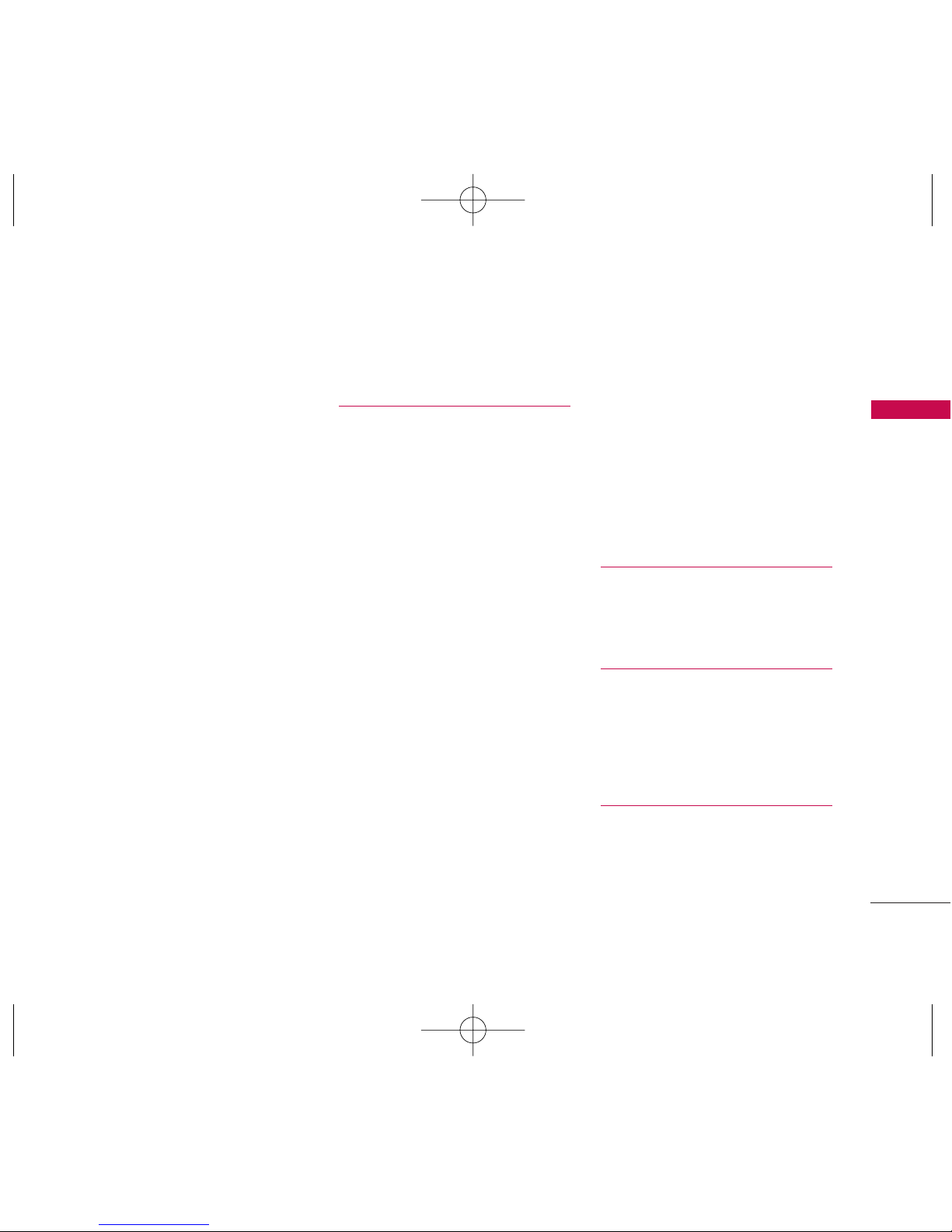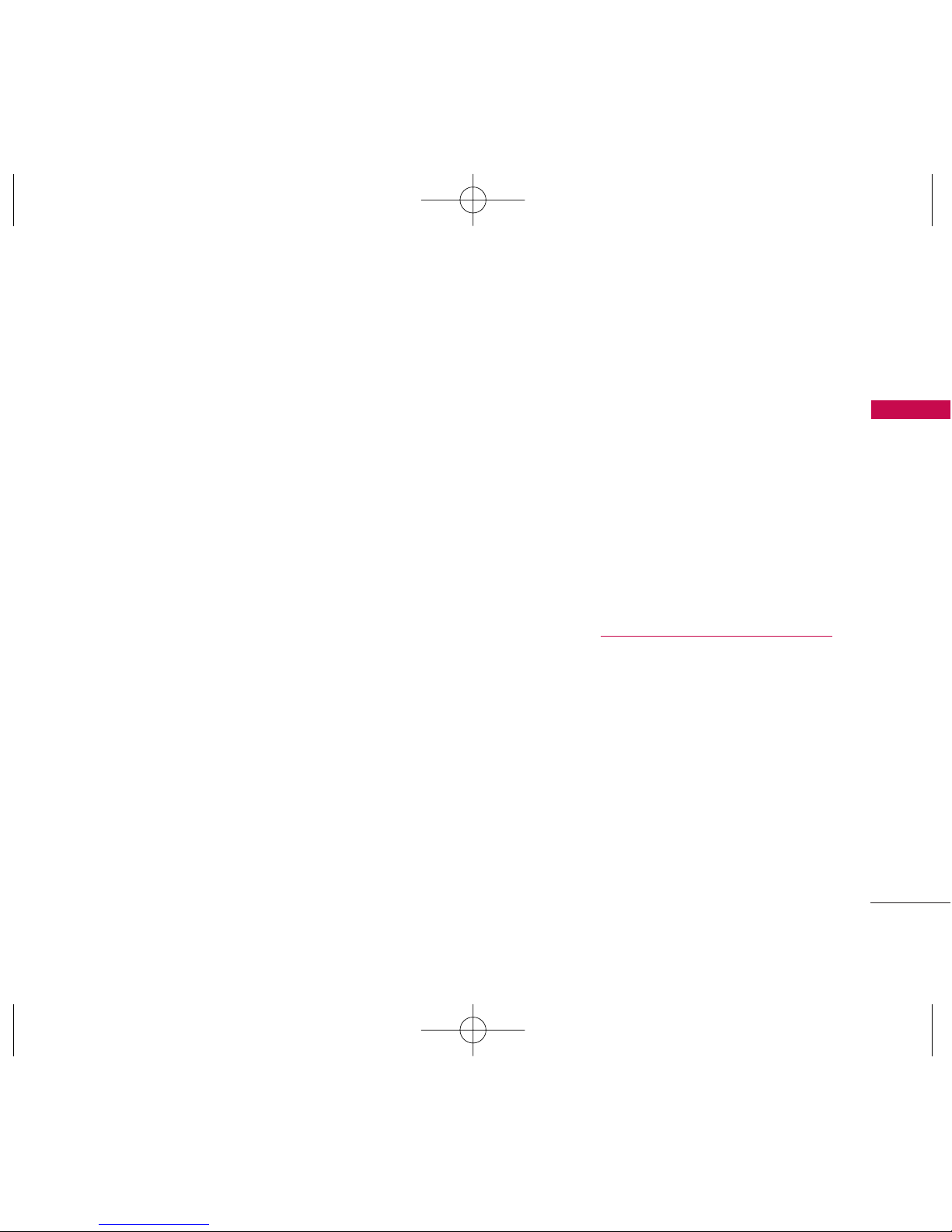3
IMPORTANT SAFETY PRECAUTIONS
1. Do not place or answer calls while charging the phone as it may short-circuit the phone and/or
cause electric shock or fire.
2. Do not hold or let the antenna come in contact with your body during a call.
3. Make sure that no sharp-edged items such as animal’s teeth or nails, come into contact with the
battery. This could cause a fire.
4. Give instructions for children to use the battery carefully.
5. Be careful that children do not swallow any parts (such as rubber plugs, earphone, connection
parts of the phone, etc.) This could cause asphyxiation or suffocation resulting in serious injury
or death.
6. Unplug the power cord and charger during lightning storms to avoid electric shock or fire.
7. Only use the batteries and chargers provided by LG. The warranty will not be applied to
products provided by other suppliers.
8. Only authorized personnel should service the phone and its accessories. Faulty installation or
service may result in accidents and consequently invalidate the warranty.
9. An emergency call can be made only within a service area. For an emergency call, make sure that
you are within a service area and that the phone is turned on.