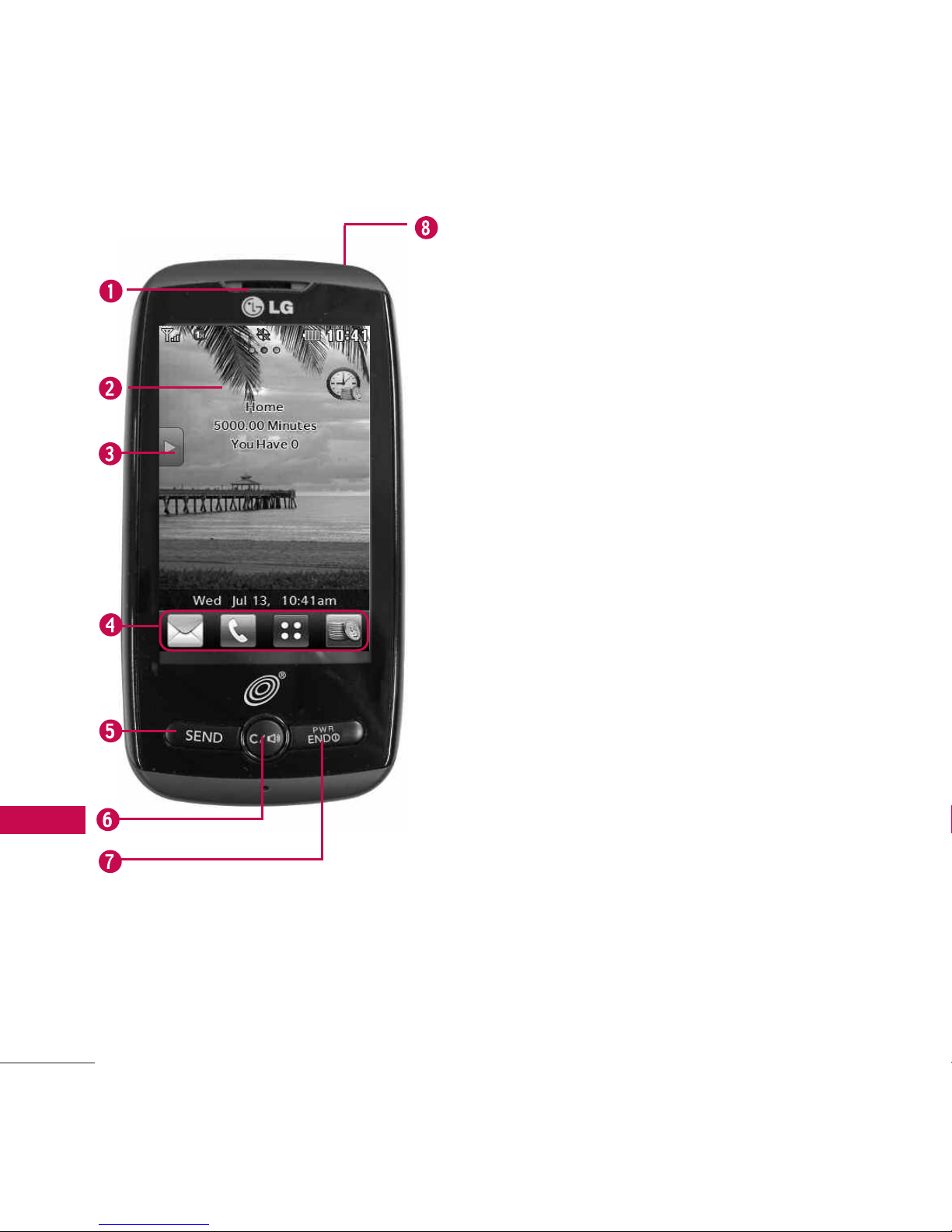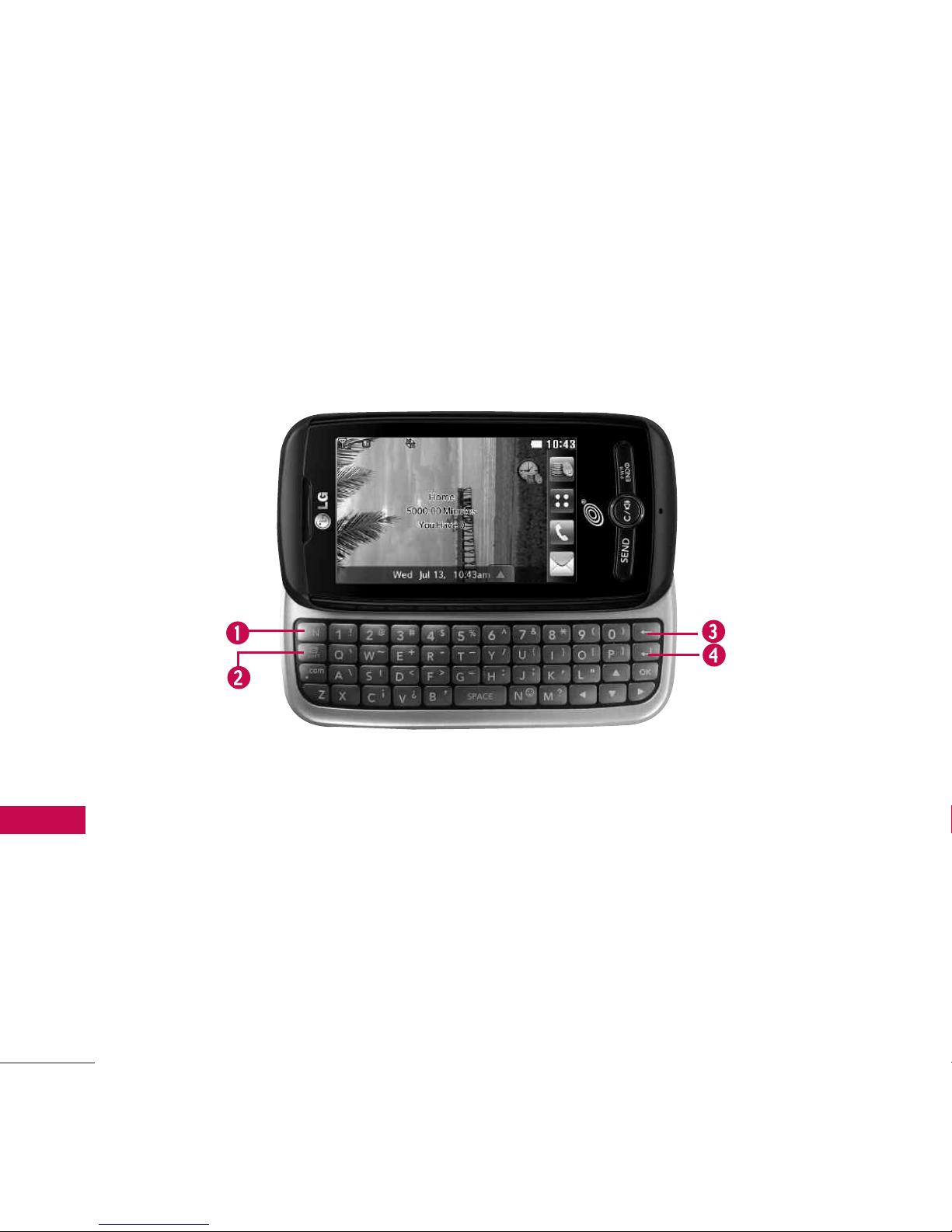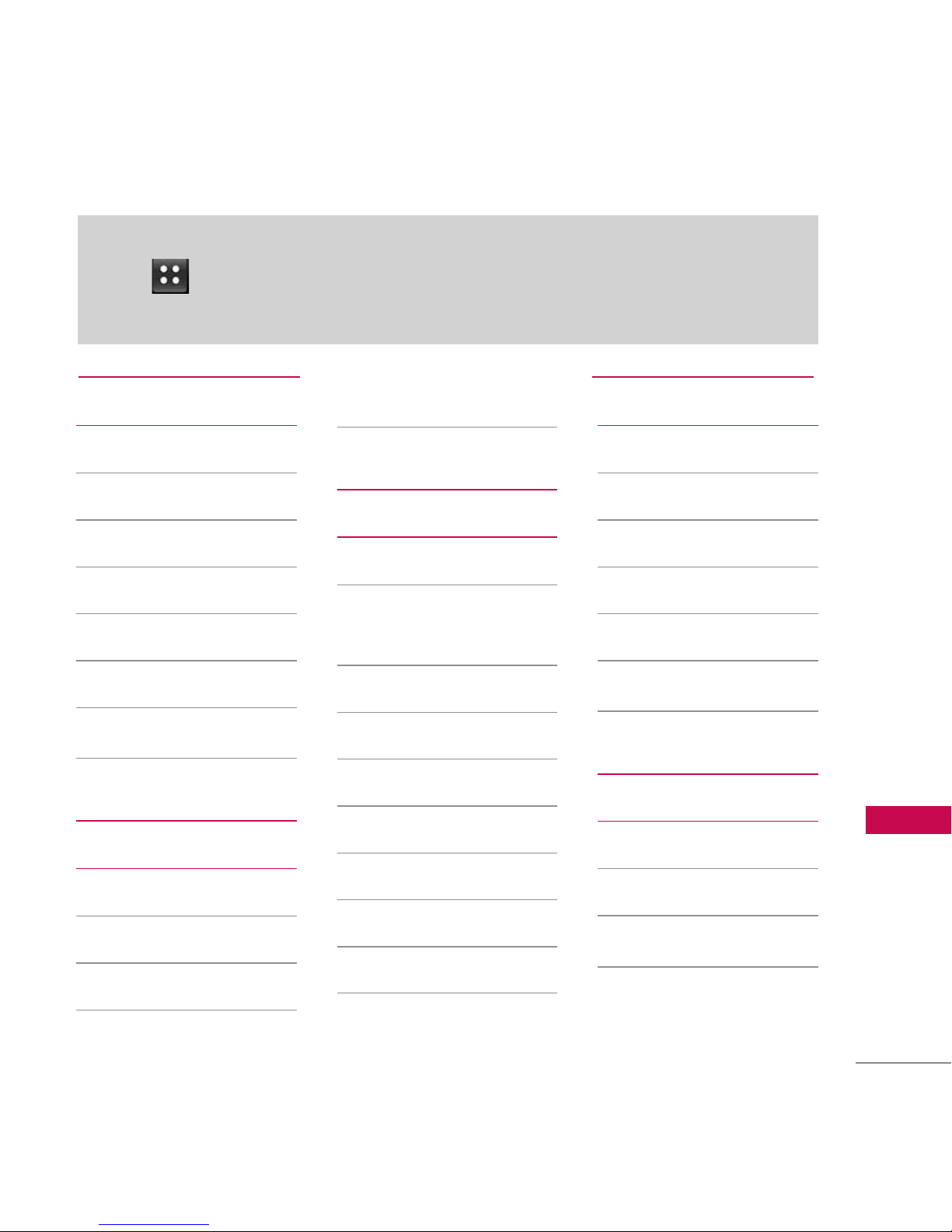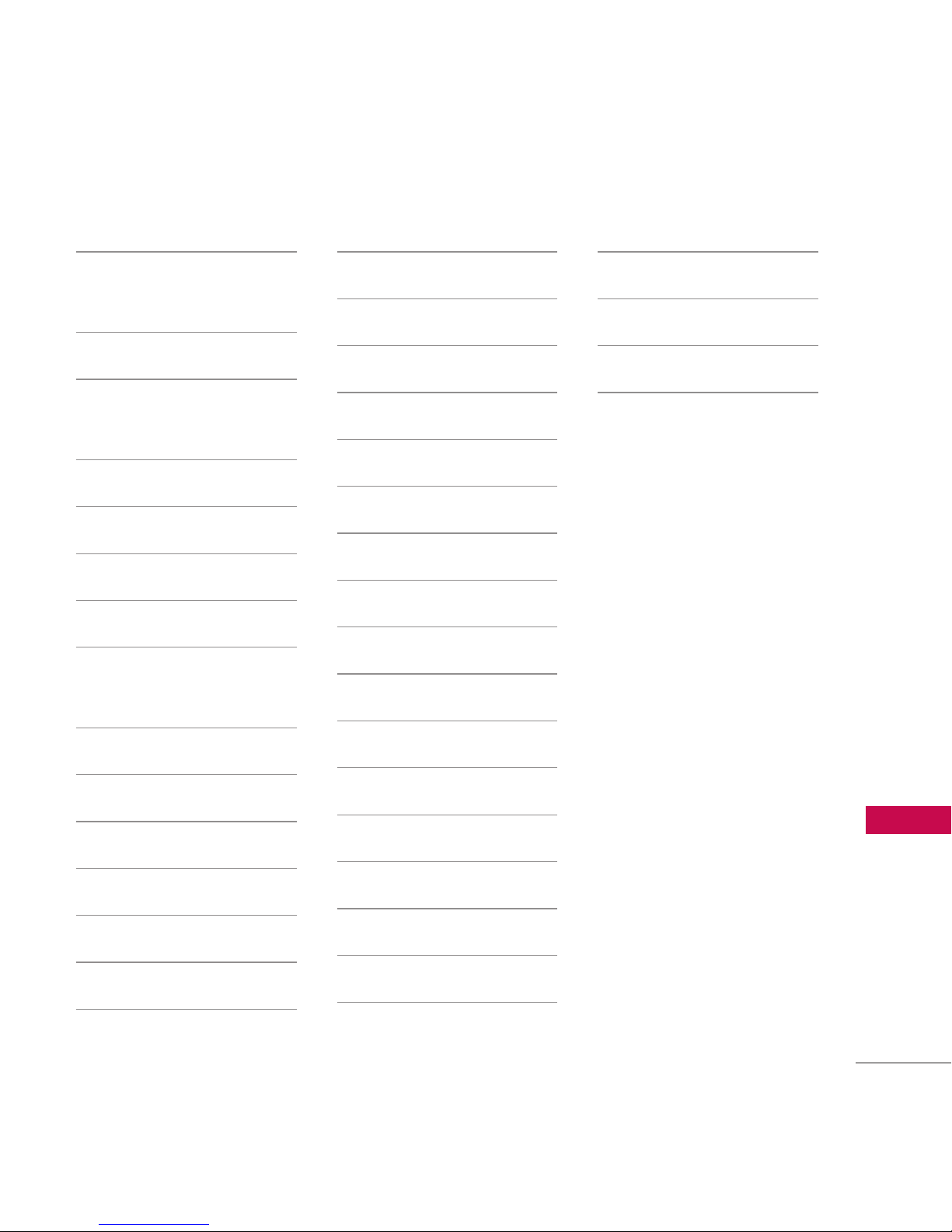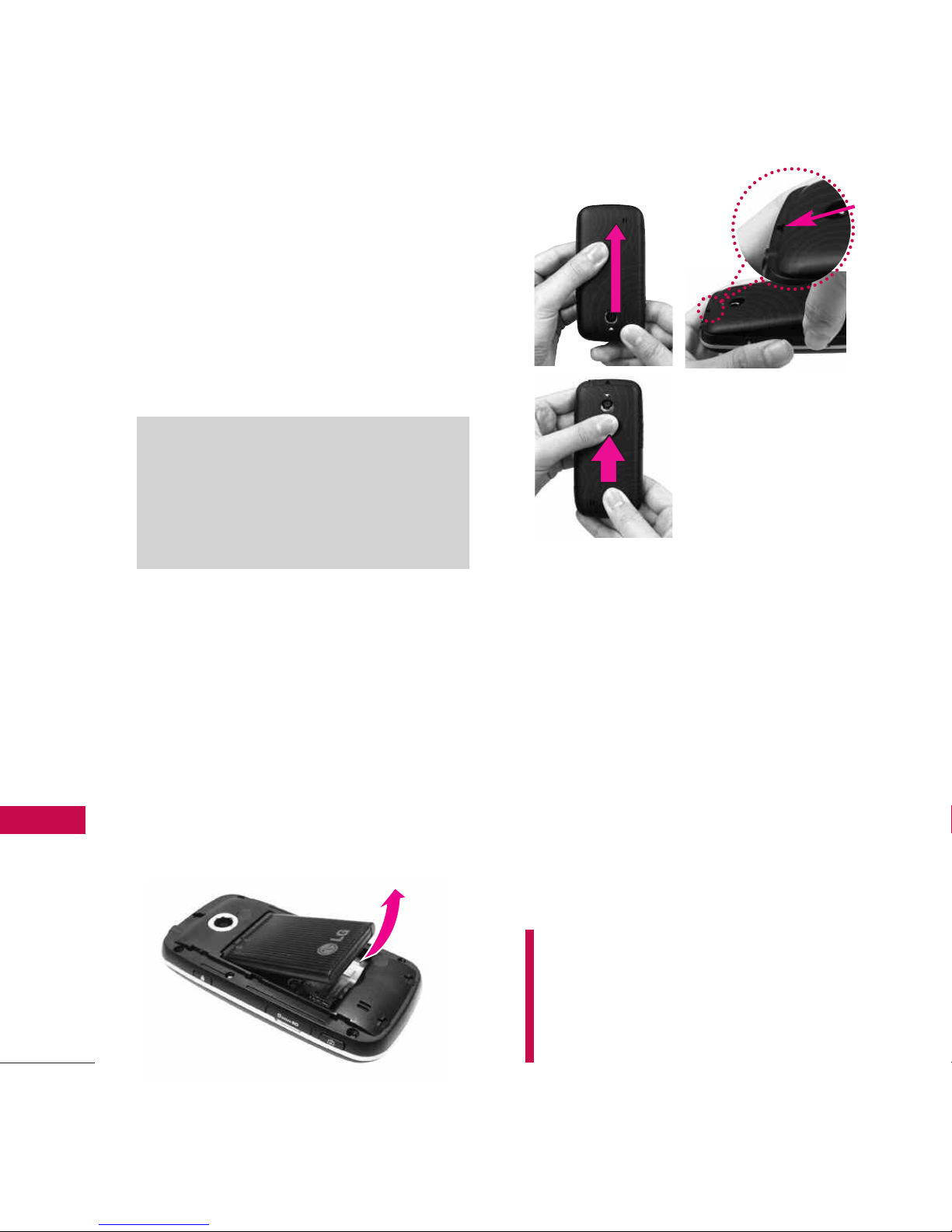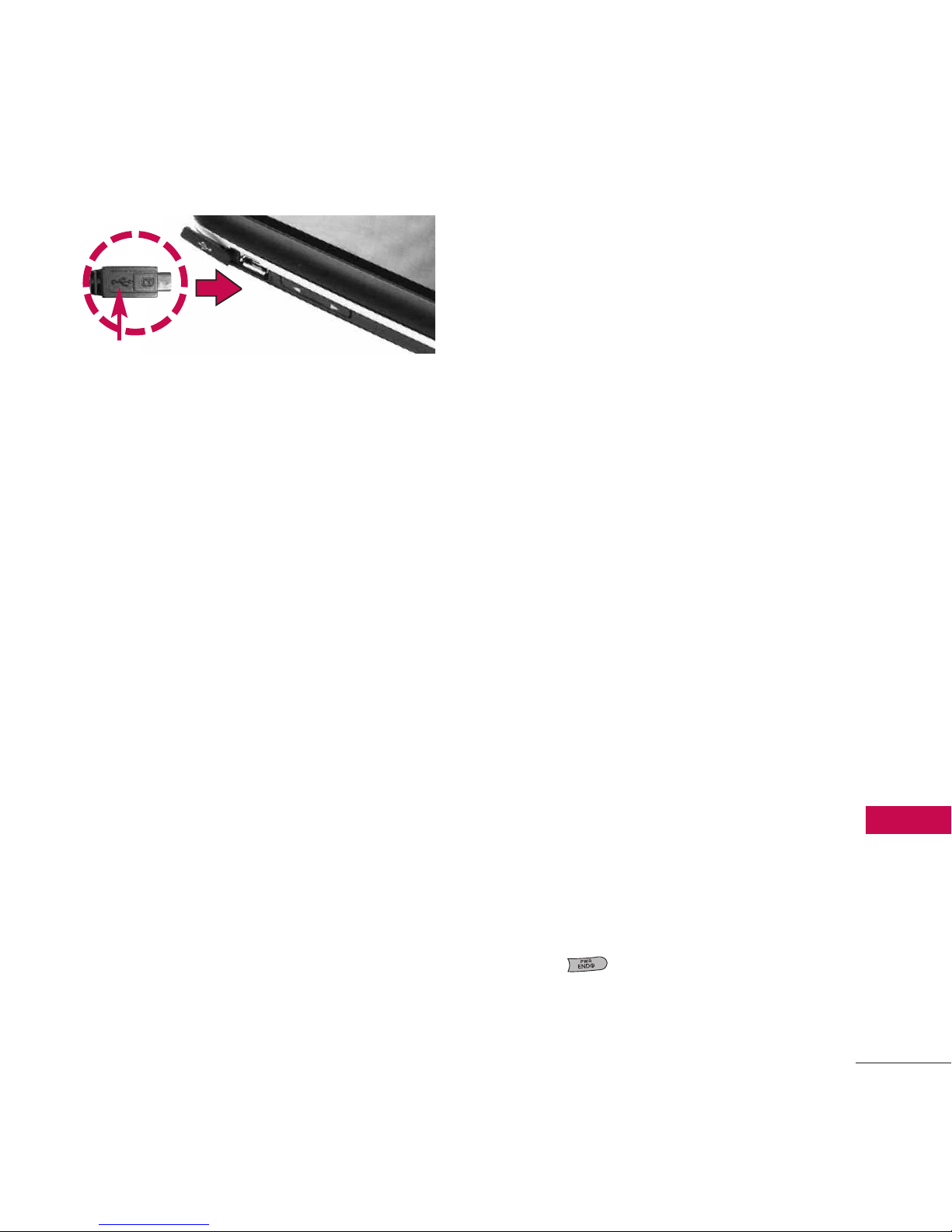9
Getting Started with Your Phone
1. Connect the USB data cable
into the wall adapter, as shown
below.
2. Gently uncover the phone's
accessory/ charger port. Then
plug the USB data cable (as
shown in the next image) into
the accessory/ charger port
and the other end into an
electrical outlet. The charge
time varies depending upon
the battery level.
Battery Charge Level
The battery charge level is shown
at the top right of the LCD
screen. When the battery charge
level becomes low, the low
battery sensor alerts you in three
ways: sounding an audible tone,
blinking the battery icon, and
displaying a warning message. If
the battery charge level becomes
exceedingly low, the phone
automatically switches off and
any function in progress is not
saved.
Turning the Phone On and Off
Turning the Phone On
1. Install a charged battery or
connect the phone to an
external power source.
2. Press for about 3
seconds until the LCD screen
lights up.
Notice
Please make sure that the'B' side is facing up
before inserting a charger or data cable into
the charger port of your phone.