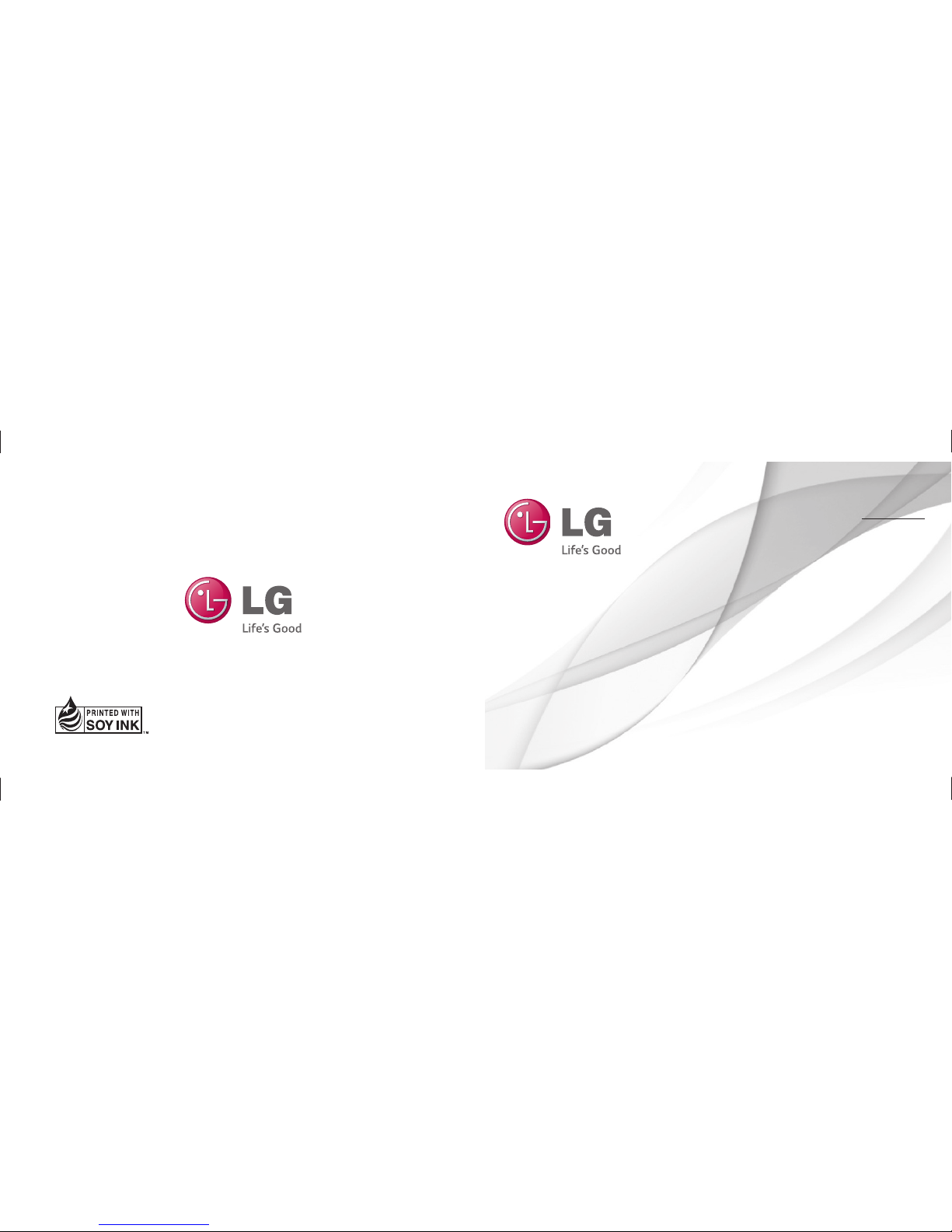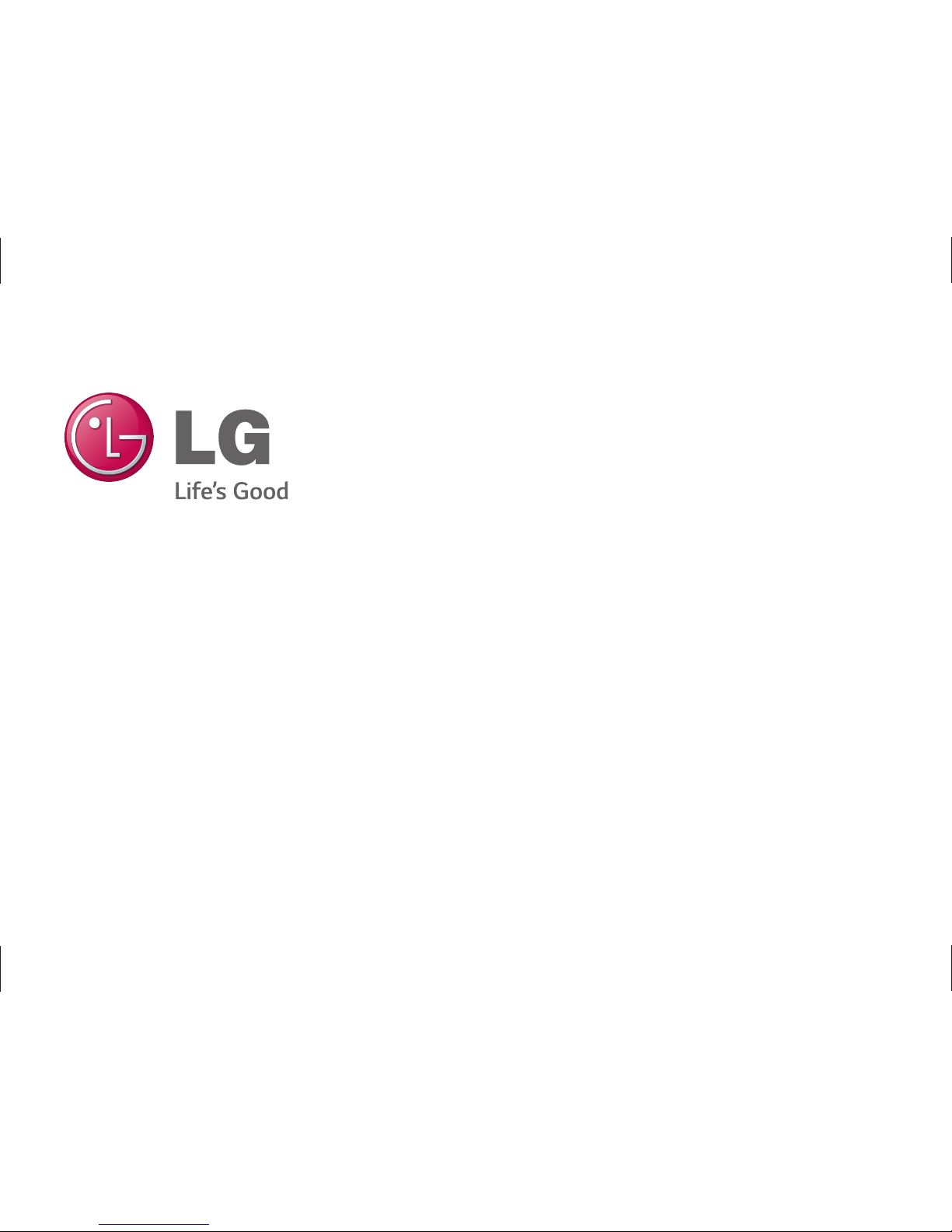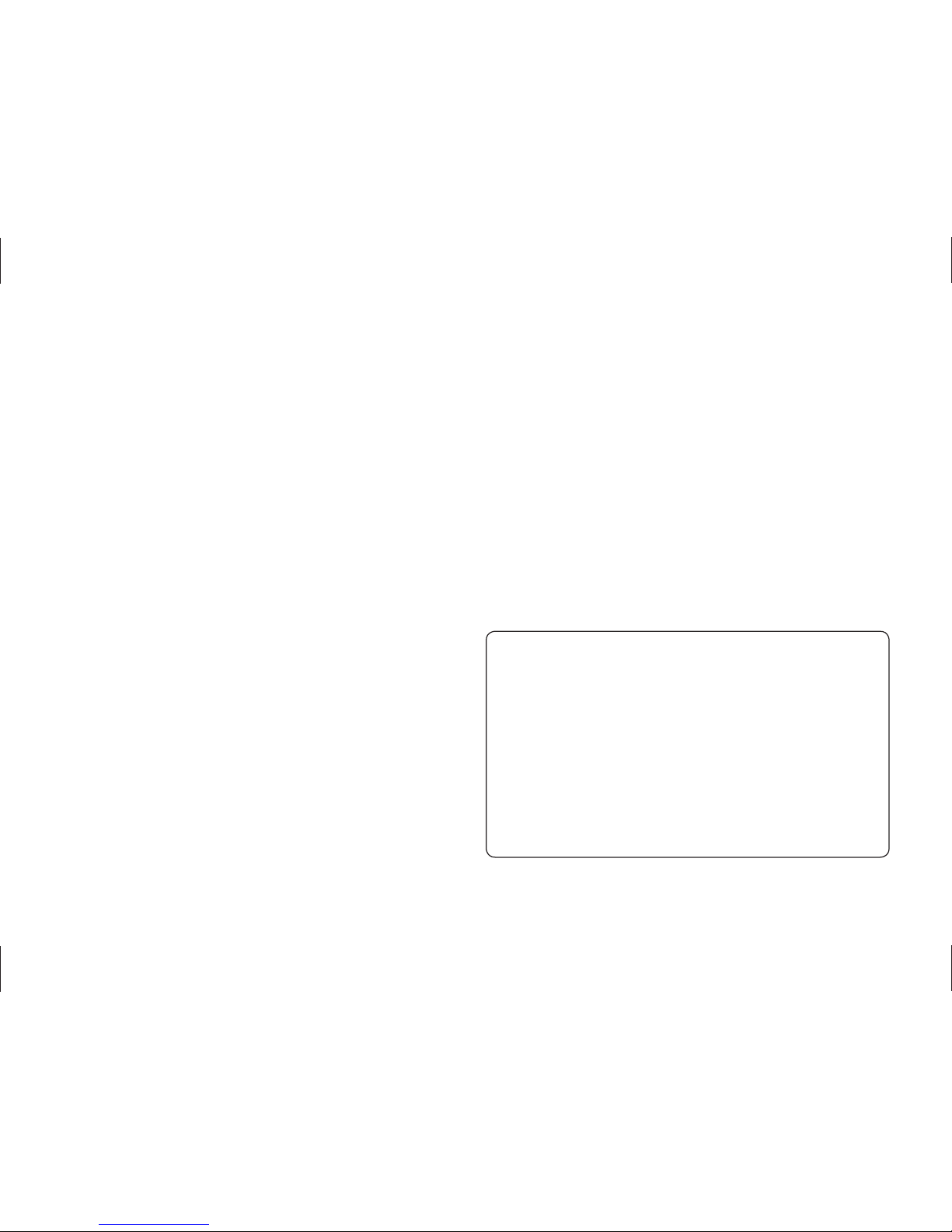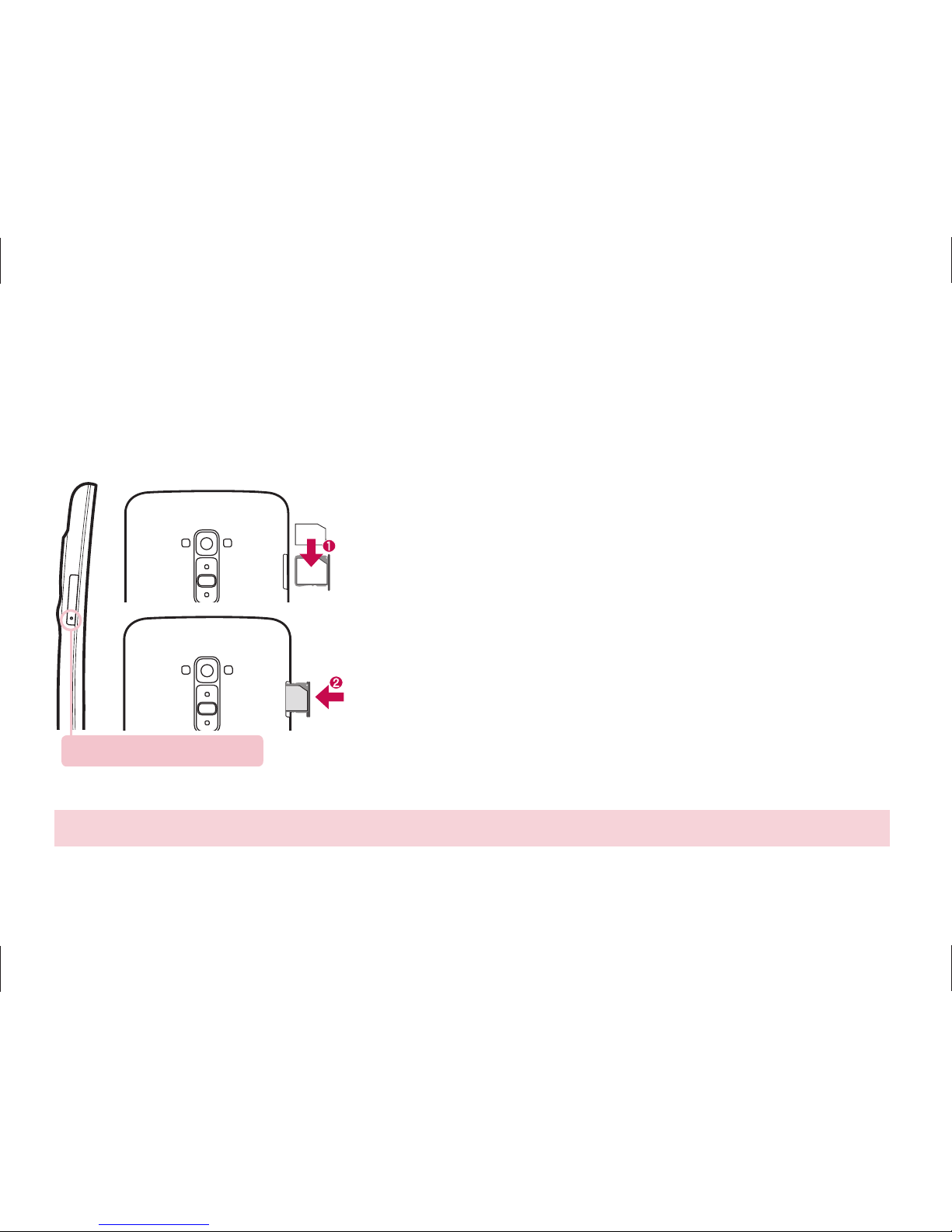Index
Overview.............................................................1
Setup .................................................................2
Screen................................................................4
Call/Messaging.................................................6
Contacts ............................................................ 7
Google account.................................................8
E-mail.................................................................8
Downloading applications................................9
Internet/Maps ................................................. 10
Camera ............................................................. 11
Video camera................................................... 11
VuTalk .............................................................. 12
QSlide.............................................................. 14
QuickMemo..................................................... 15
QuickTranslator............................................... 16
QuickRemote ...................................................17
QuickTheater ...................................................17
Dual Window................................................... 18
Connect your phone with your computer..... 19
For Your Safety................................................ 21
Safety Guidelines .......................................... 30
NOTE:
• Always use genuine LG accessories. Failure to do
this may void your warranty.
• Accessories may vary in different regions.
• Some features and services may vary by area,
phone, carrier, plan and software version.
• Screen displays and illustrations on this Quick
Start Guide may differ from those you see on
actual phone.