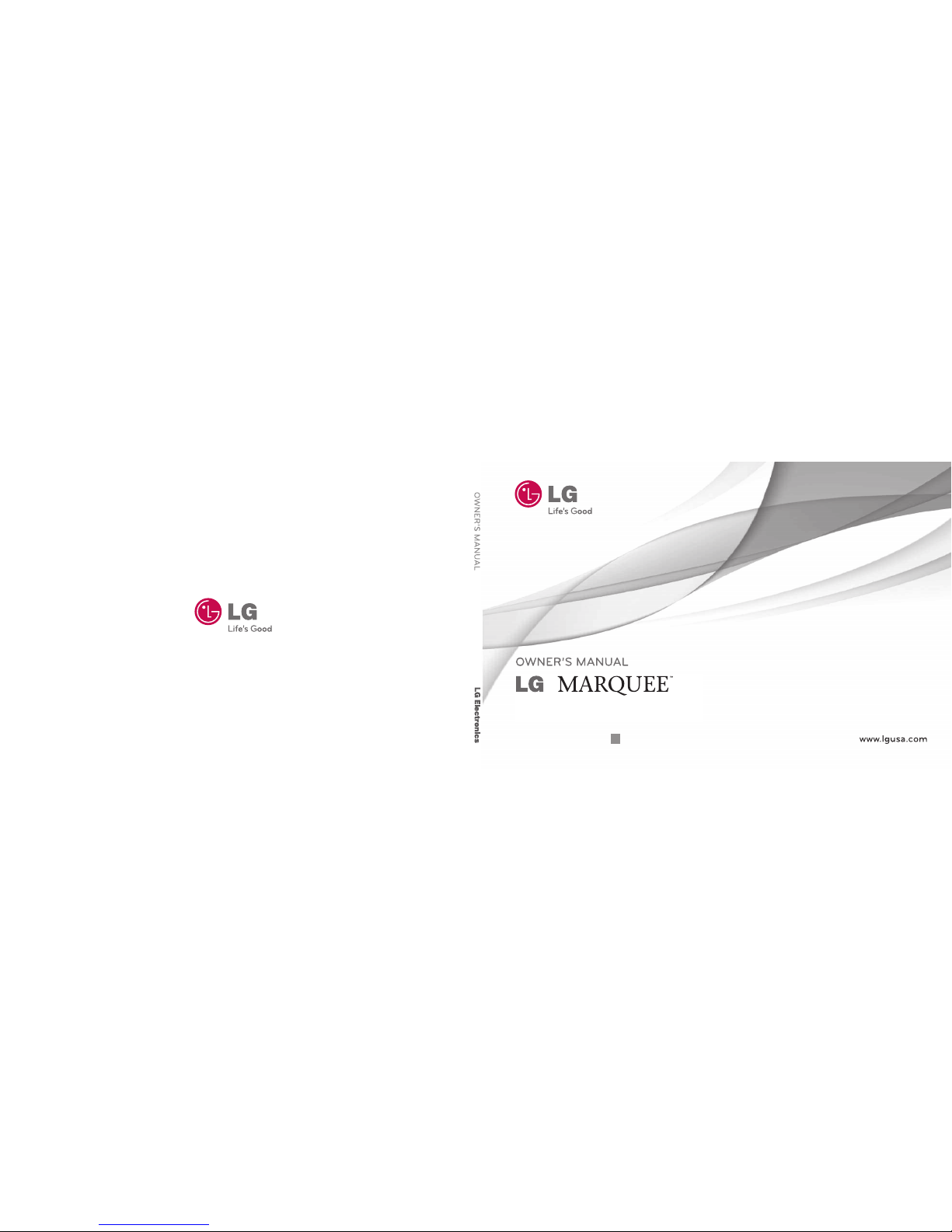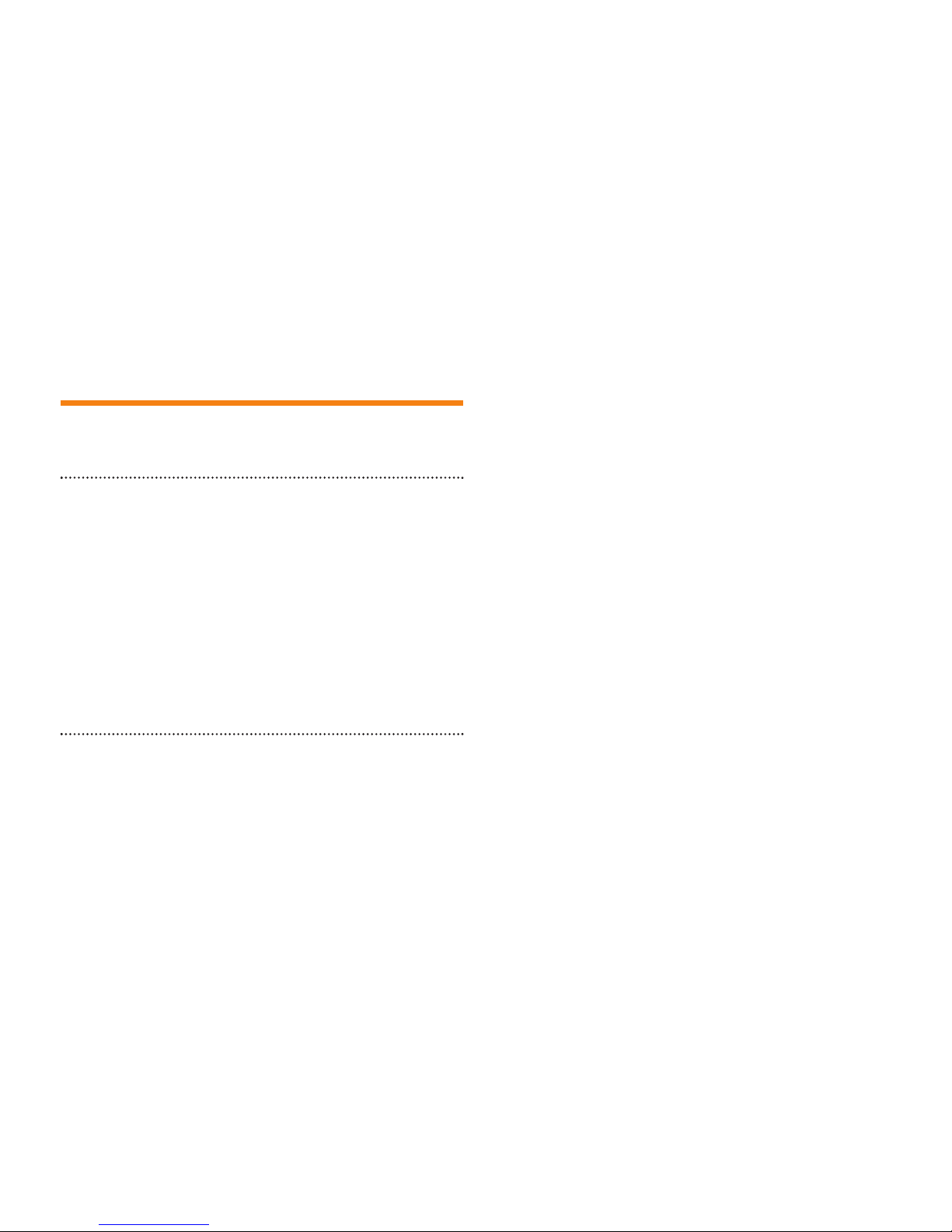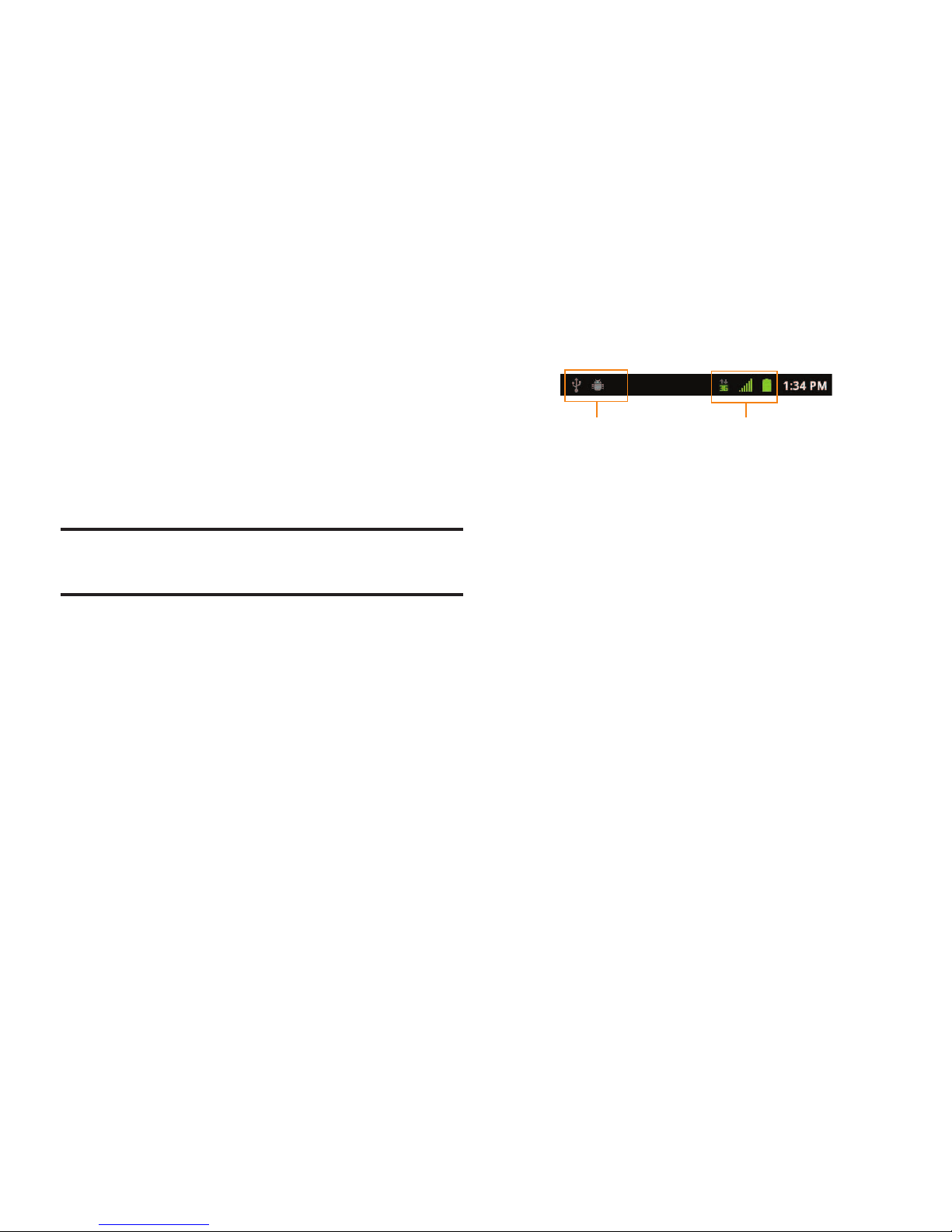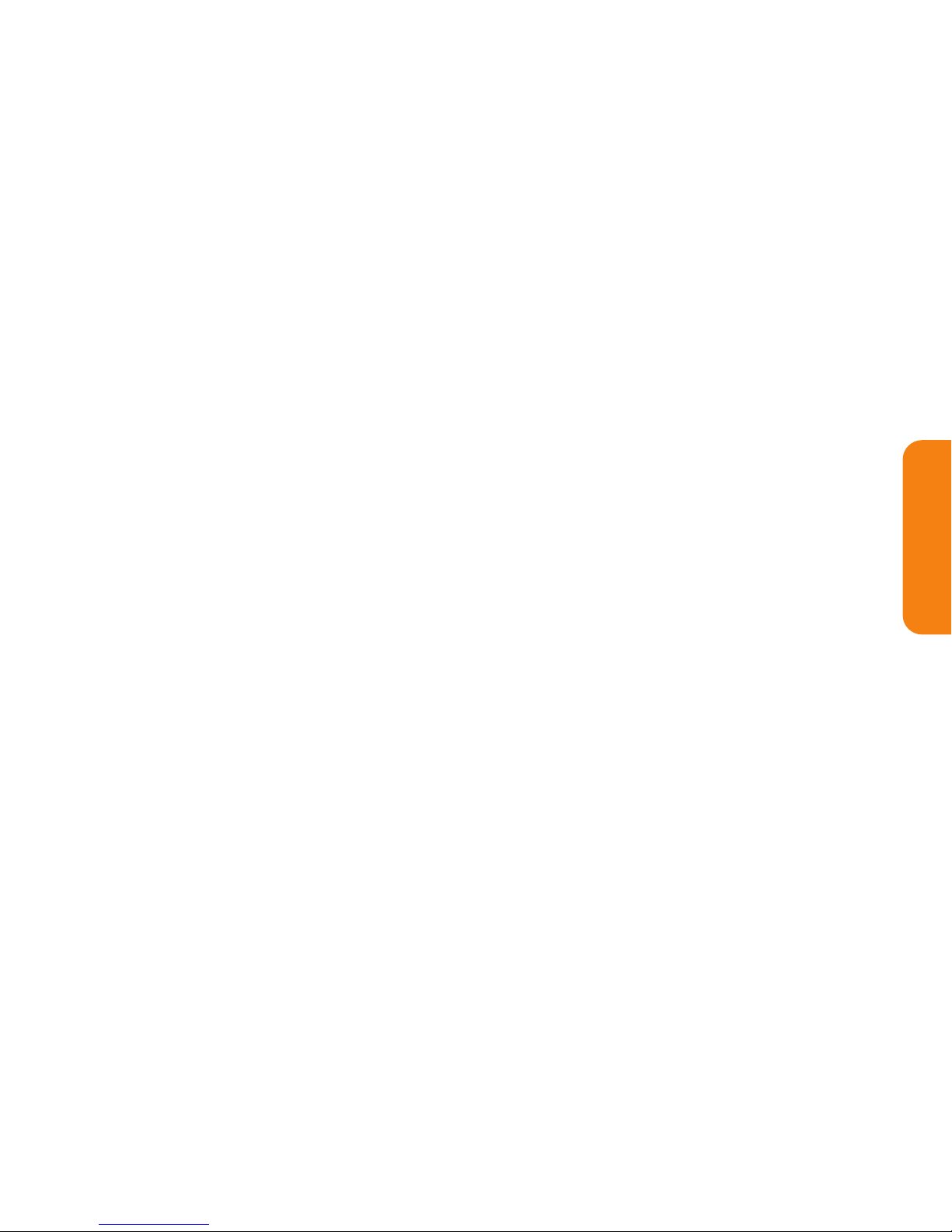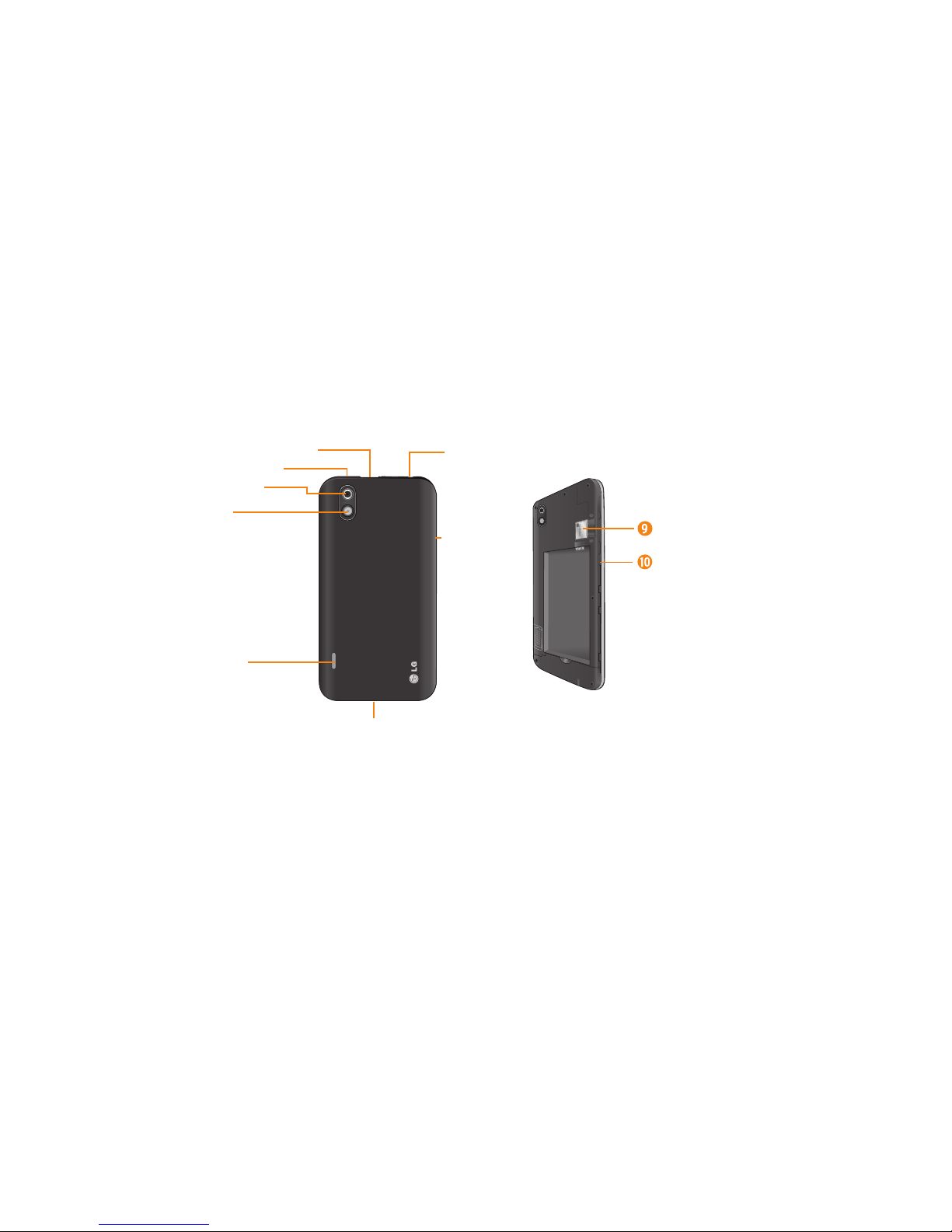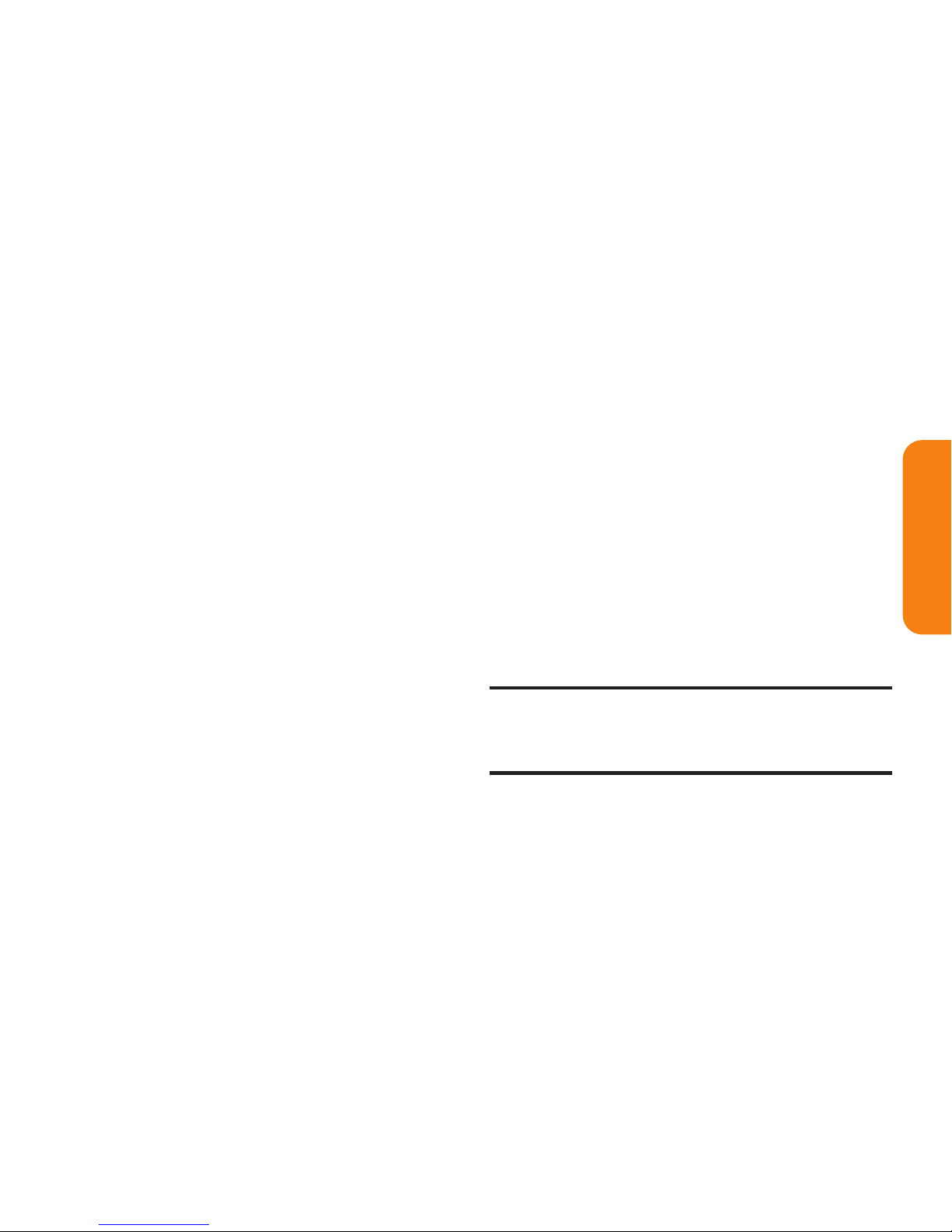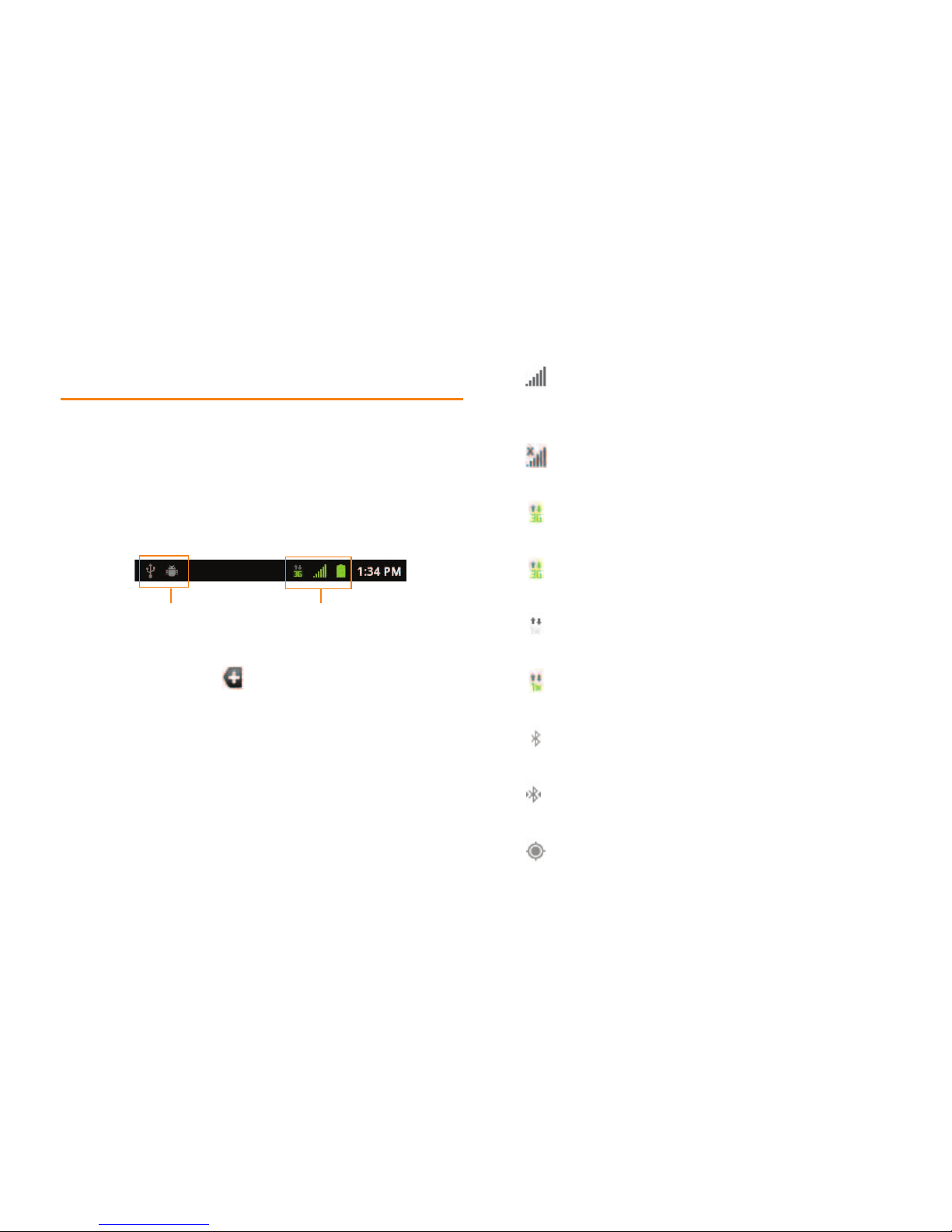Section 1A: Your Phone:The Basics 7
1. Charger/AccessoryPort allows you to connect
the device charger or an optional USB cable .
CAUTION! Inserting an accessory into the
incorrect port may damage the device.
2. Power/LockKey locks the screen. Press and
hold to open the Phone options menu for the
following options: Silent mode, Airplane
mode, and Power off.
3. Rear-FacingCameraLens lets you take pictures
and videos.
4. Flashhelps take pictures and video in darker
lighting.
5. Speakerlets you hear the different ringers
and sounds.The speaker also lets you hear
the caller‘s voice in speakerphone mode.
6.
FingertipCutout
allows you to lift and remove
the device's back cover.
7. VolumeKeys allow you to adjust the ringer
and media volumes or the in-call volume
during a call. When you press and hold the
downVolume Key, the phone switches to the
Sound-off mode.
8. 3.5mmHeadsetJackallows you to plug in a
headset for convenient, hands-free
conversations.
CAUTION!
Inserting an
accessory into the incorrect jack may damage
the device.
9. microSDSlotaccommodates the pre-installed
microSD™ card (expandable up to 32GB).
Note: Insert a microSDcard to usethe camera andother
multimediafeatures.Multimediacontentswillbesaved in
themicroSDcard.YourLGMarqueehasamicroSD™cardpre-
installed.
10. QuickLaunchKeygives you quick access to the
specific feature you previously allocate to this
key. Camera is allocated by default.
PhoneBasics