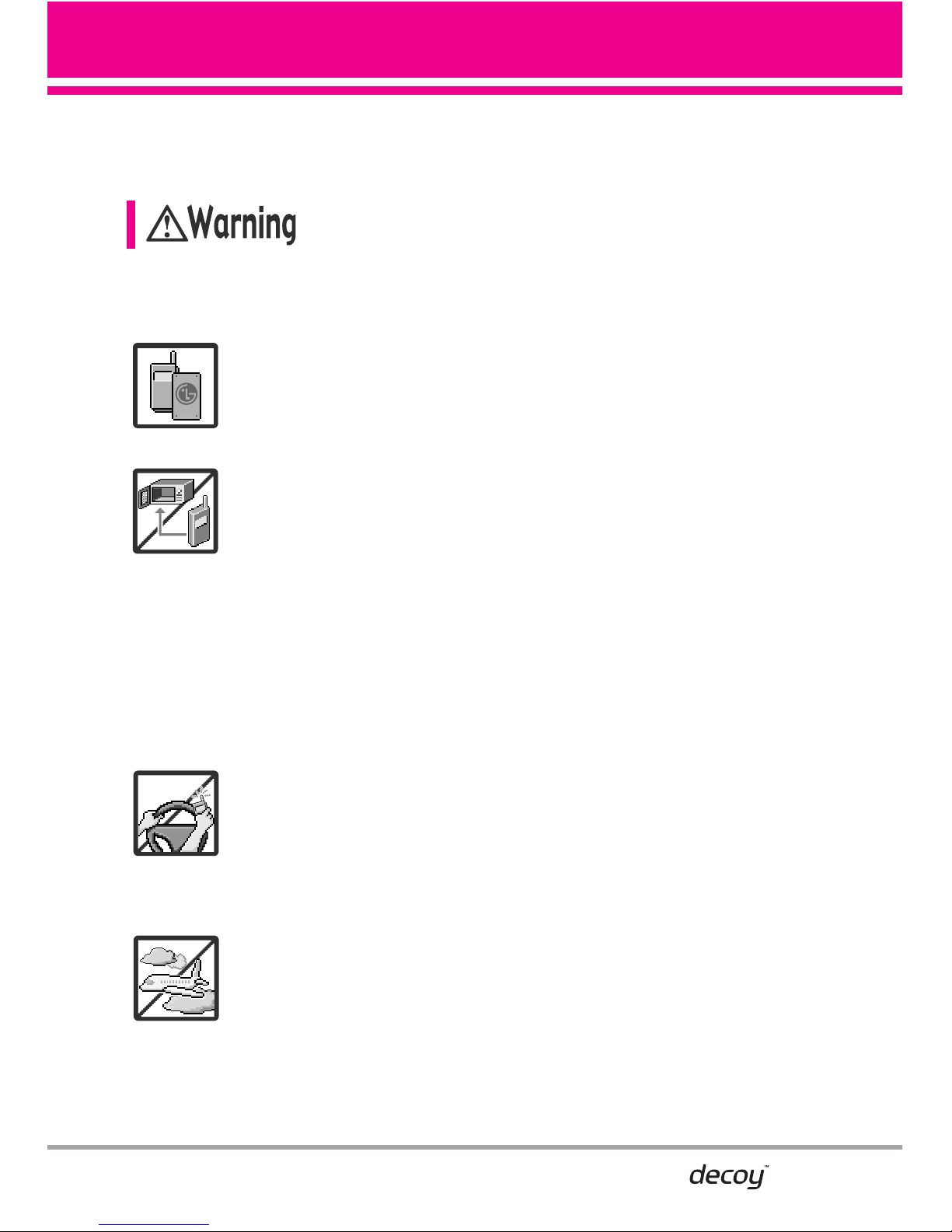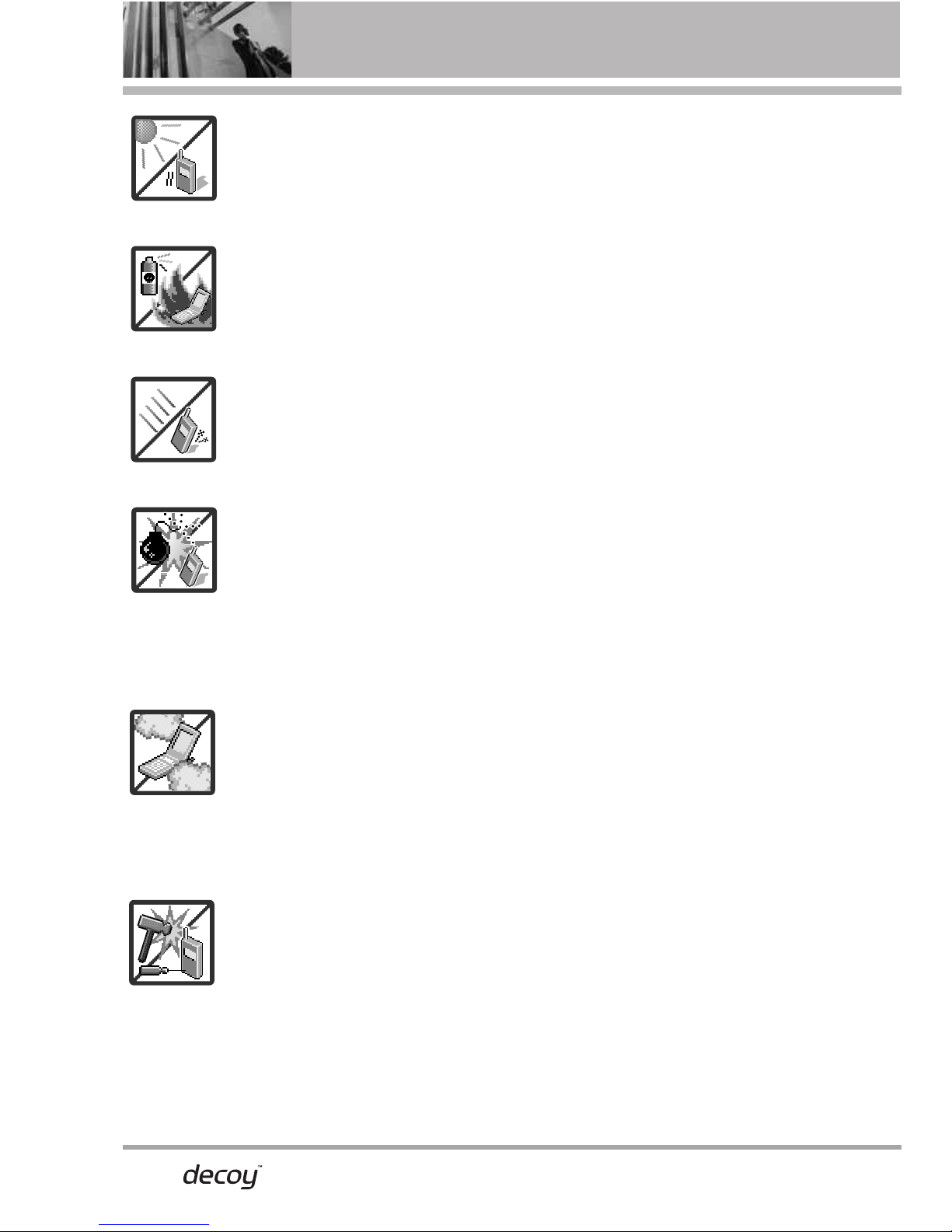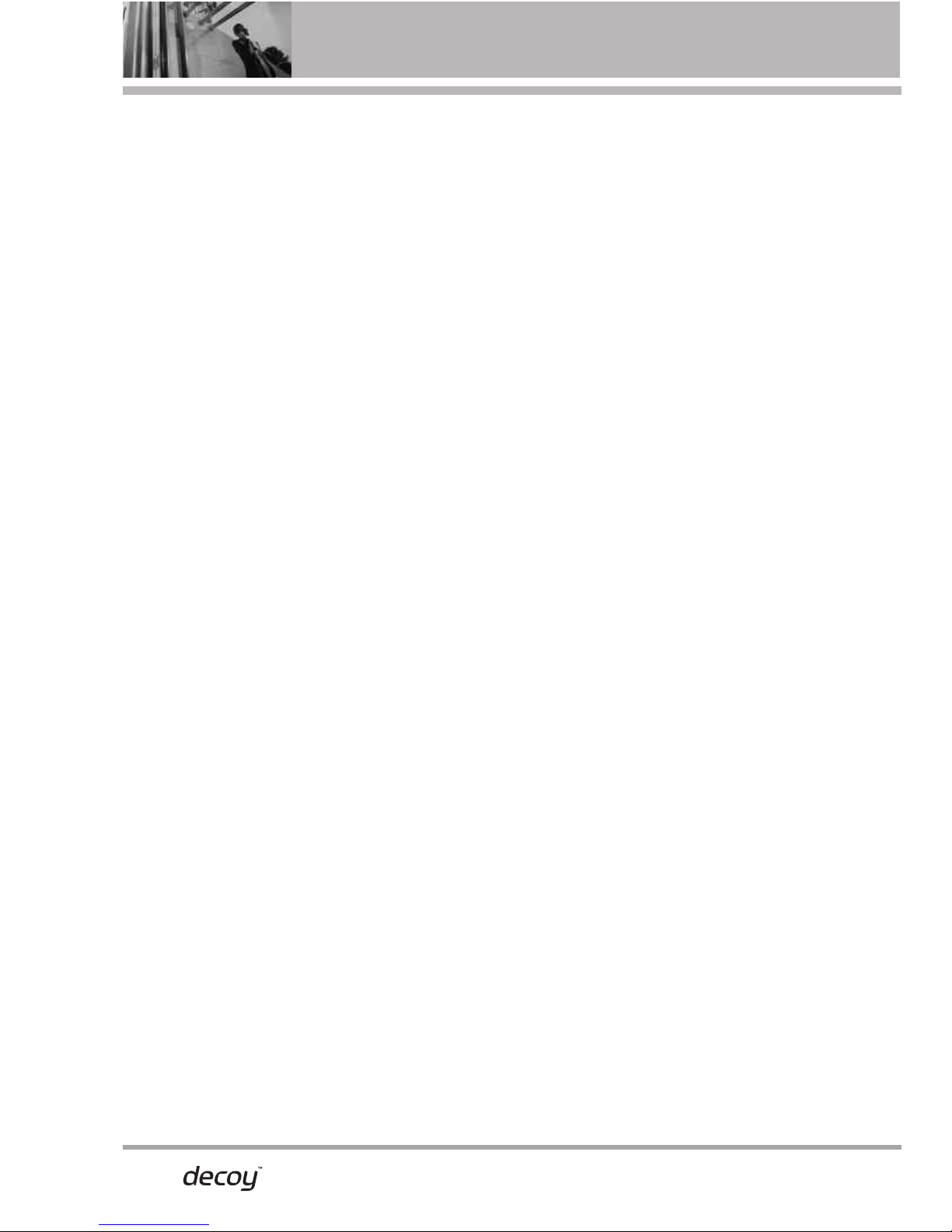Table of Contents
2.1.2 Send Msg to <Name or
Number> . . . . . . . . . . . . . . . . . . . . .62
2.1.3 Go to <Menu> . . . . . . . . . . .62
2.1.4 Check <Item> . . . . . . . . . . . .62
2.1.5 Contacts <Name> . . . . . . . .62
2.1.6 My Verizon . . . . . . . . . . . . . . .62
2.1.7 Help . . . . . . . . . . . . . . . . . . . .62
2.2 Calculator . . . . . . . . . . . . . . . . . .63
2.3 Ez Tip Calculator . . . . . . . . . . . . .63
2.4 Calendar . . . . . . . . . . . . . . . . . . .63
2.5 Alarm Clock . . . . . . . . . . . . . . . .64
2.6 Stopwatch . . . . . . . . . . . . . . . . . .65
2.7 World Clock . . . . . . . . . . . . . . . .65
2.8 Notepad . . . . . . . . . . . . . . . . . . .65
2.9 USB Mass Storage . . . . . . . . . .66
3. Bluetooth®Menu . . . . . . . . . . . . .66
3.1 Add New Device . . . . . . . . . . . .67
My Device Name . . . . . . . . . . . . . . .69
Turn On . . . . . . . . . . . . . . . . . . . . . . .69
Discovery Mode . . . . . . . . . . . . . . . .70
Supported Profiles . . . . . . . . . . . . . .70
Last Search . . . . . . . . . . . . . . . . . . . .71
Auto Pair Handsfree . . . . . . . . . . . . .71
3.2 Decoy Headset Wizard.......72
4. Sounds Settings . . . . . . . . . . . . . . .74
4.1 Master Volume . . . . . . . . . . . . .74
4.2 Call Sounds . . . . . . . . . . . . . . . .74
4.2.1 Call Ringtone . . . . . . . . . . .74
4.2.2 Call Vibrate . . . . . . . . . . . . .74
4.3 AlertSounds . . . . . . . . . . . . . . . .75
4.4 Keypad Volume . . . . . . . . . . . . .75
4.5 Service Alerts . . . . . . . . . . . . . .75
4.6 Power On/Off . . . . . . . . . . . . . .76
4.7 Voice Clarity . . . . . . . . . . . . . . . .76
5. Display Settings . . . . . . . . . . . . . . .76
5.1 Banner . . . . . . . . . . . . . . . . . . .76
5.1.1 Personal Banner . . . . . . . . .76
5.1.2 ERI Banner . . . . . . . . . . . . .77
5.2 Backlight . . . . . . . . . . . . . . . . . .77
5.3 Wallpaper . . . . . . . . . . . . . . . . . .77
5.4 Display Themes . . . . . . . . . . . . .78
5.5 Main Menu Settings . . . . . . . . .78
5.6 Font Size . . . . . . . . . . . . . . . . . . .78
5.7 Clock Format . . . . . . . . . . . . . . .79
6. Phone Settings . . . . . . . . . . . . . . .79
6.1 Standalone Mode . . . . . . . . . . .79
6.2 Set Shortcuts . . . . . . . . . . . . . . .79
6.2.1 Set My Shortcuts . . . . . . . . .79
6.2.2 Set Directional Keys . . . . . . .80
6.3 Voice Commands . . . . . . . . . . . .80
6.4 Language . . . . . . . . . . . . . . . . . .80
6.5 Location . . . . . . . . . . . . . . . . . . .81
6.6 Security . . . . . . . . . . . . . . . . . . .81
6.6.1 Edit Codes . . . . . . . . . . . . .81
6.6.2 Restrictions . . . . . . . . . . . .82
6.6.3 Phone Lock . . . . . . . . . . . .82
6.6.4 Lock Phone Now . . . . . . . .83
6.6.5 Reset Default . . . . . . . . . .83
6.6.6 RestorePhone . . . . . . . . . .83
6.7 System Select . . . . . . . . . . . . . .84
6.8 NAM Select . . . . . . . . . . . . . . . .84
6.9 Auto NAM . . . . . . . . . . . . . . . . . .84
7. Call Settings . . . . . . . . . . . . . . . . . .85
7.1 Answer Options . . . . . . . . . . . . .85
6