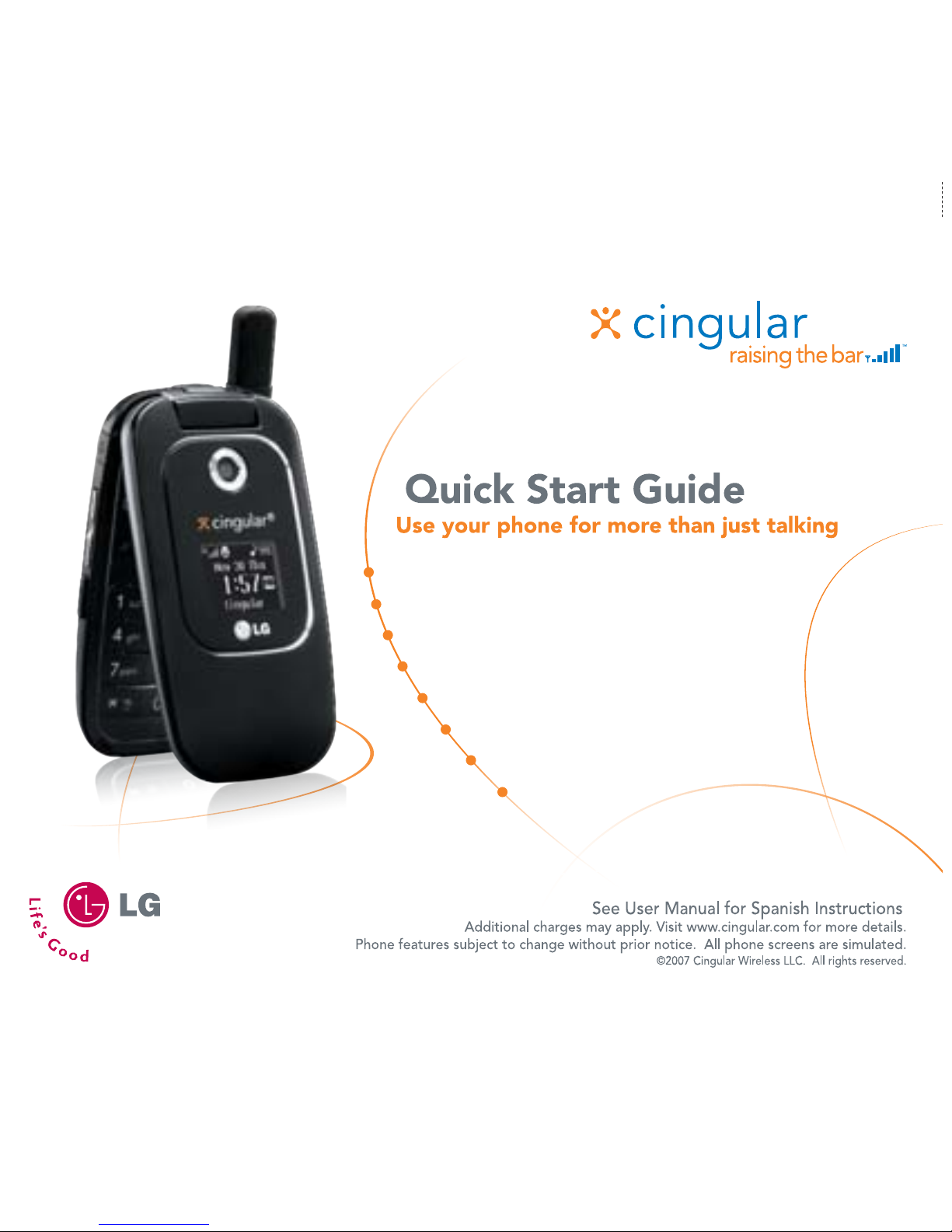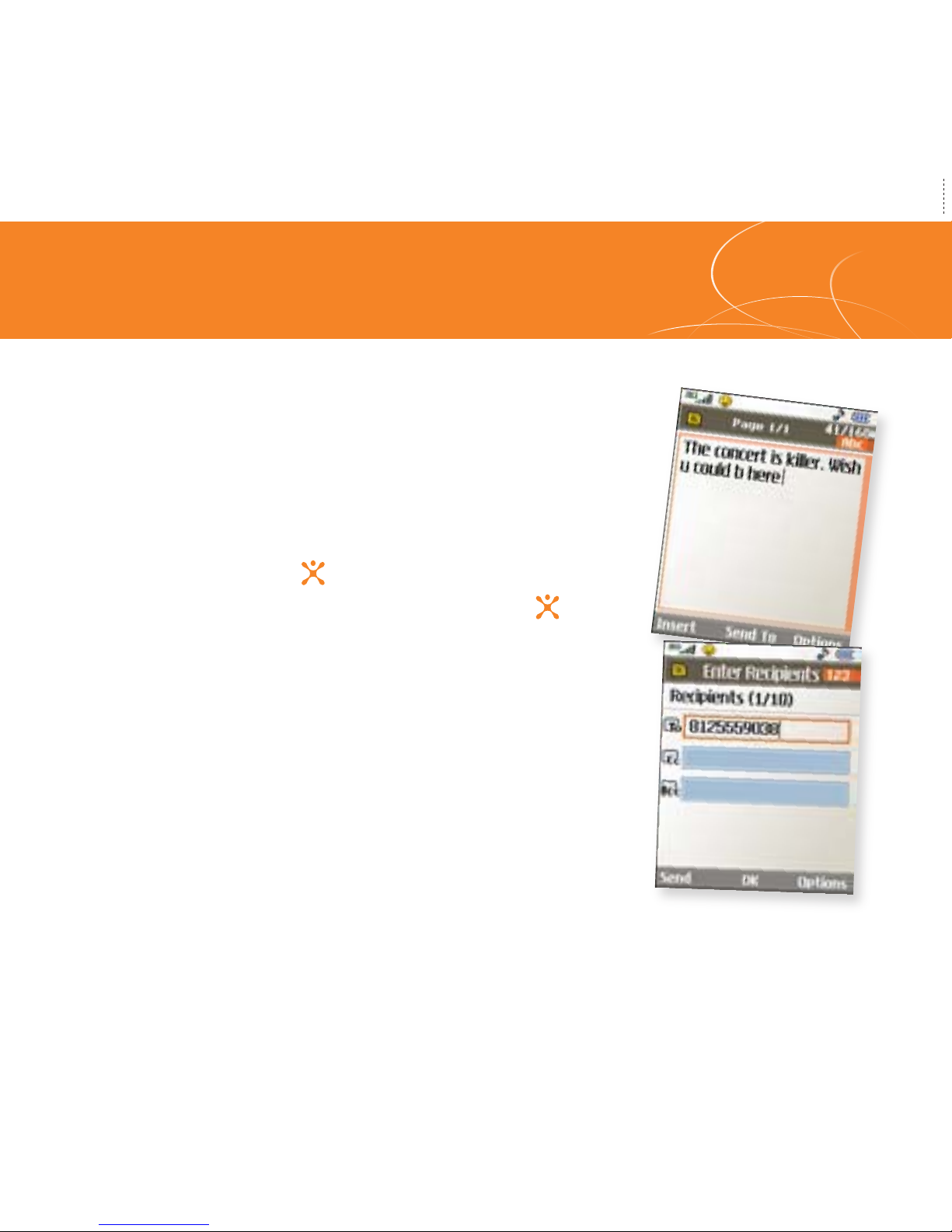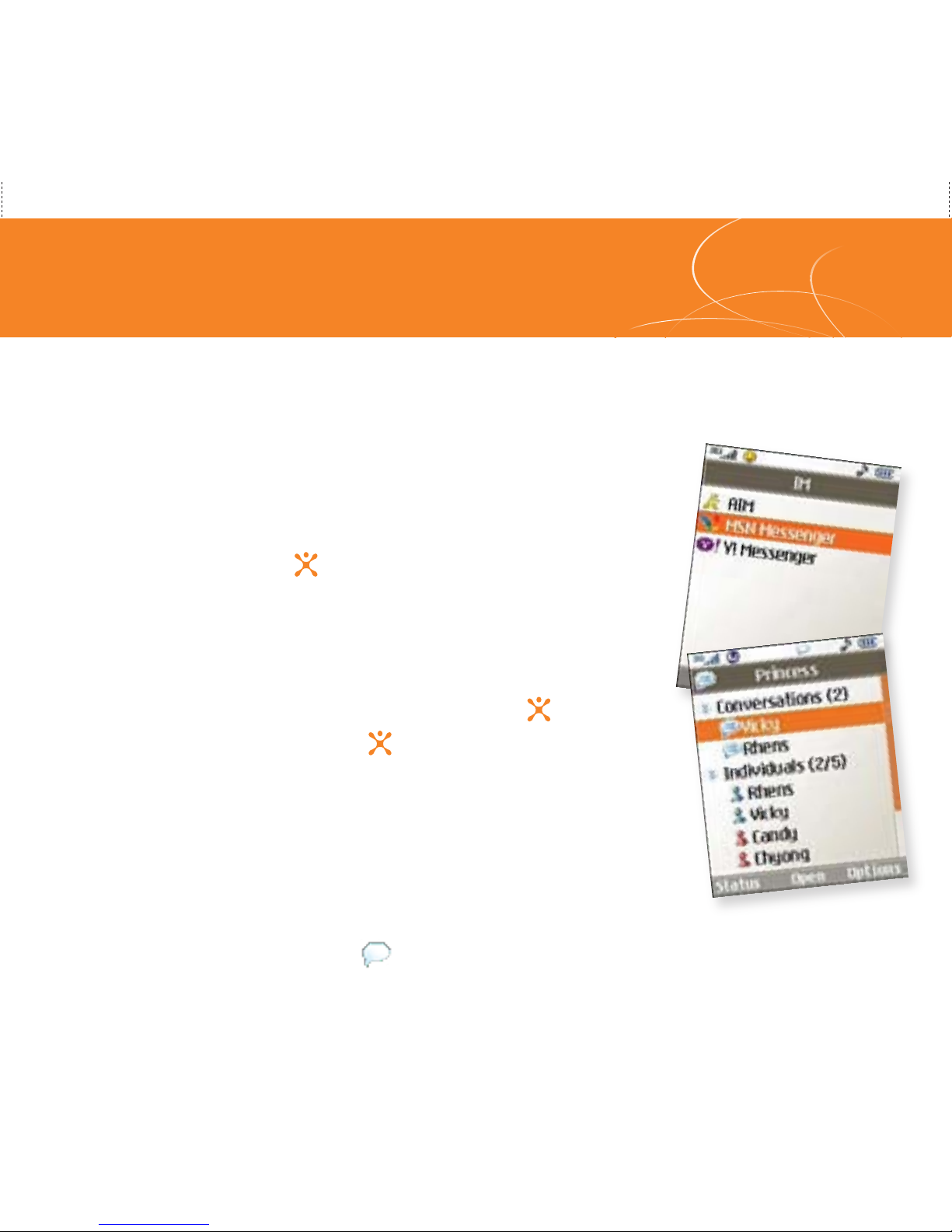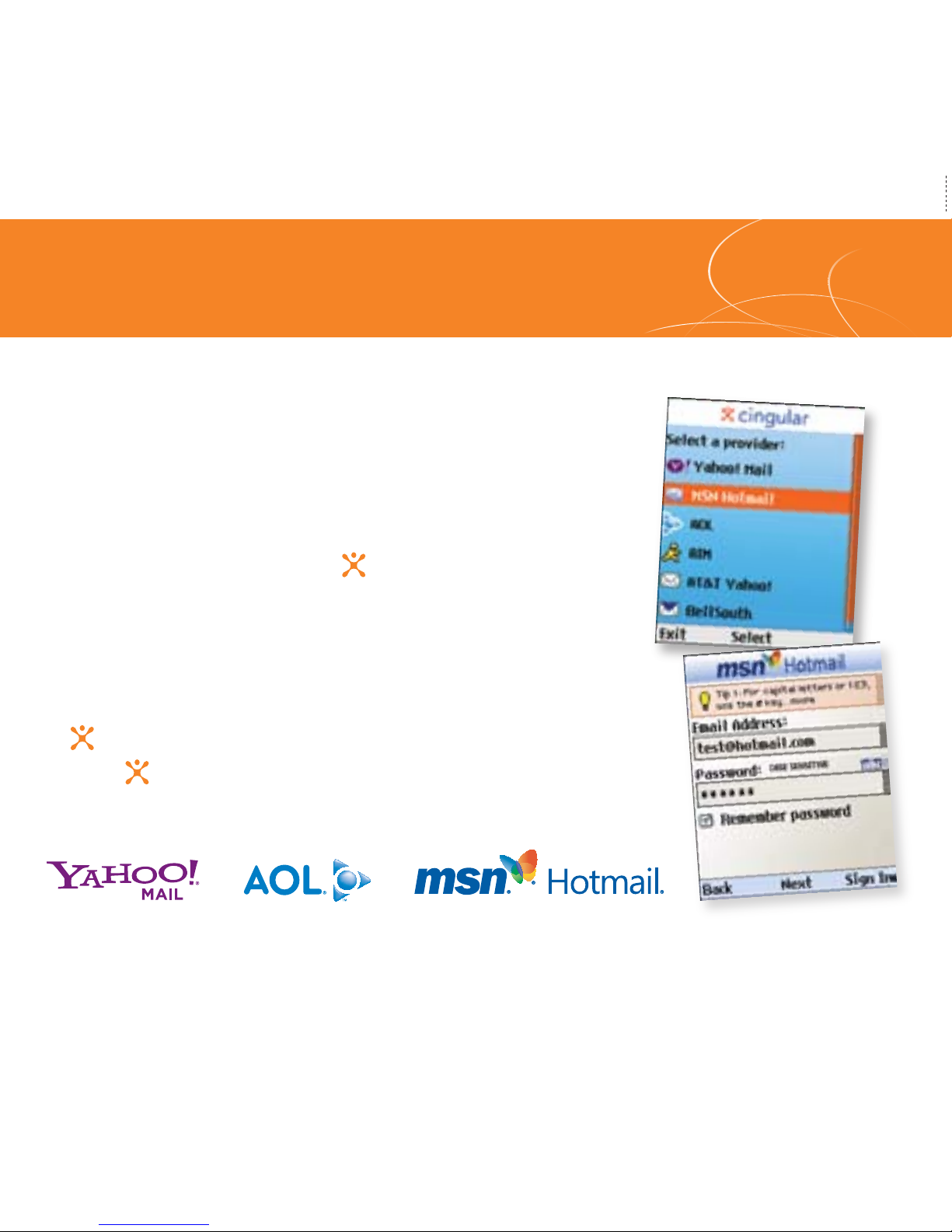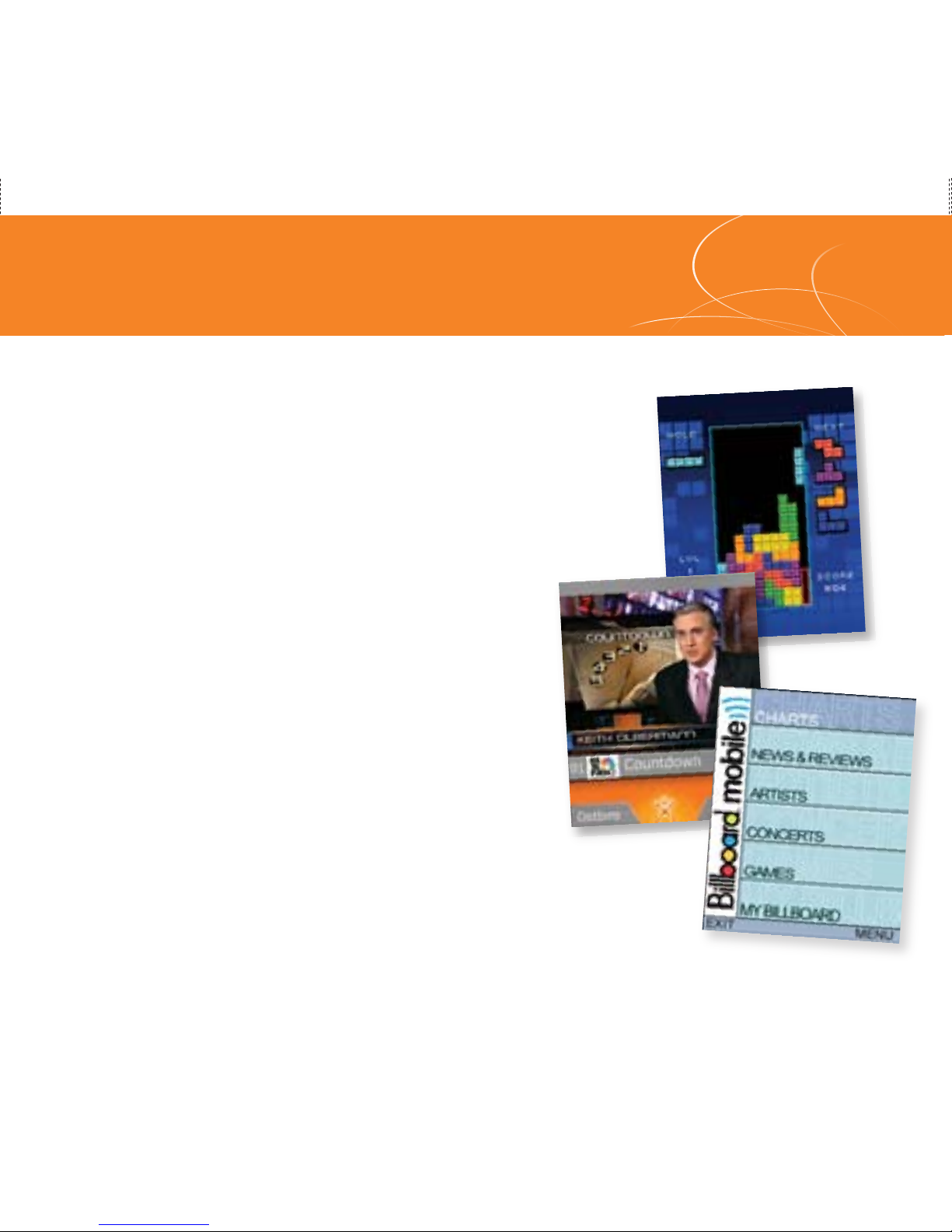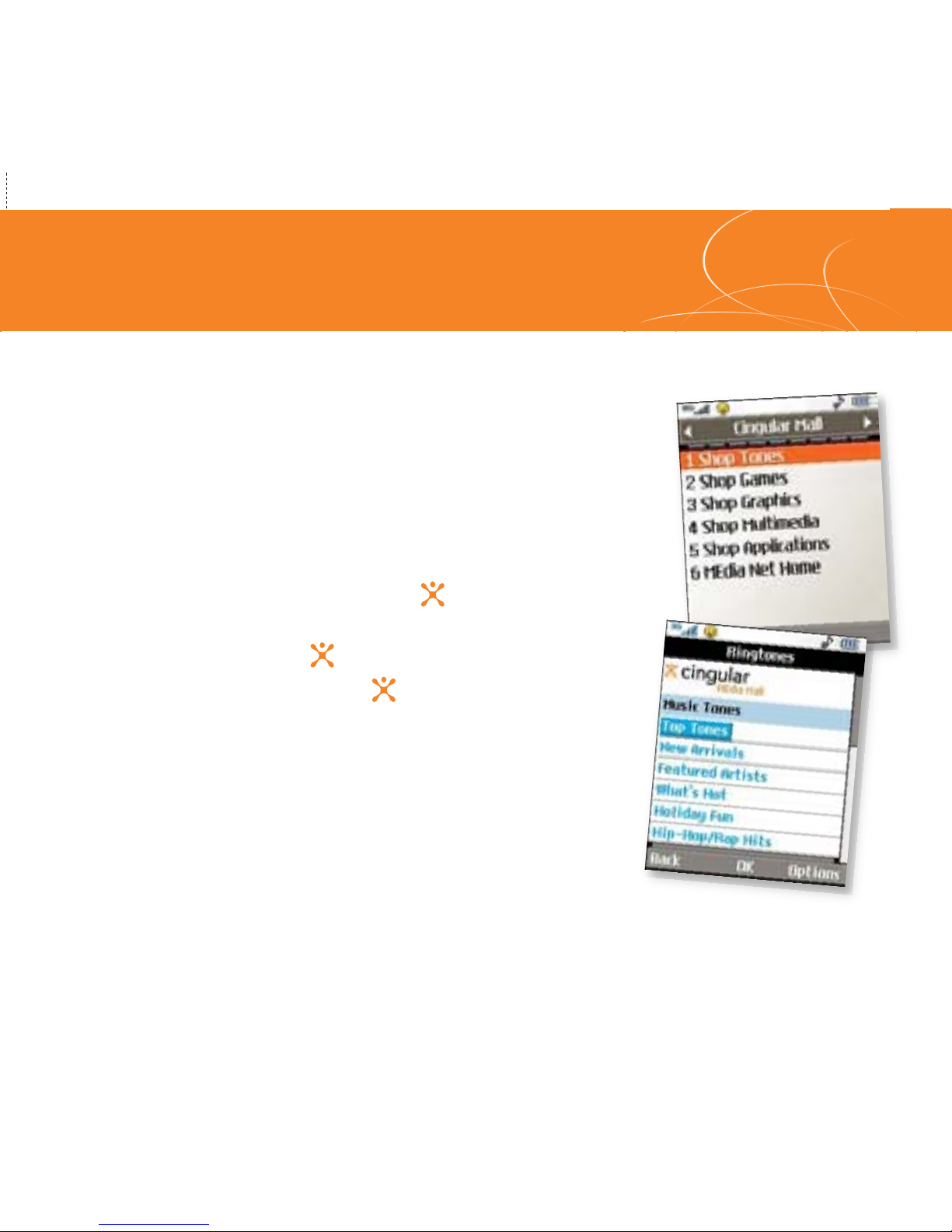Right
Soft
Key
Camera
Key
Power/End
Key
Task Key
Clear &
Back Key
Camera/Video
Left
Soft
Key
Microphone
Volume
Up/Down
Headset
Jack
Charging/
USB Port
Send Key
Navigation Key
Getting to Know Your Phone
Cingular
Video Key
PTT Key*
Games and Applications
Taking Pictures/Recording Video
Capture everything around you in vivid detail via the
VGA camera with video. Then share it instantly with
friends via multimedia messaging.
1. To take a picture, press the side Key to launch the
viewfinder. To record a video, press and hold the
Key, select Record Video (2), and press .
2. Press left or right on the Navigation Key to adjust
brightness and up or down for zoom.*Press the Right
Soft Key to adjust other camera/video options.
3. Press to take the picture or start recording the
video.
4. To send your images or videos, press the Left Soft
Key. Add text, then press to enter recipients. To
choose a contact from the address book, press .
Press the Left Soft Key to send.
*Camera resolution of 640 x 480
does not support zoom function.
Relax and enjoy some of our most popular games and
cool tool applications. It’s easy to explore FREE trial
versions of Tetris, Platinum Sudoku, World Poker Tour
Texas Hold ‘Em, live TV with MobiTV,®and Billboard
Mobile because they’re included on your phone!
1. From standby mode, press the Left Soft Key
for Menu.
2. Select Entertainment (3).
3. Select the game or cool tool you wish to use.
OK/Web Key
(back side)
Speaker
Vibrate
Mode Key
Speakerphone Key
Note: Images and videos are saved under My Stuff (7).
Downloadable Fun
Personalize your phone with downloadable games,
graphics and ringtones. Cingular gives you access to
the latest games and graphics right on your phone and
access to the best new ringtones from today’s hottest
artists. Personalize your phone today.
1. From standby mode, press the Left Soft Key for Menu.
2. Select Cingular Mall (5) and press .
3. Select Shop Tones (1), Shop Games (2), or Shop
Graphics (3) and press .
4. Choose a category and press .
2 4 6 8 10 11
Instant Messaging
If you subscribe to an instant messaging (IM) service such as
AIM,
®MSN,
®or Yahoo!®you can take the convenience and
fun of IM on the go with your mobile phone.
1. From standby mode, press right on the Navigation Key.
2. Highlight the IM community you want to enter, select
Sign In/On, and press .
3. The first time you enter a community, enter your Screen
Name/ID or Email and your Password. Check the Auto
Sign In/On box to be automatically connected in the future.
Press the Left Soft Key to Sign In/On.
4. Select a contact that is currently online and press .
5. Enter your message and press to send. To end a chat,
select Option, then End Conversation.
Note: When you receive an incoming instant message, a “new
message” icon similar to this one will appear on the screen.
MobiTV is a trademark of Idetic, Inc. ©2006. All rights reserved. Tetris ®&© 1985-2006 Tetris Holding LLC.
Licensed to The Tetris Company. Game Design by Alexey Pajitnov. Logo Design by Roger Dean. All Rights
Reserved. Sub-licensed to Electronic Arts Inc. Game Technology © 2006 Electronic Arts Inc. Electronic Arts, EA,
and the EA logo are trademarks or registered trademarks of Electronic Arts Inc. in the U.S. and/or other countries.
Games (2) > Tetris
The Buzz (7) > Billboard Mobile
Applications (3) > MobiTV
Organize Me
Stay organized and on schedule with time saving tools
including a calendar, alarm clock and notepad. All of
these great tools are just a few clicks away.
1. From standby mode, press left on the Navigation Key
for My Stuff.
2. Select Tools (5) and press .
3. Select Alarm Clock (1), Calendar (2), Notepad (3) or
one of the other handy tools.
* Refer to PTT Insert included in box for more details.