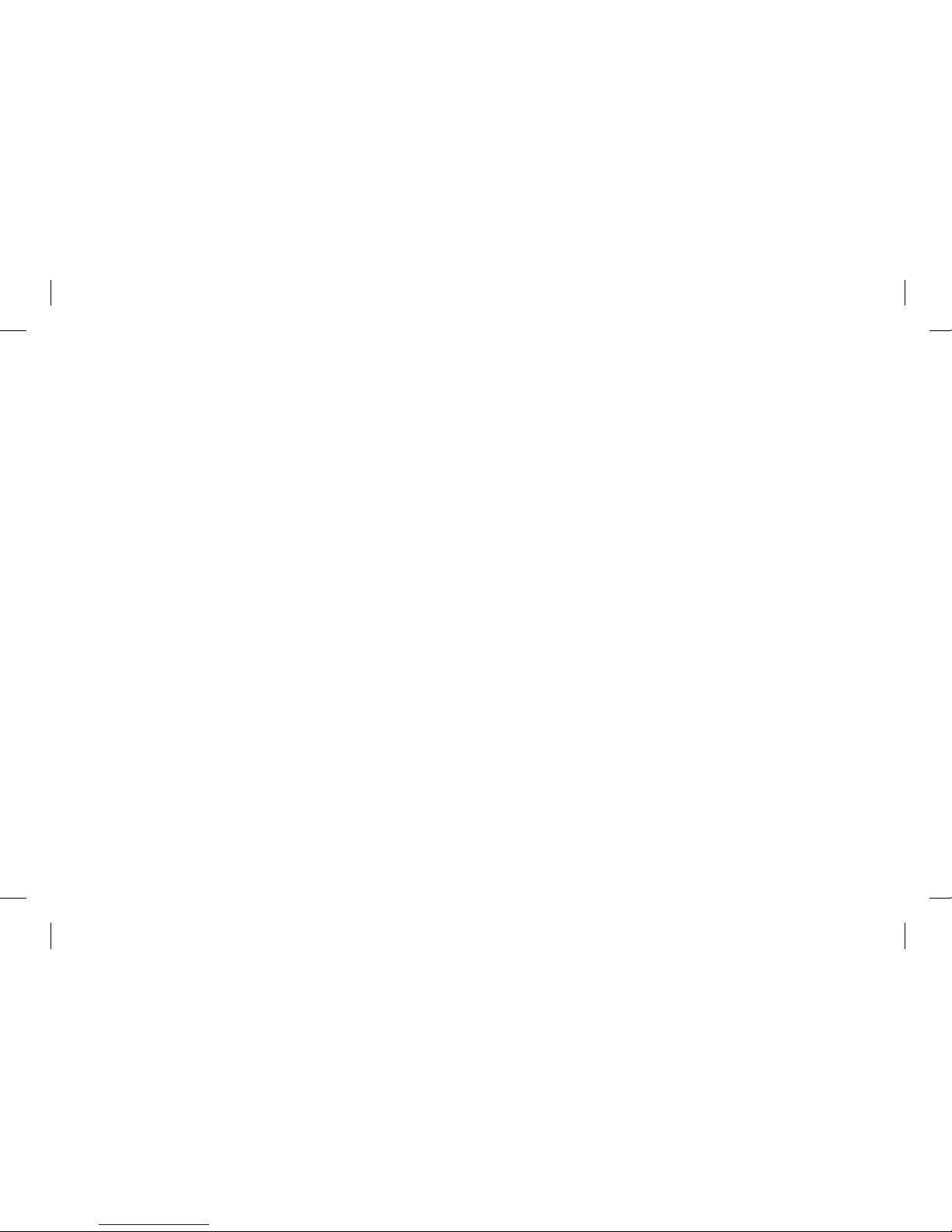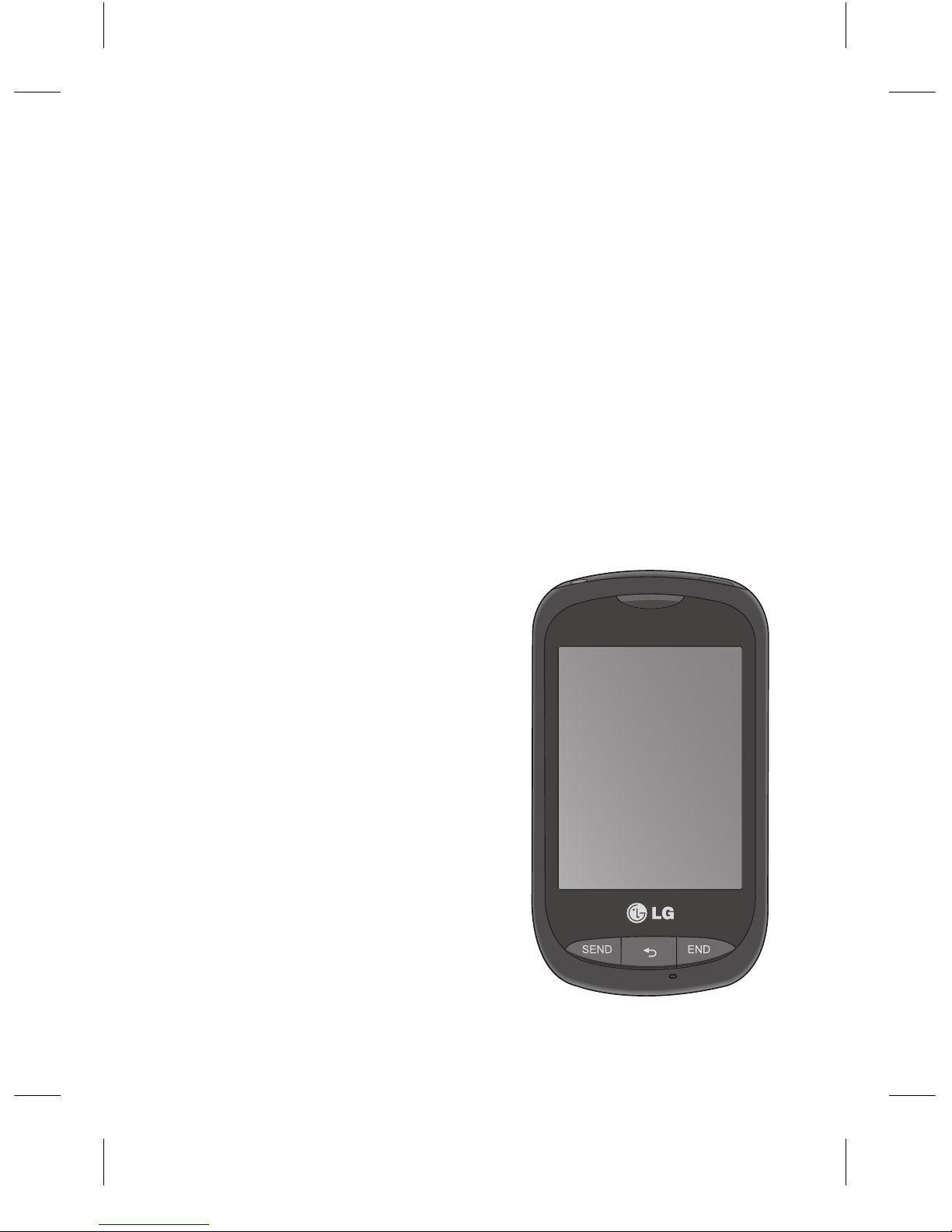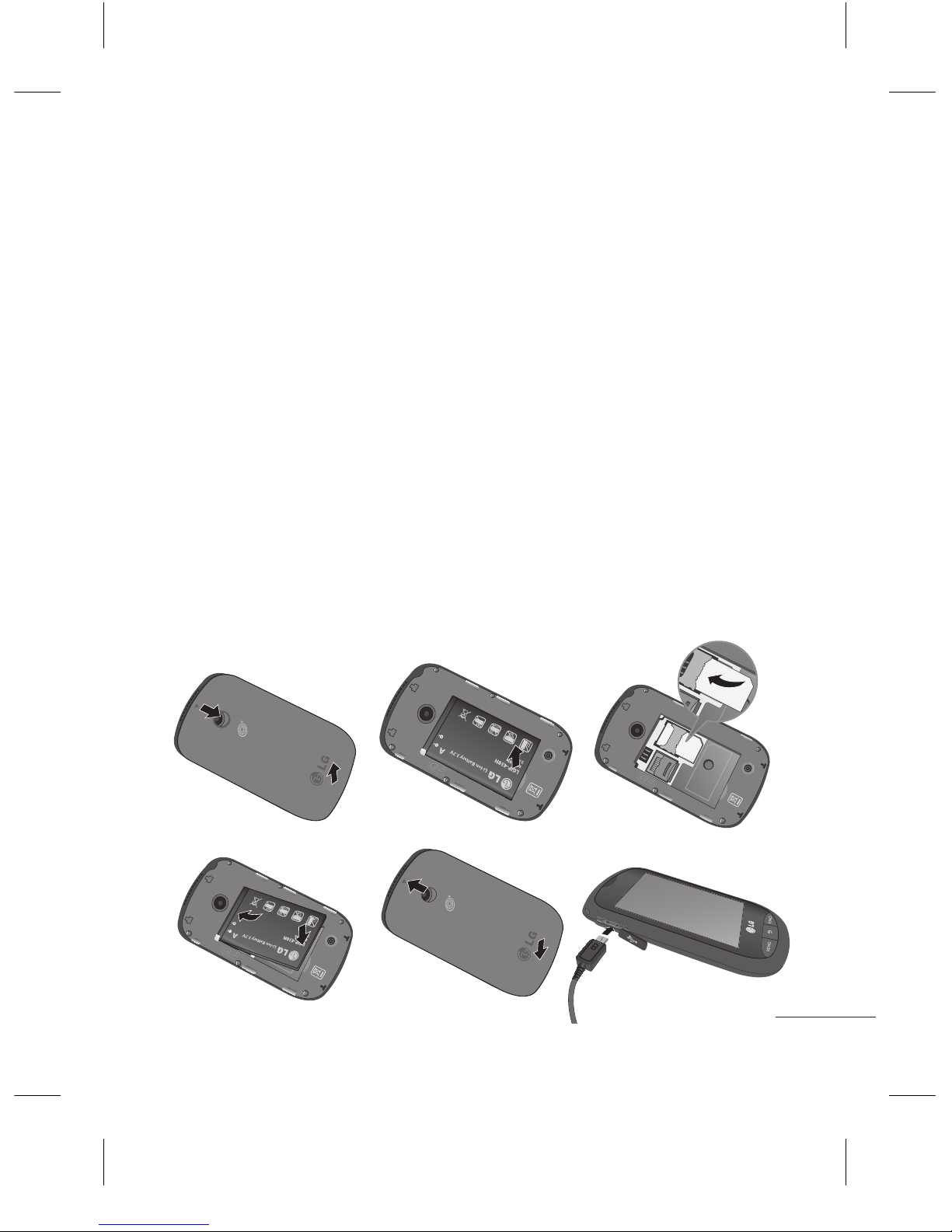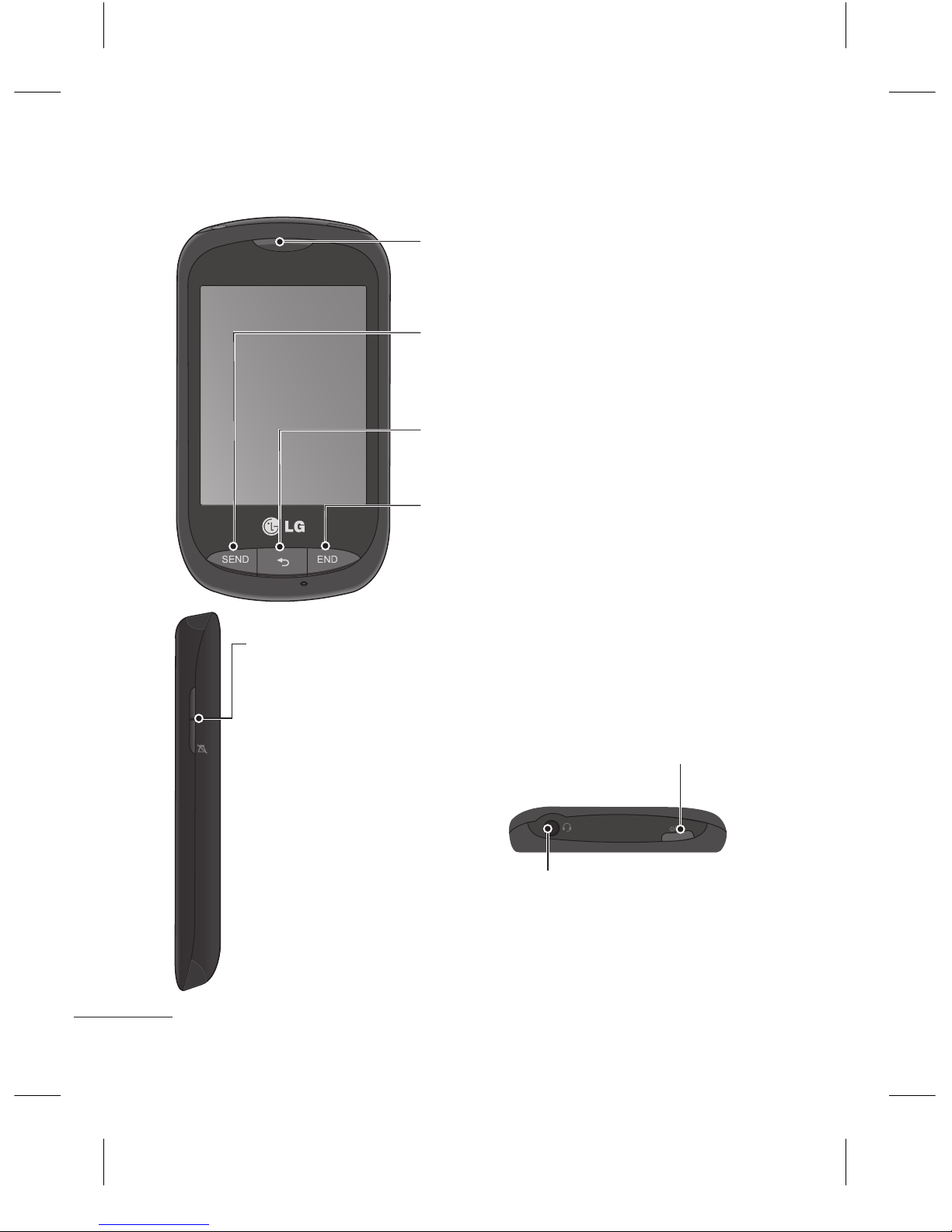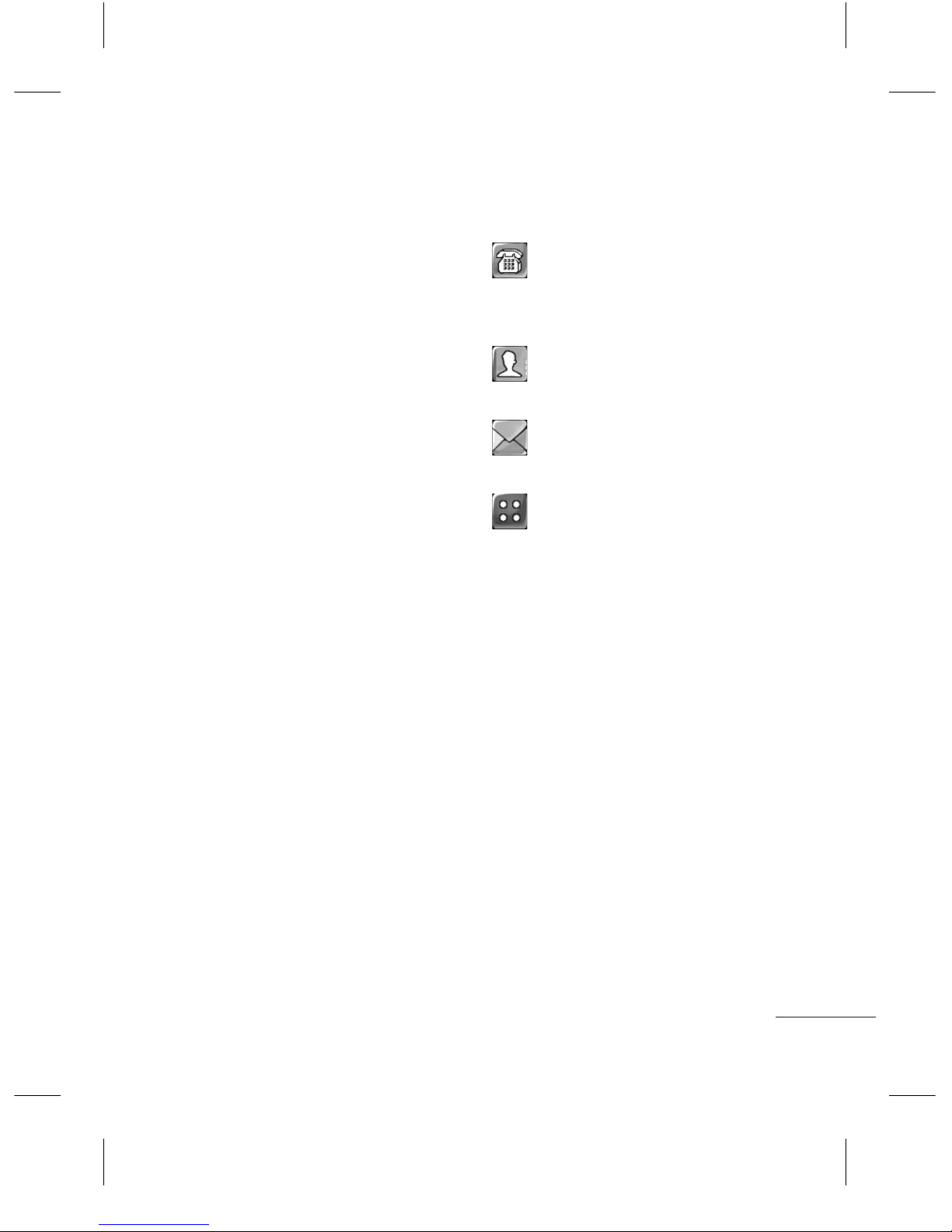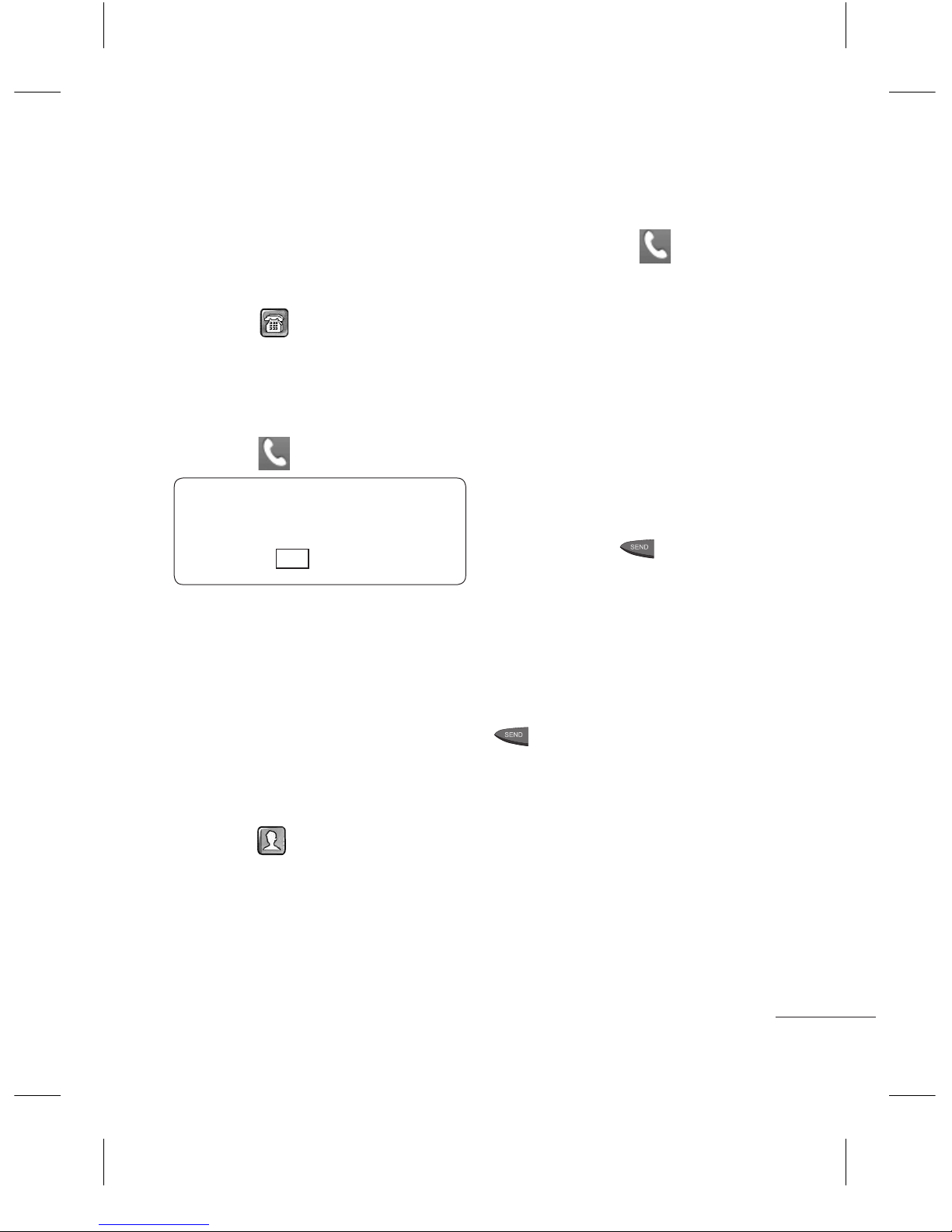Changing the Common
Settings
1Touch , then Settings
and Call.
2Touch Common Settings.
The following settings are
available:
•Call Reject - Slide the switch
left for ON. You can touch
Reject List to choose All
Calls, Contacts, Groups,
All Unknown Callers and
All Unknown Numbers and
reject those type of calls.
•Send My Number - Choose
whether to display your
number on an outgoing call.
•Auto-Redial - Slide the
switch left for ON or right
for OFF.
•Answer Mode
Press Send Key: Allows you
to only answer an incoming
call by pressing the key.
Press Any Key: Allows you to
answer an incoming call by
pressing any key, except the
key and Volume keys.
•Minute Minder - Slide the
switch left to ON to hear a
tone every minute during
a call.
•BT Answer Mode
To Answered Device: Allows
you to answer a call using
an earpiece or a Bluetooth
headset. You can press
key to answer a call using an
earpiece or you can press the
answer key on a Bluetooth
headset.
Always to Handsfree: Allows
you to answer a call using a
Bluetooth headset.
Always to Handset: Allows
you to answer a call using the
phone.
•Save New Number - Select
ON or OFF to prompt you to
save a number when you
receive a call from a number
not stored in your contacts or
when a new number is dialed.