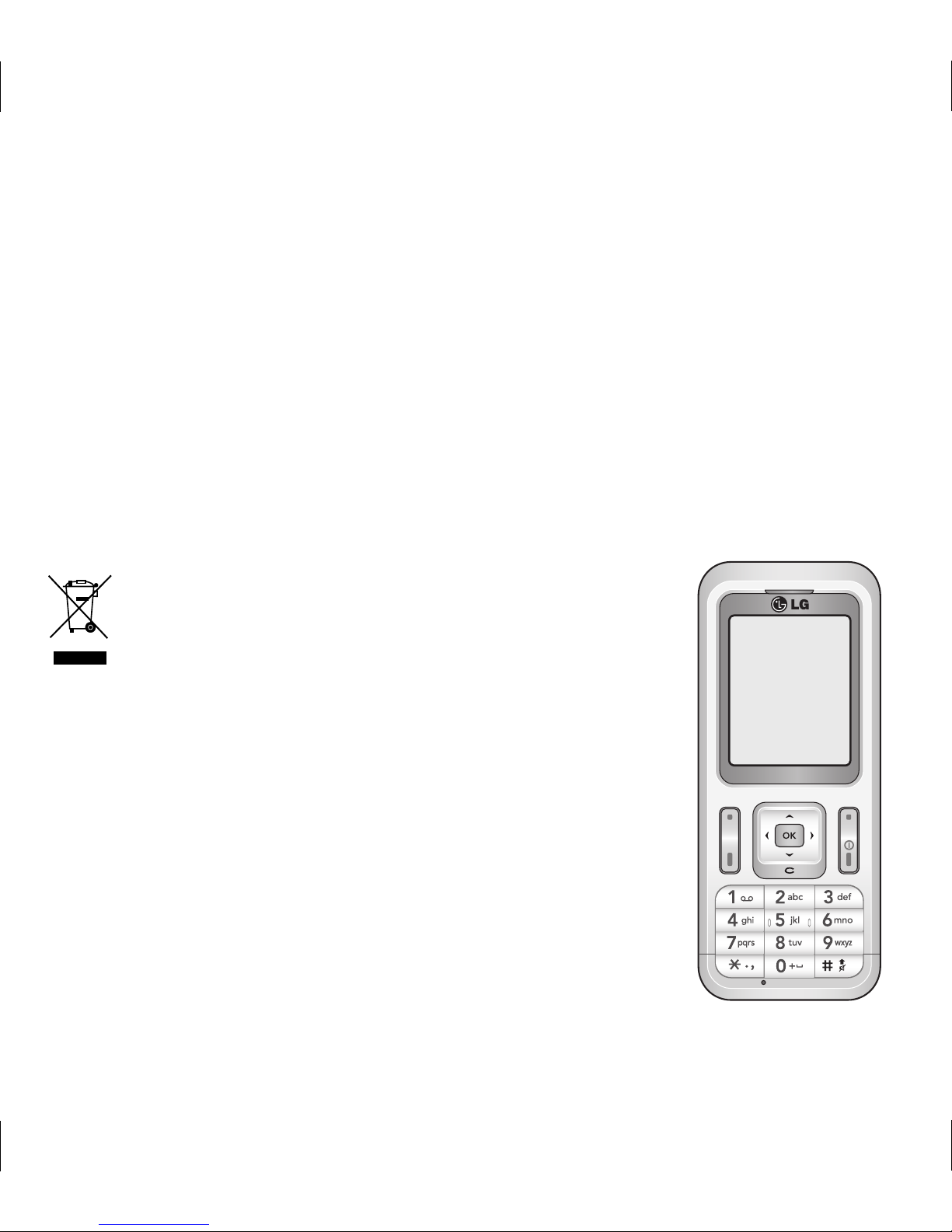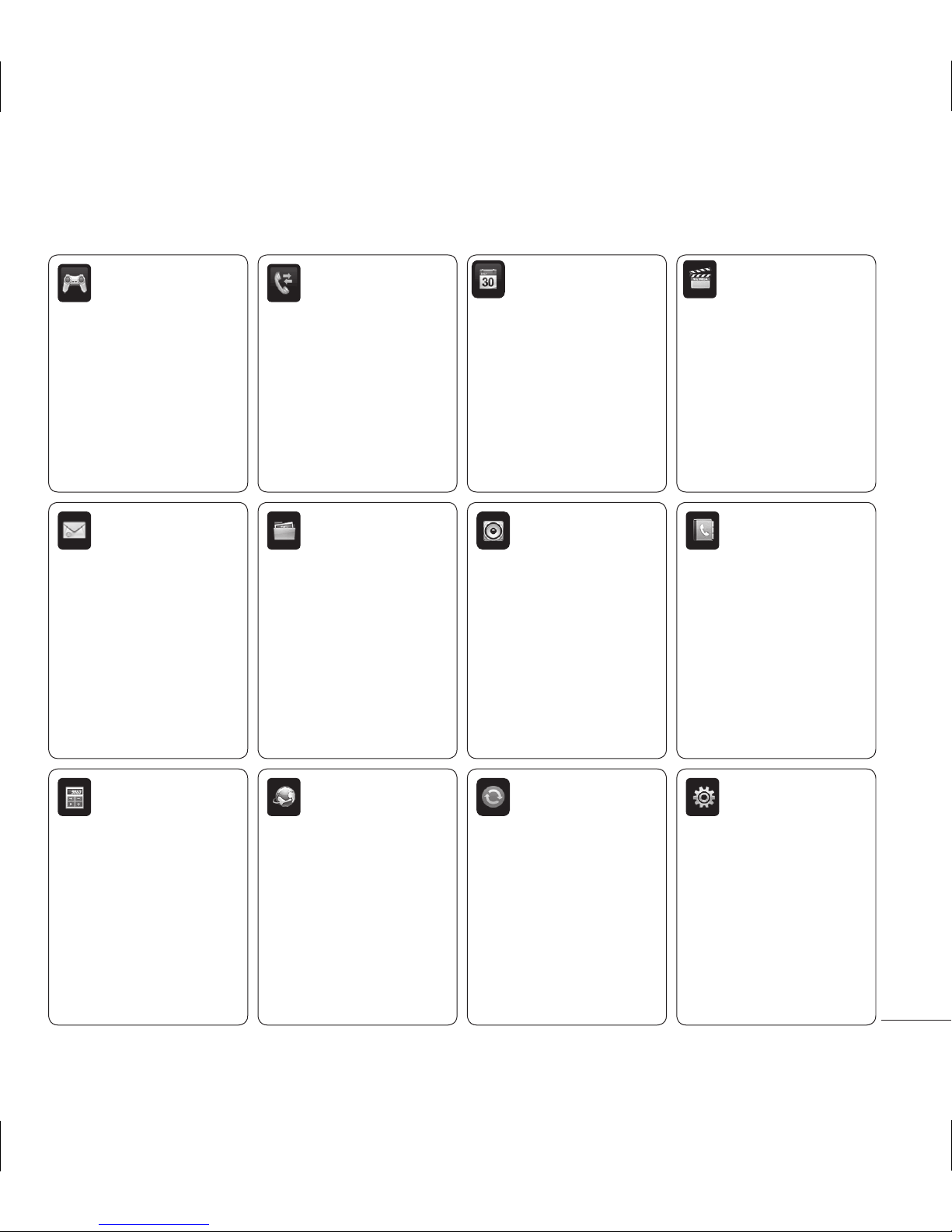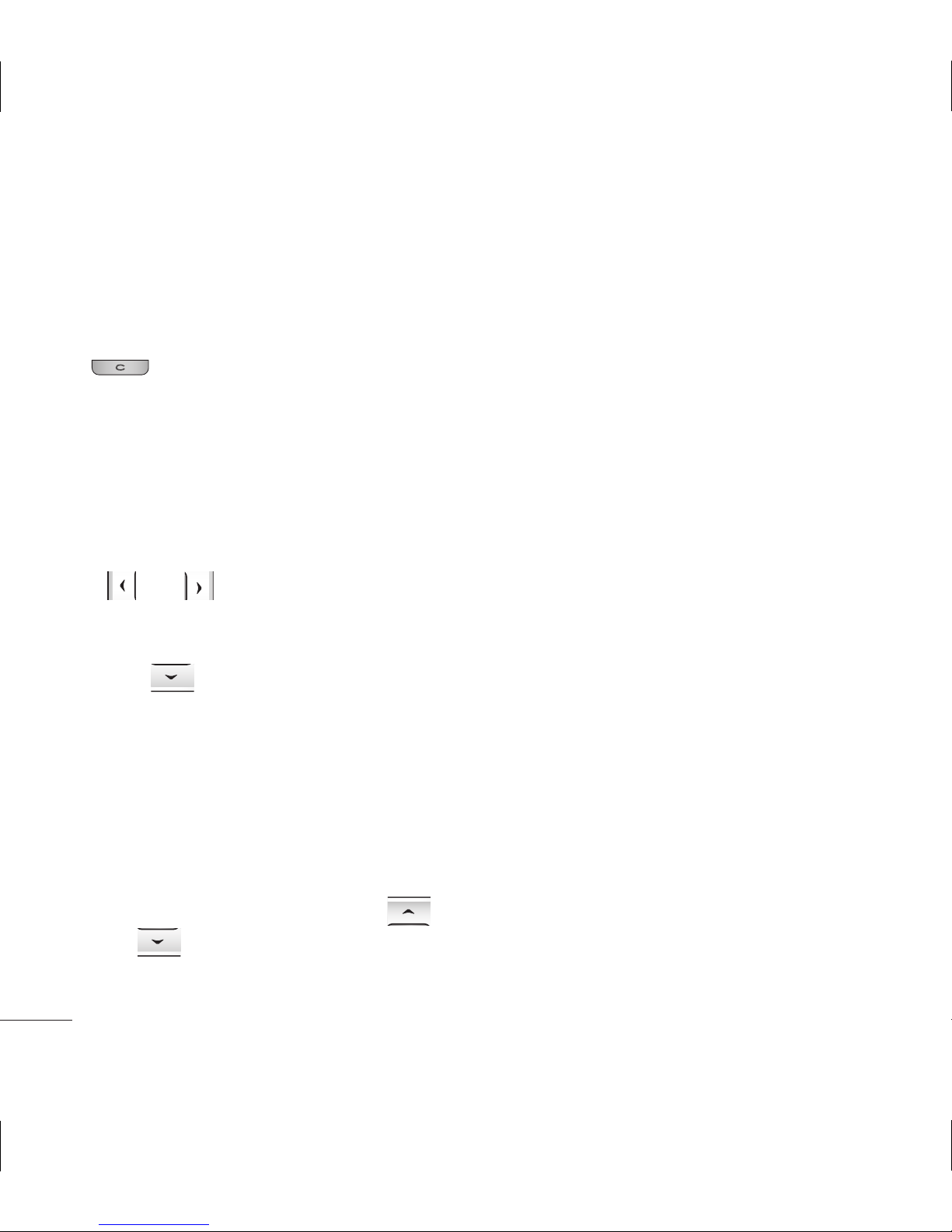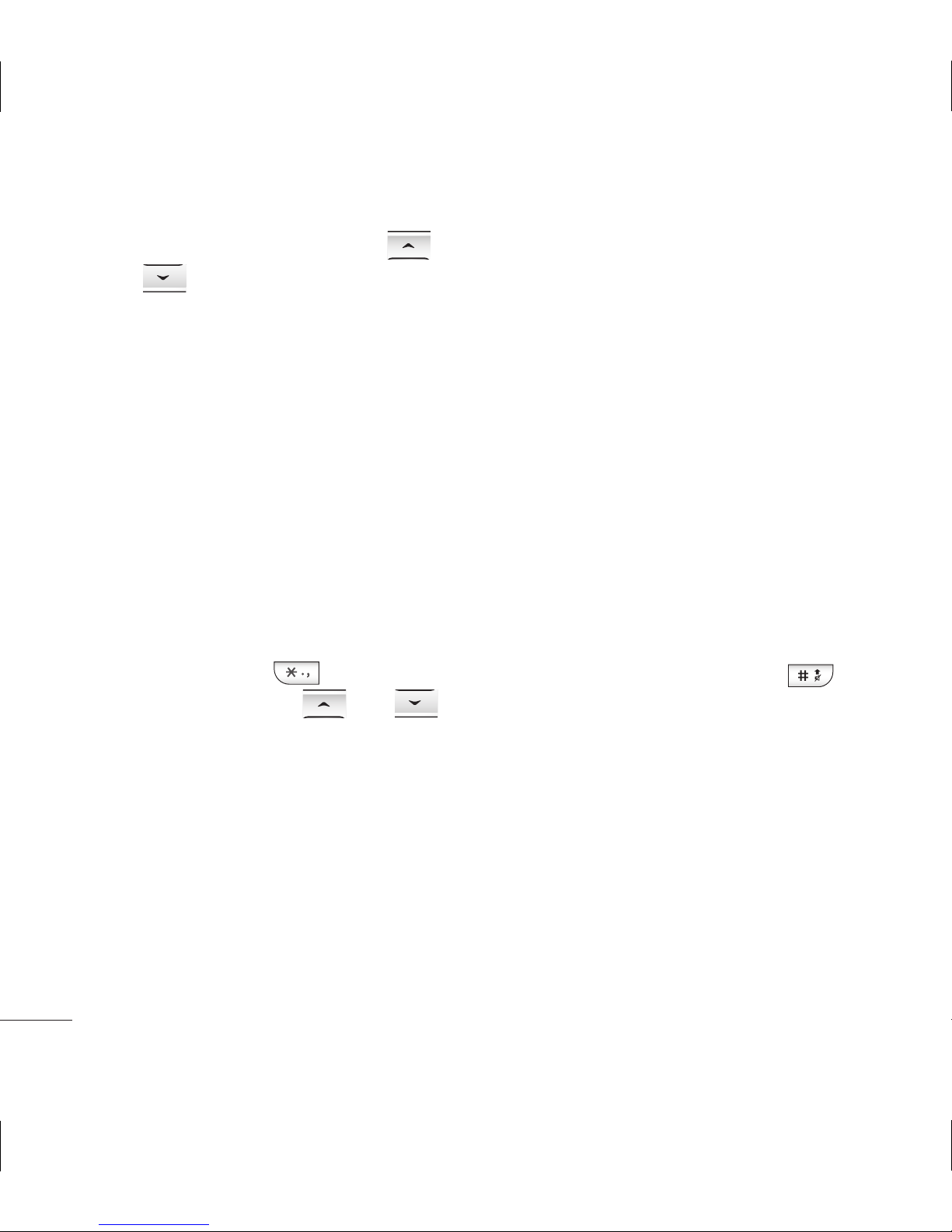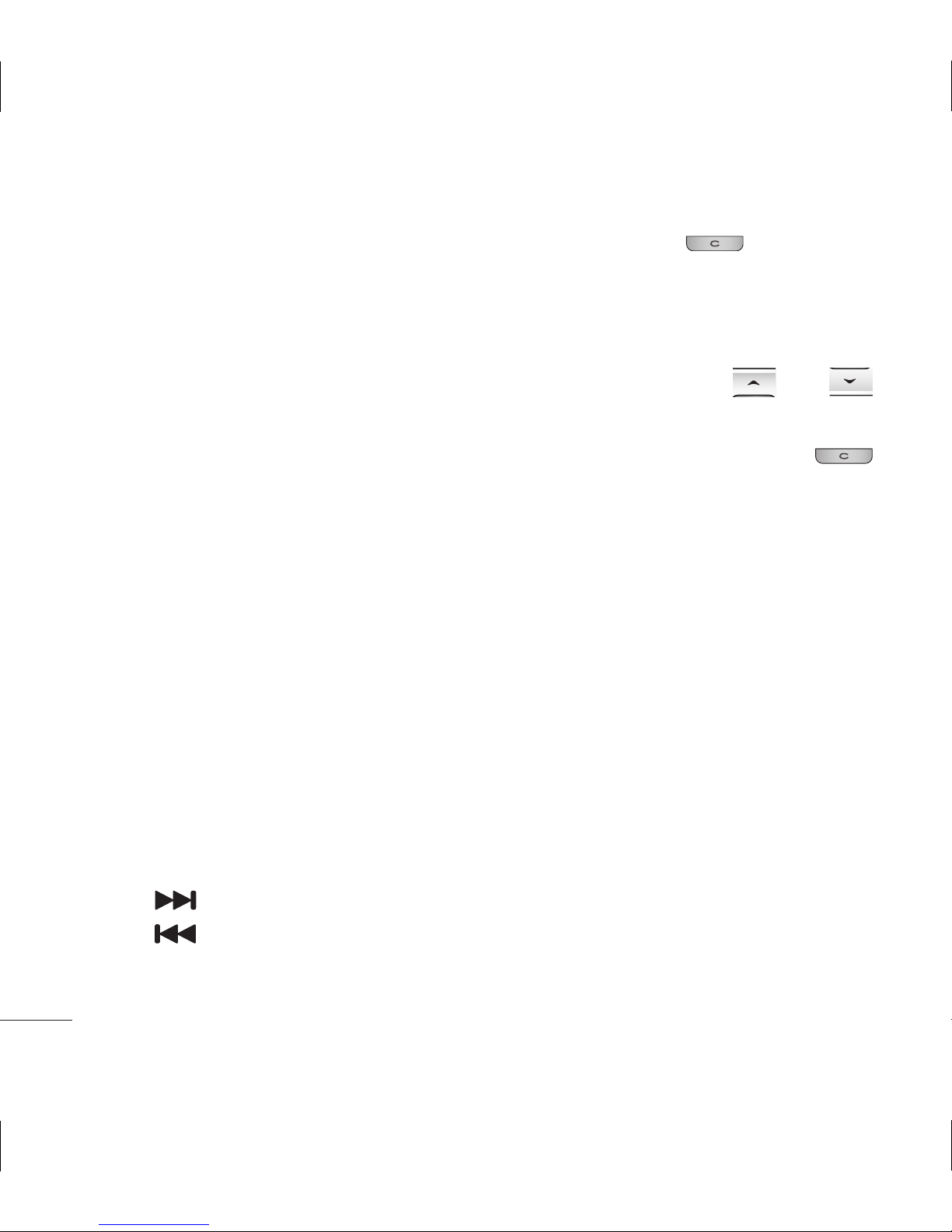Recent list to open your contacts
list. You can add multiple contacts.
8Press OK key.
TIP! You can select your message type
as SMS or MMS when you enter a text
longer than 1 page in the message
field. If you want to change the type
of message to send, press Menu >
Messaging > Settings > Text message,
and choose Send long text as.
WARNING: If an Image, Sound, Video,
New slide or Subject is added to the
message editor, it will be automatically
converted to MMS mode and you will
be charged accordingly.
Bluetooth message
To send/receive the message via
Bluetooth, you should switch on the
Bluetooth.
Bluetooth box
All messages you receive via
Bluetooth are placed into your
Bluetooth Inbox. Here you can read,
reply to and forward your messages.
Entering text
You can enter alphanumeric
characters using the phone’s keypad.
The following text input methods are
available in the phone: T9 predictive
mode, ABC manual mode and 123
mode.
Note: Some fields may allow only
one text input mode (e.g. telephone
number in address book fields).
T9 predictive mode
T9 predictive mode uses a built-in
dictionary to recognise words you’re
writing based on the key sequences
you press. Simply press the number
key associated with the letter you
want to enter, and the dictionary
will recognise the word once all the
letters are entered.
ABC manual mode
This mode allows you to enter
letters by pressing the key labeled
with the required letter once, twice,