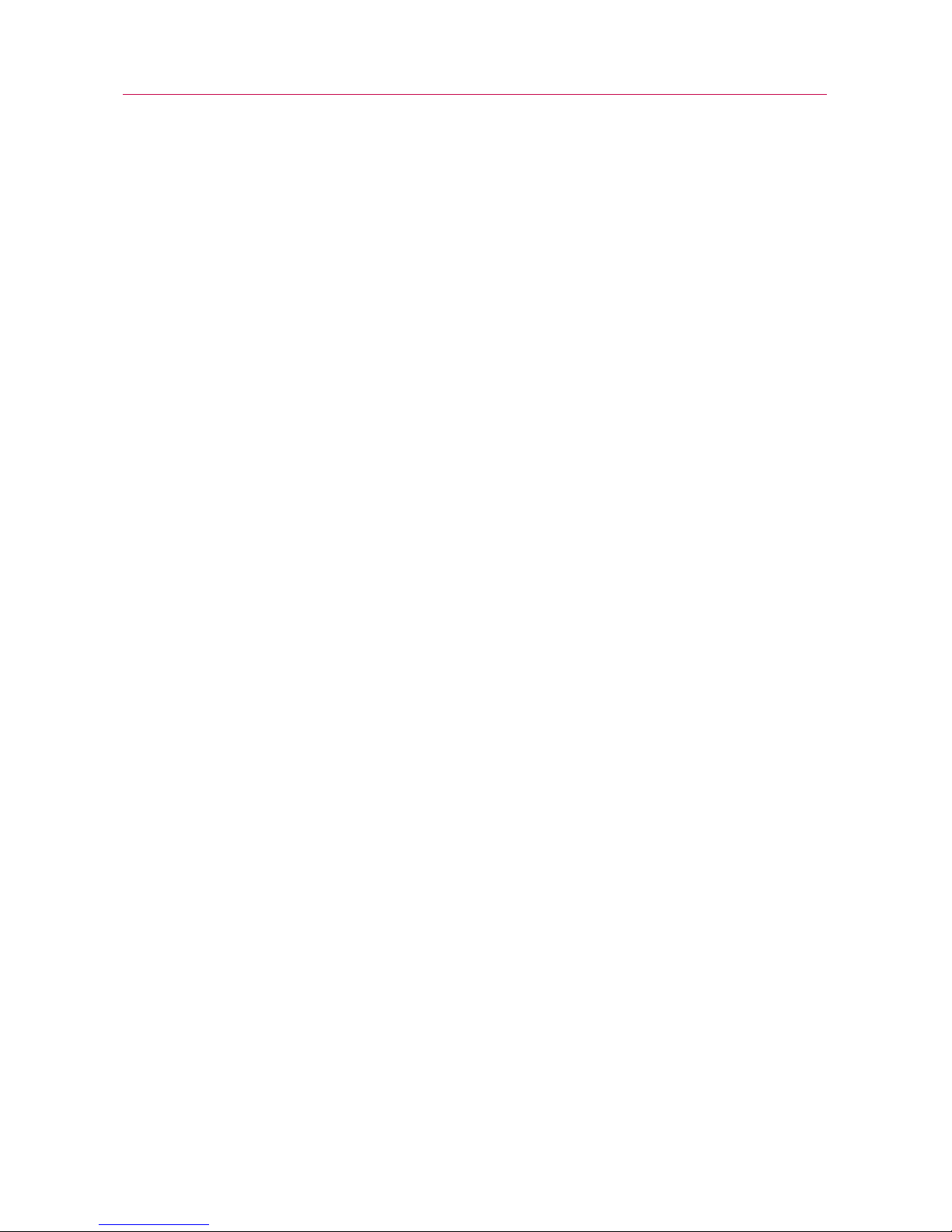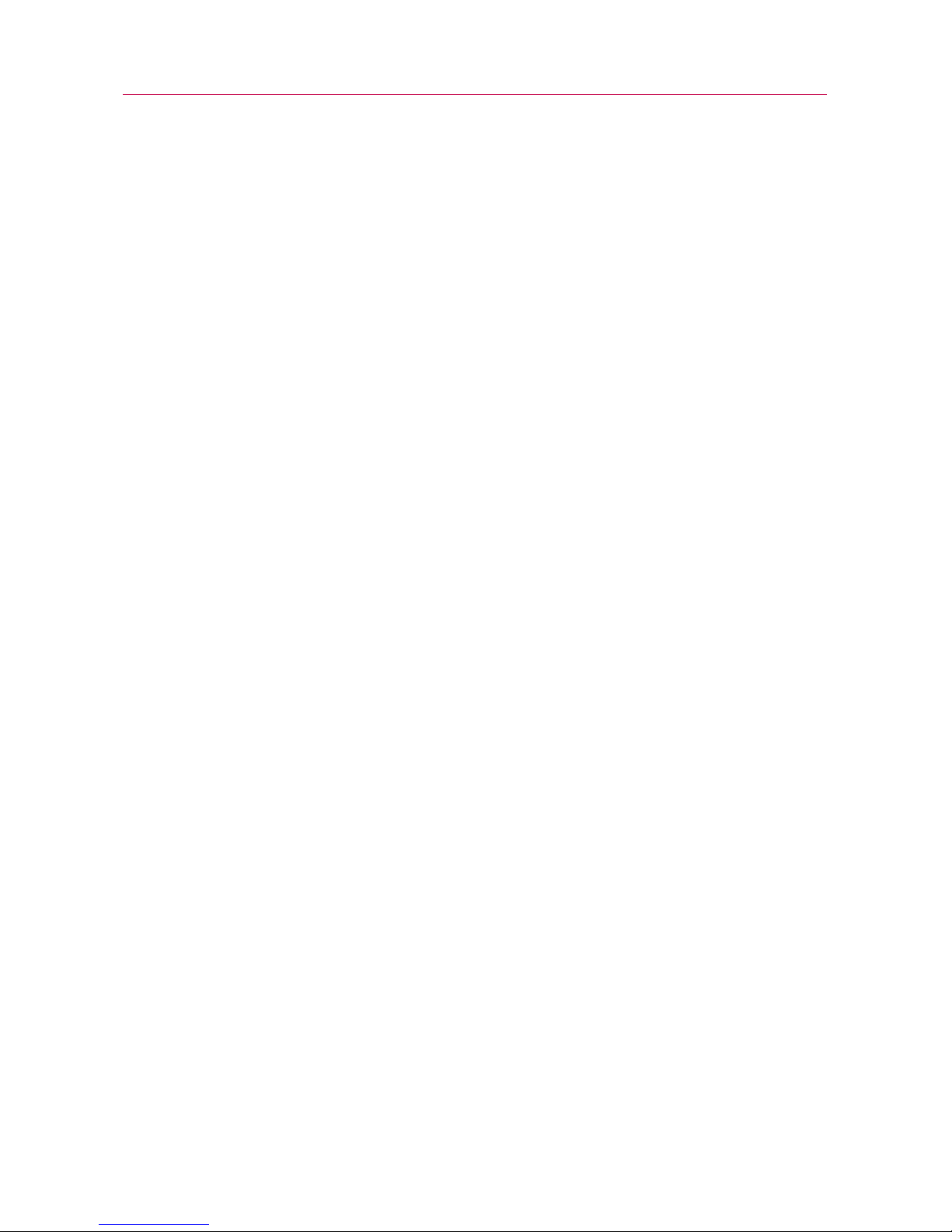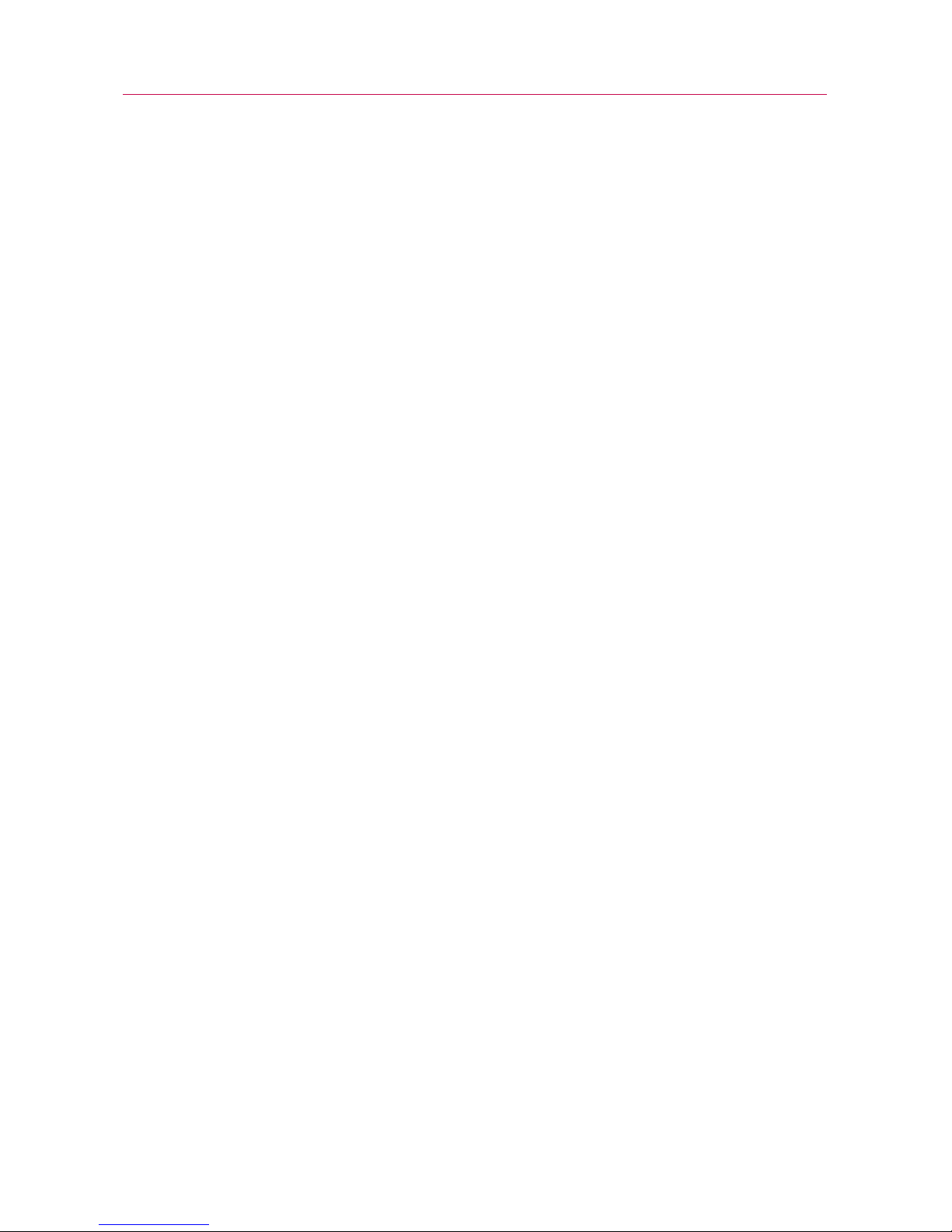ENVIRONMENT
RESTRICTIONS
Do not use this product in gas
stations, fuel depots, chemical
plants or where blasting
operations are in progress, or in
potentially explosive atmospheres
such as fueling areas, fuel
storehouses, below deck on
boats, chemical plants, fuel or
chemical transfer or storage
facilities, and areas where the air
contains chemicals or particles,
suchas grain, dust, or metal
powders. Please be aware that
sparks in suchareas could cause
an explosion or fire resulting in
bodily injuryor even death.
EXPLOSIVE ATMOSPHERES
When in any area with a
potentially explosive atmosphere
or where flammable materials
exist, the product should be
turned offand the user should
obey all signs and instructions.
Sparks in such areas could cause
an explosion or fire resulting in
bodily injuryor even death. Users
are advised not to use the
equipment at refueling points
such as service or gas stations,
and are reminded of the need to
observerestrictions on the use
of radio equipment in fuel
depots, chemical plants, or
where blasting operations are in
progress. Areas with a potentially
explosive atmosphere are often,
but not always, clearly marked.
These include fueling areas,
below deck on boats, fuel or
chemical transfer or storage
facilities, and areas where the air
contains chemicals or particles,
such as grain, dust, or metal
powders.
ROAD SAFETY
Vehicle drivers in motion are not
permitted to use communication
services with handheld devices,
except in the case of
emergency.In some countries,
using hands-free devices as an
alternative is allowed.
SAFETYPRECAUTIONS
FOR RF EXPOSURE
●
Avoid using your phone near
metal structures (for example,
the steel frame of a building).
●
Avoid using your phone near
strong electromagnetic
sources, suchas microwave
ovens, sound speakers, TV
and radio.
4Important Health Information and Safety Precautions