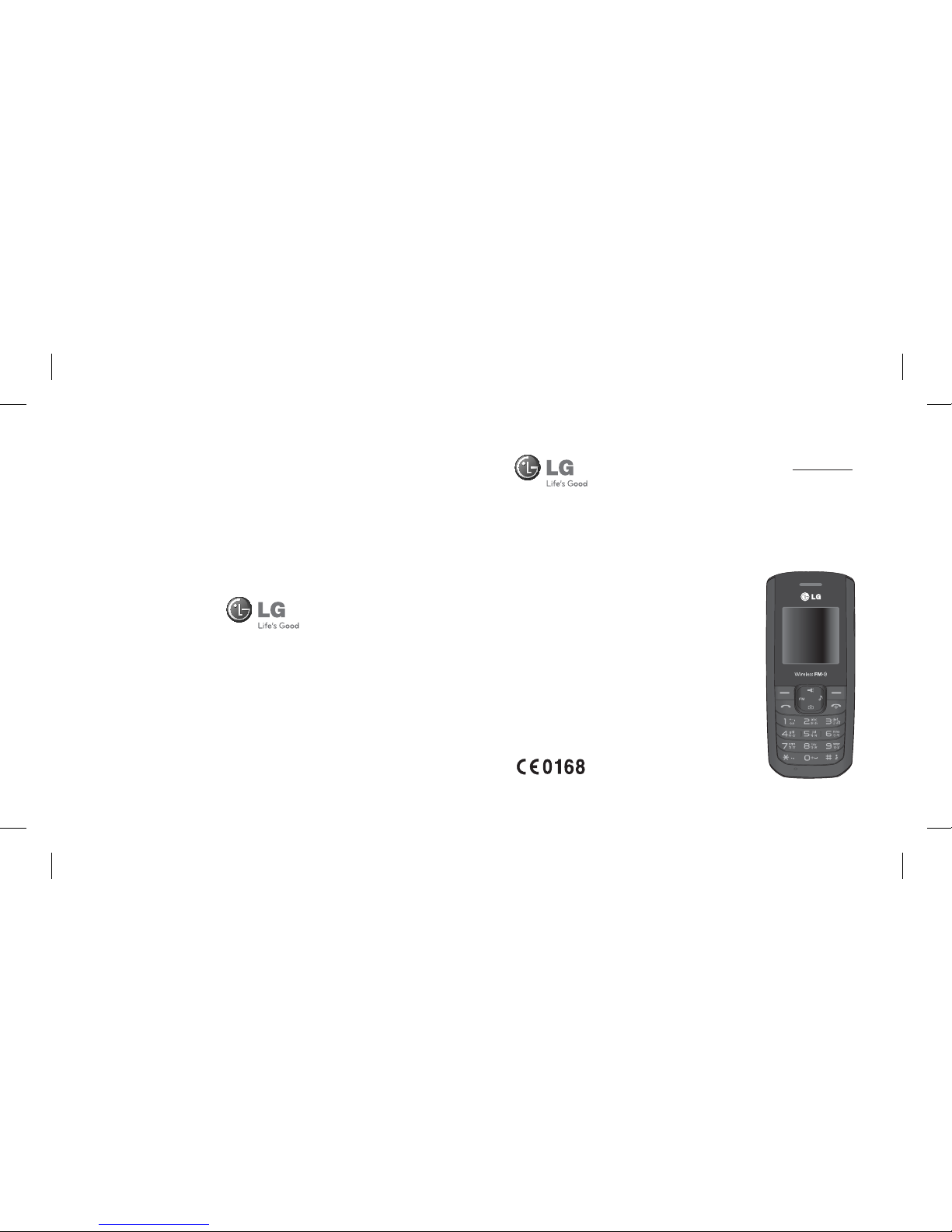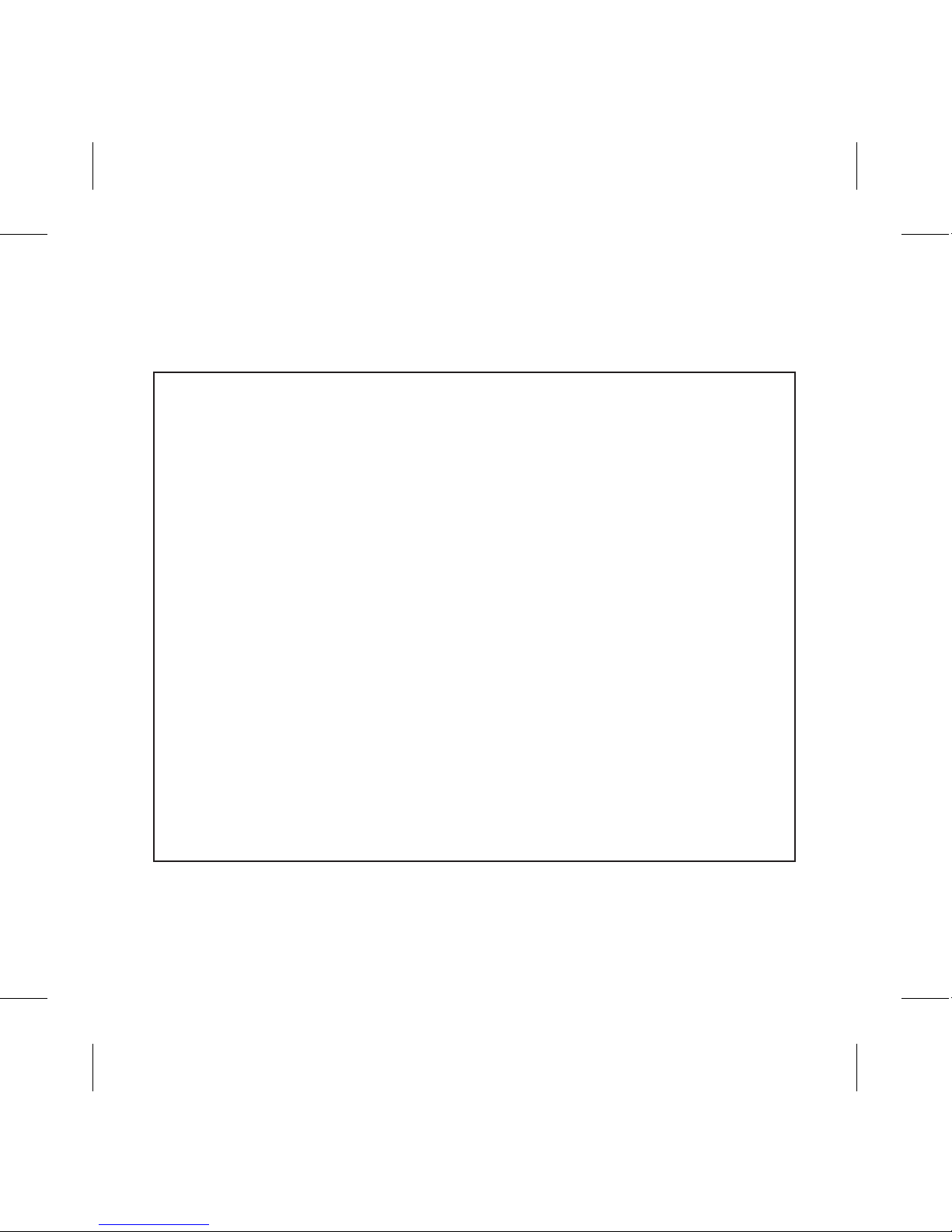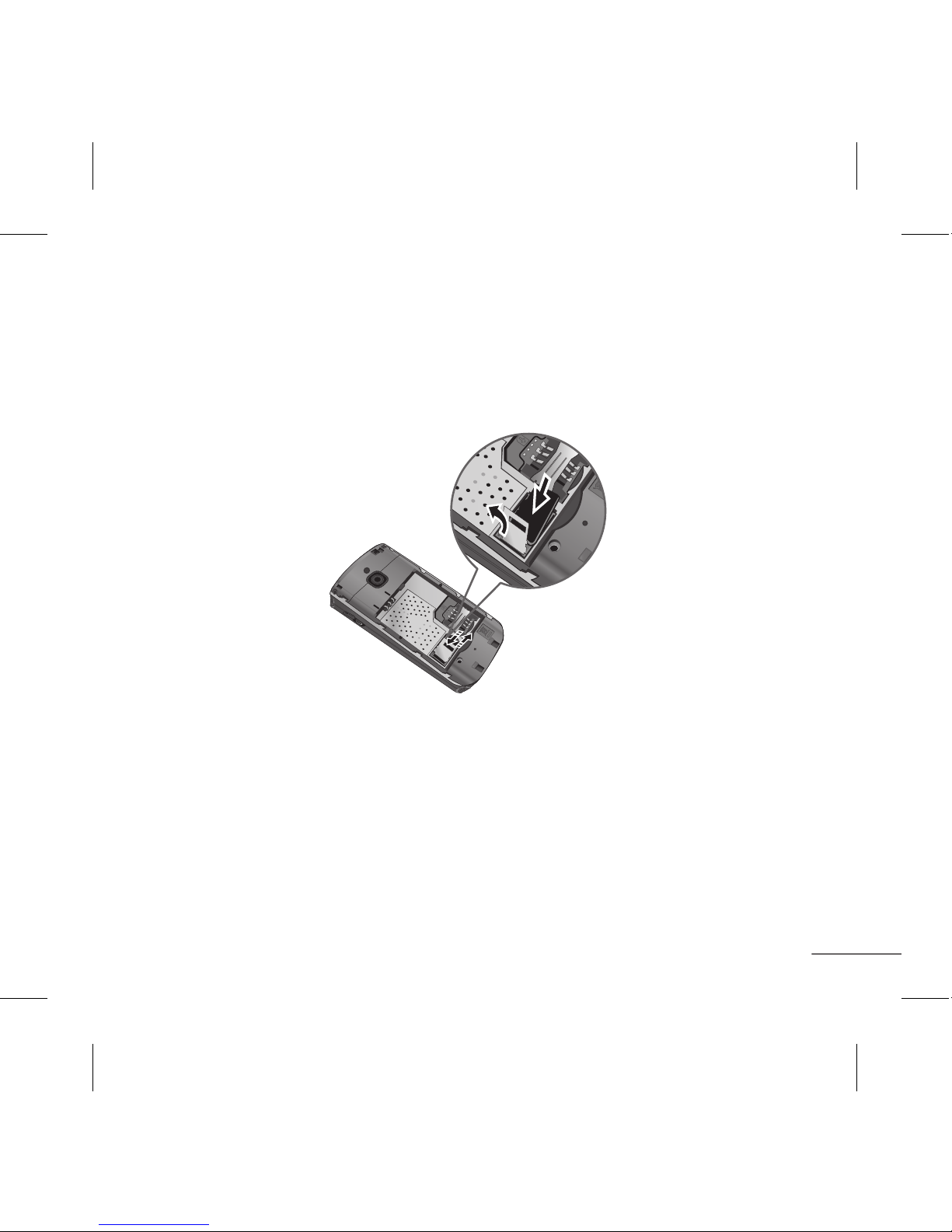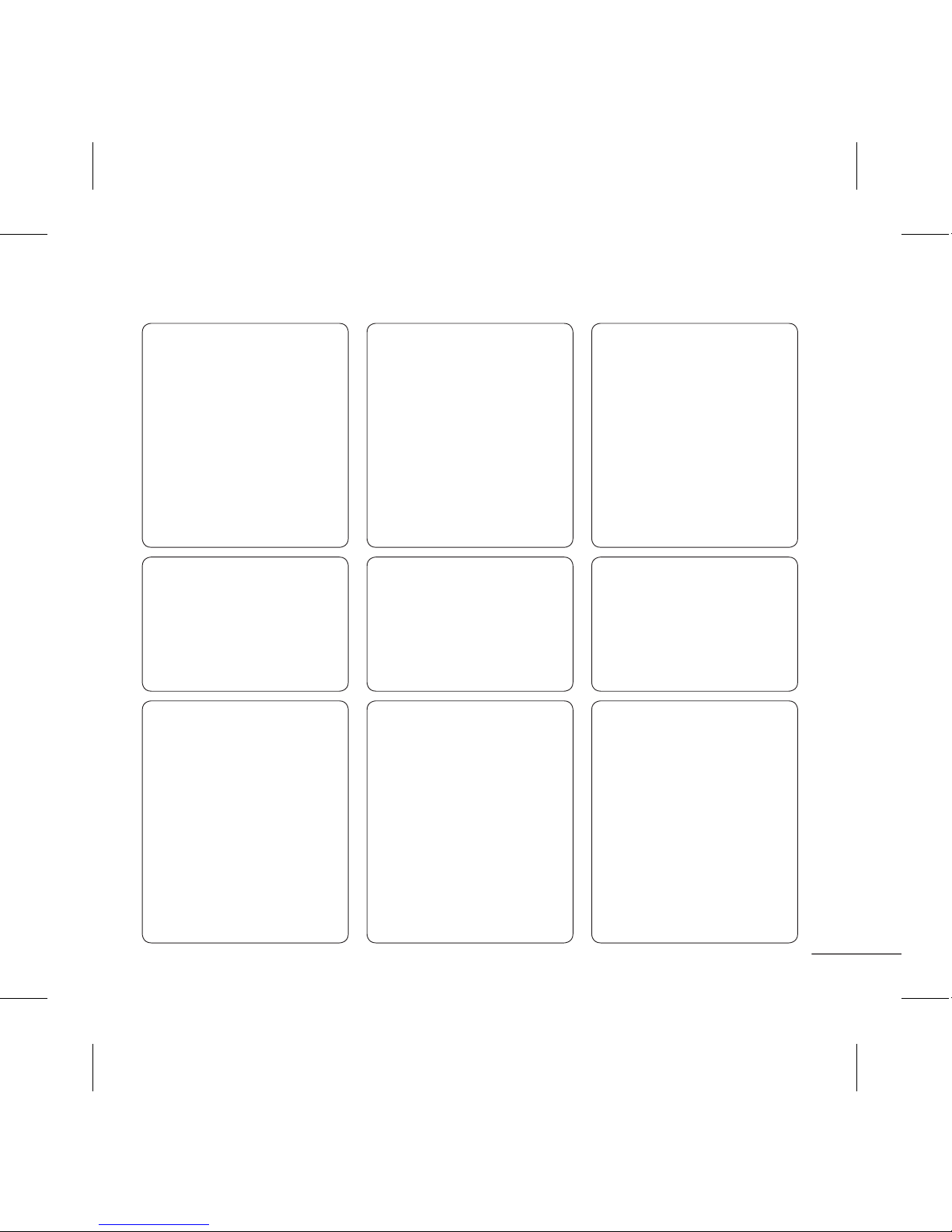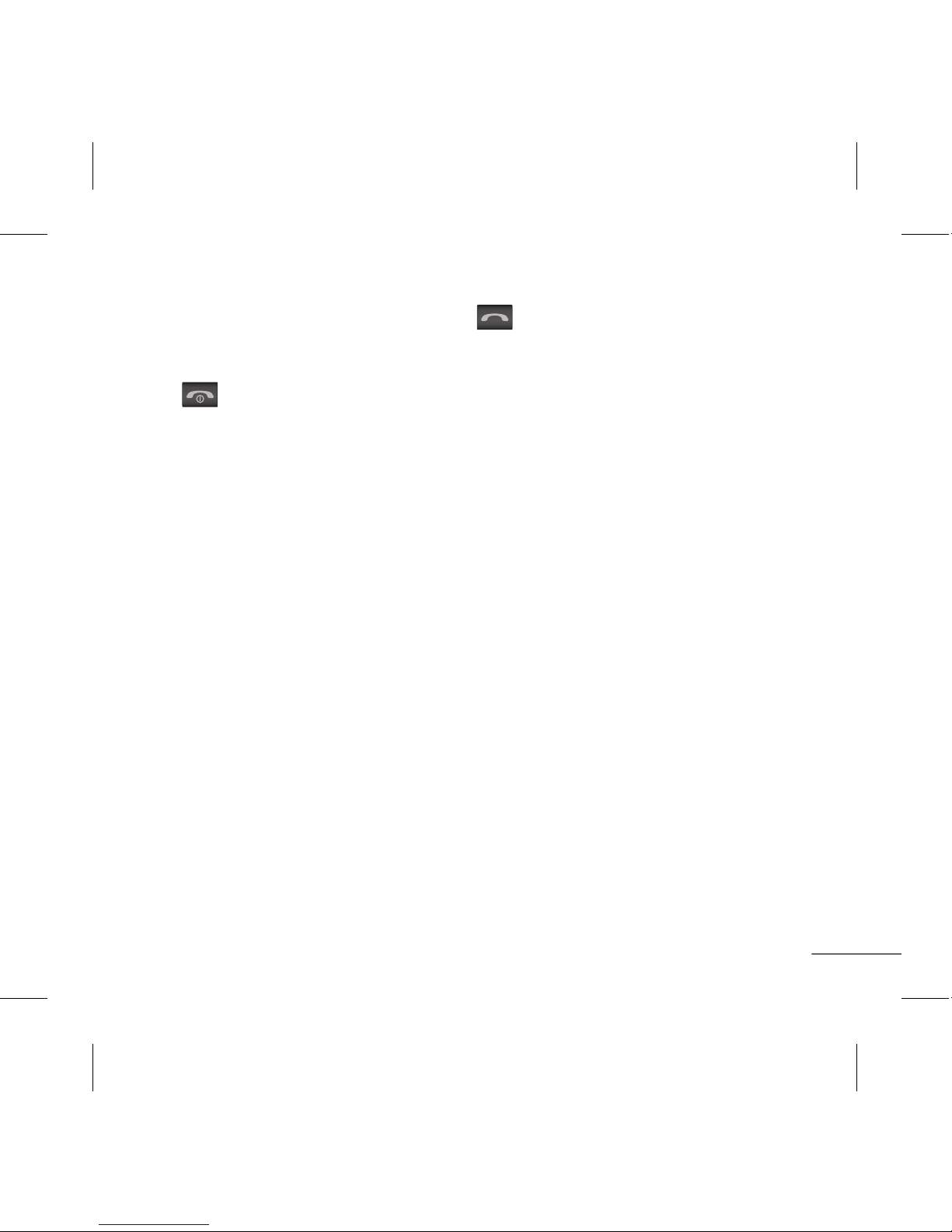6
Turning Your Phone On and O
1 Press and hold the End key until the power comes on.
2Press and hold the End key until the power goes o.
Making a call
1Key in the number using the keypad. To delete a digit press Clear key.
2Press to initiate the call.
3To end the call, press .
TIP! To enter + when making an international call, press and hold
0
.
Making a call from your contacts
1Press RSK contacts from idle screen and select “Search” to open the address book.
2Using the keypad, enter the rst letter of the contact you want to call. For example, for
Oce, press 6 three times.
3To scroll through the contacts use up and down navigation keys and to scroll through
their dierent numbers use “Left and Right Navigation key”.
4Press to initiate the call.
TIP! You can change the settings on your phone to answer your calls in dierent ways. Press
Menu, select Settings, choose Call. Select Answer mode and choose from Any key or send
key only.