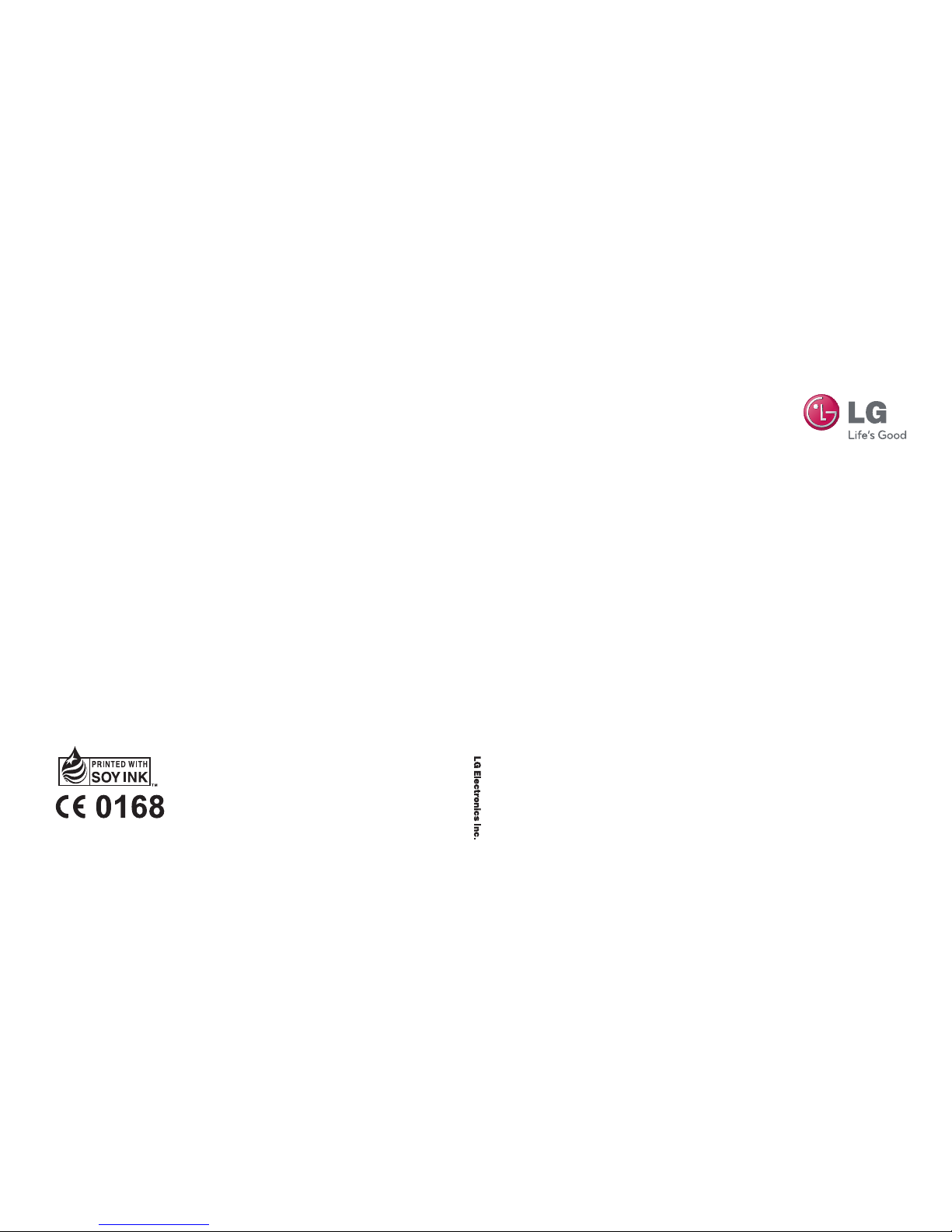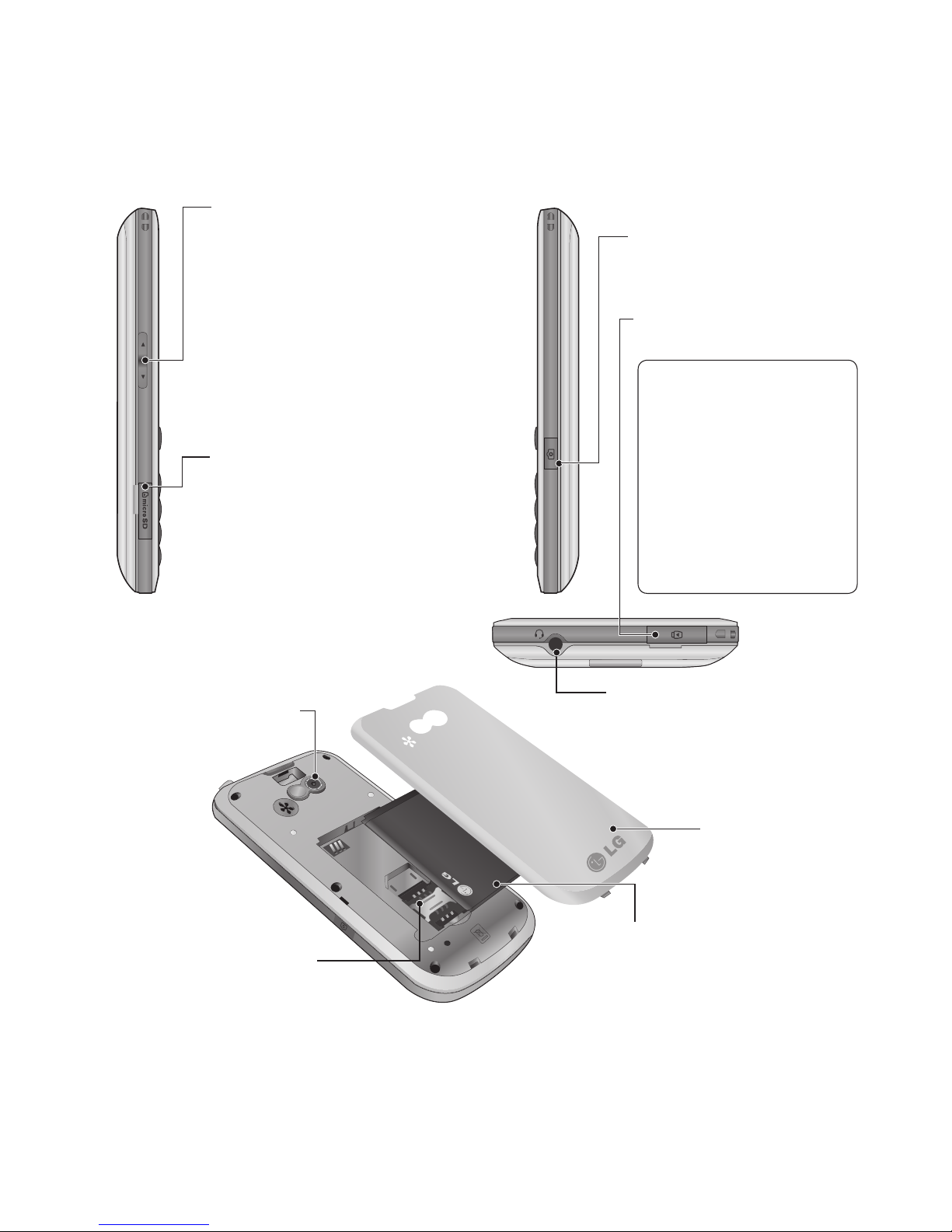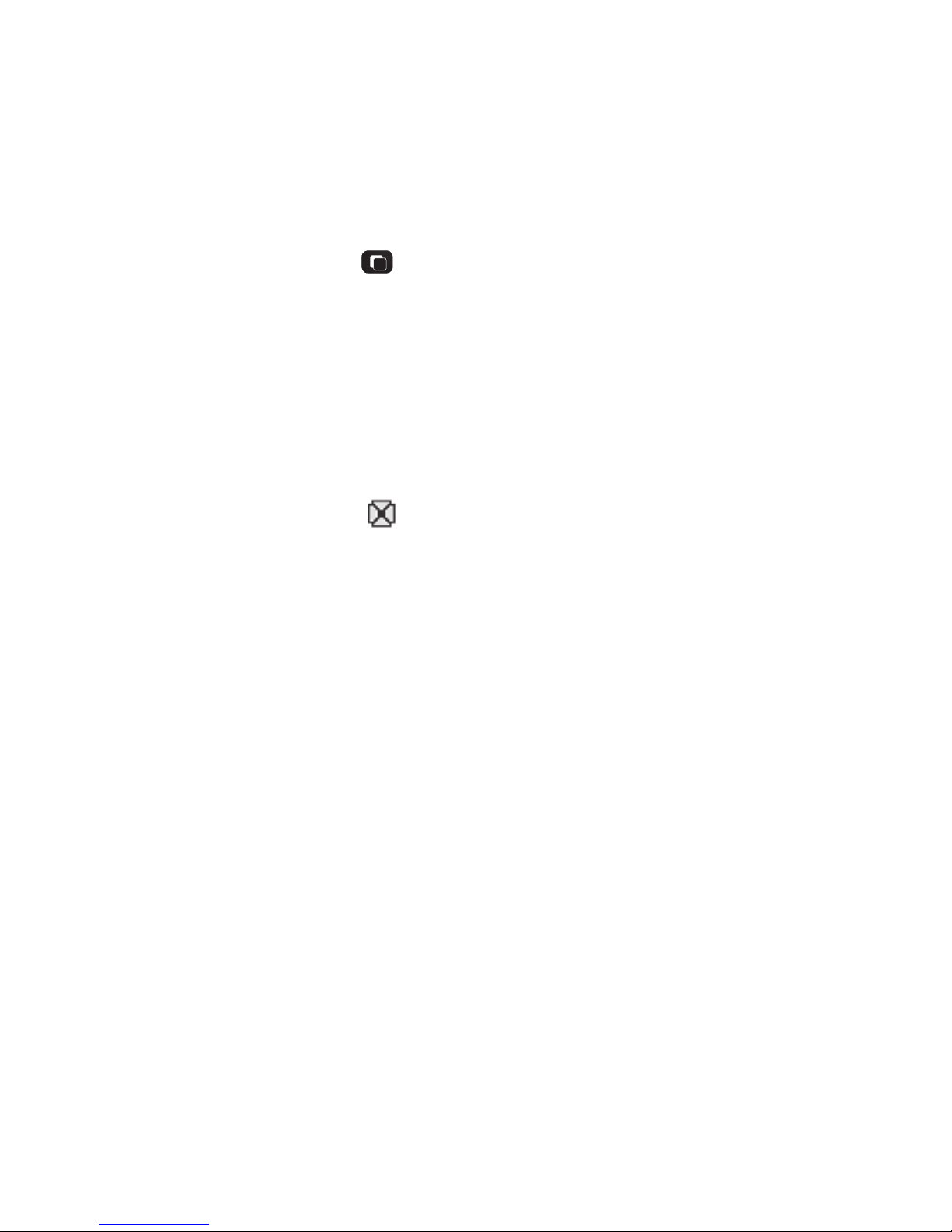LG GW300 | Quick Ref Guide
Memory card
Installing a memory card
You can expand the memory available
on your phone using a memory card.
Note:A memory card is an optional
accessory.
Slide the memory card into the slot
until it clicks into place. Make sure
that the gold contact area is facing
downwards.
Removing a memory card
Carefully remove the memory card by
gently pushing it in to the phone and
quickly releasing it.
Formatting the memory card
Your memory card may already be
formatted. If your memory card isn’t
formatted, you will need to format it
before you can begin using it.
1From the home screen press
Menuthen selectSettings.
2ChooseMemory managerand
selectExternal memory.
3PressFormatand enter the
password, which is set to 0000 as
default. Your memory card will be
formatted and ready to use.
4To view the new formatted folders
on your GW300 pressMenu
and selectMy stu. ChooseMy
memory card.
WARNING!
When you format your memory card,
all the content will be wiped. If you
do not want to lose the data on your
memory card, back it up first.