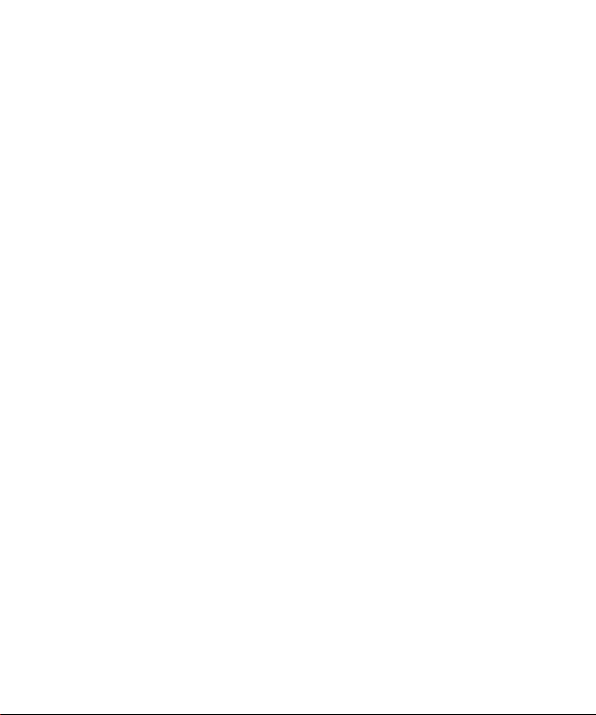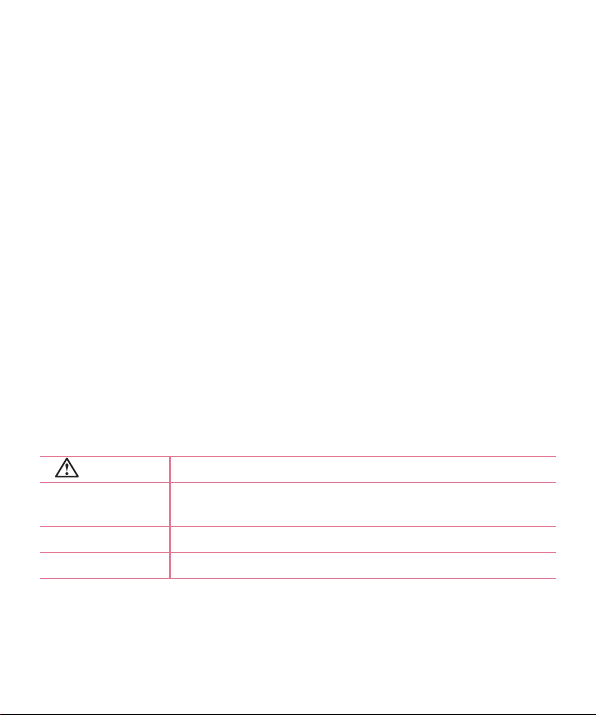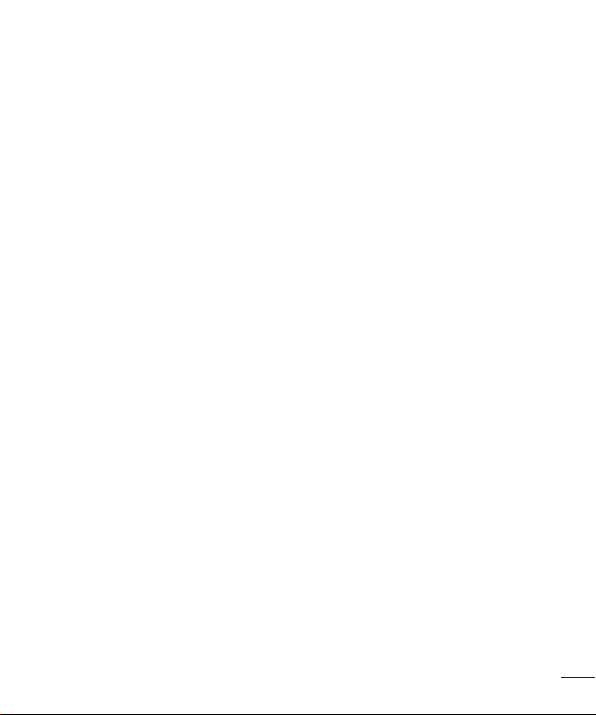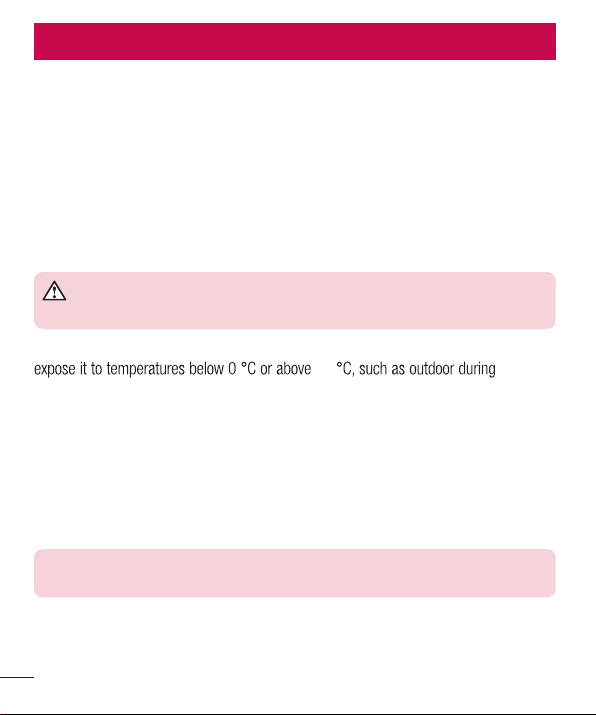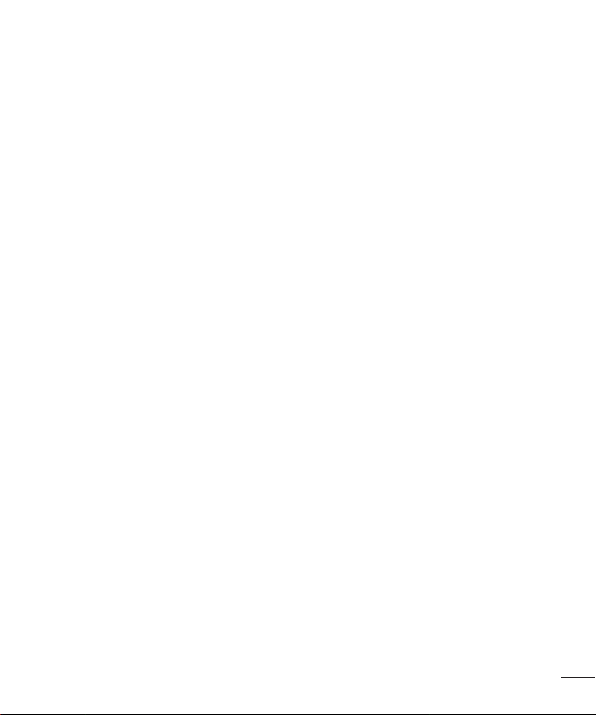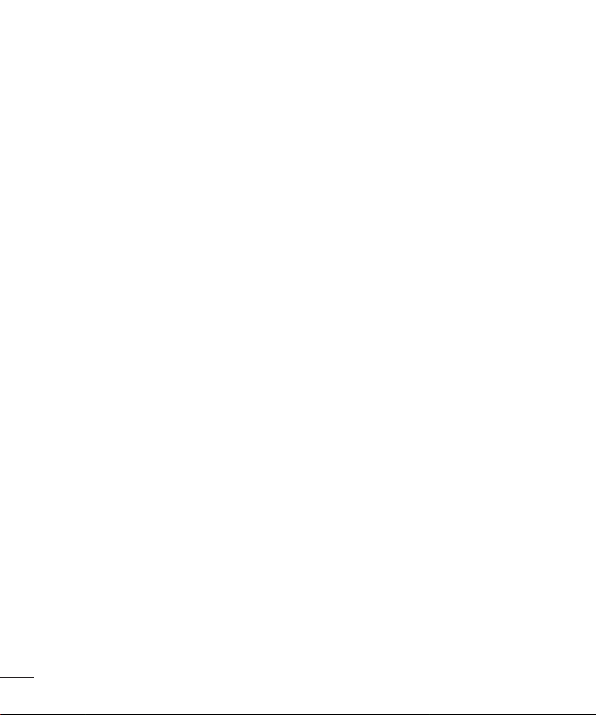2Table of contents
Guidelines for safe and efficient use .......4
Important notice .....................................11
Getting to know your phone...................14
Phone layout..........................................14
Installing the SIM or USIM card
and battery............................................16
Charging the battery ..............................18
Inserting a memory card........................19
Removing the memory card...................20
Locking and unlocking the device..........20
Your Home screen...................................22
Touch screen tips ..................................22
Home screen .........................................23
Customizing the Home screen ...............24
Returning to recently-used
applications...........................................25
Notifications panel.................................26
On-screen keyboard ..............................29
Special Features .....................................30
Gesture shot..........................................30
Glance View...........................................31
KnockON ...............................................31
Knock Code ...........................................32
QuickMemo+.........................................32
QSlide....................................................34
Google account setup.............................35
Creating your Google account ................35
Signing into your Google account...........35
Connecting to Networks and Devices....37
Wi-Fi .....................................................37
Bluetooth...............................................38
Wi-Fi Direct ...........................................39
Transferring data between a PC and the
device....................................................40
Calls ........................................................41
Making a call.........................................41
Calling your contacts .............................41
Answering and rejecting a call...............41
Making a second call.............................42
Viewing your call logs ............................42
Call settings...........................................42
Contacts..................................................43
Searching for a contact..........................43
Adding a new contact ............................43
Favourites contacts................................43
Creating a group....................................44
Messaging...............................................45
Sending a message ...............................45
Conversation view .................................46
Changing your messaging settings ........46
Table of contents