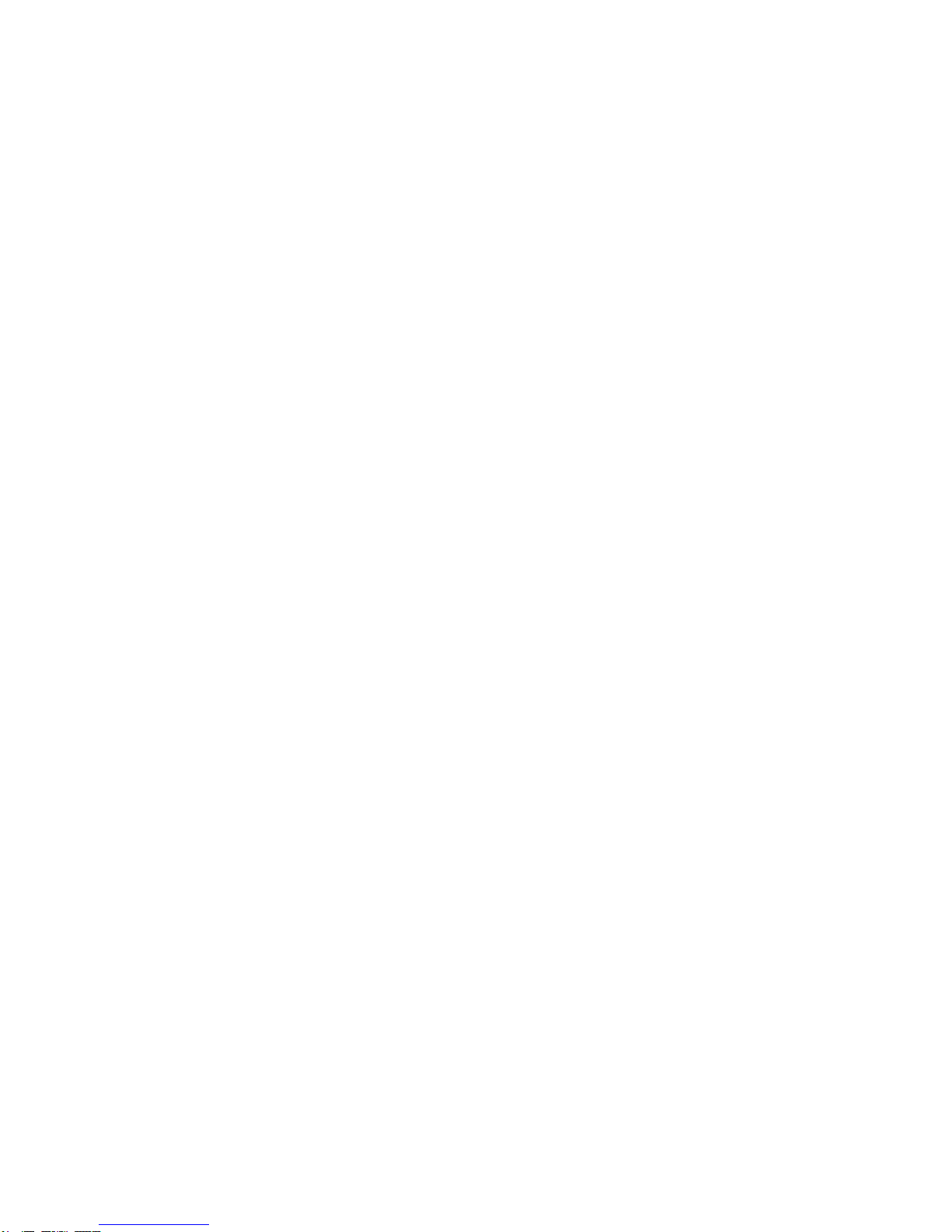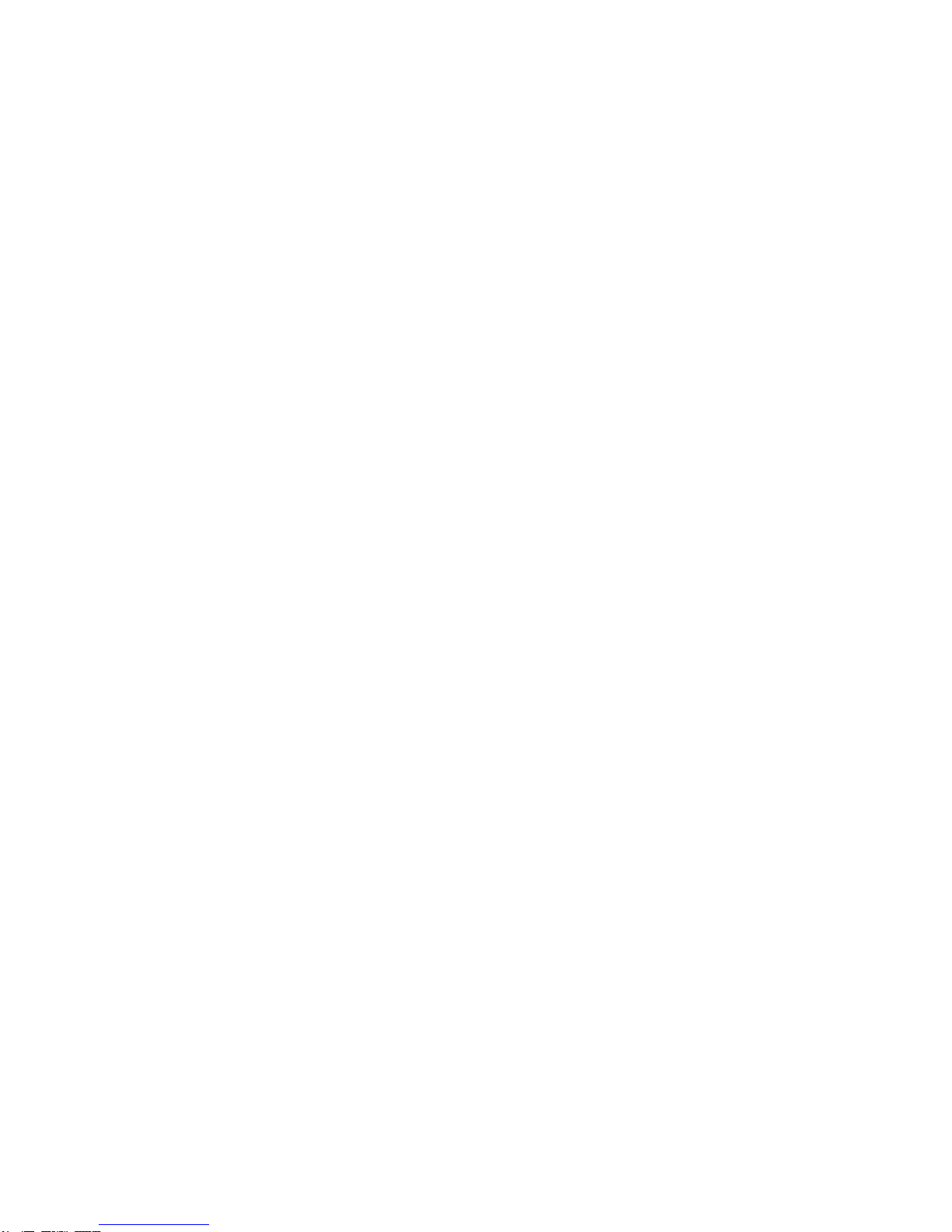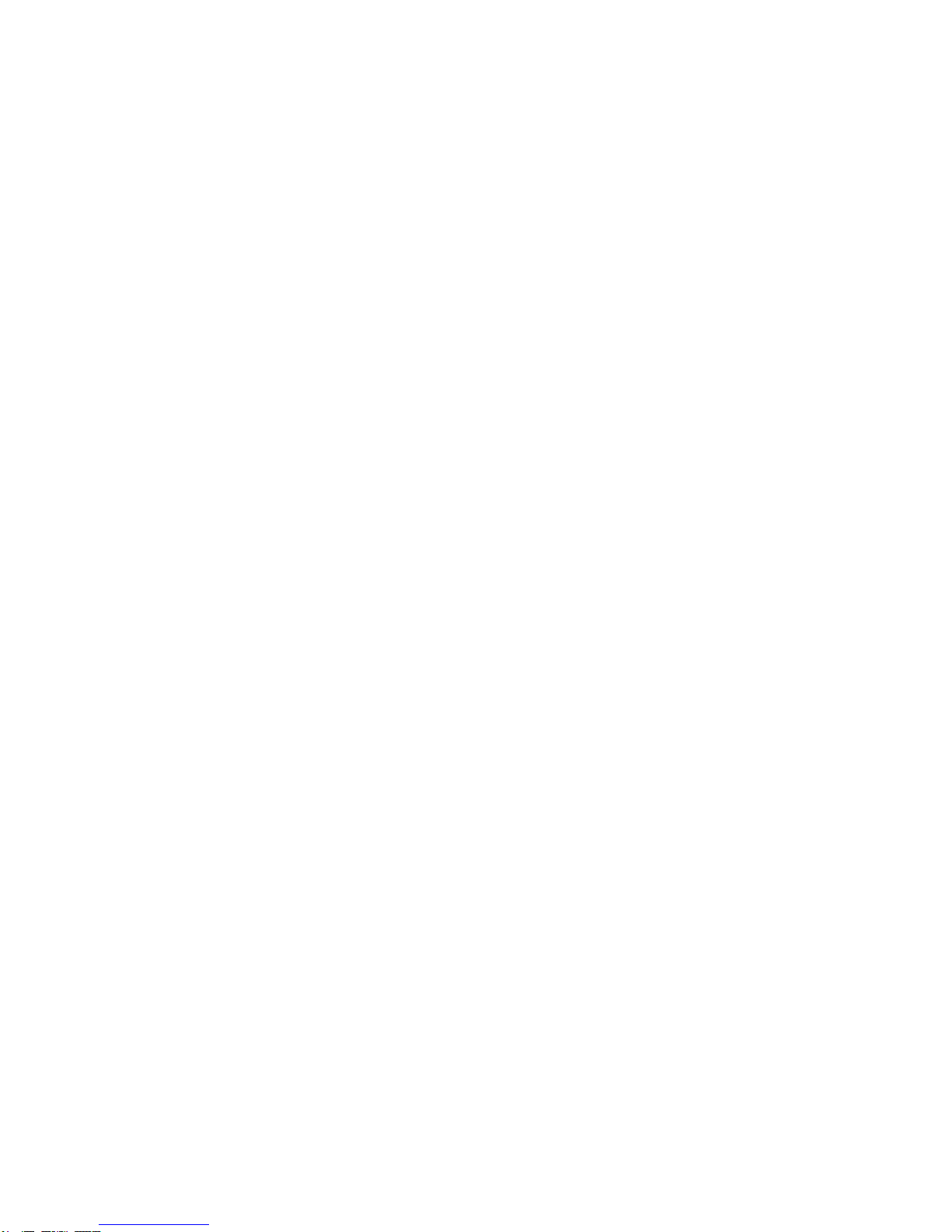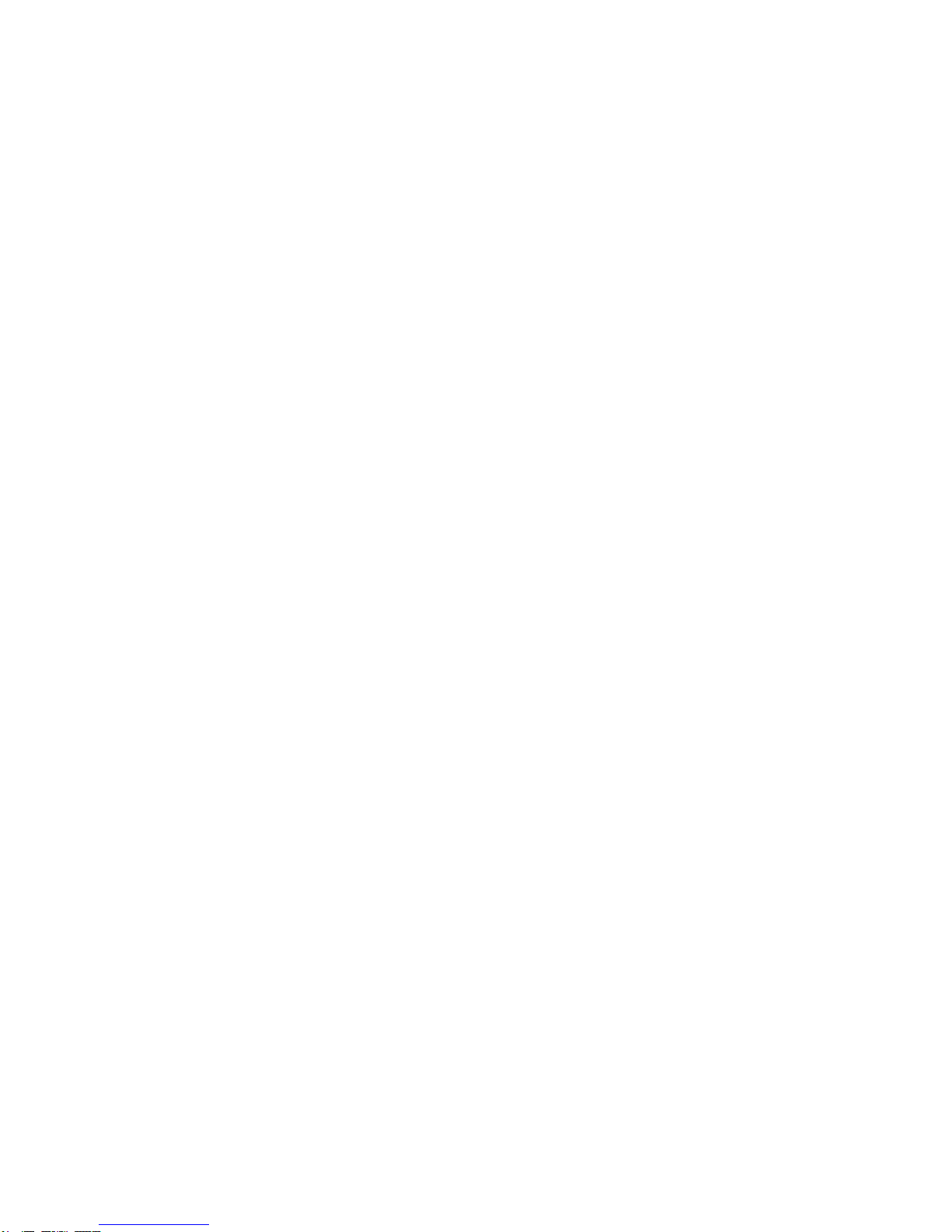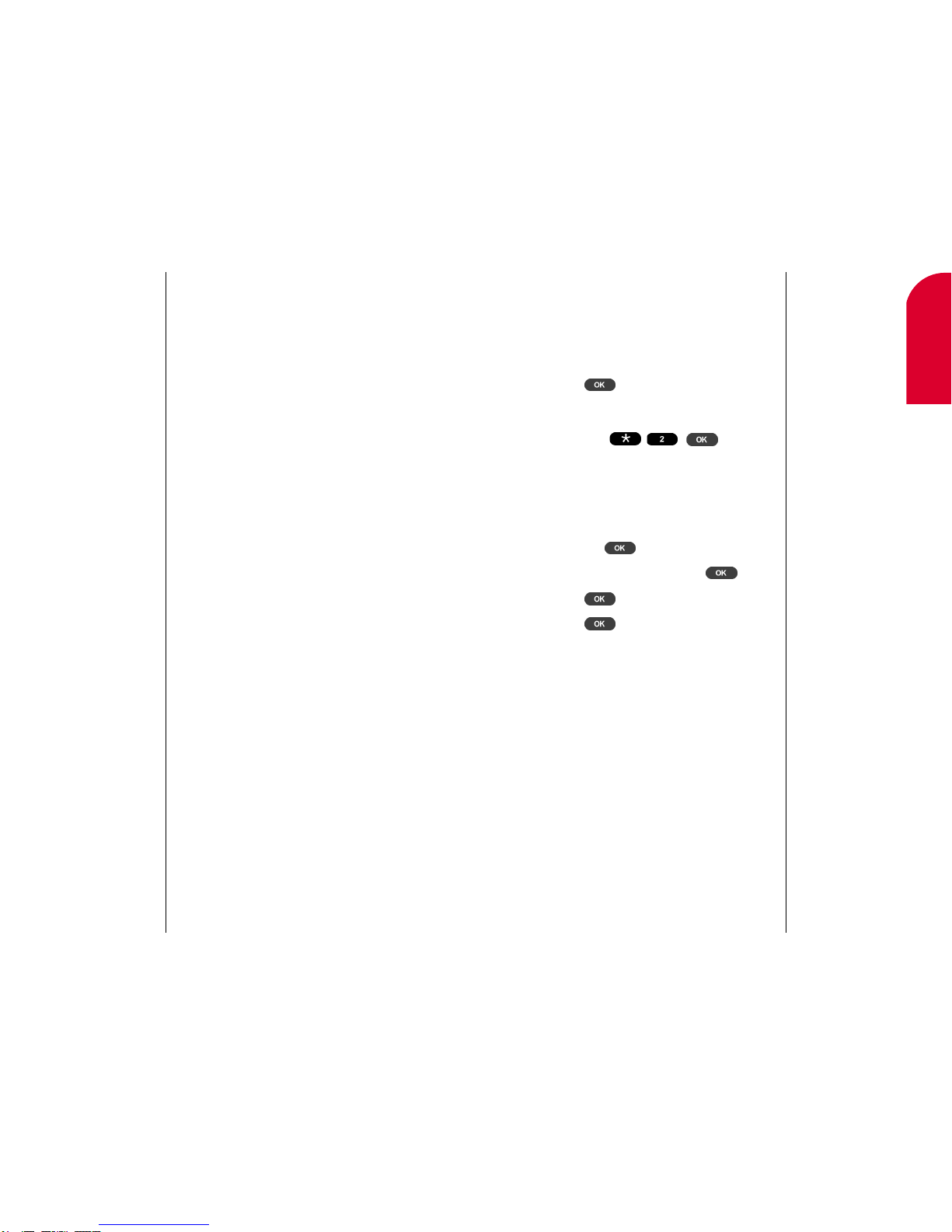Listening to a Voice Dial Entry . . . . . . . . . . . . . . . . . . . . . . . . . . . . . . . . . . .113
Erasing a Voice Dial Entry . . . . . . . . . . . . . . . . . . . . . . . . . . . . . . . . . . . . . . .113
Setting an Alarm to Call a Contact . . . . . . . . . . . . . . . . . . . . . . . . . . . . . . . .114
Receiving Alarms . . . . . . . . . . . . . . . . . . . . . . . . . . . . . . . . . . . . . . . . . . . . . .116
Changing Stored Phone Numbers . . . . . . . . . . . . . . . . . . . . . . . . . . . . . . . . .117
Changing a Stored Name . . . . . . . . . . . . . . . . . . . . . . . . . . . . . . . . . . . . . . .119
Storing Special Numbers in the Phone Book . . . . . . . . . . . . . . . . . . . . . . . .120
Dialing from a Speed Dial Entry . . . . . . . . . . . . . . . . . . . . . . . . . . . . . . . . . .121
Dialing Using Abbreviated Dialing . . . . . . . . . . . . . . . . . . . . . . . . . . . . . . . .121
Changing a Speed Dial for a Phone Book Entry . . . . . . . . . . . . . . . . . . . . . .122
Changing the Ringer for a Phone Book Entry . . . . . . . . . . . . . . . . . . . . . . . .123
Adding a Prefix for a Phone Book Entry . . . . . . . . . . . . . . . . . . . . . . . . . . . .124
10. Changing Your Phone’s Display . . . . . . . . . . . . . . . .127
Changing the Backlight Time Length . . . . . . . . . . . . . . . . . . . . . . . . . . . . . .128
Changing Your Standby Mode Display Banner . . . . . . . . . . . . . . . . . . . . . . .129
Changing Your Phone’s Contrast . . . . . . . . . . . . . . . . . . . . . . . . . . . . . . . . . .130
11. Setting Your Phone’s Security . . . . . . . . . . . . . . . . .131
Using KeyGuard . . . . . . . . . . . . . . . . . . . . . . . . . . . . . . . . . . . . . . . . . . . . . . .132
Locking the Phone . . . . . . . . . . . . . . . . . . . . . . . . . . . . . . . . . . . . . . . . . . . .132
Unlocking the Phone . . . . . . . . . . . . . . . . . . . . . . . . . . . . . . . . . . . . . . . . . . .133
Restricting Your Calls . . . . . . . . . . . . . . . . . . . . . . . . . . . . . . . . . . . . . . . . . .134
Changing Your Lock Code . . . . . . . . . . . . . . . . . . . . . . . . . . . . . . . . . . . . . . .135
12. Setting Preferences . . . . . . . . . . . . . . . . . . . . . . . . . .137
Selecting an Environment . . . . . . . . . . . . . . . . . . . . . . . . . . . . . . . . . . . . . . .138
Changing Your Phone’s Environment . . . . . . . . . . . . . . . . . . . . . . . . . . . . . .139
Setting Sound Preferences . . . . . . . . . . . . . . . . . . . . . . . . . . . . . . . . . . . . . . .144
Setting Display Preferences . . . . . . . . . . . . . . . . . . . . . . . . . . . . . . . . . . . . . .149
Setting Security . . . . . . . . . . . . . . . . . . . . . . . . . . . . . . . . . . . . . . . . . . . . . . .151
Setting Up the Phone . . . . . . . . . . . . . . . . . . . . . . . . . . . . . . . . . . . . . . . . . . .156
Setting Roaming . . . . . . . . . . . . . . . . . . . . . . . . . . . . . . . . . . . . . . . . . . . . . .159
Setting Formats . . . . . . . . . . . . . . . . . . . . . . . . . . . . . . . . . . . . . . . . . . . . . . .161
Setting General Preferences . . . . . . . . . . . . . . . . . . . . . . . . . . . . . . . . . . . . . .163
Defining the Owner . . . . . . . . . . . . . . . . . . . . . . . . . . . . . . . . . . . . . . . . . . . .164
Configuring the Stylus . . . . . . . . . . . . . . . . . . . . . . . . . . . . . . . . . . . . . . . . . .165
13. Managing Contacts . . . . . . . . . . . . . . . . . . . . . . . . . .167
Adding Contacts . . . . . . . . . . . . . . . . . . . . . . . . . . . . . . . . . . . . . . . . . . . . . . .168
Looking Up Contacts . . . . . . . . . . . . . . . . . . . . . . . . . . . . . . . . . . . . . . . . . . .172
Finding Contacts . . . . . . . . . . . . . . . . . . . . . . . . . . . . . . . . . . . . . . . . . . . . . .173
Changing Contacts . . . . . . . . . . . . . . . . . . . . . . . . . . . . . . . . . . . . . . . . . . . .174
Erasing Contacts . . . . . . . . . . . . . . . . . . . . . . . . . . . . . . . . . . . . . . . . . . . . . .175
Editing Group Names . . . . . . . . . . . . . . . . . . . . . . . . . . . . . . . . . . . . . . . . . .176
14. Using the Date Book . . . . . . . . . . . . . . . . . . . . . . . . .177
Adding Appointments . . . . . . . . . . . . . . . . . . . . . . . . . . . . . . . . . . . . . . . . . .178
Changing the Date Book View . . . . . . . . . . . . . . . . . . . . . . . . . . . . . . . . . . . .184
Finding a Date Book Entry . . . . . . . . . . . . . . . . . . . . . . . . . . . . . . . . . . . . . .186
Erasing a Date Book Entry . . . . . . . . . . . . . . . . . . . . . . . . . . . . . . . . . . . . . .187
15. Using the To Do List . . . . . . . . . . . . . . . . . . . . . . . . .189
Adding a Task to the To Do List . . . . . . . . . . . . . . . . . . . . . . . . . . . . . . . . . . .190
Changing a Task . . . . . . . . . . . . . . . . . . . . . . . . . . . . . . . . . . . . . . . . . . . . . .191
Completing a Task . . . . . . . . . . . . . . . . . . . . . . . . . . . . . . . . . . . . . . . . . . . . .192