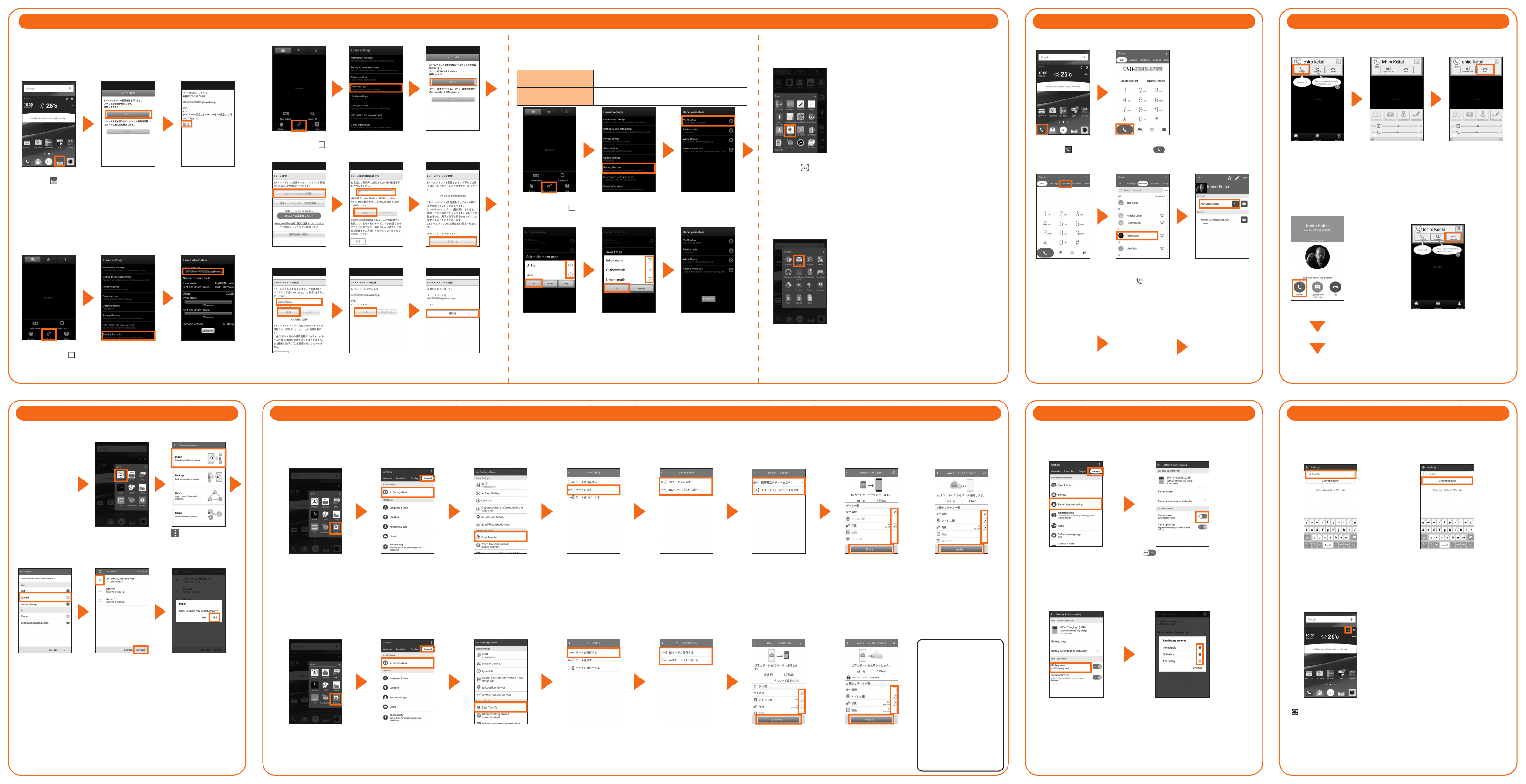MFL69165004(1.0)
All company names and product names in this guide are trademarks or registered
trademarks of the respective companies.
The TM and ® marks may be omitted in this guide.
Sold by: KDDI CORPORATION, OKINAWA
CELLULAR TELEPHONE COMPANY
Imported by: LG Electronics Japan, Inc.
Manufactured by: LG Electronics Inc.
April 2015, 1st Edition
Please read this manual rst
LGV32
SettingGuide
Thank you for purchasing the "isai vivid (LGV32)" (simply called the
"product" from here on).
This "Setting Guide" describes the basic operations and initial settings
for using the product.
For descriptions on various functions, refer to the "Basic Manual" or
the "取扱説明書 詳細版 (Full Instruction Manual)" (Japanese) on the au
website.
Before using the product, be sure to read the "Notes on Usage" to
ensure correct and safe use.
■Basic operations to input characters
This product uses the software keyboard displayed at the bottom of
the screen to enter characters.
Tap the keys on the screen to enter characters.
a
b
c
d
e f
g
b
h
i
a Switches to voice typing.
Touch and hold → tap " " to switch to a
QWERTY keyboard.
b Moves the cursor to the right/left and
changes the range of characters when
converting characters.
c
Enter numbers/pictograms/symbols/emoticons.
d Switches the Input Mode.
e Switches upper case/lower case of entering
character.
f Inputs the characters of each key.
g Deletes the character to the left of the cursor.
h Inputs a space and converts characters in
Hiragana-Kanji input mode.
i Start a new line/conrm the characters input.
Flick input
You can ick the key up, down, right, or left
to enter a character. Touch and hold the
key to display the candidates that can be
entered by icking (ick guide). You can
then check candidates that you can enter
before icking to enter a character.
Flick guide
■Basic operations of the keys
Powerkey(rear)
●Power ON
Press and hold the power key.
●Power OFF
Press and hold the power key → Select
"Power o" → "OK".
●Sleep mode
Press the power key in operation to
switch to sleep mode.
●Cancel sleep mode
Press the power key in sleep mode to
display the unlock screen.
Display(Touchpanel)
Directly touch an item or key displayed on
the screen to operate.
Homekey
Use it to display the home screen, etc.
Taskkey
Check running applications.
Backkey
Goes back to the previous screen.
●Unlocking the screen
Swipe on the unlock screen to unlock.
●Learning the Basic Operations
Describes the names of
parts and operation.
●Initial Settings
Described in the steps for
the following:
・ Language settings,
Accessibility
・
Wireless LAN (Wi-Fi
®
) settings
・Google account settings
・Other settings
●au Easy Settings
Sets au ID and services.
●E-mail Settings and Backup
Sets up to use e-mail (@
ezweb.ne.jp).
●Making Calls
You can also make a call
using call logs or contacts.
●Receiving Calls
You can also receive a call in
sleep mode.
●Transferring Contacts
You can transfer your contacts
data from your previous au phone.
●
How to Transfer Data from
the au Settings Menu
You can restore/backup data
from your previous au phone to
this product using a microSD
memory card or au servers.
●
Reducing Battery Consumption
You can reduce the battery
consumption by setting up
Battery saver.
●
Setting Up Weather Information
You can check weather
information on the Home screen.
LearningtheBasicOperations
auEasySettings
■Setting au ID
You can setup convenient au functions and services.
This section describes how to set up an au ID on the initial settings screen, which appears when you rst turn on the power after purchasing the product.
The settings can be changed with the "au ID Setting" application.
au ID * Register your au phone number or any other character string as an au ID.
au ID password Register the password for the au ID.
* The same au ID as another user's cannot be registered.
● After completing initial settings, you can also setup au services on the Home screen by tapping " " → "Settings" → "General" tab → "au Settings menu" → "au Easy Setting".
"Next" "Register "au ID"" →
"Next"
"au IDの設定・保存 (Set/
Save au ID)"
Enter the security code
→ "OK"
Enter the password →
"設定 (Set)"
"終了 (Done)" "Update" → "Next"
Conrm the terms of use
→ "Agree" → "Next" →
"Agree"*1
*
If you selected "Disagree", the au
Easy Setting Completed screen
will appear.
*1
Presetting of Lookout for au
completes.
Conrm the details and select
"Turn Auto Backup on"/"Turn
Auto Backup o" → "Next"
*
If you want to use the "Data backup"
application to automatically backup
your photos and contacts to the
au Smart Pass server, select "Turn
Auto Backup on".
Place checkmarks on an
app to be installed → "次へ
(Next)"
* If an application needs to
be restored, the Application
Restore screen appears.
Conrm the contents
and "Activate"/"Skip
activation" → "Next"
When using Texting
While Walking Alert App,
"Activate" → "Next"
* When not using it, tap "Skip
activation" → "Next".
Place checkmarks on
the data you want to
restore → "次へ (Next)"
* If there is not data to be
restored, this screen will
not be displayed.
"Finish"
* When a dierent screen
from the above appears,
follow the displayed
screen.
InitialSettings:STEP1
■Setting the language, accessibility
This section describes the initial settings screen that appears
when you turn on the power for the rst time.
●Setting the language ●Setting up
Accessibility
"English (United States)" →
select language → "Next"
* Once you select your desired
language, the language for
the initial settings screen
also changes. After changing
the language, follow the
instructions on the screen.
"Accessibility" → review
the precautions, "YES" →
set Accessibility → " " →
"Next"
* The operations herein dier
depending on the congured
Accessibility settings.
InitialSettings:STEP4
■Setting others
Conrm the EULA (End-
User License Agreement)
→ place a checkmark on "I
agree" → "Next"
Conrm the Terms
of Use → place a
checkmark on "I agree"
→ "Next"
InitialSettings:STEP3
■Setting a Google Account
You can use online services provided by Google, such as Gmail and Google Play, by setting up a Google account.
This section describes how to set up an account on the initial settings screen, which appears when you rst turn on the power after purchasing the product.
User name Register your Google account (user ID) and the characters that you want to use as your mail address.
You can register any user name, but you cannot set the same user name as another user's.
Password Register password for the Google account.
"SKIP"
* For more details about
Tap & Go, tap "Learn
more".
"Or create a new account"
* If you already have a
Google account, enter
email address.
Enter your rst and
last names → "NEXT" →
enter your user name
→ "NEXT" → enter your
password → "NEXT"
* Email addresses already
being used by another
user cannot be used.
Conrm your phone
number → "NEXT" →
"VERIFY"
* Recovery phone number
will be used in case you
forget your password.
Input can be omitted.
Conrm the contents →
"AGREE"
"
NEXT
""Remind me later" →
"NEXT"
* If you are purchasing
applications from Google Play,
enter payment information.
"SET SCREEN LOCK
NOW" → set up screen
lock → "OK"
Check the details of
Google services →
"
NEXT
"
InitialSettings:STEP2
■Setting Wireless LAN (Wi-Fi®)
By using the wireless LAN (Wi-Fi®) function, you can access to the
Internet using a wireless LAN environment built in your home or a
public wireless LAN environment away from home.
When setting the wireless LAN (Wi-Fi®) as described in this guide,
you need to be in an environment where the radio waves can be
received from the wireless LAN device or public wireless LAN that
you want to access to.
Check the following information before setting the wireless LAN
(Wi-Fi®) function.
SSID The name set for the wireless LAN device
or public wireless LAN service that you are
connecting to
Password The password for connecting to the wireless
LAN device or public wireless LAN service
* Connection to all public wireless LAN services is not guaranteed.
* You may need a separate contract with a service provider to
use some public wireless LAN services.
* Enabling the wireless LAN (Wi-Fi®) function uses a lot of battery
power. We recommend turning o the wireless LAN (Wi-Fi®)
function when not using it.
Place a checkmark on
"Wi-Fi" → tap the network
that you are connecting to
* If you are not going to
congure these settings, tap
"Next".
Enter Password →
"CONNECT" → conrm the
connection → "Next"
* This step is not required if
you select a wireless LAN
(Wi-Fi
®
) network without
security settings.
■How to read the notication panel
When a notication icon appears on the left side of the status bar,
slide the status bar down to open the notication panel to check the
notication or launch the application.
Slide the status bar down The notication panel appears.
■Smart Notice
Displays notications (card notications), such as current time,
weather information, and terminal information.
b
a
c
d
e
a Displays weather information.
For details about weather information
settings, refer to "Setting Up Weather
Information".
b Displays date and time.
c Displays notications from Smart Notice.
You can check notications that are
not displayed by tapping this area.
d Updates weather information.
e Tap this to display Smart Notice settings.
■Basic operations of the touch panel
The display on the product is a touch panel operated by touching it with your nger.
Tap/Double tap
Lightly touch an icon or
item and immediately
release your nger.
Tapping the same place
twice is called a double
tap.
Touch and hold
Keep touching
an item with your
nger.
Slide
While your nger
is lightly touching
the screen, move
it in the desired
direction.
Flick (Swipe)
Quickly move (ick)
your nger up,
down, right, or left.
Pinch
Touch the screen
with two ngers
and widen (pinch-
out) or narrow
(pinch-in) the
ngers' distance.
Drag
Keep touching
items or icons and
trace to the desired
position.